







By Justin SabrinaUpdated on September 02, 2021
"I tried to upgrade my iPhone 11 to iOS 14.1, but the result is not ideal. My iPhone got stuck in boot loop after iOS 14.1 upgrade. So I wanna know how to fix iPhone system to normal without any data loss?"
"Hi, please help!!! When I downgraded iOS 14 to iOS 13.7, my iPhone XR gets bricked! I did not back up my iPhone. How can I restore iOS system to normal for iPhone without losing any data?"
For most iOS user, they often encounter various iOS problems when the system is upgraded or jailbroken. For example, iPhone stuck in the Apple logo, iPhone stuck on iOS 14 verifying update, iPad stuck in recovery mode or DFU mode, etc. In such case, you will not be able to access the iPhone normally. So how to fix iOS to normal without data loss? Can you fix your iPhone,iPad and iPod Touch device to normal by yourself? The answer is Yes! In this article, we will guide you how to fix iOS system to normal with/without data loss.
When Your iOS Device Perform Abnormally with Issues?
iPhone, iPad, or iPod touch stuck on white Apple Logo/boot loop/ iTunes logo.
iPhone, iPad, or iPod touch stuck in Recovery Mode/ DFU Mode/Headphone Mode.
iPhone, iPad, or iPod touch stuck on loading screen or black/white/blue screen, or the buttons aren't responding.
iPhone, iPad, or iPod touch won't turn on or is frozen.
iPhone, iPad, or iPod touch is disabled when forgot screen passcode.
More other situations.
CONTENTS
UkeySoft FoneFix iOS System Recovery brings up the magic when you need to fix iOS back to normal without losing any data. With using it, you can easily to fix iPhone back to normal status, like iPhone stuck on white Apple logo, iPhone stuck in recovery mode/DFU mode/connect to iTunes, white/blue/black screen, iOS update/downgrade failure, and other /iPadOS/tvOS system issues. What's more, it supports to get your iPhone out of recovery mode by one-click, helping you recover your iPhone to normal operation with ease.
This powerful iOS repair tool is well-designed to fix various iOS systems issues for your iPhone 12/11/XR/XS/X/8/7/6, iPad Pro/Air/Mini, iPod Touch, and it’s fully compatible with iOS 14.1/13/12/11/10/9/8/7 and other version. It works perfectly on Windows 10, 8, 7, XP and all Mac OS.
To fix the issues when your iOS device perform abnormally, no special tech knowledge is required. You can refer to the simple steps to recover your iPhone to normal operation with the help of UkeySoft FoneFix.
Step 1. Run UkeySoft FoneFix iOS System Recovery
Get UkeySoft FoneFix downloaded on your Mac or Windows computer, then install and run it. Connect your abnormal iPhone or iPad to the system using USB cable. To restore the system to normal without losing data, please select "Standard Mode" feature.

Step 2. Put Abnormal iOS Device into Recovery Mode
Follow the screen instruction to manually put your abnormal iPhone iPad iPod into recovery mode.

Step 3. Download Firmware Package
It will detect and analyze your iOS device, and provide the suitable firmware package for your iDevice. Just click the "Download" to get it to your computer.

Tips: If your want to downgrade your iOS version, please download your target IPSW file to on your desktop before you start. Then you need to choose the IPSW file you recently downloaded in this step.
Step 4. Repair Your iOS to Normal for iPhone iPad iPod
Press on “Start” button to restore the system to normal without losing data.

During the fix process, please keep your device connected to the system!

Tips: If “Standard Mode” can’t get your iPhone back to normal, “Advanced Mode” comes handy, please note that “Advanced Mode” will erase all iOS data, you'd better back up your data before using it.
If your iOS device is stuck in boot loop or encounters power-related issues, then iTunes will come in handy. Using iTunes to restore your iPhone is another way to repair iPhone system to normal. However, restoring with iTunes means that you will erase everything on the device, and then restore the iPhone or iPad to its factory settings. Great if you have performed a backup and unfortunate if you don't. Please thick twice. Here’s the steps below to restore your iPhone to normal.
Step 1. Launch the latest version of iTunes on your desktop. Use a USB cable to connect your iPhone, iPad or iPod to the Windows computer.
Step 2. Tap the "Device" icon in the upper left corner and select your iOS device.
Step 3. Click "Summery" in the left side, then click on the “Restore iPhone”, and click "Restore" again and wait for it to restore.
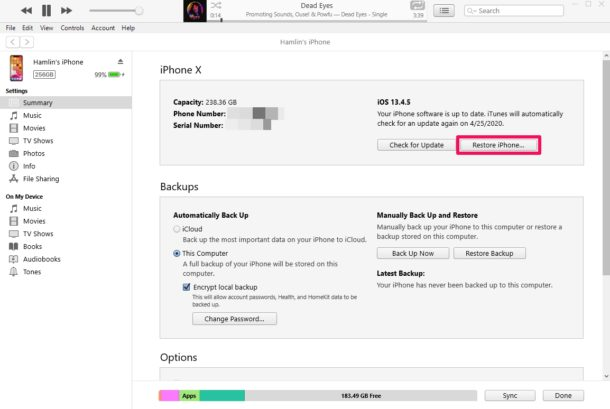
Now, you have restored the iOS device using iTunes, and the iOS device is back to normal state.
To repair iOS system issues without data loss, UkeySoft is the best option. It can repair all kinds of iOS system errors/issues for iPhone and iPad, just fix your iOS device return to normal with a few clicks. It is worth mentioning that if you find iOS 14 stuck on update requested on iPhone, or iOS 14 stuck on preparing update on your iPhone, then you can use UkeySoft FoneFix to get rid of iOS system issues error and return to normal. Besides, it allows you to one click to enter or exit recovery mode on iDevice for free. Why not have a try?
Sorry the comment has been closed.

Fix iPhone/iPad/iPod touch/Apple TV back to normal status without data loss.

Enjoy safe & freely digital life.
Utility
Multimedia
Copyright © 2024 UkeySoft Software Inc. All rights reserved.
Comments are off!