







By Justin SabrinaUpdated on December 17, 2022
"I just bought a second hand iPhone 11 from eBay, but it with passcode locked. How can I unlock a iPhone without knowing the passcode? Is it possible to unlock second hand iPhone without passcode?"
The emergence of smart phones has changed our lives, especially the iPhone produced by Apple. With its exquisite appearance, smooth operating system and wonderful functions, it occupies an important place in the smartphone market, but its high price makes many people flinch. And there is another option to buy a second hand or refurbished iPhone at a lower price. But what if the former owner of the iPhone didn't restore the iPhone to factory settings and the iPhone you received is locked, how can you unlock second hand iPhone without passcode? In the previous articles, we showed you how to unlock a stolen iPhone without passcode, today we are going to introduce you several solutions to unlock locked second hand iPhone with ease.
CONTENTS
When you are happy to receive a locked second hand iPhone, it feels terrible. After you fail to unlock the screen lock several times, the situation will get worse and you will receive a prompt saying 'iPhone is disabled, connect to iTunes'. Under such circumstances, we are going to recommend a useful tool to assist you to unlock used iPhone passcode.
UkeySoft iOS Unlocker is a convenient and easy-to-use iOS devices passcode unlocker, which can help you unlock locked second hand iPhone, unlock refurbished iPhone, and unlock used iPhone passcode effortlessly. Besides that, it can also remove the Apple ID, 4-digit/6-digit passcode, screen passcode, Touch ID and Face ID, etc., with one-click. It can not only unlock second hand iPhone without passcode, but also can unlock iPad without passcode. In short, UkeySoft can unlock iOS devices in any scenarios! Moreover, the software is completely safe and you can use it freely. After that, you can erase all the data from the second hand iPhone and enjoy the wonderful features on iPhone.
Core Features of UkeySoft iOS Unlocker:
The following detailed guide will help you unlock used iPhone passcode with UkeySoft iOS Unlocker. It is suitable for both Mac and PC computer, so you can use it freely.
Step 1. Run UkeySoft Unlocker
Download and install UkeySoft Unlocker on your Mac or PC computer. Run the software then click "Unlock Screen Passcode" section.

Step 2. Connect Second Hand iPhone with Computer
Connect your second hand iPhone or other iOS devices to computer by Apple lightning cable, and hit on "Next" button.

Step 3. Initiate Recovery Mode in iPhone
UkeySoft will automatically detect your iPhone model. Just put your second hand iPhone or refurbished iPhone into Recovery Mode then follow the on-screen instructions and choose your iPhone model. Then click "Next" option to go on.

Step 4. Download Firmware Package on iPhone
UkeySoft Unlocker will offer an appropriate firmware version according to your iPhone information. Press the "Download" option to download the firmware package which is matched with your second hand iPhone. After that, click "Select" button.

Step 5. Start to Unlock Used iPhone Passcode
Now, just tap on "Start Unlock" to unlock locked second hand iPhone screen without passcode. Keep the connection, and it will spend a while to unlock the refurbished iPhone and remove data from it.

After the proceed is done, the old data from used iPhone will be removed, you can get a brand new iPhone and set your own passcode.

If you don't want to use the UkeySoft Unlocker, just keep reading to know other solutions to unlock second hand iPhone without passcode.
"Find My Phone" is a very useful feature that can find the location of your lost phone and protect your data from theft. It can even unlock second hand iPhone without passcode. But you must enable the "Find My iPhone" feature on your device in advance and have access to the Apple ID that is logged into your phone. Follow the tutorial below to unlock second hand iPhone by using Find My iPhone.
Step 1: Visit iCloud.com on your computer. Login with the Apple ID info of the locked iPhone.
Step 2: Tap on "Find My" > "All Devices" option to choose the locked second hand iPhone, if your "Find My iPhone" is on.
Step 3: Hit on "Erase iPhone" > "Erase" to delete the passcode and all the data in your iPhone simultaneously.
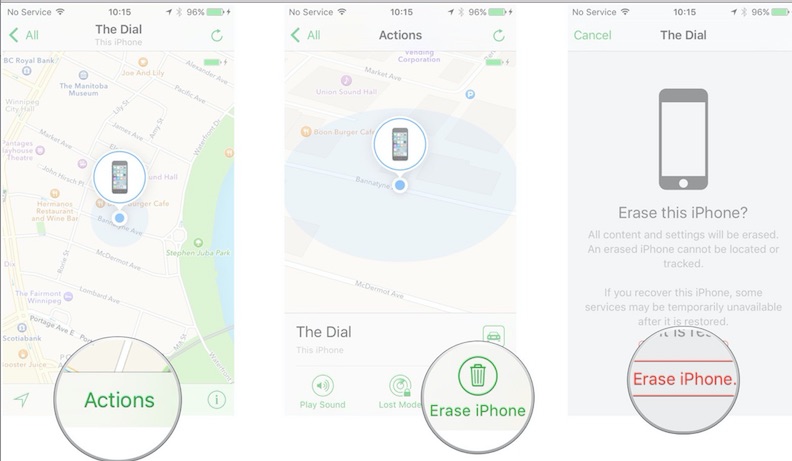
Tip: If you want to use this method, you have to know the Apple ID info, which is logged in on this iPhone and this used iPhone must be open the "Find My iPhone" in advance.
If your "Find My iPhone" isn't be opened, you can also use the Factory Reset to unlock second hand iPhone without passcode. By using this method, you have to ensure the iPhone has been synced to computer via iTunes in advance. Next we will show you how to unlock used iPhone passcode with Factory Reset.
Step 1. Connect used iPhone to computer via a lightning cable and launch the latest iTunes.
Step 2. Press and hold the "Home" button and "Volume Down" button on the second hand phone, until the iPhone turn on in Recovery Mode.
Step 3. It will pop up a window asking you that update or restore iPhone, just choose the "restore" option.

Step 4. Then the iTunes will erase the data of your second hand iPhone. After that, your iPhone data will be remove completely, and you can unlock locked second hand iPhone and create for yourself.
To unlock used iPhone passcode, iTunes DFU Mode is a good choice. Just like the Part 3, it needs Apple ID info and will erase all the data of the used iPhone.
Step 1. Launch the latest iTunes App on your computer.
Step 2. Put the second hand iPhone into DFU Mode.
Step 3. Connect the used iPhone with computer by lightning cable, press on "Restore iPhone" > "OK" to use iTunes erasing all the data from the iPhone.
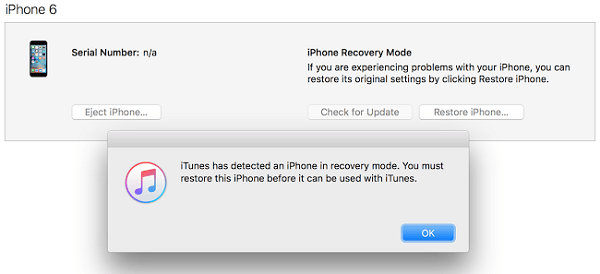
Step 4. Wait a moment, you will unlock second hand iPhone without passcode, and you can set a new one for yourself.
As Apple users all known, Siri is a voice assistant of iOS devices. Here is the solution to unlock locked second hand iPhone by using Siri. But this little trick is temporary, and only available on iOS 10.3.2 & 10.3.3.
Step 1. Press and hold "Home" button on the used iPhone to activate Siri and ask "What is the Time NOW?" and the CLOCK widget will show up, touch it.
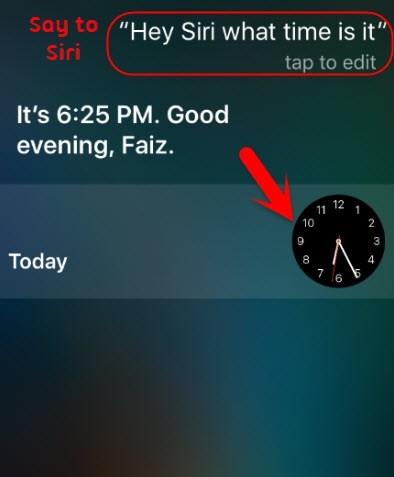
Step 2. After the list of time zones display, click the "+" icon on the upper right corner of the screen to add another clock.
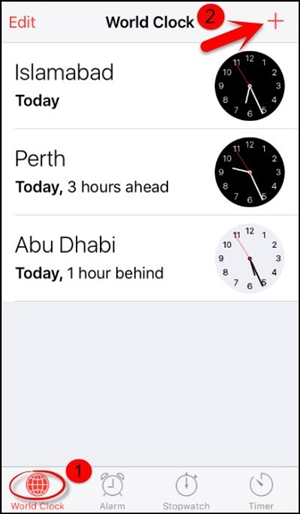
Step 3. You have to choose a city, just type whatever you want and select "Select All".
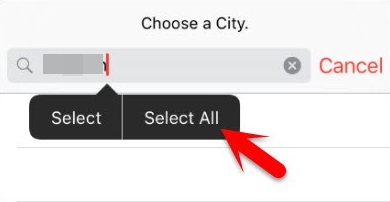
Step 4. Then it will pop up many options, and tap "Share" button. Then a new window will come out, choose "Message".
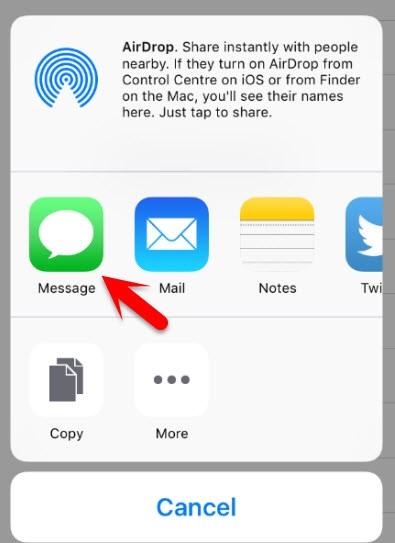
Step 5. In the "To" field, type anything then tap "Return" button on the keypad.
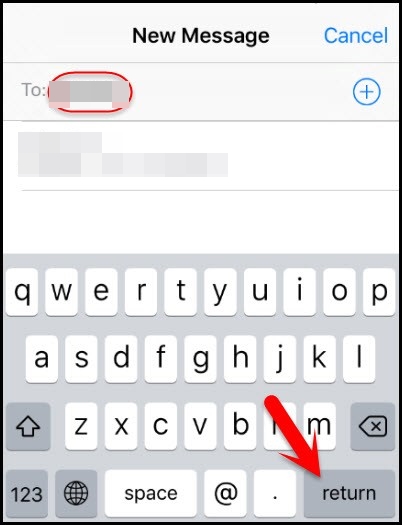
Step 6. The text will be in green. Hit on the "+" icon, a new window will be popped up and just press "Create New Contact".
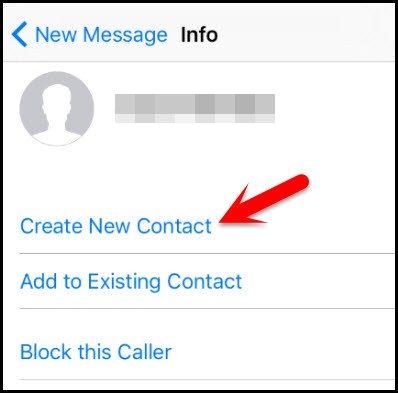
Step 7. Touching "Add Photo" > "Choose Photo" to access your photo library without unlock your screen lock, which means you can unlock second hand iPhone without passcode.
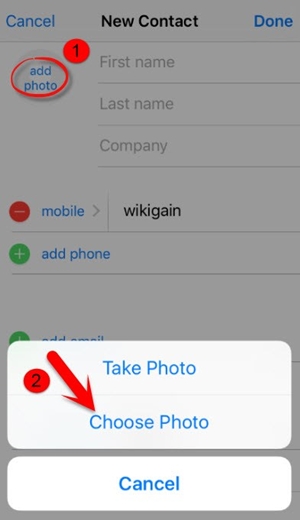
Tip: Although this method does not have to delete iPhone data, it is troublesome to unlock the screen lock every time, and it is only work on iOS 10.3.2 & 10.3.3.
Conclusion
To unlock second hand iPhone without passcode, we introduce you 5 useful methods. In my point of view, UkeySoft Unlocker is the easiest and effective tool to unlock second hand iPhone and Face ID, Apple ID and various passcode of iOS issues. With it, you can unlock locked second hand iPhone with one-click without any restrictions.
Prompt: you need to log in before you can comment.
No account yet. Please click here to register.
Remove Apple ID, lock screen, screen Time and MDM lock from iOS devices without password.

Enjoy safe & freely digital life.
Utility
Multimedia
Copyright © 2024 UkeySoft Software Inc. All rights reserved.
No comment yet. Say something...