







By Justin SabrinaUpdated on August 31, 2021
How can I remove restriction passcode on my iPhone 7?
"I forgot the passcode, I want to reset restriction passcode on iPhone, how to unlock restictions on iPhone? Thanks!"
How to unlock Restrictions on iPhone without passcode?
"I want to reset Restrictions on my iPhone due to I forgot the passcode, how to restore iPhone using the computer with which I last synced it with iTunes? How to disable restrictions for iPhone and iPad? Thanks!"

iPhone's Restrictions function is very useful for restricting certain apps and settings for kids, so iDevice's Restrictions function also called as Parental Controls, so you can easily to manage which features, apps, and data your kids or others can and can't access on the iPhone or iPad.
iPhone's Restrictions function: Allow or not allow others view/used what content, apps, and settings on your iPhone, iPad, iPod Touch. This function is very useful for those who want to controls on their child's iPhone, iPad, and iPod, you can choose what type of content to block, including in-app purchases, adult websites, location sharing, and a lot more!
How to find Restriction function on iPhone? Go to Settings >> Screen Time, then Turn On Screen Time, or Tap Content & Privacy Restrictions.

Then enter a 4/ 6-digit passcode to enable Restrictions function.

If you forget your Restrictions passcode, how to reset restrictions without the passcode? How to reset restriction password if you forget restriction passcode? Don't worry, this article will shares two effective ways to unlock Restrictions on iPhone with/ without iTunes.
Have forgotten Restrictions passcode on iPhone? If you have allow“Trust this computer” option when you synced data with iTunes before, and you have disabled “Find My iPhone” function, you can remove restriction passcode by restoring with iTunes. Let’s teach you how to use iTunes to restore iPhone and unlock Restrictions without password.
Tips: Make sure “Find my iPhone” is turned off, and you have backed up iPhone to iTunes before.
Step 1. Launch iTunes and update iTunes to the latest version.
Step 2. Connect your iPhone to your computer via USB cable, the iTunes will detects it automatically.
Step 3.Go to the 'Summary' tab, then click on 'Restore iPhone'.

Step 4. iTunes will pop up a new windows, then click on “Restore” to confirm it.

Step 5. The iTunes will check if any new software for your iPhone. In the 'Update Window' click 'Next', followed by 'Agree.'
Step 6. The iTunes downloads the latest firmware package and restores your iPhone, it will remove restriction password after restoring/updating completed.
Now, you can set it up as new and access your iPhone without the restriction passcode.
iTunes Restoring method will not work with 'Find My iPhone' is turned on, you need to go to 'Settings' on your phone, and disable 'Find My iPhone' function from under the iCloud menu. In addition, you have taped “Trust this computer” option when you previous synced data with iTunes. Otherwise, the iTunes can’t detect the device.
Forgot your Restrictions passcode on iPhone? How to unlock iPhone’s Restrictions without password? How do you remove a Restrictions passcode if you forgotten Restrictions passcode? You can remove restrictions passcode on your iPhone with a professional iPhone unlocking tool.
UkeySoft Unlocker is a powerful iPhone passcode unlock tool, it not ony can help you remove Restrictions passcode, unlock Screen Time passcode, remove lock screen password, but also enables to unlock Apple ID without passcode.Let’s teach you how to remove restrictions passcode on your iPhone with the step-by-step guide.
Step 1. Download and Launch UkeySoft Unlocker
Download, install and launch UkeySoft Unlocker on computer, if you want to unlock screen passcode and Restrictions password, please select “Unock Screen Passcode” from its home interface.

Then connect your iPhone to your computer via USB cable.
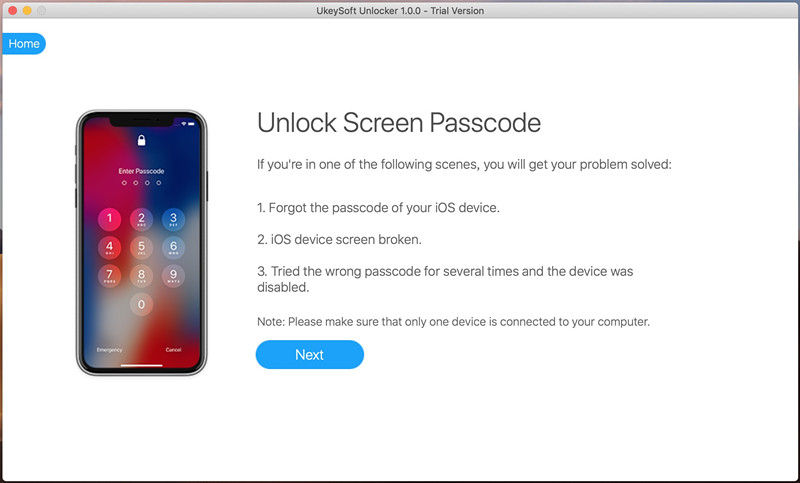
Step 3. Get iPhone into Recovery Mode
If the software can’t detect the iPhone device, you need to enter recovery mode or DFU mode on iPhone
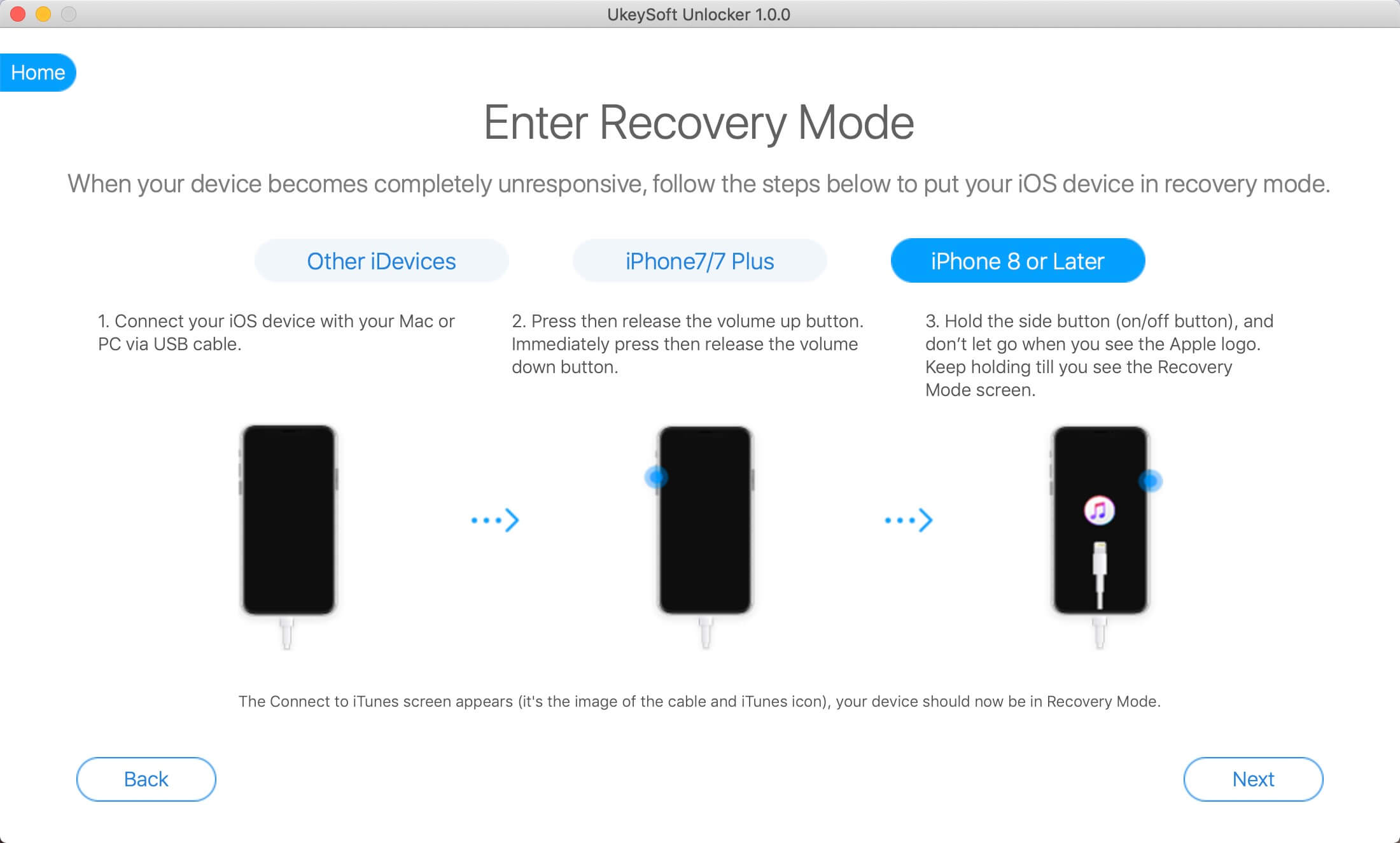
Step 4. Download the Matching Firmware Package for iPhone
Select and download a matching firmware package for your iPhone.
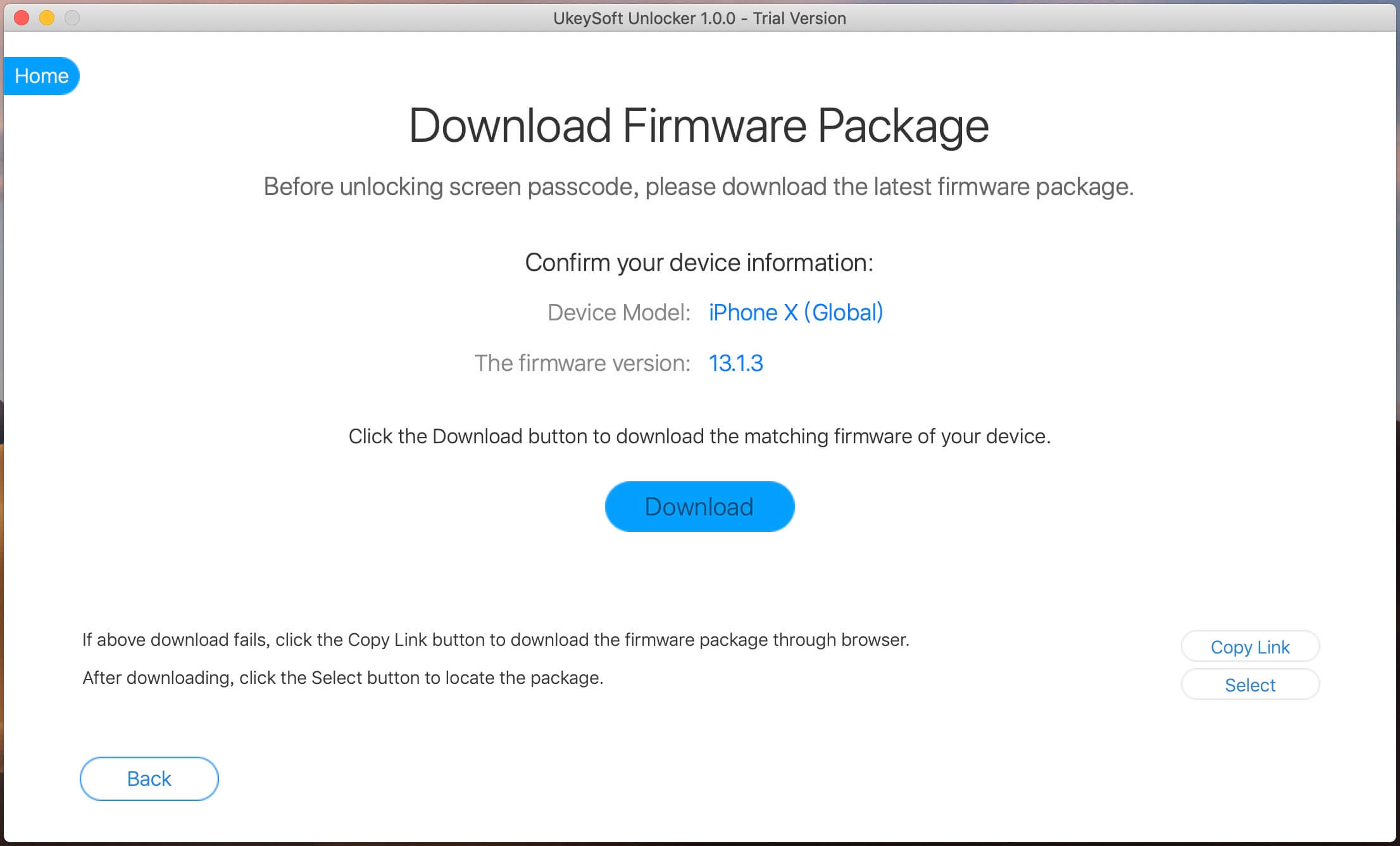
Step 5.Confirm to Remove iPhone’s Passcode
You should know that it will erase you all data and settings, please click the “Checkbox” to confirm to remove passcode on iPhone. Finally, click “Start Unlock” button.
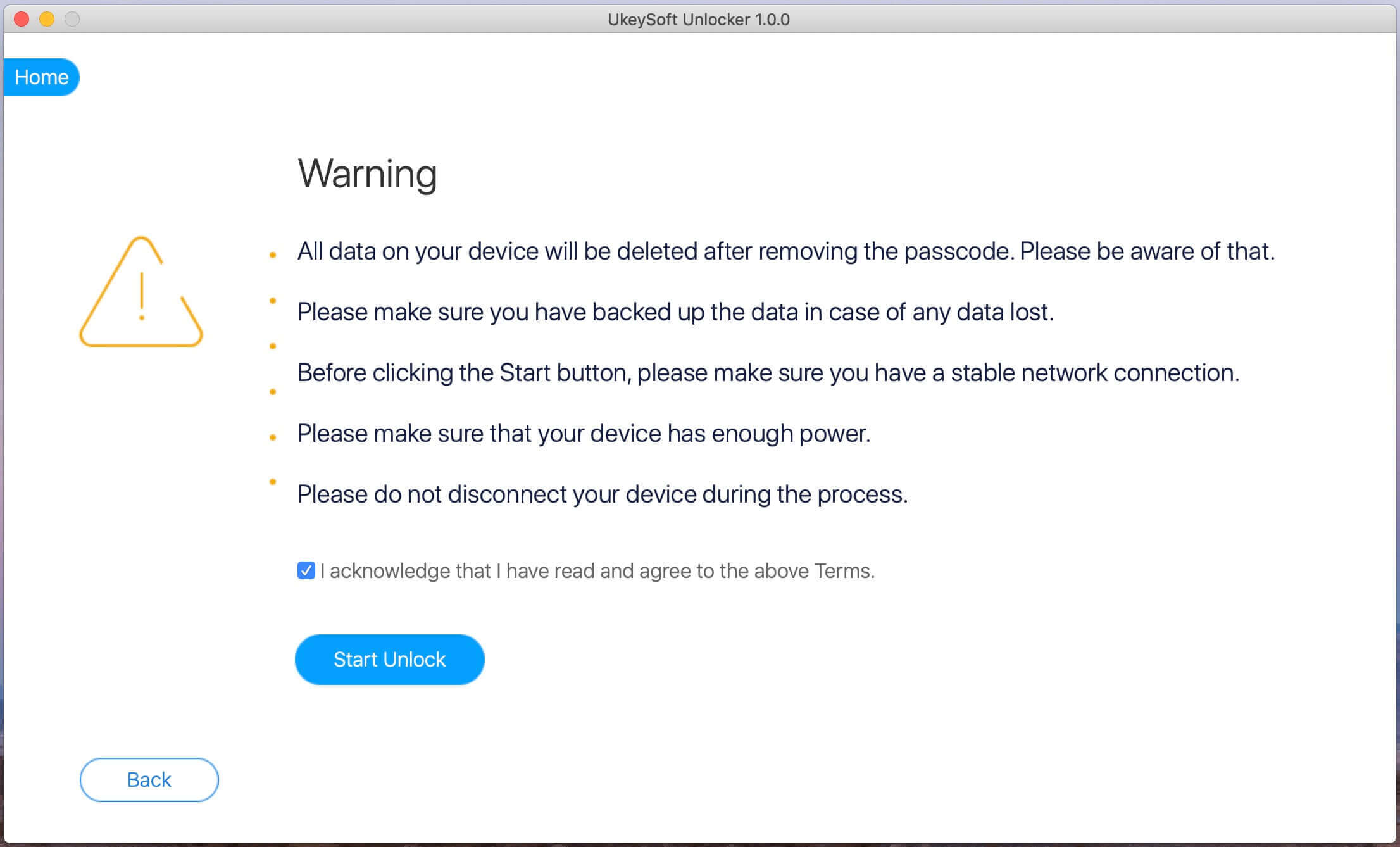
Step 6. Start Removing Restrictions passcode
The software start to remove the Screen Passcode and Restrictions passcode for your iPhone device. When it's done, the iPhone will restart automatically, please set up your iPhone and access it without passcode.
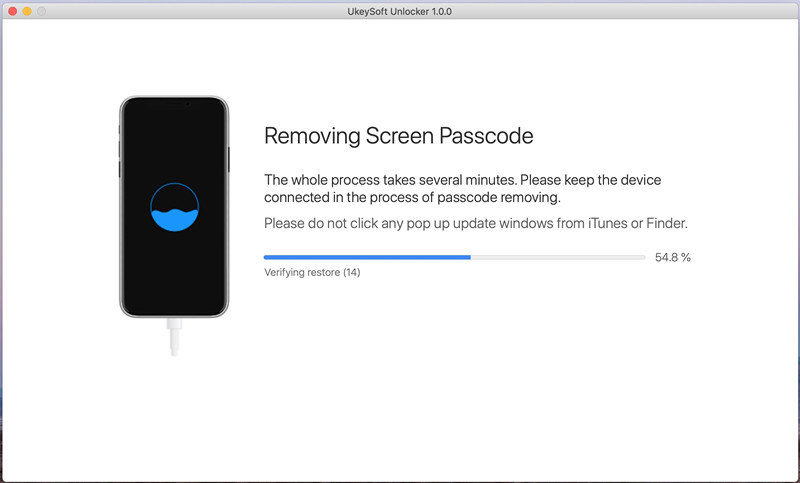
If you want to set an new Restrictions passcode, you can go to "Settings > General > Restrictions" to reset restrictions passcode your iPhone/iPad/iPod Touch.
Prompt: you need to log in before you can comment.
No account yet. Please click here to register.
Remove Apple ID, lock screen, screen Time and MDM lock from iOS devices without password.

Enjoy safe & freely digital life.
Utility
Multimedia
Copyright © 2024 UkeySoft Software Inc. All rights reserved.
No comment yet. Say something...