







By Justin SabrinaUpdated on August 31, 2021
If you forgot the passcode on your iPhone X, or your iPhone X is disabled, a message says that your iPhone is disabled. If you want to unlock iPhone X/XS/XR without password, then you need to read this article. If your the iPhone X is disabled, you may feel helpless. It’s obviously not happened to everyone but this happens to most of us. Sometimes, you may changed the screen password too frequently and then forgot the screen passcode, your spouse changed the password without telling you, and even your naughty child locked your iPhone. Annoyed? Don't worry, if you forgot the passcode on your iPhone, you still have chance to unlock iPhone X, iPhone XR, iPhone XS, XS Max and iPhone 11 without passcode.

Today, we will elaborate 4 ways to help you remove passcode from a disabled iPhone. It’s so easy to bypass iPhone passcode if you can follow the step by step guideline. Please note that no matter which method is the most useful method to remove the iPhone password, all the data on the iPhone will be erased, so it’s important to back up your data and files before you start.
CONTENTS
In this section, we will learn about an professional tool for iPhone lock screen removal. UkeySoft Unlocker is all you need! It's a good helper for you to quickly unlock iPhone without passcode or face ID whatever your iPhone is disabled or broken screen.
Why We Highly Recommend this Powerful iPhone Unlocker:
Step 1. Launch UkeySoft Unlocker
After installation, launch UkeySoft Unlocker on your Windows/Mac. To remove iPhone X passcode, please select “Unlock Screen Passcode” option.

Step 2. Connect iPhone X to Computer
Use an Apple USB cable to connect your iPhone X with computer, and it will detect your device. After that, click "Next" button.

Step 3. Put iPhone X to Recovery Mode
To get rid of iPhone screen lock, you need to put your iPhone X into Recovery Mode manually.
Put iPhone X into Recovery Mode:
Quickly press and release the Volume Up button and then the Volume Down button. Then, keep holding the Side button until it enters to recovery mode.
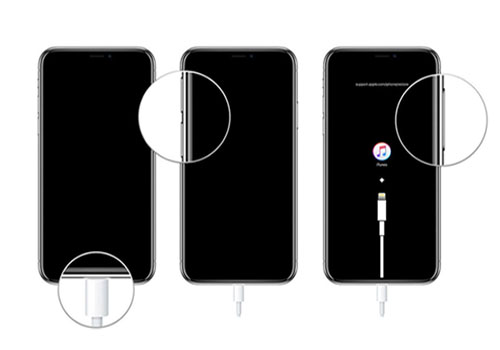
After that, click "Next" button.

Step 4. Download Firmware Package for iPhone X
UkeySoft will analysis your iPhone and provide the appropriate firmware package for your iPhone X, simply click on “Download” button to download and verify the firmware package.
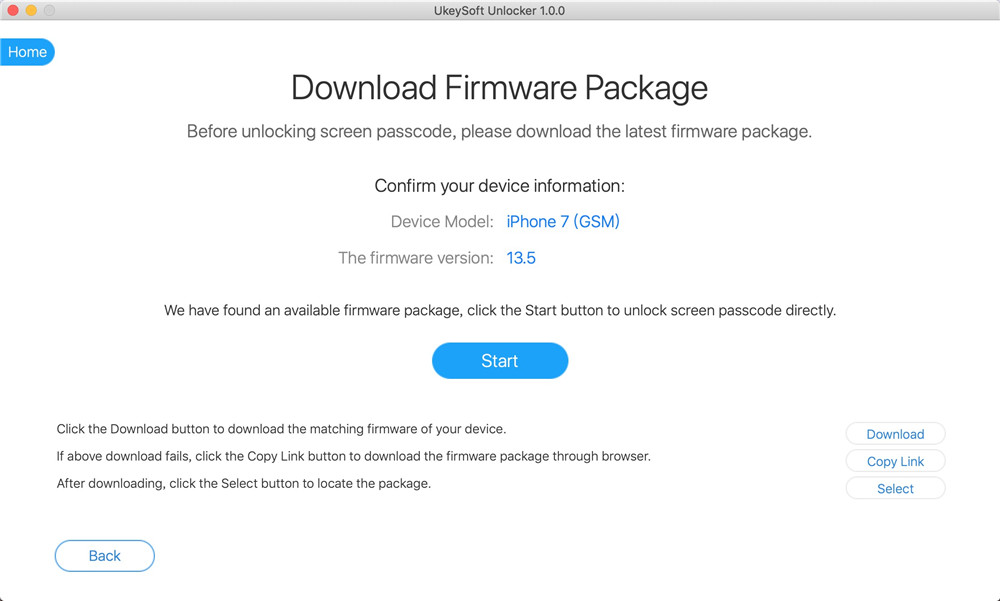
Step 5. Start Unlocking iPhone X Passcode
After the above settings, click the “Unlock” button to start removing iPhone passcode.

Step 6.Unlock iPhone X Passcode Successfully
Congratulations! You have removed the password from locked iPhone X, now you can restart it and reset a new passcode on it.

How to unlock iPhone X passcode with iCloud or Find My iPhone app on another iPhone, is another method. But this only works when "Find My iPhone" is enabled and the iPhone is connected to the Internet. It only takes a few minutes to wipe the device, including the iPhone screen password). Please follow the steps below to use iCloud or Find My iPhone app to unlock a disabled iPhone X without password:
Step 1. Go to icloud.com on another iPhone/computer/iPad.
Or use another accessible iPhone to download and install "Find My iPhone" app on App store.
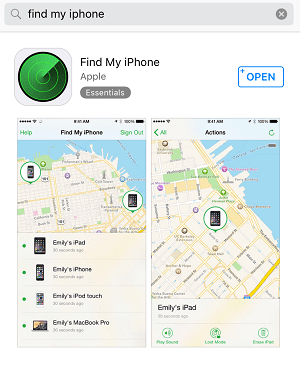
Step 2. After that, log in your iCloud account with your Apple ID and password that used on the locked iPhone.
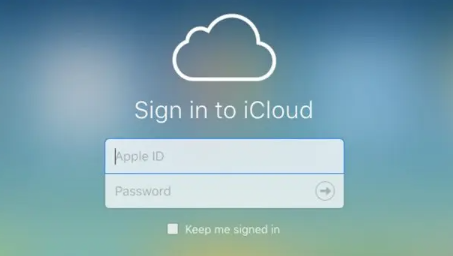
Step 3. If you successfully sign in to iCloud, then click "Find iPhone" option.

Step 4. Click “All Devices” option to find your iPhone X. Simply click on it, and tap “Erase iPhone”. Then it will erase all the data and settings on your iPhone X, including the passcode will be removed out of your iPhone.

If you forgot your iPhone passcode, you'll need to restore and erase your iPhone with iTunes, this method deletes your data and settings, including the passcode.
If you have ever synced iPhone with iTunes recently and disabled "Find My iPhone" on your iPhone X. Then, congratulations! You can restore iPhone X with using iTunes to get rid of the disabled iPhone. Let's see how it works!
Step 1. Use a USB cable to connect your locked iPhone X to a trusted computer that you have previously synced with, then launch iTunes on computer.
Step 2. In iTunes, locate to your iPhone X, then click "Summary" > "Restore iPhone".
Step 3. Follow the instructions on the screen. Click "Restore" button again. After done, restart your iPhone X, and you can view the iPhone is on the Hello interface, then you can access it and reset a new passcode.

Tips: If necessary, you can click "Restore Backup" to back up your data.
Now you have learned how to unlock iPhone X with iTunes.
If you failed to remove iPhone passcode with iCloud or iTunes, you can also make good use of recovery mode to remove iPhone screen passcode. Here is the simple steps to put iPhone X into Recovery Mode:
Step 1. Launch iTunes app on your Mac or PC.
Step 2. Connect your iPhone X to the computer via Apple USB cable.
Step 3. Follow the steps to put iPhone X into Recovery Mode:
Press the Volume Up button, then quickly press the Volume Down button, and then keep holding the Side button until you see the iTunes recovery screen on the iPhone X.
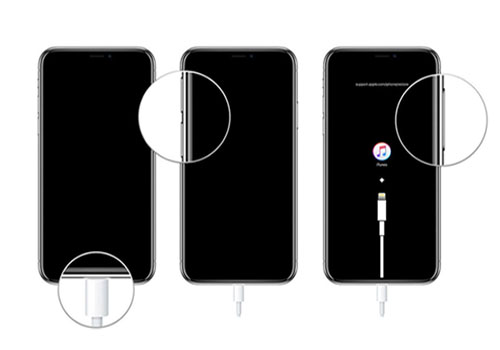
Step 4. A window pops up in iTunes offers an option to "Restore" or "Update" iPhone, here you need to tap on "Restore" option.
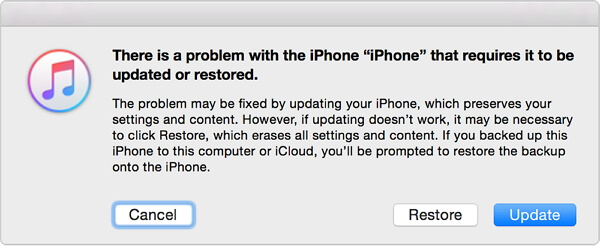
Now you have erased all data on iPhone X, including passcode, you can set up your iPhone X when it has completed the restoration.
Note: This process will take a long time to complete. Sometimes, it makes iPhone enter recovery mode, and it is difficult to exit recovery mode. If you want to use an easy-to-use and time-saving method, please refer to Way 1 to use a third-party tool to unlock the iPhone lock screen password.
Prompt: you need to log in before you can comment.
No account yet. Please click here to register.
Remove Apple ID, lock screen, screen Time and MDM lock from iOS devices without password.

Enjoy safe & freely digital life.
Utility
Multimedia
Copyright © 2024 UkeySoft Software Inc. All rights reserved.
No comment yet. Say something...