







By Justin SabrinaUpdated on August 22, 2023
Black screen is a common problem that most iPhone users encounter from time to time. When the iPhone screen turns black, you can't answer the phone even if you can clearly hear the phone ringing; you can't access all of phone data since the screen is black, and you can't enter the lock screen password. Like any other iPhone display issue, The iPhone black screen of death will be caused by a software or hardware issue. Some of the issues associated with black screens include battery drain, hardware failure, application crashes, and more. So how do I fix and unlock the iPhone with a black screen?
If you encounter the iPhone black screen of death, how to unlock iPhone with a black screen? How to remove passcode from iPhone with black screen? Don’t panic. There are a few fixes you can try to get your phone working again.
When it comes to unlocking your device, UkeySoft Unlocker is an excellent screen unlocking utility. UkeySoft iOS Unlocker unlocks various types of screen lock such as 4-digit/6-digit passcode, Face ID and Touch ID. In addition, you can use it to reset iPhone/iPad without password. Its principle is to put your iPhone into recovery mode and then re-download a suitable firmware package to fix your phone system problem. This way your phone works again. However all data will be deleted, including the locked screen. Now learn how to fix and unlock password from a black screen iPhone.

UkeySoft Unlocker
Step 1. Open UkeySoft Unlocker
Firstly, free download and install the UkeySoft Unlocker program on your Mac. Launch it and you will get the main screen shown as below. Locate the "Unlock Screen Password" optione to start the reset process.

You will be shown what circumstances you can use it to unlock screen password. Click on "Next".
Step 2. Put the iPhone into Recovery Mode
If your iPhone is stuck on black screen of death and unresponsive, follow the steps below to put your iPhone into recovery mode. Different device models have different methods, please review them carefully.
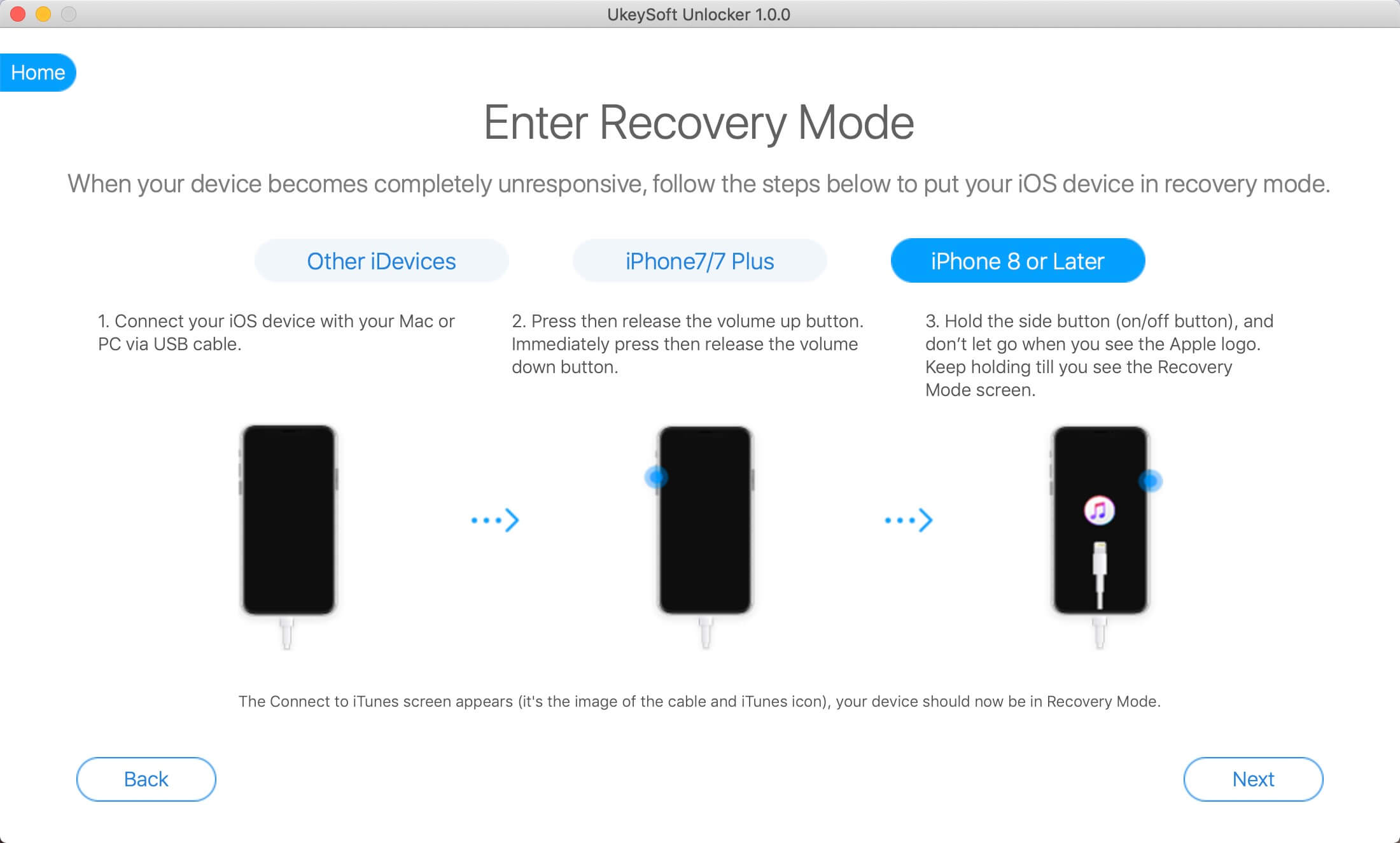
Step 3. Download Firmware Package
When the program successfully detects your iPhone device, it will recommend the latest firmware package for you to download. Just click the "Download" button.
If the download fails or you want to change another iOS version, click "Copy Link" to find any firmware package through your browser. When done, click "Select" to navigate to the downloaded firmware package location. The program will then begin downloading the firmware package of your choice.
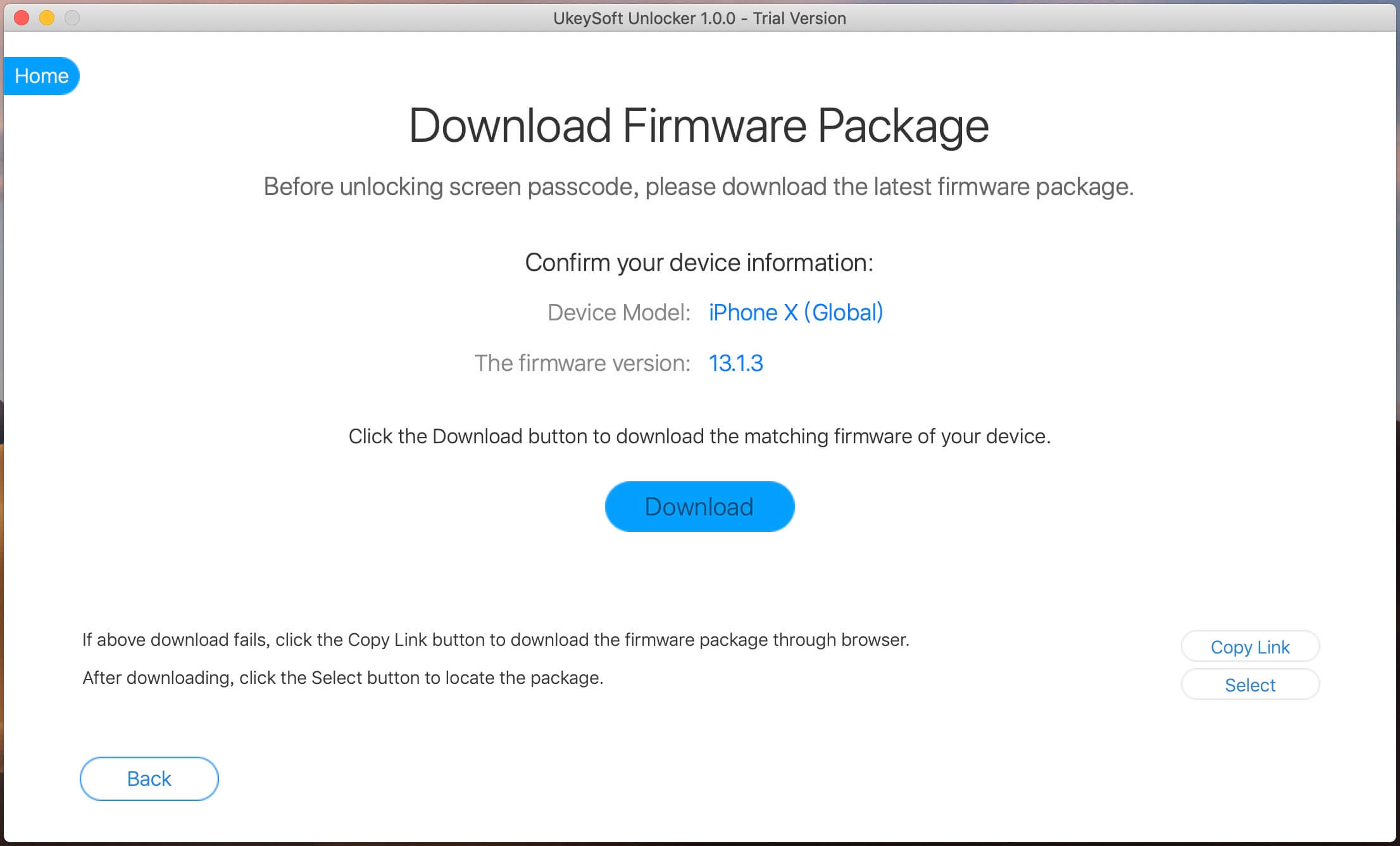
Step 4. Remove Password from iPhone with Black Screen
When the process complete, click "Start Unlock" and then double confirm to start unlocking your iPad. The UkeySoft Unlocker software starts removing passowrd and fixing your black screen iPhone to normal state. When it finishes, you can freely access your iPhone without password.
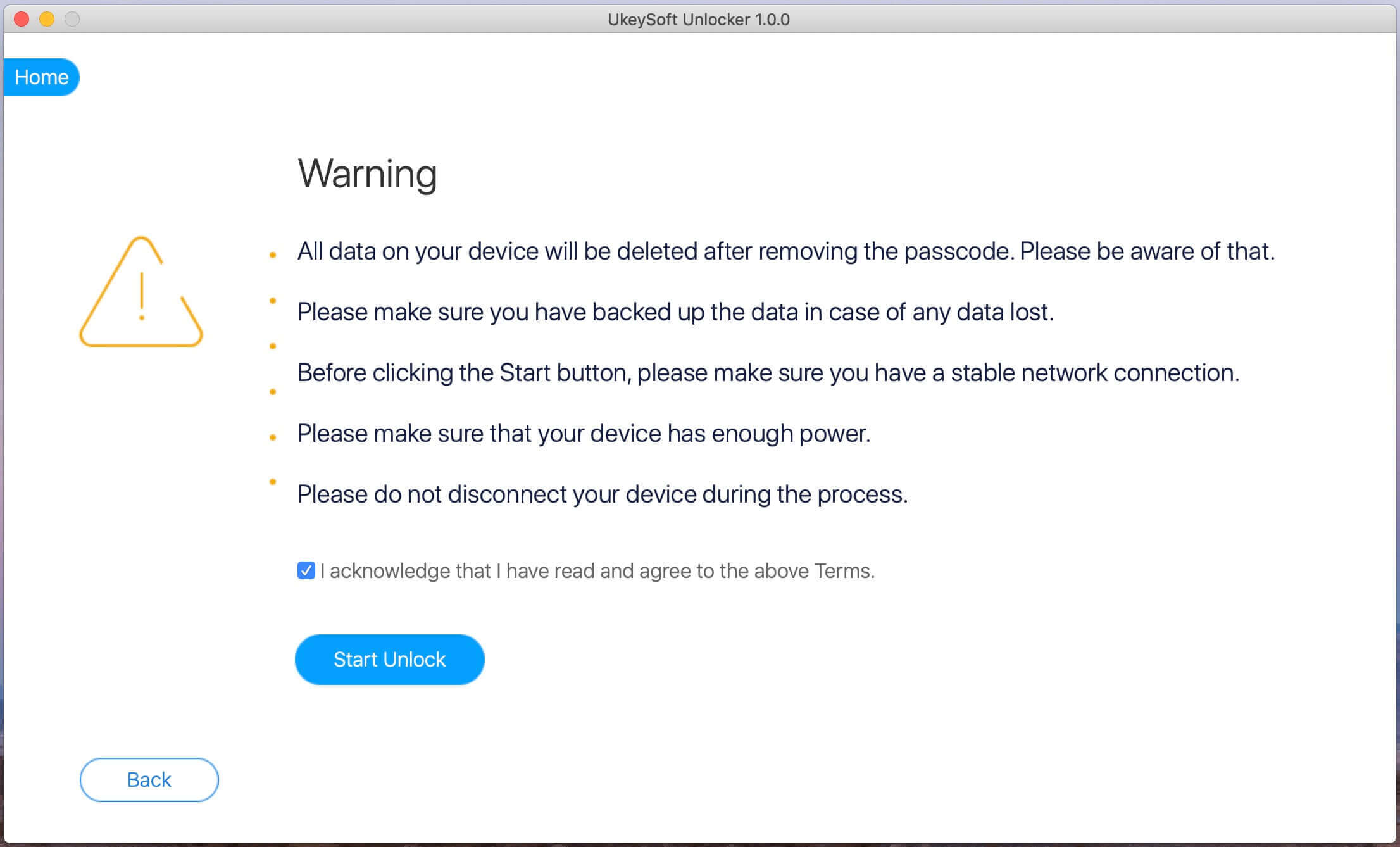
If your iPhone gets stuck in black screen of death, you may need to restore its original settings. Restoring your iPhone will delete all data and personalization on your the device, so be sure to back up your phone before starting this process.
Step 1. Connect your black screen iPhone to the computer and open iTunes.
Step 2. Once iTunes recognizes your phone, go to “Summary” and choose “Restore iPhone.” iTunes will then return your phone to its original settings and then update it to the latest version of iOS. At the time, your iPhone black screen issue may be fixed and you can access your iPhone normally without password.
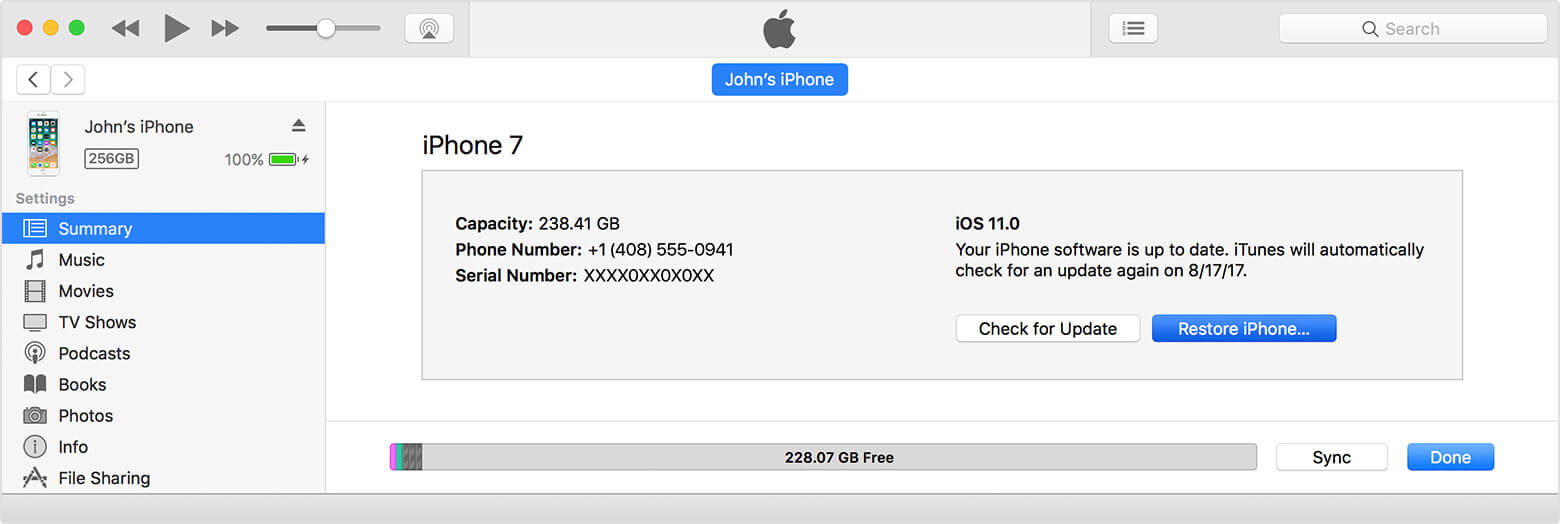
The last method is also the simplest. You can try restarting your iPhone to fix unresponsive black screen issues. After fixing, you can turn on your iPhone without password.
On iPhone 8/X/XS/11 or higher, press the Volume Up Button and quickly release your finger from it; then press the Volume Down Button and quickly release your finger from it; Finally, press and hold the Sleep/Wake button for 10 seconds and wait until the apple logo appears on the screen.
On iPhone 7/7 Plus models, press and hold the Sleep/Wake and the Volume Down buttons for ten seconds and wait until the Apple logo appears on the screen.
On iPhone 6s or earlier devices, press and hold Power and Home button simultaneously for 10 seconds or more until you see the Apple logo.
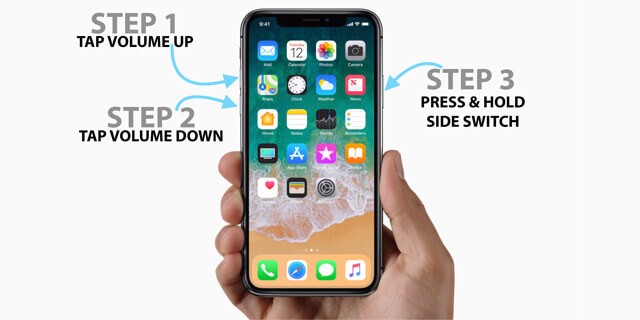
Prompt: you need to log in before you can comment.
No account yet. Please click here to register.
Remove Apple ID, lock screen, screen Time and MDM lock from iOS devices without password.

Enjoy safe & freely digital life.
Utility
Multimedia
Copyright © 2024 UkeySoft Software Inc. All rights reserved.
No comment yet. Say something...