







By Justin SabrinaUpdated on August 31, 2021
Most of us are used to set passcode lock in our iPhone. But what if you forget iPhone passcode? We sometimes forget our passcode lock of iPhone 6/6S and we start to panic. Maybe you have tried to take advantages of Siri bug to gain access to a locked iPhone 6. However, it only works on iOS 9 and not always effective. If you are unable to unlock iPhone 6/6S without passcode or Siri, so please continue reading this article. Here you will learn the best 4 ways on how to unlock disabled iPhone 6/6S without entering a passcode or using Siri.
CONTENTS
To avoid using Siri to get into a disabled iPhone 6, you can use iTunes to restore your iPhone to unlock screen passcode as long as you've once synced your iPhone with iTunes. Unfortunately, this method will erase all your data along with the passcode.
Follow the simple steps to unlock iPhone 6 without passcode with iTunes.
Step 1. Launch iTunes on the computer, and connect your iPhone 6/6S to the computer that you previously synced with.
Step 2. After iTunes detected your iPhone 6/6S, tap your device icon and click "Summary" on the left, then click "Restore iPhone".
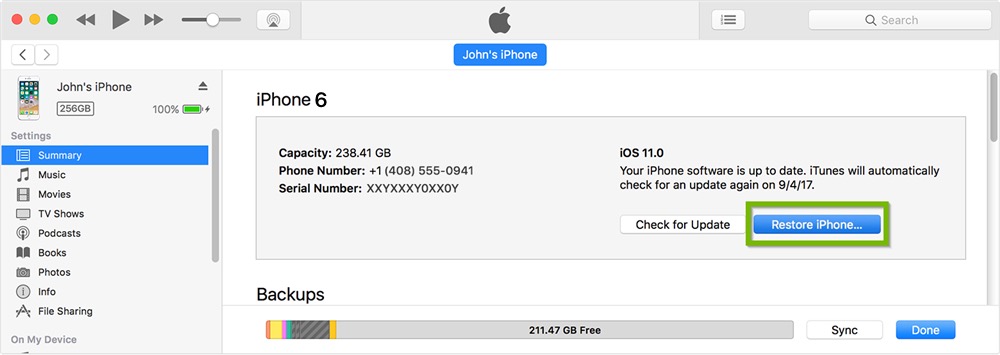
Step 3. Confirm the "Restore" option again, and then follow the on-screen prompts to restore your iPhone, and then wait for the process to complete.
Step 4. Now your iPhone passcode is unlocked, you can enter your iPhone without passcode, then you can restore from a backup if required.
To fix disabled iPhone, you can also unlock iPhone 6 without Siri by Find My iPhone. Likewise, this method will also remotely earse all the data including the passcode. If you have used an Apple ID on your iPhone 6/6s and the "Find My iPhone" option is enabled, let's get started!
Step 1. Using your computer/iPad/friend's phone to visit iCloud.com, and sign in with your Apple ID and password.
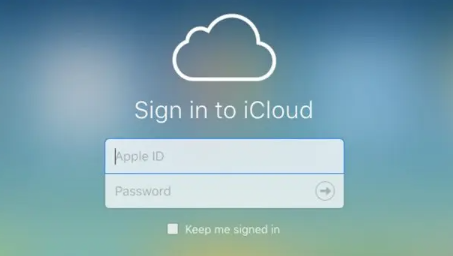
Step 2. Click “Find iPhone”, then select your iPhone 6/6s under “All Devices” option.

Step 3. Simply click “Erase iPhone”, then all the data and settings including the screen passcode will be removed remotely. When the erasing is complete, you can unlock iPhone 6 without a passcode.

If none of the above works for you, you can ask a third-party professional iOS unlocking tool named UkeySoft Unlocker for help.
UkeySoft Unlocker is a powerful and easy-to-use iPhone passcode unlocking tool that helps you unlock iPhone passcode without Siri in an effective way, no matter you set 4-digit / 6-digit passcode, Touch ID & Face ID. In addition, it allows you to unlock Apple ID without password, helping you get access your device again.
Highlights of UkeySoft iOS Unlocker:
Step 1. Run UkeySoft Unlocker on Computer
Free download and install UkeySoft Unlocker on your Windows/Mac, then run it. To unlock iPhone 6/6s passcode without Siri, please select “Unlock Screen Passcode” function.

Step 2. Connect iPhone 6 to Computer
Connect your disabled iPhone 6/6s to computer via Apple USB cable. Then click “Next” button.

Step 3. Enter iPhone 6 to Recovery Mode
To get iPhone 6 out of screen lock, please follow the instruction to put your iPhone 6/6s into recovery mode manually.

Step 4. Download Firmware Package
UkeySoft will detect your iPhone automatically and provide the firmware package, just click “Download” button to download firmware package for your iPhone 6.
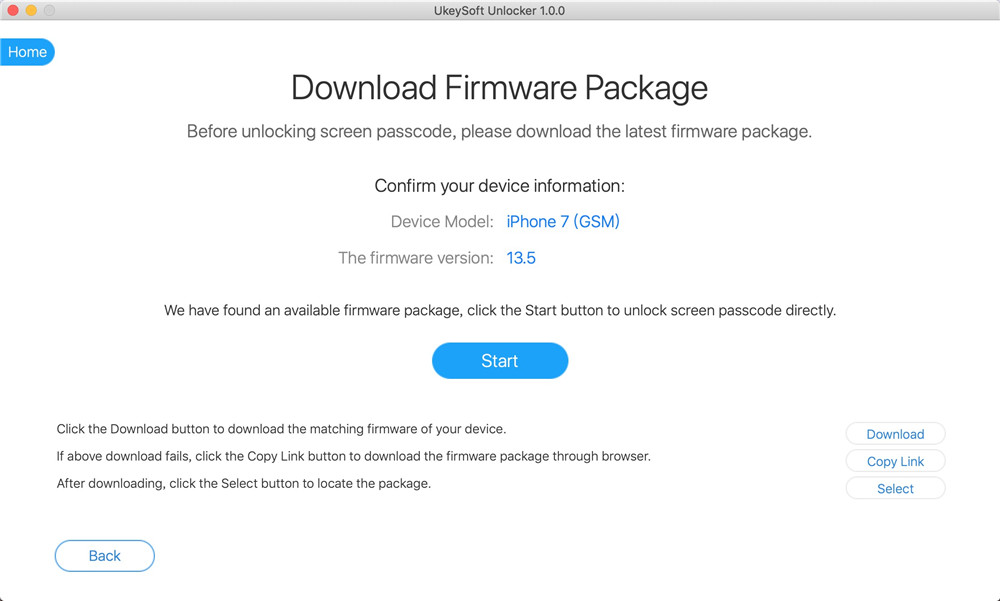
Step 5. Start Unlocking iPhone 6 without Passcode
Simply click “Unlock” button to start unlocking iPhone 6/6s passcode without using Siri.

Now you successfully remove iPhone 6 passcode without Siri!

Your iPhone just like a new one, you can reset a new password on iPhone and backup the important data.
If you are not interested in the above methods, putting iPhone 6 in recovery mode is another method, which can help you bypass iPhone passcode without Siri. Similarly, this method will also erase all data, including the lock screen password, but sometimes forcibly putting the iPhone in recovery mode may cause the machine to freeze and make the iPhone unusable. Please think twice!
Step 1. Launch the iTunes app on the computer, and then connect the iPhone 6/6s to the computer using a USB cable.
Step 2. Manually put iPhone 6/6s into recovery mode: Power of iPhone 6, then press and hold Sleep/Wape and Home buttons at the same time, and keep holding the both buttons until you see iPhone 6 enter recovery mode.
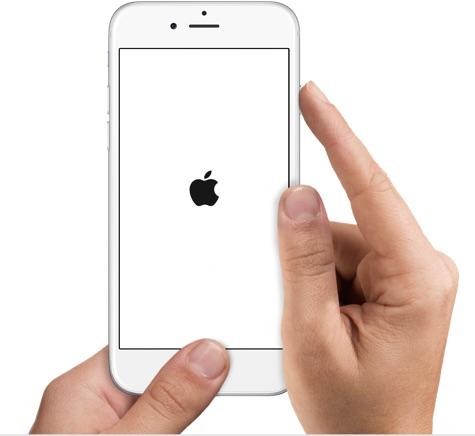
Step 3. Then iTunes will pop up a message asking you to "Restore" or "Update" the device. Just click the "Restore" button and wait for the process to complete. In this way, you can get a new iPhone without entering a password.
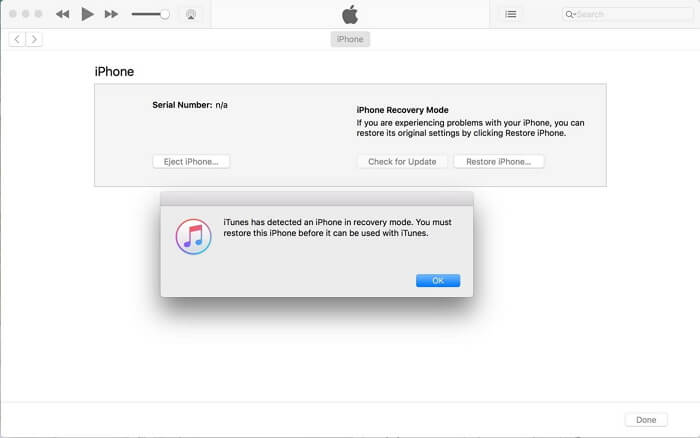
Hope the above 4 methods can help you bypass iPhone 6 passcode. If you want to remove the lock screen password quickly and effectively, it is strongly recommended that you use the professional iPhone unlocking tool - UkeySoft Unlocker.
Prompt: you need to log in before you can comment.
No account yet. Please click here to register.
Remove Apple ID, lock screen, screen Time and MDM lock from iOS devices without password.

Enjoy safe & freely digital life.
Utility
Multimedia
Copyright © 2024 UkeySoft Software Inc. All rights reserved.
No comment yet. Say something...