







By Justin SabrinaUpdated on August 31, 2021
How can I unlock iPad with forgotten passcode? Whether you use the iPad for business or personal, forgetting the screen password is a tricky situation because you can not access your device. After the password lock feature is enabled, you must enter the correct password to access the iPad. If you continuously enter the wrong screen password, you get an error message "iPad is disabled, try again in X minute." If you continue to try, you may end up with a worse error "iPad is disabled, connect to iTunes." You own an Apple iPad Mini / Air / Pro, and haven't used it for a long time, you may have forgotten the iPad password created a long time ago, how to unlock it?
You May Like:
If you repeatedly enter the wrong password, the iPad will be disabled. In this case, you will not be able to get any data from the locked iPad. If you have synced the iPad with iTunes, you can easily remove iPad lock screen passcode via iTunes. But it does not work if you are asked to enter the password when connected. If Find My iPad is turned on before it is locked, and you have enabled the network connection on it, iCloud is a good alternative. Some people complain that using recovery mode to restore iPad will cause iPad to get stuck in recovery mode. Hence, in this article we introduce one of the most reliable iPhone password unlocking schemes to help you unlock iPad but it only takes a few clicks.
All iPad Models are supported:
iPad, iPad 2, iPad 3, iPad 4, iPad 9.7in (2017), iPad 9.7in (2018), iPad 10.2in (2019)
iPad Air, iPad Air 2, iPad Air (2019)
iPad mini, iPad mini 2 with Retina display, iPad mini 3, iPad mini 4, iPad mini (2019)
iPad Pro 12.9in (2015), iPad Pro 9.7in (2016), iPad Pro 10.5in (2017), iPad Pro 12.9in (2017), iPad 11in (2018), iPad 12.9in (2018)
UkeySoft Unlocker seems to be an irreplaceable solution, mainly used to unlock iPhone, iPad, iPod Touch devices without a password. When you forget the password, iPad is disabled due to several failed attempts, face ID or touch ID does not work, iPad screen is broken and you cannot enter the password, UkeySoft Unlocker helps you remove the 4 or 6-digit passcode, Touch ID Or Face ID from iPad easily. In this case, you can regain full access to your iPad. Besides, the UkeySoft Unlocker will 100% help you remove Apple ID from an activated iPad and iPhone in a minutes.
Key Features:
We have added a video tutorial to unlock Apple ID from iPhone/iPad on the YouTube video site. If you need it, you can navigate to the video to see the detailed steps.
Step 1. Run UkeySoft Unlocker
The first step is to download and install UkeySoft Unlocker on your Mac computer and run it. Currently it is only available in Mac version. There will be two options on the screen, choose to click on "Unlock Screen Passcode".

In the next step, connect your locked iPad to the computer and click "Next" to proceed.
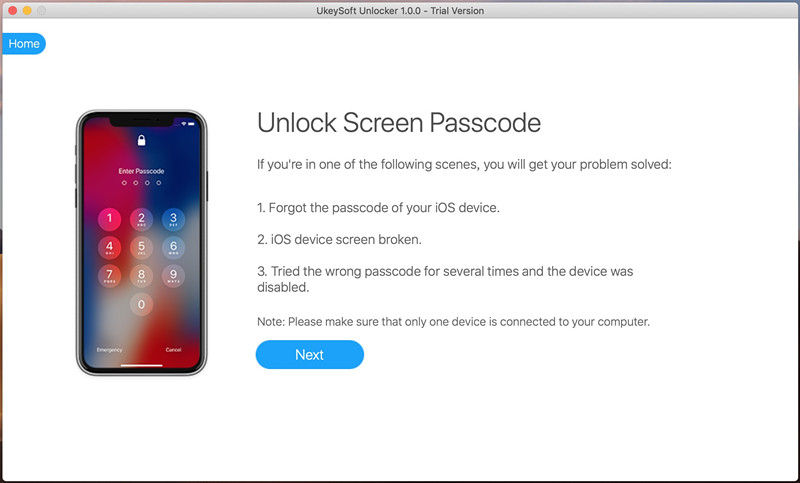
Step 2. Initiate Recovery Mode in iPad
How to put iPad into recovery mode? The following instructions apply to most iPads except iPad Pro 11 inches and 12.9 inches.
For Most iPads:
> Power off your iPad
> Press that Sleep/Wake button along with the Home button at the bottom center until the Recovery Mode screen appears
For iPad Pro 11 inches and 12.9 inches:
> Turn off your iPad
> Press and quickly release the Volume Up button
> Press and quickly release the Volume Down button
> Press and hold the Top button the Recovery Mode screen appears
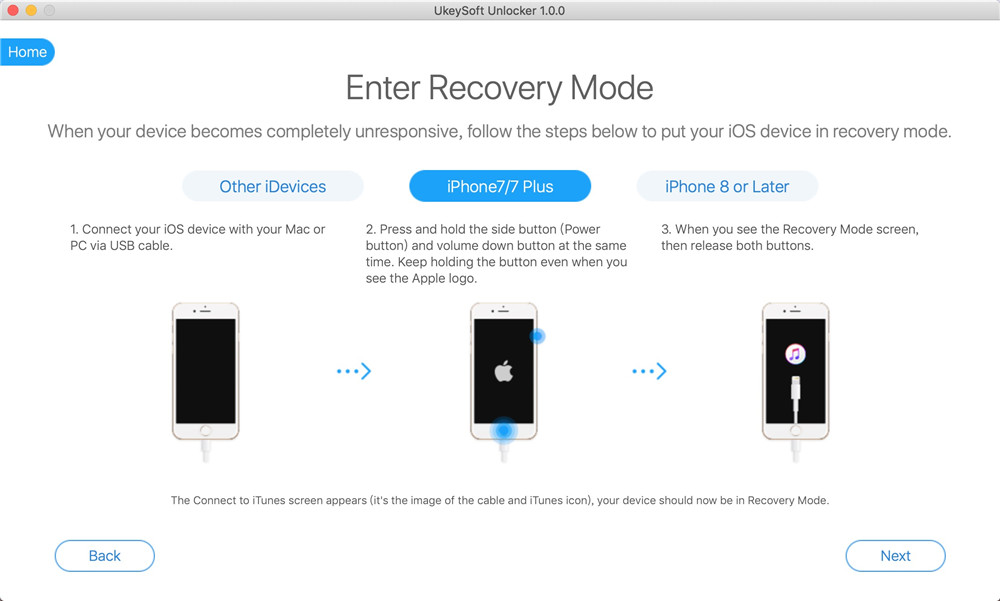
Step 3. Download Firmware Package for iPad
Once the device is in the recovery mode, click on “Download” to download the matching Firmware to unlock your iPad. If the program detects that a firmware package has been saved on your computer, click on "Start" to unlock iPad screen passcode directly.
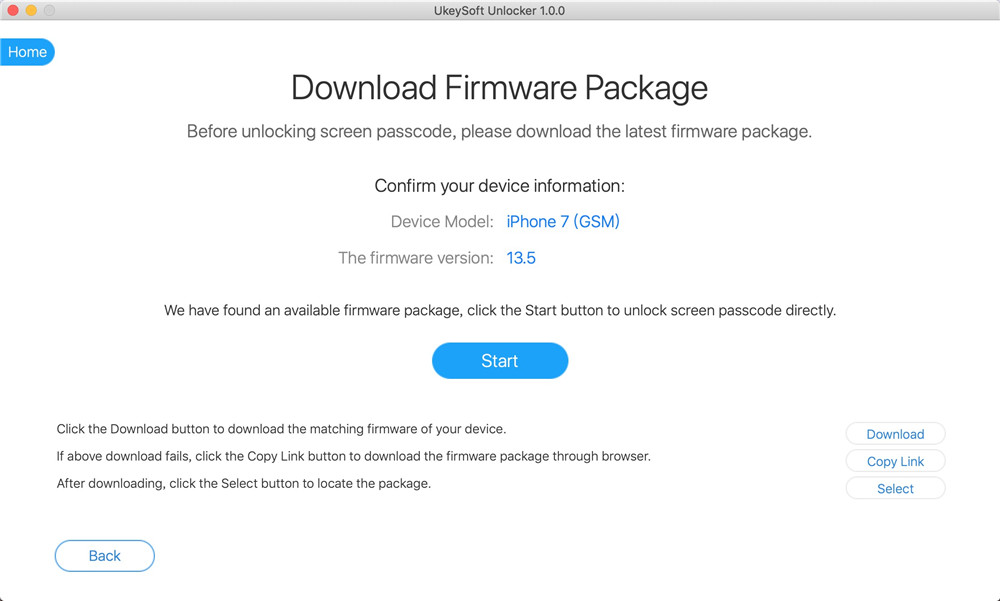
Once the Firmware download is completed on your system, press “Start” button given in the window.
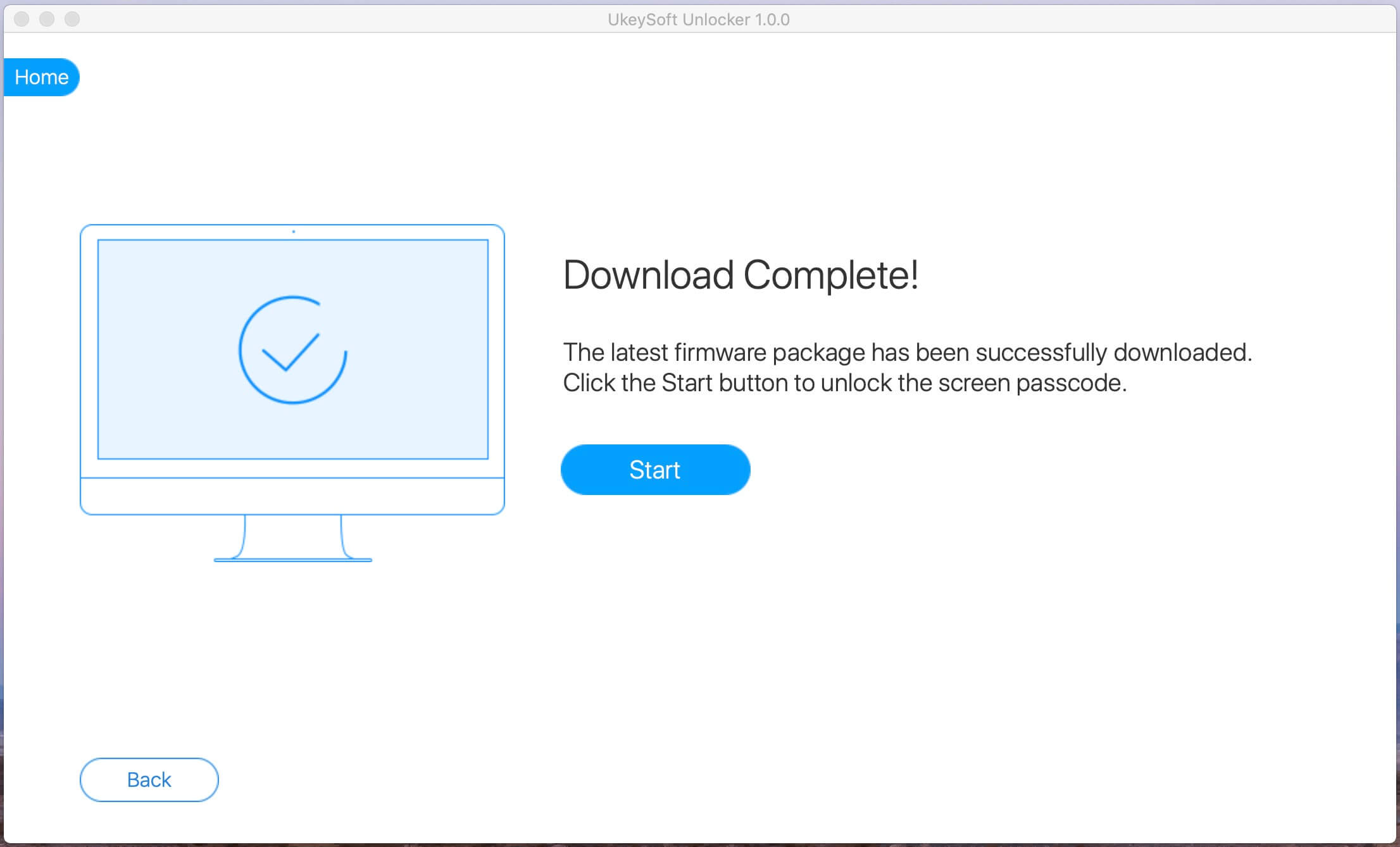
Step 4. Unlock iPad without Passcode
The process of unlocking your iPad begins. Now wait for a few minutes until the software removes your iPad screen password.
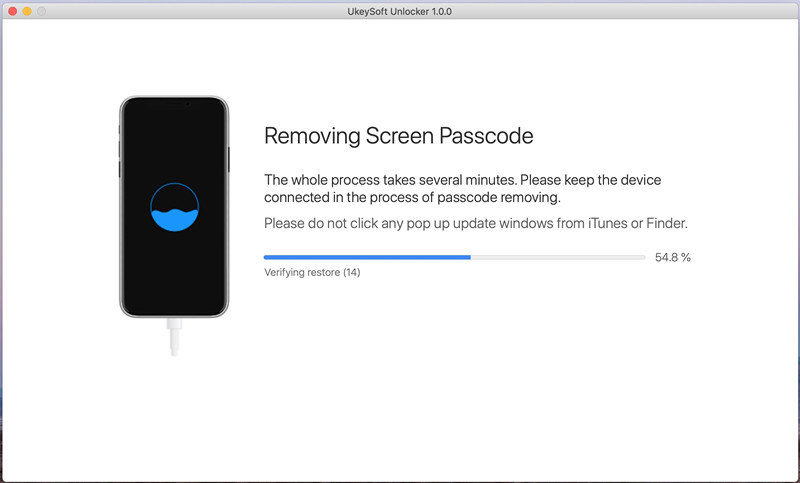
Click on the “Done” button once the window prompts stating the successful unlock of your iPad lock.
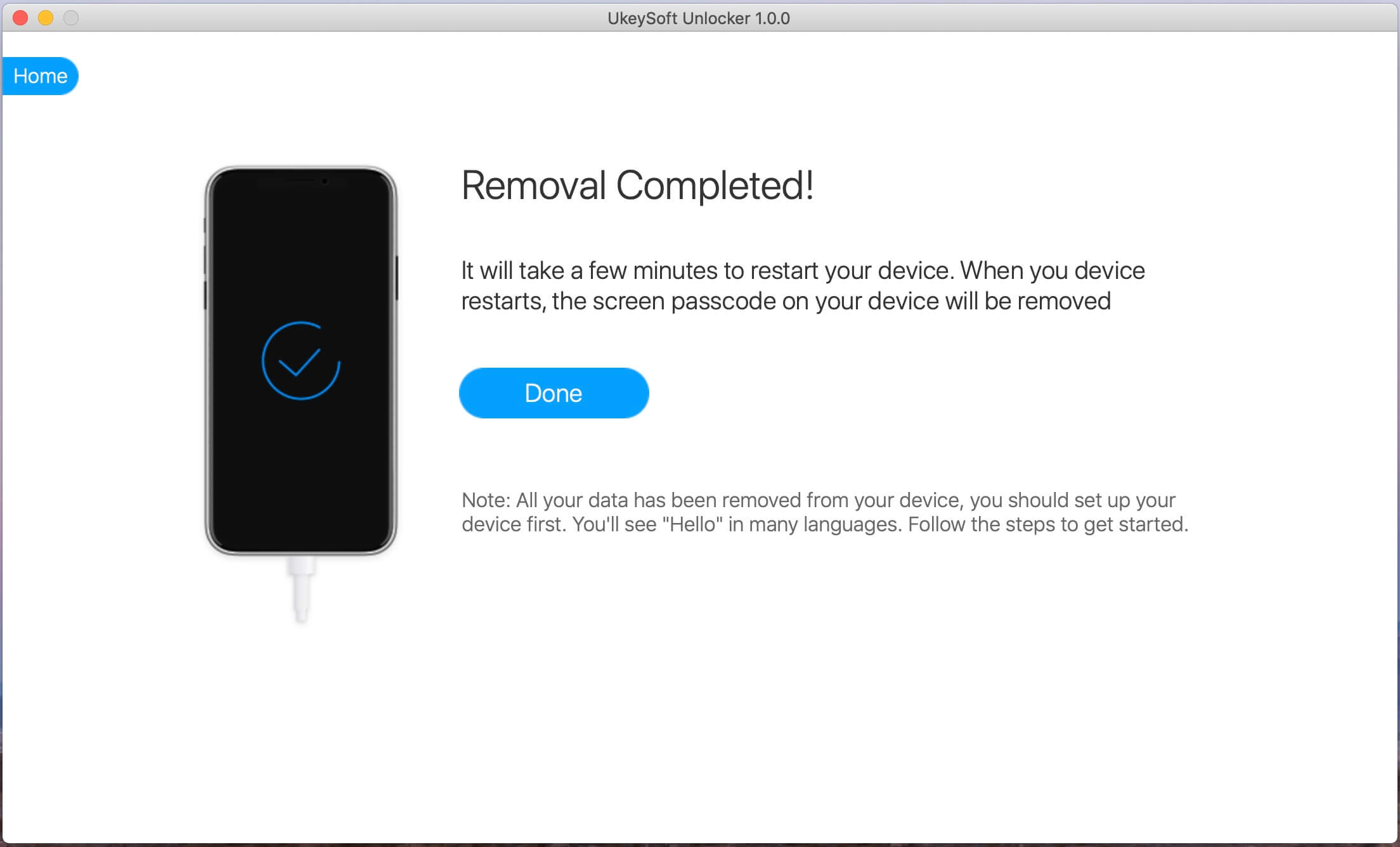
Prompt: you need to log in before you can comment.
No account yet. Please click here to register.
Remove Apple ID, lock screen, screen Time and MDM lock from iOS devices without password.

Enjoy safe & freely digital life.
Utility
Multimedia
Copyright © 2024 UkeySoft Software Inc. All rights reserved.
No comment yet. Say something...