







By Justin SabrinaUpdated on July 01, 2020
“I accidentally quit the Apple ID, and now I have forgotten the Apple ID password, I tried to asked support from Apple, but no reply until now, how can I restore my iPhone without Apple ID password?”
There are many reasons to restore iPhone without Apple ID password. Maybe you forgot your Apple ID password, or your Apple ID has been locked, or you bought a second-hand iPhone and want to delete the Apple ID. Regardless of your reasons, here will provide you two methods to reset your iPhone without entering an Apple ID, you can find the method that works best for you without effort.
CONTENTS
You can restore your Apple ID by putting your iPhone into recovery mode. Before using this method, please make sure that you have synced your iPhone with iTunes recently. And you should know that all your data and app in your iPhone will be erased after setting recovery mode. Next, let’s see how to do it.
How to Restore iPhone without Apple ID with Recovery Mode?
Step 1. Power off your iPhone.
Step 2. Run iTunes on your PC/Mac, use an appropriate Apple USB cable to connect the iPhone to the computer.
Step 3. Different models of Apple devices have different settings for factory reset mode. For details, please refer to the following:
iPhone 8(Plus) / X / XS / 11 or later: Press the volume up button and release it quickly. Press the volume down button and release it quickly. Finally, press and hold the side (top) button until the device screen shows the data cable and the iTunes logo.
iPhone 7 (Plus): Press the power button and volume down button at the same time until you see the data cable and iTunes logo on the device screen.
iPhone 6s and earlier: Press and hold the power button and “HOME” button simultaneously for 10 seconds. After 10 seconds, just release the power button, press and hold the “HOME” button for 10 seconds. When you see the data cable and the iTunes logo on the device screen, release the "Home" button.

Step 4. iTunes will detect your device in recovery mode and ask you to accept it. All you have to do is click the "Restore" button, and then wait a few minutes, all data on the iPhone will be completely deleted, and the Apple ID will be reset.
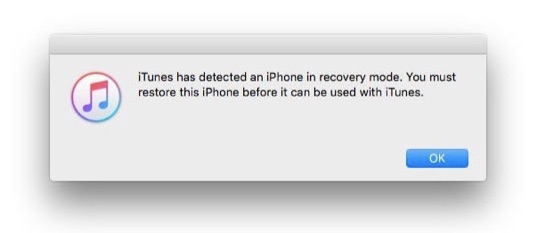
Sometimes by restoring the iPhone to factory mode, you may also encounter crashes, black screens, stuck cards, etc. Therefore, it’s better to use a professional Apple ID Removal tool. After comparing different Apple ID unlockers on the market, we highly recommend UkeySoft Unlocker.
UkeySoft Unlocker is designed to help you restore iPhone/iPad/iPod touch without Apple ID password, remove the previous Apple ID of iDevices, deactivate Apple ID with keeping your data and apps, then you can log in to your Apple ID or create a new ID. In addition, it is also an professional iPhone unlocking tool and iCloud activation lock removal tool that can help you unlock iPhone screen passcode without passcode and remove from previous iCloud account.
How to Restore iPhone without Apple ID with UkeySoft Unlokcer?
Step 1. Click the download link above, download and install UkeySoft Apple ID unlocking tool on your computer, then run it. Select “Unlock Apple ID” function on its interface.

Tips: UkeySoft Unlocker also can help you remove passcode from iPhone/iPad/iPod touch, just need to select the “Unlock Screen Passcode” function.
Step 2. Connect your iPhone with computer via USB. Click "Next" button.

Step 3. Then UkeySoft Apple ID Unlocker will automatically detect your iPhone, click “Start” button and just wait seconds.

Step 4. Now, you have restored your iPhone without Apple ID and password successfully.

Note: UkeySoft Unlocker only supports restoring an activated iPhone/iPad/iPod. And make sure “Find My iPhone” is off.
Prompt: you need to log in before you can comment.
No account yet. Please click here to register.
Remove Apple ID, lock screen, screen Time and MDM lock from iOS devices without password.

Enjoy safe & freely digital life.
Utility
Multimedia
Copyright © 2024 UkeySoft Software Inc. All rights reserved.
No comment yet. Say something...