







By Justin SabrinaUpdated on December 16, 2022
How to remove iPhone passcode without restore if you forgot the passcode? Usually, the chance of forgetting your iPhone password is high if you update it frequently. You might buy a second-hand iPhone with a password lock. Setting iPhone password is the safest way to protect data from unauthorized snooping, what happens if you forget your iPhone screen passcode? If you have entered the wrong iPhone password for multiple times, you might get a prompt message on the screen "iPhone is disabled".
You May Like:
Apple’s official recommends 3 ways to remove iPhone screen passcode if you have forgotten it, but none of them is able to help you, why?
Official Method 1. Most iPhone users use iTunes to restore iPhone when forgetting iPhone password occurs. But it doesn't work if the "Find My iPhone" feature is turned on. You will find that this feature is enabled by default and few people will turn it off.
Official Method 2. iPhone users can erase your device with recovery mode, then remove the forgotten passcode on iPhone. Many users complain that their iPhone would be stuck in recovery mode loop and cannot be exited, resulting in unusability.
Official Method 3. Apple’s official said that users can restore the iPhone to factory settings to remove the passcode. However, since you forgot your iPhone passcode, how you can access the system and perform a factory reset on your iPhone? In addition, if you restore your iPhone to factory settings, you need to enter a correct passcode, so this method is not achievable. Worse, after factory reset the iPhone, it may cause some unexpected problems that make the iPhone worse.
Seeing here, you may have given up trying to restore iPhone to remove the passcode. Is there another possibility to unlock iPhone without restore to factory settings? In this page, we will tell you an effective method to remove iPhone passcode without restore.
The Find My iPhone feature is activated by default, and you can use the Find My iPhone service from iCloud to bypass iPhone lock screen password. After erasing, all data will also be erased permanently. It would be better if you have backed up iPhone using iCloud. Of course, if you are so unfortunate that you have forgotten the Apple ID password, this method is not suitable for you. Follow the steps below:
Step 1: Visit https://icloud.com/#find on another device or computer and sign in with your Apple ID.
Step 2: Click "Find My iPhone" and then check "All Devices and find the name of your locked iPhone.
Step 3: Select it and click "Erase iPhone" to wipe out iPhone remotely, including the passcode lock.
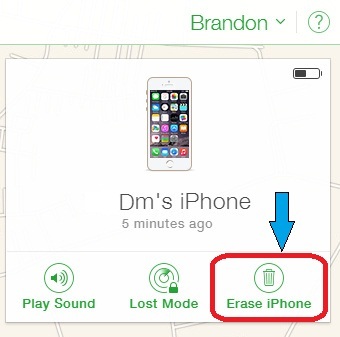
Note: This method can't be used if you have also forgotten your Apple ID or if it is associated with an ID that is not yours. In case your device can't be unlocked using iCloud Find My iPhone then please try Part 2 as described in the next section.
UkeySoft Unlocker is an excellent iPhone password unlocker in case you forget iPhone password, too many wrong password attempts, iPhone is disabled, get a second-hand iPhone with locked sreen, iPhone screen is broken, iTunes cannot be restored after disabled, you need to erase iPhone before selling or giving it away. The UkeySoft Unlocker supports removing four different types of screen locks - 4-digit passcode, 6-digit passcode, Touch ID and Face ID. When you forgot the Apple ID passcode and Find My iPhone is turned off, you are allowed to unlock Apple ID without passcode on an activated iPhone, iPad, iPod touch.
Now download the software with Mac computer. The tool is fully compatible with the latest iPhone 11, iPhone 11 Pro and iPhone XS models, as well as the latest OS version, iOS 13.1.
Step 1. Launch UkeySoft Unlocker
After downloading, install and launch it on your Mac computer. There are two options provided by the UkeySoft Unlocker.

Next, connect the locked iPhone to Mac PC and the UkeySoft Unlocker for Windows version is coming soon. Enter “Unlock Screen Passcode” option and click on “Next” to activate the unlock process.

Step 2. Put iPhone into Recovery Mode
Now a screen appears where you need to make your iPhone enter the Revocery mode. Follow the on-screen instructions and you can activate the recovery mode successfully.

Step 3. Download iOS Firmware Package
Your iPhone's model and other information are displayed. If you want to make some changes, you can click the Copy Link button to download the firmware package through browser then click on "Select" after downloading. Otherwise, click on "Download" then everything will run automatically.

Step 4. Remove iPhone Password without Restore
When the firmware package has been downloaded, just click the "Start" button to remove iPhone passcode.
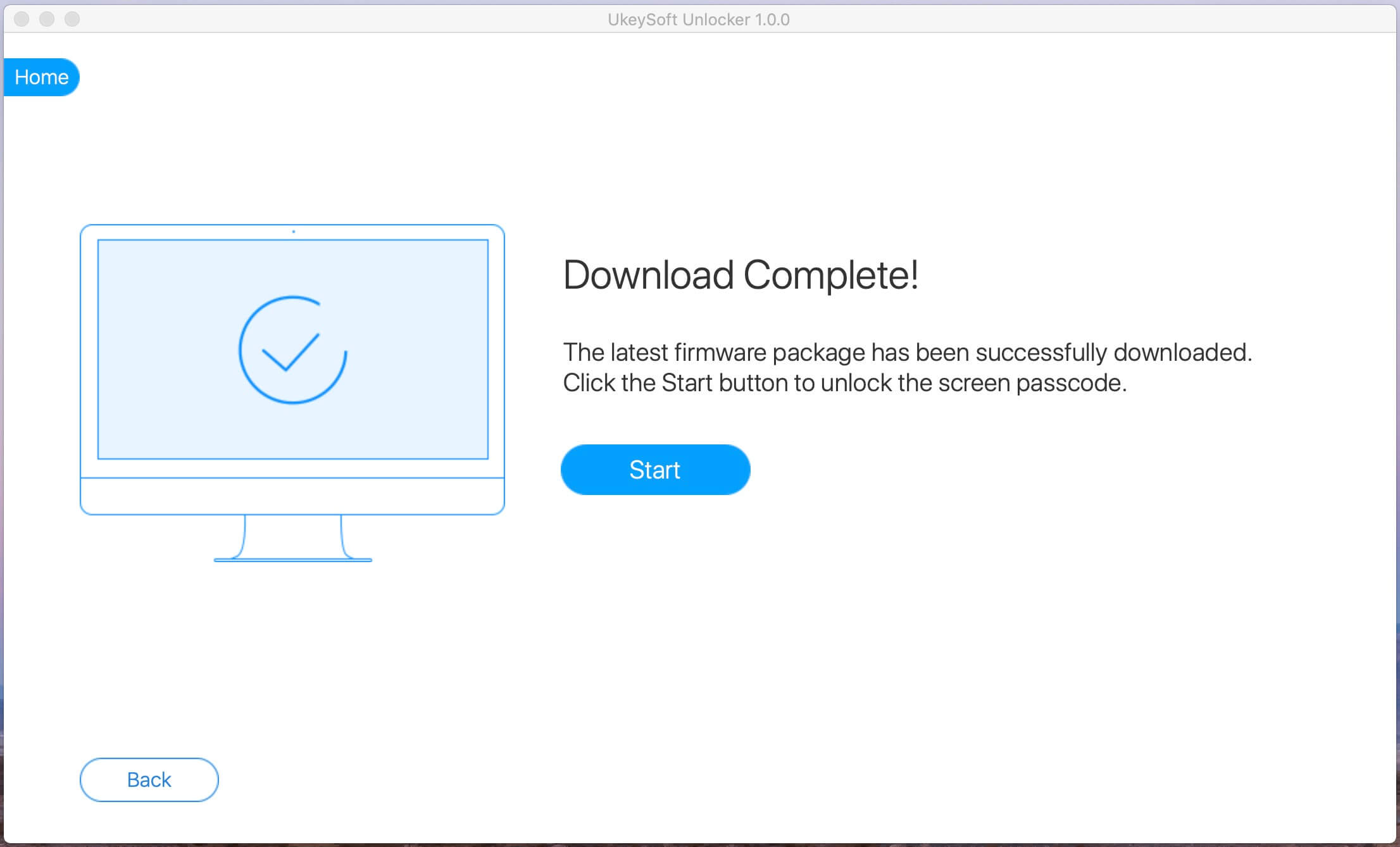
Read the warning carefully. When you click the unlock button, all data on the iPhone will be deleted.

It completes after few minutes, the screen passcode be removed successfully, and finally the iPhone device be unlocked and restart.

Step 5. iPhone Passcode be Removed Completed
When you see the Removal Complete screen, your iPhone passcode has been removed. Then you can re-set up and use your device.

The UkeySoft Unlocker is an easy-to-used iPhone passcode removal tool, if you don't know how to use it, here you can watch the video guide.
Free download UkeySoft Unlocker for Windows or Mac and start to remove forgotten iPhone passcode without restore.
Frankly, unless you have backed up iPhone using iTunes, iCloud or iPhone Backup & Restore tool before you forgot your password, you will not be able to save all of iPhone data, as any method of removing iPhone password will delete iPhone’s data and settings, no matter using iCloud, iTunes, Recovery mode, or UkeySoft Unlocker. If you ever backed up, you can recover iPhone files after unlocking iPhone. U.Fone iOS Data Backup & Restore is a good backup tool recommended for you.
The above mentioned two ways to remove iPhone password without restore. They may be imperfect, and then you don't need to worry about your iPhone being unusable due to misoperation. It is highly recommended that you set a password you can remember or user authentication method as a screen lock, as this is to protect your privacy and data.
Prompt: you need to log in before you can comment.
No account yet. Please click here to register.
Remove Apple ID, lock screen, screen Time and MDM lock from iOS devices without password.

Enjoy safe & freely digital life.
Utility
Multimedia
Copyright © 2024 UkeySoft Software Inc. All rights reserved.
No comment yet. Say something...