







By Justin SabrinaUpdated on August 31, 2021
Issue: Forgot my iPhone 8 screen passcode? How can I bypass screen lock from iPhone 8 without using passcode?
When setting up your new iPhone 8, you may be asked to set a lock screen password to protect your data from unauthorized access by others. When your iPhone 8/8 Plus is stolen and lost, you will be thankful for the lock screen password that was set. However, many iPhone 8 users rely on fingerprints to unlock the screen, and we are not surprised that you will forget the iPhone screen lock password that has not been used for a long time. When your iPhone 8 is locked out, how do you unlock iPhone 8 locked screen without a password?
There are many possibilities that you need to remove iPhone passcode. If you happened to forget the password, passcode or pin code you set for your lock screen on iPhone 8/iPhone 8 Plus or other iOS devices, the only way to regain access to your device is to perform a factory restore. Here are the two possible ways in which you can remove iPhone 8 lock screen when you forget your passcode so that you are able to access it again.
CONTENTS
If you forget your password, UkeySoft Unlocker is the ideal solution to delete 6-digit password and Touch ID for iPhone 8/8 Plus. Hence, if you are not getting the desired result with iTunes or iCloud in unlocking iPhone without password, you’ll have to use this tool to bypass password for iPhone 8/8 Plus.
What's UkeySoft Unlocker? It is a practical iPhone passcode unlocker, specially used to delete different types of screen lock from iPhone, which are 4-digit passcode, 6-digit passcode, Touch ID and Face ID. You can use this unlock tool to remove any screen lock on iOS devices in case of locked screen, broken screen, disabled, etc. It is fully compatible with the latest iPhone 11, iPhone 11 Pro, iPhone 11 Pro Max models and the latest OS version iOS 13.5. What’s more, another feature of the tool is Apple ID Removal, which is exactly what you need if you buy a cheaper second-hand iPhone on some platforms but the previous owner forgot to log out of his account.
iPhone Password Unlocker - UkeySoft Unlocker
If you get the message that you can remove iPhone / iPad lock screen without data loss, this is most likely an advertising trap. Generally speaking, no matter you apply any kind of screen password removal to your iPhone, all of data will be erased. The best practice is to back up your data before erasing or well, you have developed the habit of backing up iPhone data regularly.
Step 1. Start UkeySoft Unlocker Tool
Install and start UkeySoft Unlocker software on the computer, then select “Unlock Lock Screen Passcode”.

Next, connect your iPhone 8, iPhone 8 Plus to computer via USB cable.
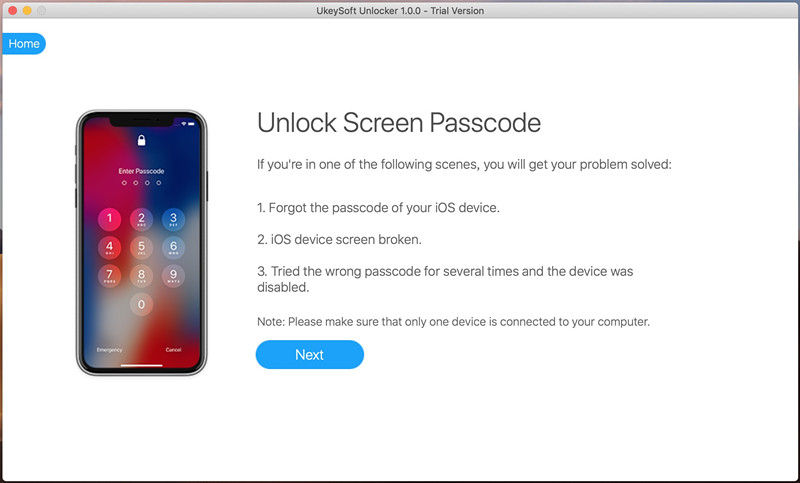
Step 2. Put iPhone 8/iPhone 8 Plus into Recovery Mode
To put your iPhone 8 or iPhone 8 Plus into recovery mode, you should: Press and quickly release the Volume Up button. Press and quickly release the Volume Down button. Then, press and hold the Side button until you see the recovery-mode screen.
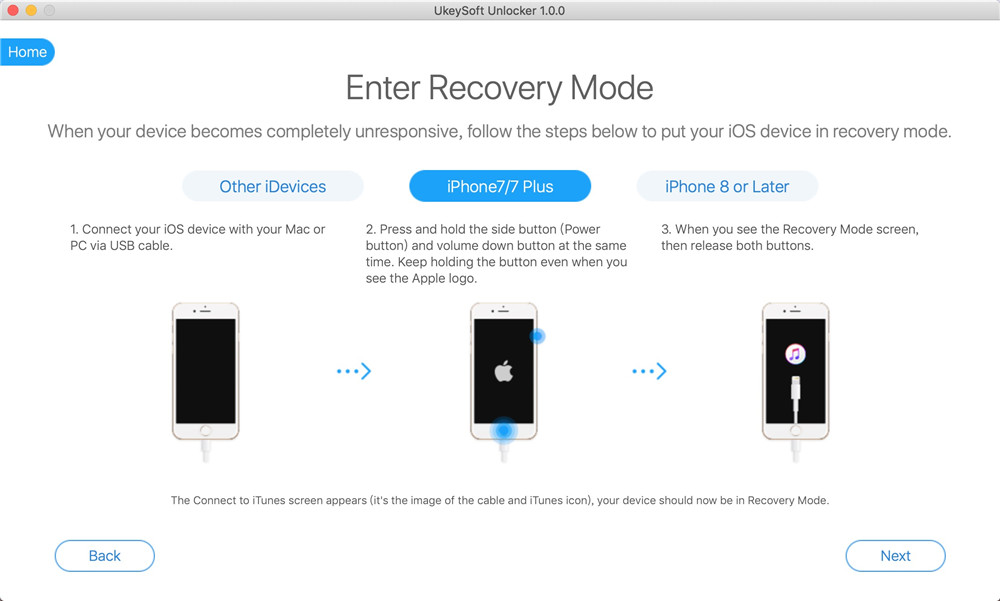
Step 3. Download the latest Firmware Package
The unlocker will display your device info and iDevice model. If the information displayed matches your iPhone 8, you can click the “Download” tab to download the latest firmware for your device.
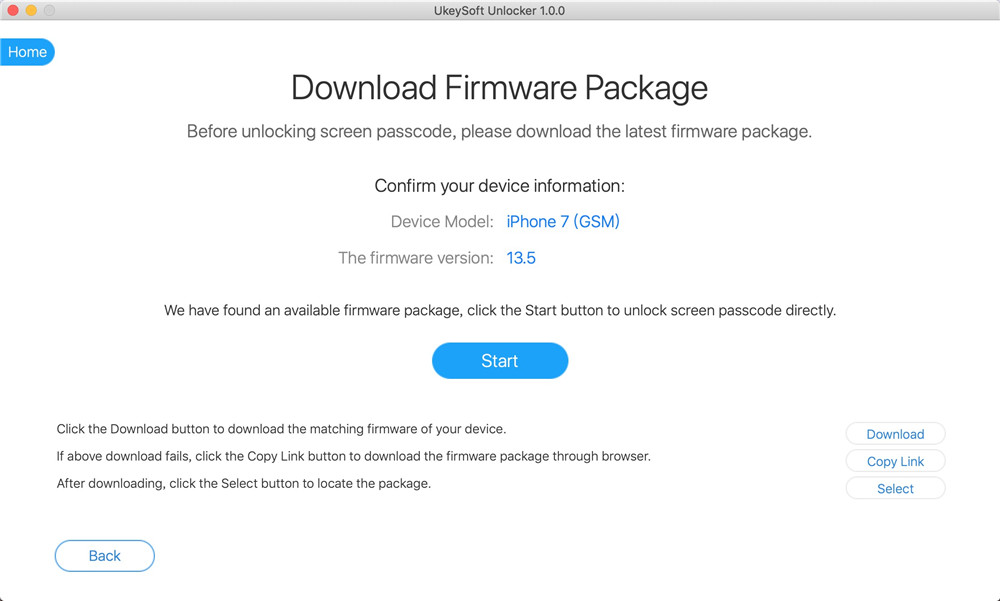
Now the software starts downloading firmware package for your iPhone 8 or iPhone 8 Plus. Once done, click on "Start" to start removing iPhone 8 screen passcode.
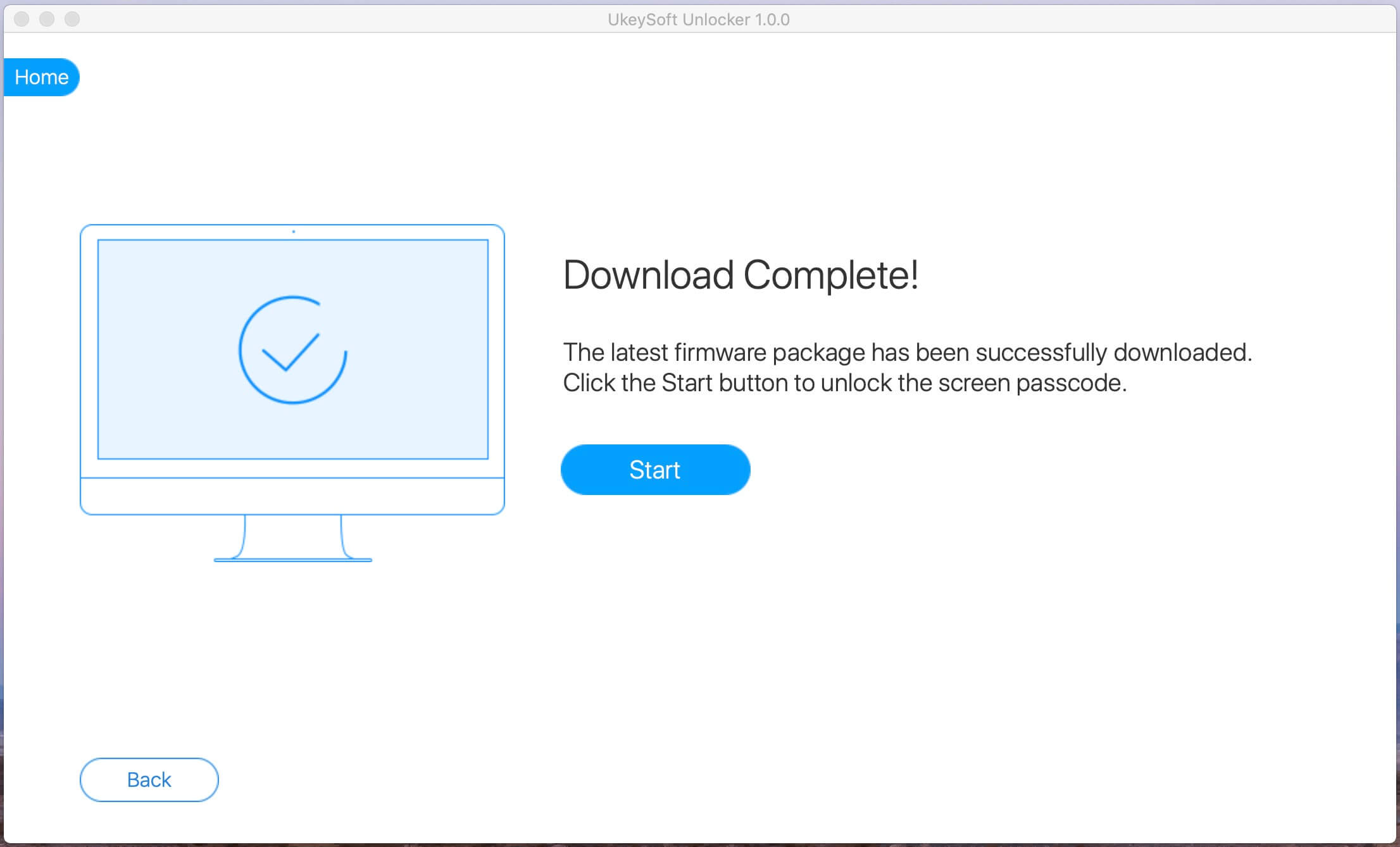
Step 4. Start Remove Password from iPhone 8
After that, click “Start Unlock” to start unlocking your iPhone 8.
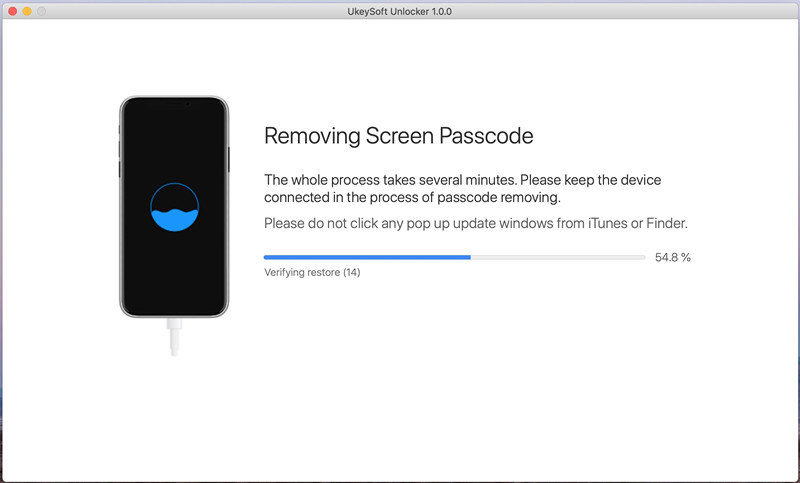
In few minutes, your iPhone 8 will be unlocked.
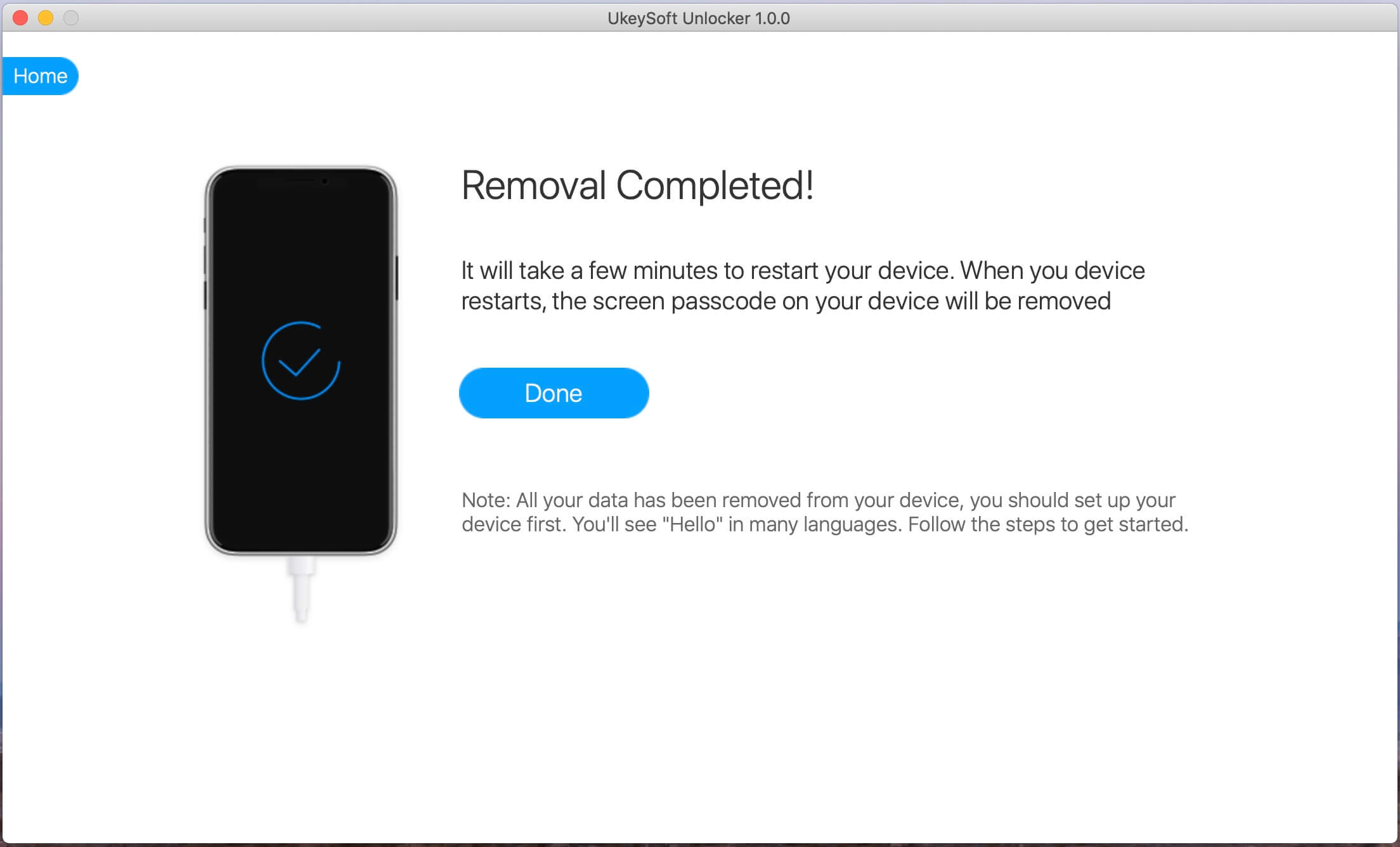
Well done, you have remove passcode from iPhone 8 successfully. If you think this tutorial helps you a lot, please share this page to your Facebook and share to more of your friends.
Another way you can remove iPhone 8 passcode is if you had an Apple ID setup with iCloud. Here is how you can use iCloud to unlock iPhone 8/8 Plus without password.
Step 1. Go to icloud.com/#find.
Step 2. If prompted, sign in with your iCloud Apple ID and password.
Step 3. Click Find My iPhone > All Devices at the top of your browser window.
Step 4. Select the device you want to erase.
Step 5. Click “Erase iPhone” to erase your device and its screen passcode.

Note: If you choose iCloud to remove the iPhone 8 passcode, you should know that "Find My iPhone" needs to be enabled before unlocking, and your iPhone is connected to the network.
Prompt: you need to log in before you can comment.
No account yet. Please click here to register.
Remove Apple ID, lock screen, screen Time and MDM lock from iOS devices without password.

Enjoy safe & freely digital life.
Utility
Multimedia
Copyright © 2024 UkeySoft Software Inc. All rights reserved.
No comment yet. Say something...