







By Justin SabrinaUpdated on March 21, 2023
Apple links your Apple ID to the activation lock to ensure the security of device information when the device is stolen or lost, and to a certain extent protects iPhone data and privacy. Sometimes, when your Apple ID is locked and you are unable to enjoy some features on your iPhone, you may feel annoyed. Why is your Apple ID locked? How do I remove an Apple ID from a Locked iPhone? Continue reading and you will find the answers.
You May Like:
CONTENTS
There are a variety of reasons that may cause Apple ID to be disabled or locked. The most common reasons include:
* Haven't used Apple ID for a long time.
* Enter the wrong Apple ID, password, answer to security prompt questions or other account information multiple times.
* Billing issues, such as unpaid iTunes/App Store orders.
* There is a dispute about the credit card you used.
* For security reasons, Apple suspects that someone has hacked or misappropriated your Apple ID.
The reasons listed above may lock or disable the Apple ID of your iPhone.
Now let’s turn to Part 2 and Part 3 to learn how to delete Apple ID from iPhone.
Even if your iPhone is locked, if you know your Apple ID password, you can still delete your Apple ID through iCloud. Follow the simple steps to remove Apple ID from iPhone via iCloud.
Step 1. Open your brower and go to iCloud.com.
Step 2. Log in to your iCloud account(using Apple ID password), then go to "Find My iPhone"

Step 3. Tap “All Devices” at the screen to open all the iDevices linked to your account, and select your iPhone to be removed.
Step 4. Click “Remove from Account”.
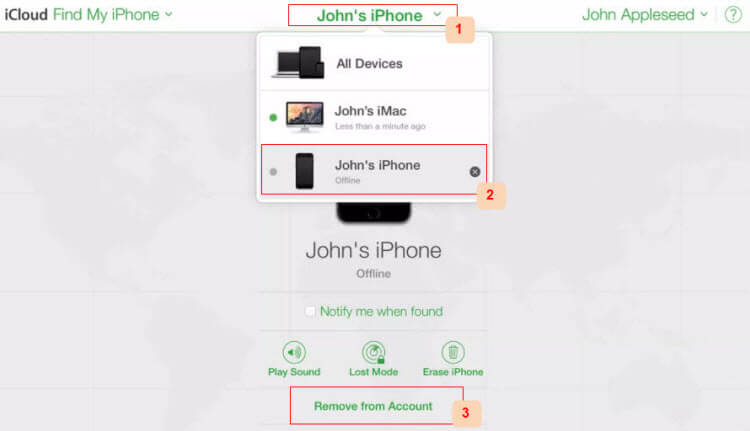
After that, turn off the iPhone, then turn it back on and set it as a new device.This means that your iCloud account will also be removed, please think twice.
Well, you can delete Apple ID via iCloud when you remember the password, but how to remove Apple ID without password? In this part, we will discuss how to delete Apple ID from locked iPhone with using a professional iOS Unlocking tool - UkeySoft Unlocker.
UkeySoft iOS Unlocker is an all-in-one tool that helps you quickly and effectively remove Apple ID from any locked iPhone without password. After deleting the Apple ID, you can log in with another account or create a new account, then you can access the iCloud service, iTunes service, etc. again. In addition, when you forget the lock screen password or the iPhone is disabled, this powerful software can also help you unlock iPhone screen lock without password in one click.
UkeySoft Unlocker can do for you:
Note: Before using this software to delete Apple ID from iPhone/iPad/iPod touch, please make sure that the device has been activated and you can access the device settings before. If your device has not been activated, you cannot unlock the device through our software.
1. If "Find My [Device]" is disabled, it supports remove Apple ID from all iDevices.
2. If "Find My [Device]" is enabled, it supports remove Apple ID from iDevices running iOS 10.2 to 11.4, without losing data.
3. If "Find My [Device]" is enabled, it doesn't support to remove Apple ID from iDevices running on iOS 12 and later.
Step 1. Launch UkeySoft Apple ID Unlocker on Cpmputer
After installation, launch UkeySoft iOS Unlocker on your Windows/Mac. To remove Apple ID from disabled iPhone without password, please select “Unlock Apple ID” function.

Tips: “Unlock Screen Passcode” can help you reset iPhone screen lock without passcode.
Step 2. Connect Locked iPhone to computer
Connect your locked iPhone to computer via Apple USB cable, then click “Next” button.
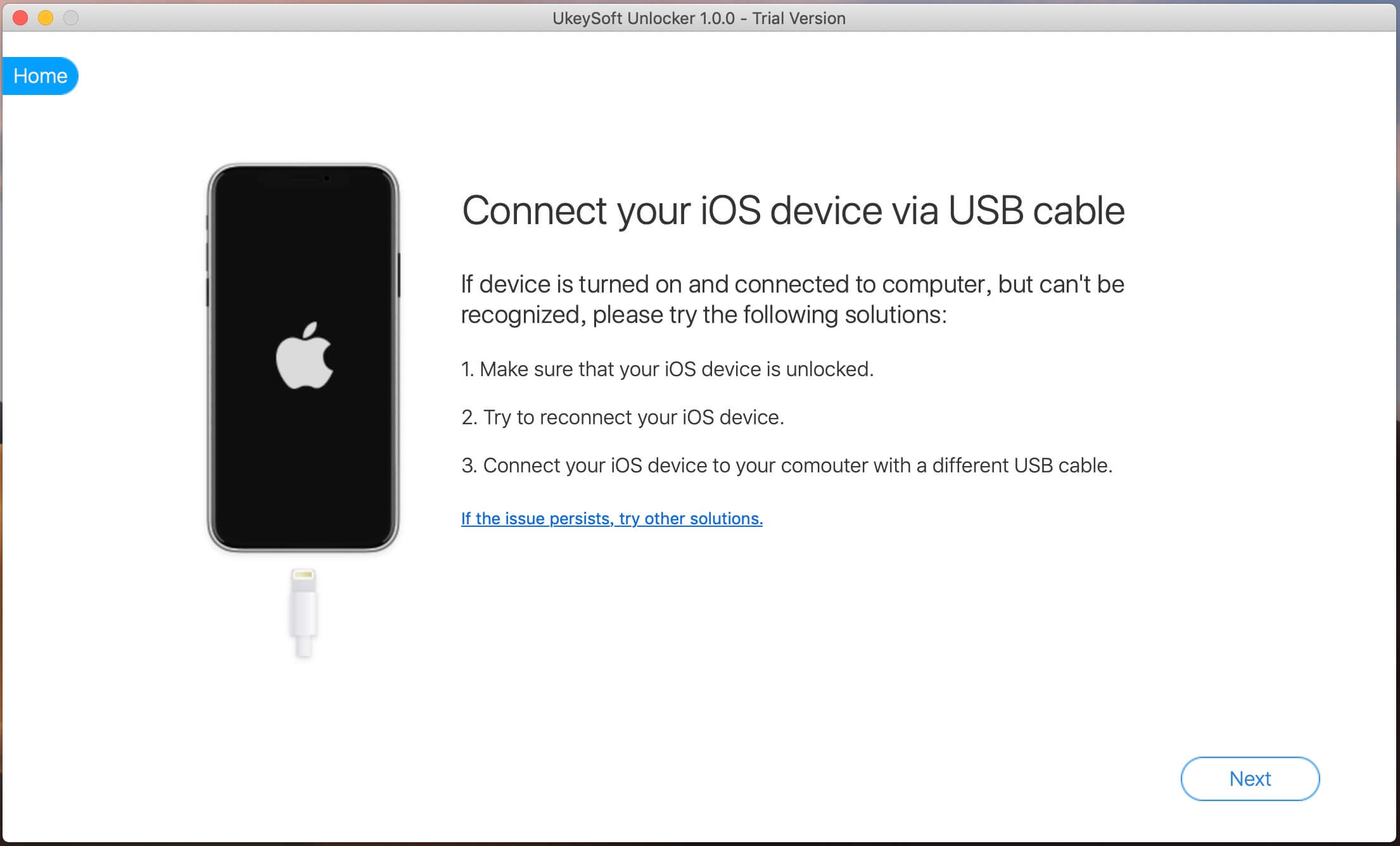
Step 3. Prepare to Unlock Apple ID
After the above settings, UkeySoft Unlocker will automatically analyze and detect your iPhone, just click “Start” button.

Step 4. Start to Remove Apple ID from iPhone
Now the software start to remove the Apple ID from your locked iPhone, and just wait one minute to complete the process.
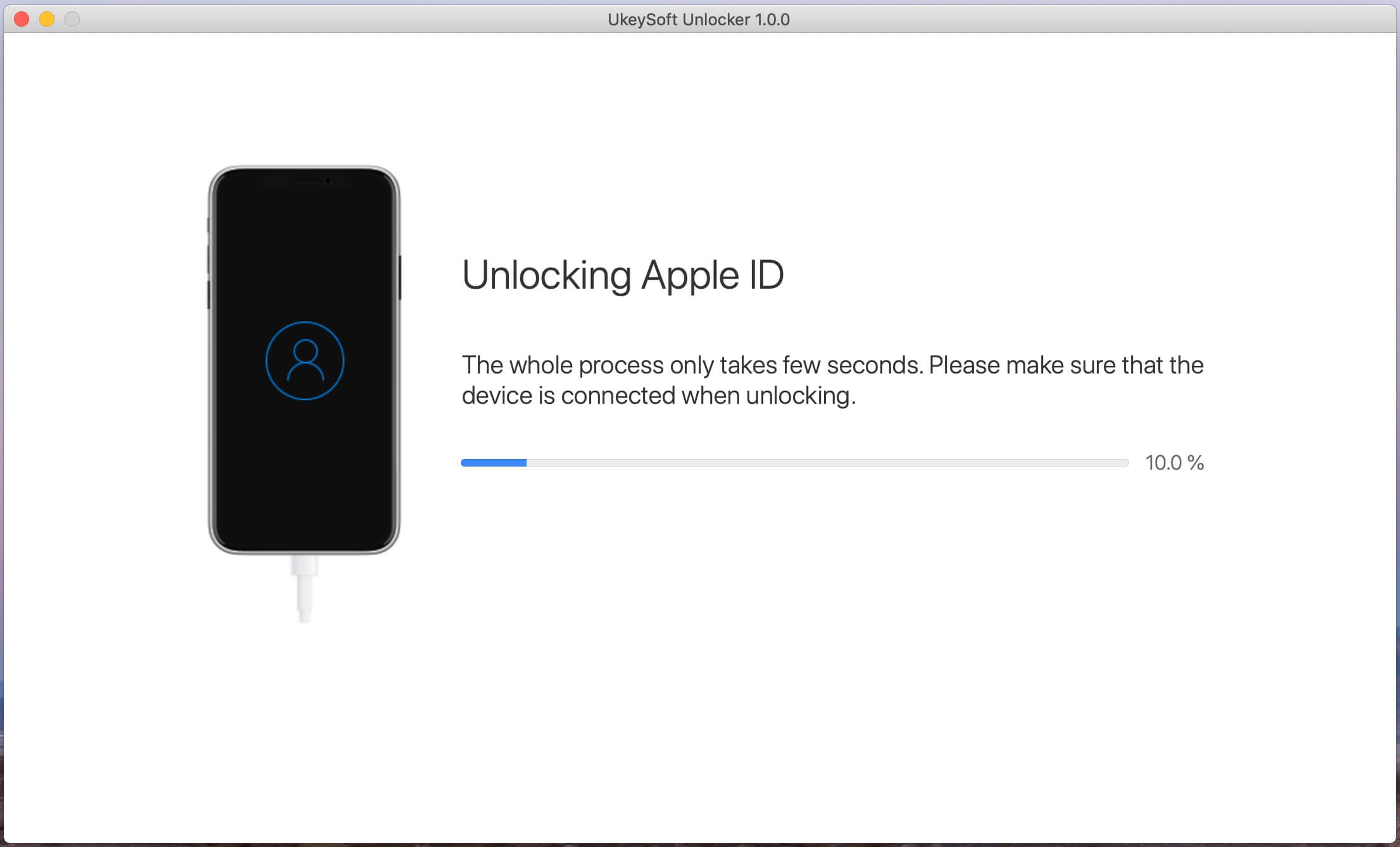
Note: Please make sure that your iPhone is connecting to the computer during the removal process.
Step 5. Remove Apple ID Successfully
Now your Apple ID on your iPhone has been removed successfully.
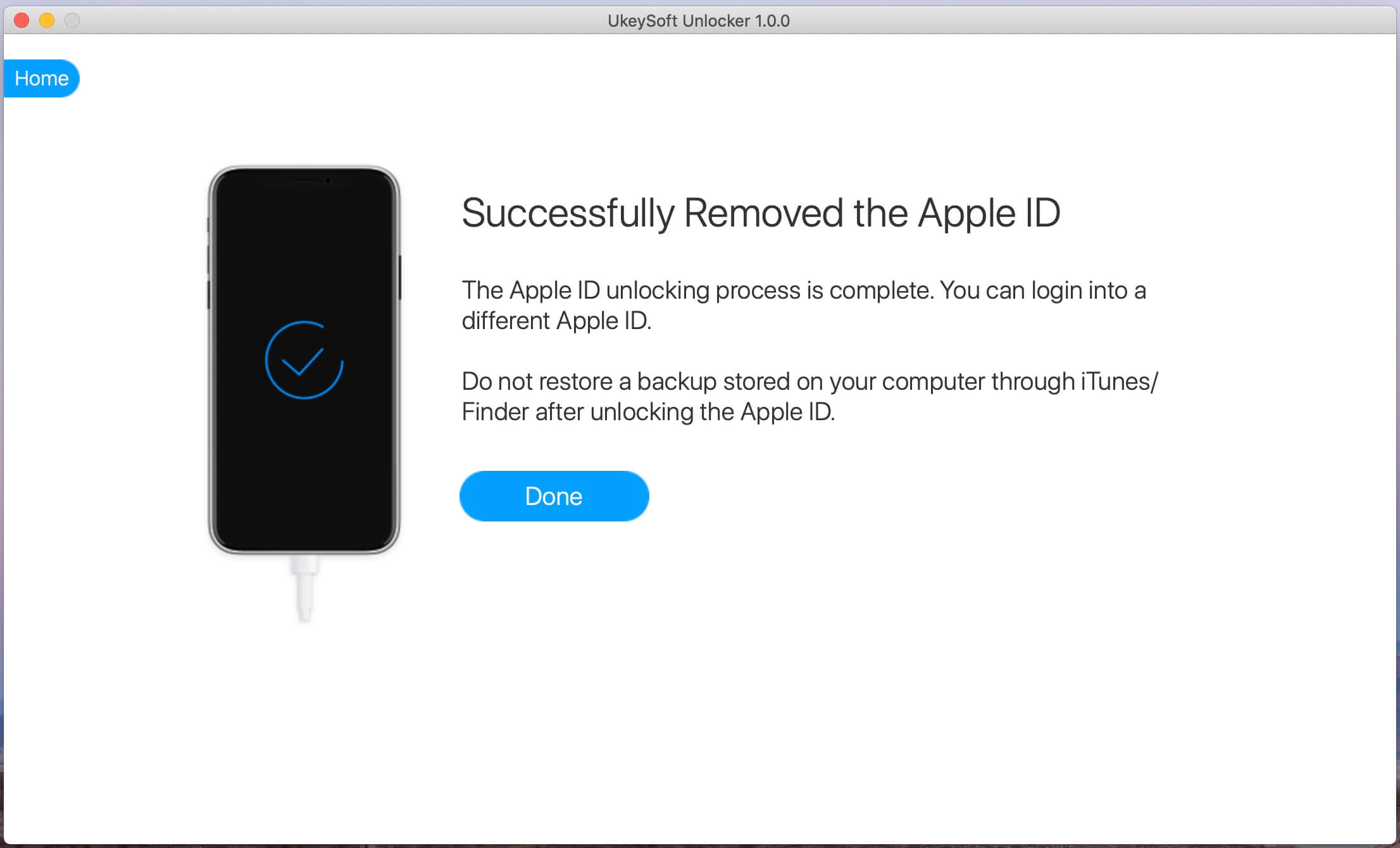
Now, you can sign in with another Apple ID or create a new Apple ID on your iPhone.
@ukeysoftinc How to Unlock Apple ID without Password? Use UkeySoft Unlocker to Remove Apple ID from iPhone/iPad #unlockappleid #removeappleid #appleid ♬ original sound - UkeySoftinc
Prompt: you need to log in before you can comment.
No account yet. Please click here to register.
Remove Apple ID, lock screen, screen Time and MDM lock from iOS devices without password.

Enjoy safe & freely digital life.
Utility
Multimedia
Copyright © 2024 UkeySoft Software Inc. All rights reserved.
No comment yet. Say something...