







By Justin SabrinaUpdated on August 31, 2021
Typically, we are always accustomed to using the lock screen feature on iPhone. On the one hand, it helps us quickly and easily access functions such as camera, messaging, dialing pad, control center and so on. On the other hand, it only allows authorized access to private content of iOS devices. However, if you are annoyed by typing the password every time you access your phone, you can choose to turn it off. In this article, we provide you with effective solutions that you can easily turn off lock screen on iPhone with or without password. Scroll down to check them out.
If you know the screen password, then you can easily turn off the lock screen on your iPhone. Here is the guide.
Step 1. Go to Settings on iPhone and choose Touch ID & Passcode.
Step 2. Enter your screen lock password. Scroll down to locate the "Turn Passcode Off" option, click on it.
Step 3. Enter your PIN again to confirm turning off screen lock passcode on iPhone.

However, things will get a little complicated when you don't know the screen lock password on the iPhone. In this case, you can use UkeySoft Unlocker, a tool specifically for unlocking iPhone. Whether it's removing a 4-digit password, a 6-digit password, Touch ID or Face ID, it can always be done perfectly. You just need a few clicks to turn off the lock screen on iPhone without password. Also, it plays an important role when you forget your password and you want to unlock Apple ID or remove iCloud activation lock. This is the quickest and easiest way to remove lock screen on iPhone/iPad/iPod touch so far, and it works for all screen lock cases.

UkeySoft Unlocker
Step 1. Launch UkeySoft Unlocker on Computer
Download the tool on your computer by tapping on the download icon above, and launch it after the installation. From the home page of the tool, you can click on "Unlock Screen Passcode" to turn off screen lock on iPhone.

Connect your iPhone to computer via USB debugging, and from the page of the tool, click on Next to start to turn off lock screen iPhone.
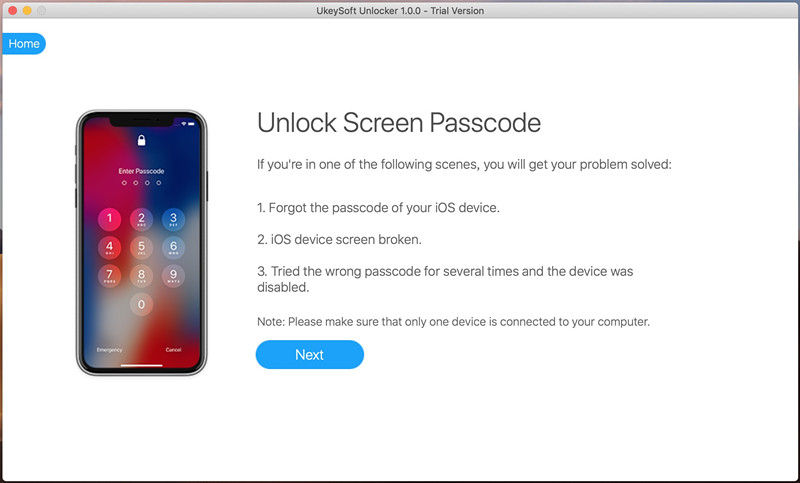
Step 2. Put iPhone to Recovery Mode
UkeySoft Unlocker will provide a step-by-step guide with detailed information on how to put your iPhone into recovery mode. It depends on the model of iPhone you want to unlock.
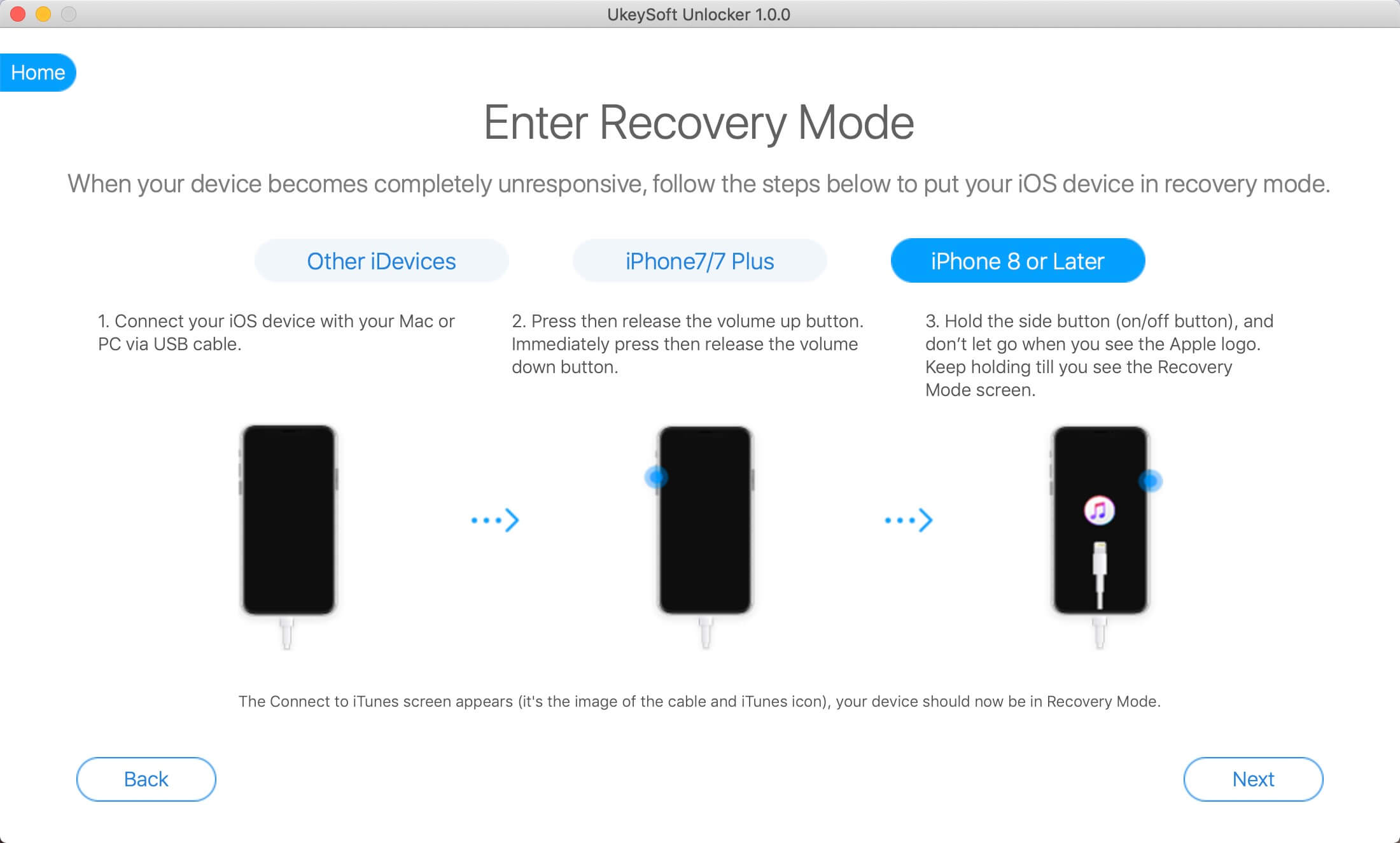
Step 3. Download the Firmware Package
As soon as your iPhone enters recovery mode, UkeySoft Unlocker will immediately display the phone's information, model and iOS version. You are asked to download the latest iOS firmware package. If you think there is no problem, click the "Download" button.
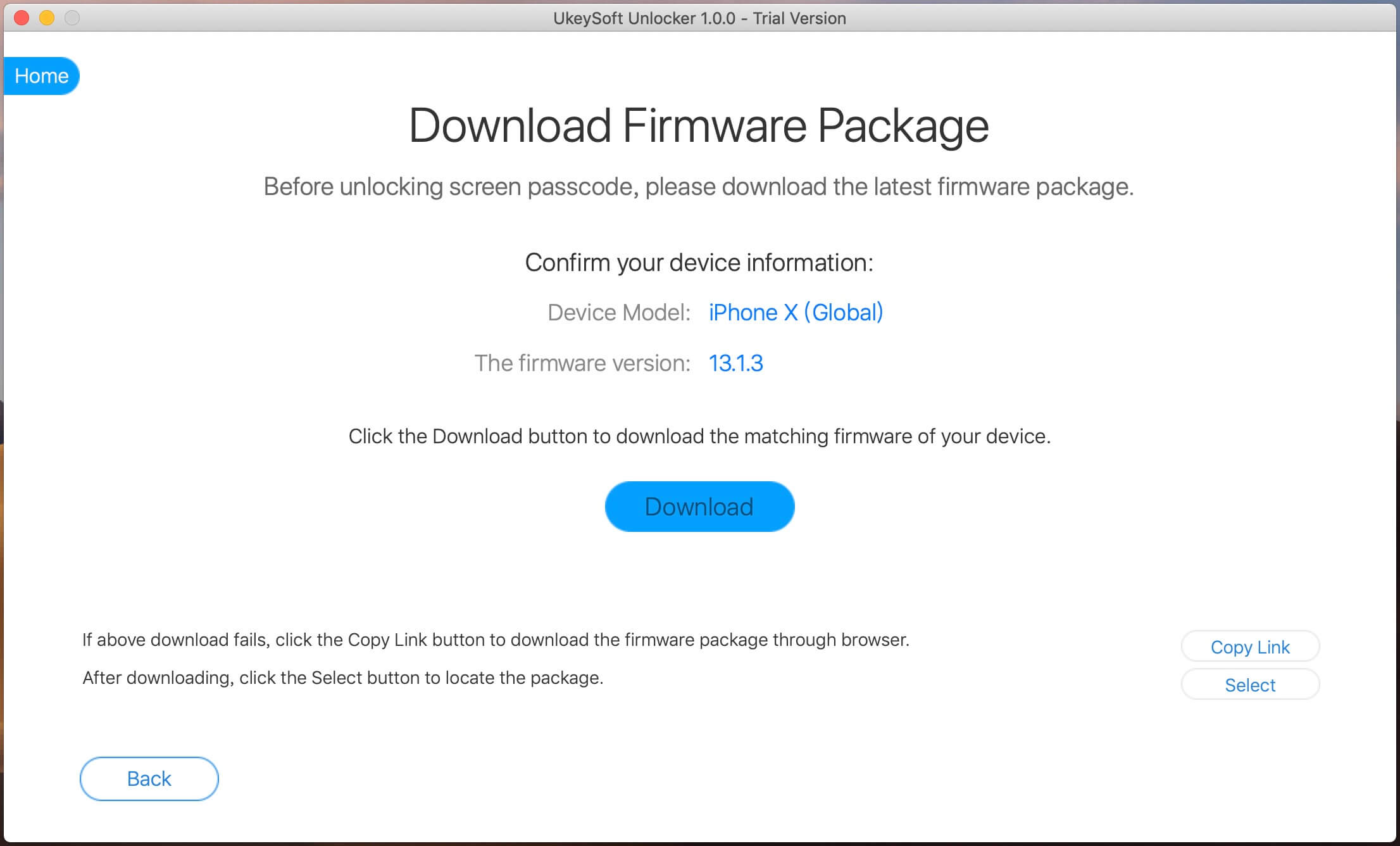
Please wait a moment and the download will be completed right now.
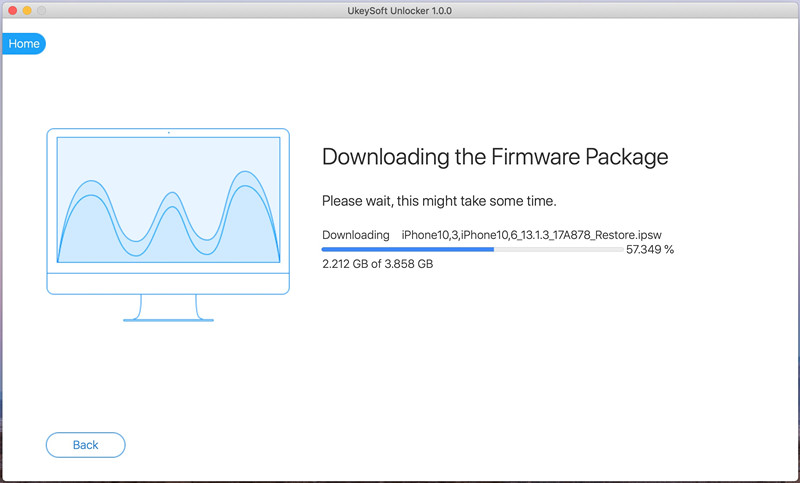
Step 4. Turn Off Lock Screen on iPhone without Password
Once done, simply click on "Start Unlock", UkeySoft Unlocker starts to apply the firmware to turn off lock screen on your iPhone.
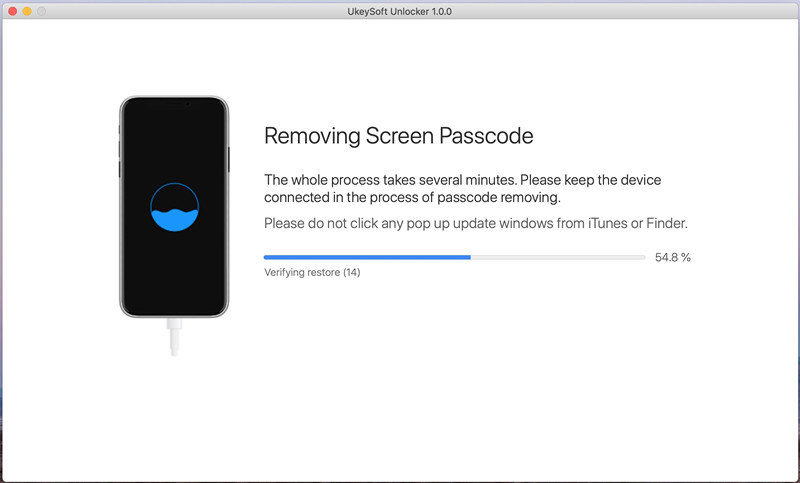
When you see "Removal Completed!" screen, click on "Done" and your iPhone will restart then will guide you through the setup as if it were a brand new iPhone.
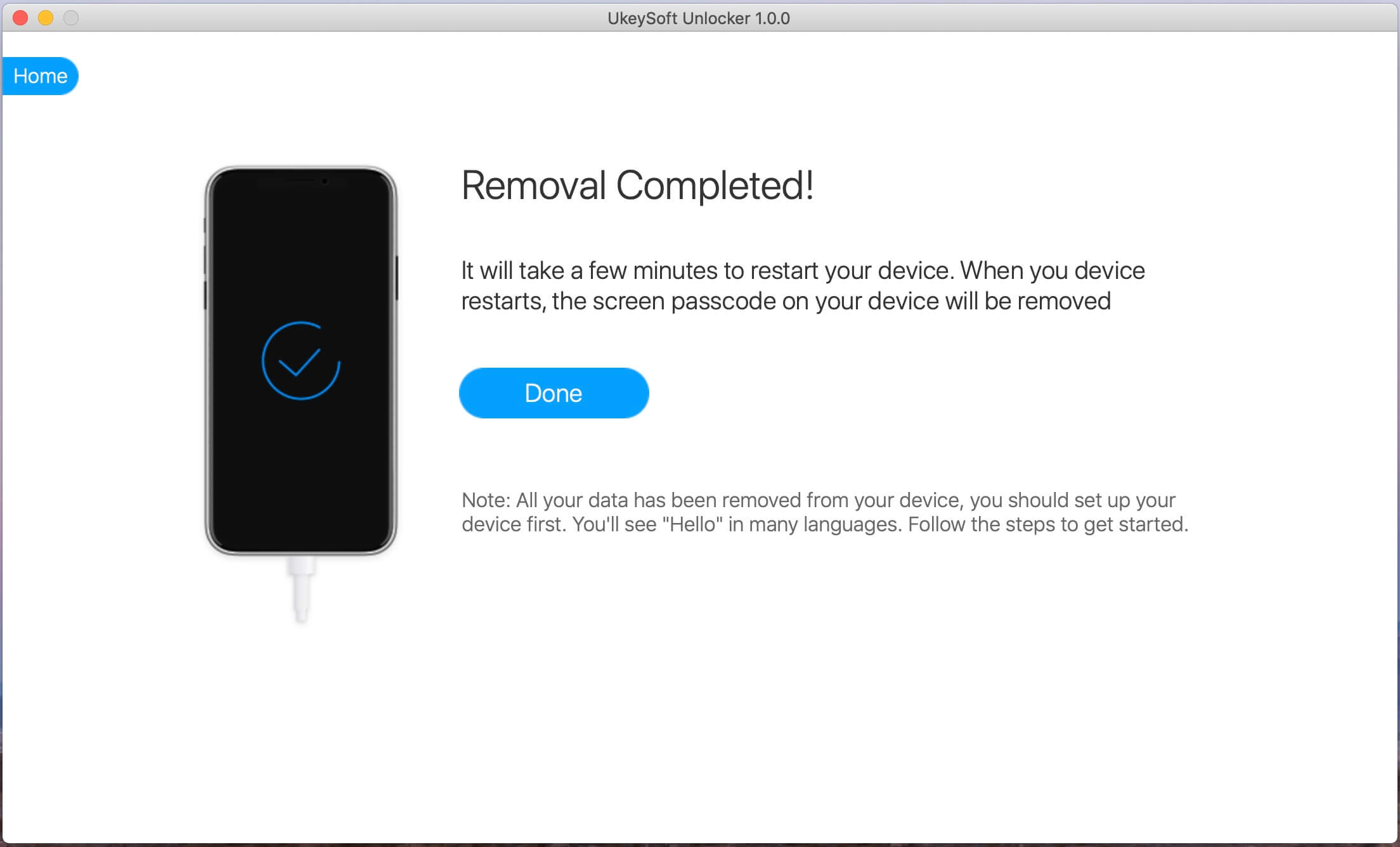
UkeySoft Unlocker is a method that works in all situations. Here are some tips on turning off the lock screen iPhone, but they only work when conditions are met.
Tip 1: Turn Off Lock Screen iPhone If You’ve Synced with iTunes
If you have previously synced your iPhone with iTunes, you can turn off lock screen without a password by using iTunes. This method works only when you connect your iPhone to the computer and you don't need a password.
Step 1. Open iTunes and connect your iPhone to the computer with a USB cable.
Step 2. Click on the iPhone icon and Locate to the "Summary" tab.
Step 3. Click on it and then click on "Restore iPhone..." to turn off screen lock on iPhone.
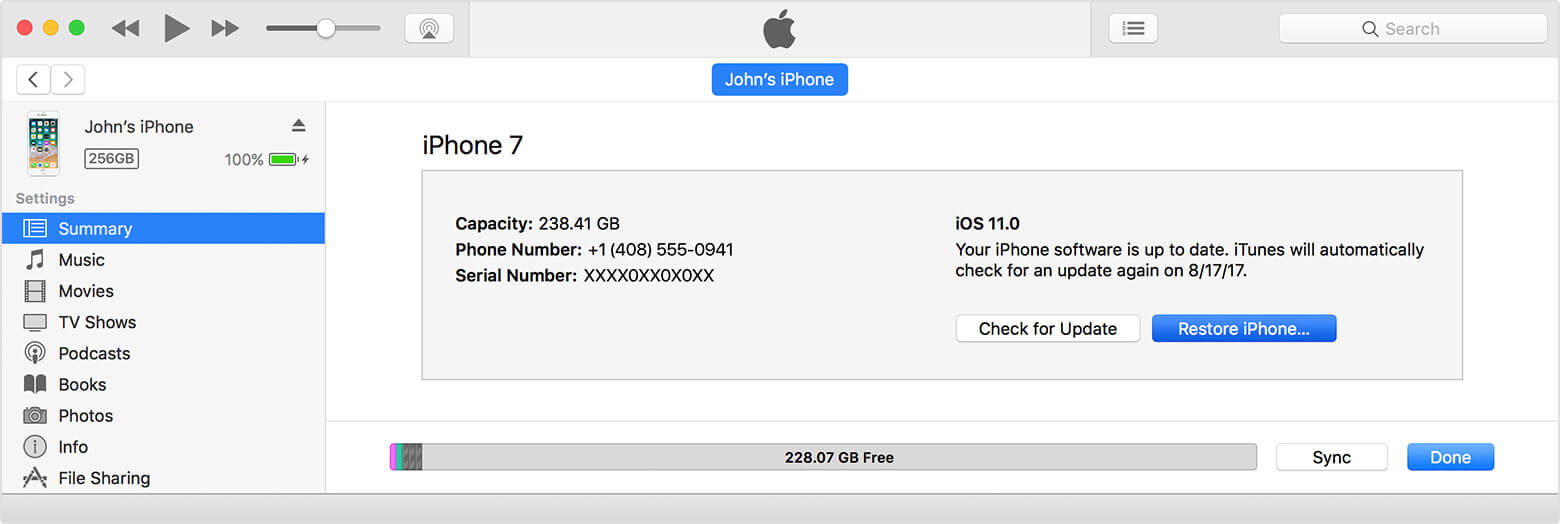
All data and settings are restored to factory settings, at which point you will find that the lock screen has been successfully removed. Note that if "Find My iPhone" is enabled on your iPhone, this method has no effect.
Tip 2: Use Recovery Mode to Turn Off Lock If You Can’t Sync with iTunes
Generally speaking, using the recovery mode to turn off lock screen iPhone is also a good suggestion, but some users report that they cannot exit the recovery mode afterwards.
Step 1. Install the latest iTunes on your computer and launch it.
Step 2. Connect iPhone to your computer with its USB cable.
Step 3. Boot your iPhone into Recovery mode:
For iPhone 8/8 Plus and later: Press and quickly release the Volume Up botton > press and quickly release the Volume Down button > press the Wake/Sleep button until you see the “connect to iTunes” screen.
For iPhone 7/7 Plus: Hold the Wake/Sleep and Volume Down buttons at the same time until you see the “connect to iTunes” screen.
For iPhone 6s(Plus) and earlier: Hold the Home and Wake/Sleep buttons at the same time until you see the “connect to iTunes” screen.
Step 4. Immediately, iTunes pops up such a window, click "Restore". It will re-download the firmware to help you fix iPhone stuck in recovery mode. It takes a while for iTunes to complete the repair. If you are an impatient person, we do not recommend this method.

After removing the screen lock from iPhone, set up your iPhone by restoring the backup from iTunes.
Tip 3: Turn Off Lock Screen iPhone If Find My iPhone is Enabled
In the last case, you can turn off lock screen on iPhone when "Find My iPhone" has been activated. Here are the specific steps.
Step 1. Go to iCloud.com, then sign in with your Apple ID and password.
Step 2. Find out the Find My iPhone feather and click “All Devices”.
Step 3. Choose the device you want to turn off lock screen and click “Erase iPhone”. Everything on iPhone will be erased including screen lock password, contacts, messages, Apps, pictures, videos, etc.

Prompt: you need to log in before you can comment.
No account yet. Please click here to register.
Remove Apple ID, lock screen, screen Time and MDM lock from iOS devices without password.

Enjoy safe & freely digital life.
Utility
Multimedia
Copyright © 2024 UkeySoft Software Inc. All rights reserved.
No comment yet. Say something...