







By Justin SabrinaUpdated on January 17, 2023
We always like to set up complex passwords to prevent others from accessing your phone data, and also cause trouble for ourselves, forgetting the iPhone or iPad passcode can be the most occurance. Your iPhone screen shows "iPhone is disabled" after multiple input errors, even your iPhone is locked out. How to reset a locked iPhone without password? How to unlock a disabled iPad? Factory reset your iPhone can solve many iOS issues, such as freeing iPhone memory, removing Apple ID account from iPhone, removing locked screens and more.
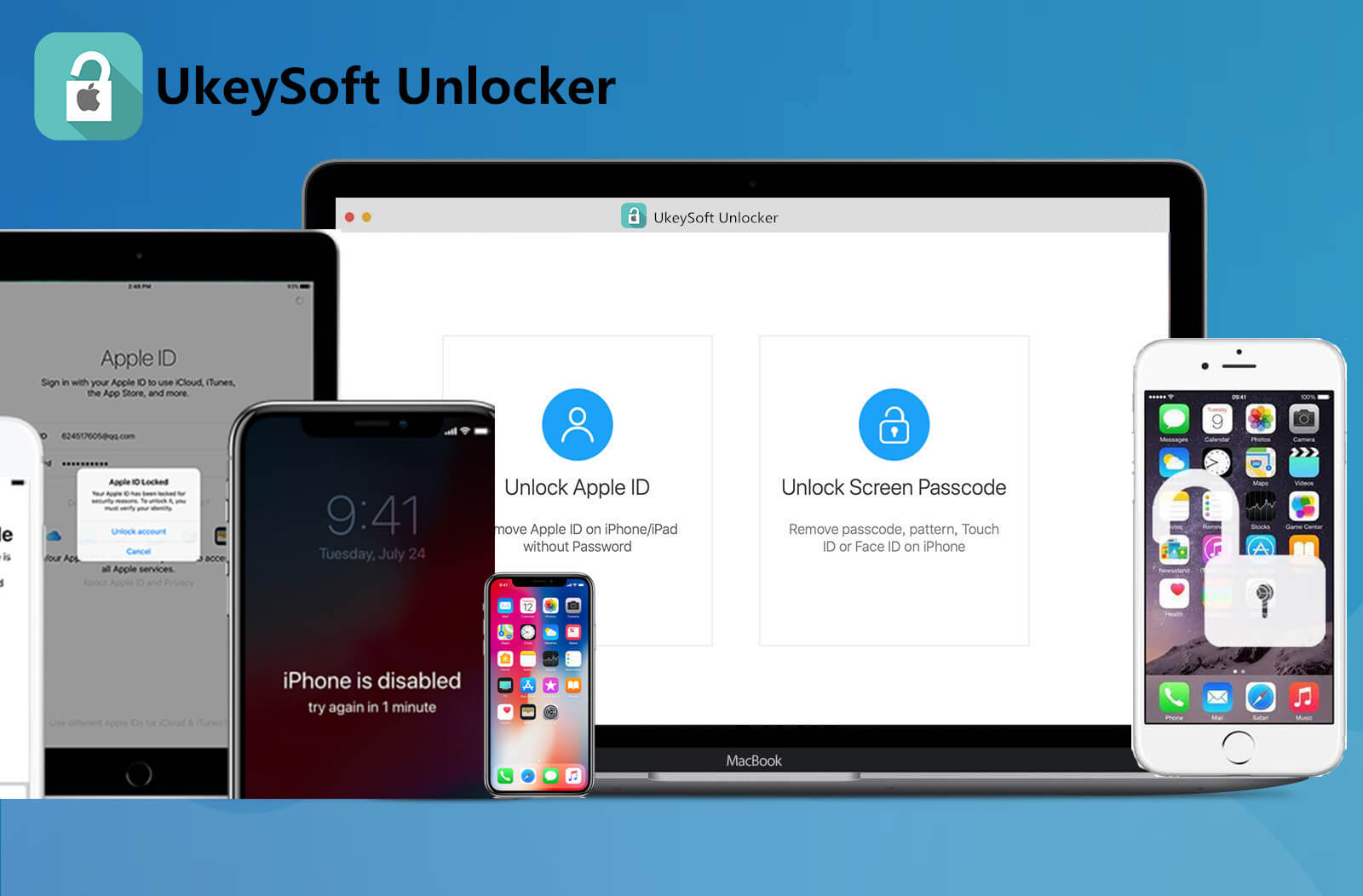
Here is the scenario you might encounter that needs to reset your iPhone:
In this article, we offer you 3 simple and the best solutions to reset your iPhone 5/6/7/8/X/XS/11/12/13/14, iPad Air/Pro/Mini and remove screen passcode. The best way to reset a locked iPhone to factory settings is installing the firmware on the locked iPhone to reset it, let's learn how to reset a locked/disalbed iPhone via UkeySoft iOS Unlocker, iTunes or iCloud.
UkeySoft iOS Unlocker is the wise choice for resetting the locked iPhone without a password. It is capable of factory resetting locked iPhone without iCloud or iTunes. The software can easily bypass any kind of passcode on iPhones and iPads, such as 4-digit/6-digit passcodes, Touch ID or Face ID. Plus, the UkeySoft Unlocker can be used to remove Apple ID on iPhone/iCloud without password.

UkeySoft Unlocker
This tutorial uses a Mac computer as an example to reset a locked iPhone without password with UkeySoft Unlocker. It takes a few simple steps to restore your iPhone to factory settings without using a password. Here are the steps.
Step 1. Launch UkeySoft Unlocker
To start this process, simply download the software on a working Mac. Once installed, launch it and click "Unlock Screen Passcode" to perform a factory reset on your locked iPhone.

Step 2. Connect Your iPhone
Use a suitable USB cable to lock the iPhone and Mac computer separately. The screen displays a variety of scenarios where you may need to remove the screen password. Simply press "Next" on the main interface.
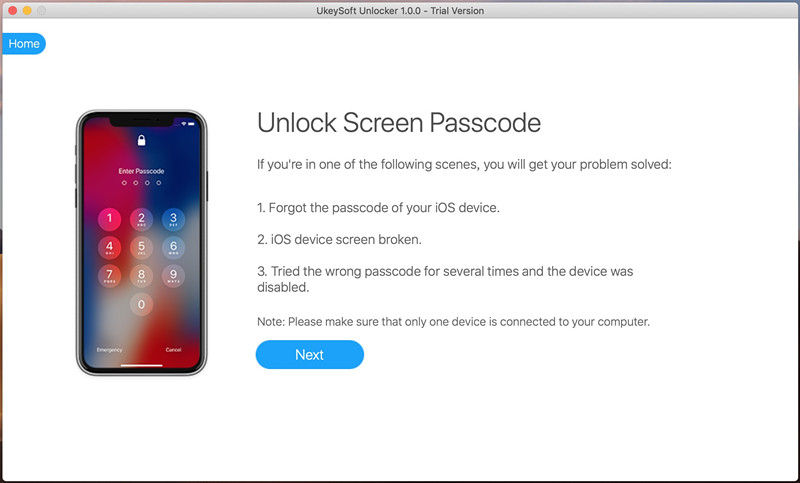
Step 3. Put iPhone into Recovery Mode
Now you should put your iPhone into recovery mode by using the on-screen prompts.
How to Put the iPhone 14/13/12/11/XS/X/8 Into Recovery Mode
>Connect your iPhone to your computer and launch iTunes.
>Press and release the Volume Up button.
>Press and release the volume down button.
> Keep pressing the side button until you see the "Recovery Mode" screen.
How to Put the iPhone 7/Plus Into Recovery Mode
>Connect your iPhone to your computer and launch iTunes.
> Press and hold the side button and the volume down button at the same time.
> Hold down the button even if you see the Apple logo.
> Release the two buttons when you see the "Recovery Mode" screen.
How to Put the iPhone 6s or Earlier Into Recovery Mode
>Connect your iPhone to your computer and launch iTunes.
> Press and hold the home screen and the lock button (the lock button is on the side of the iPhone 6 or higher, or on the top of the device in the iPhone 5s and earlier).
> Keep pressing until you see the "Recovery Mode" screen, releasing both buttons.
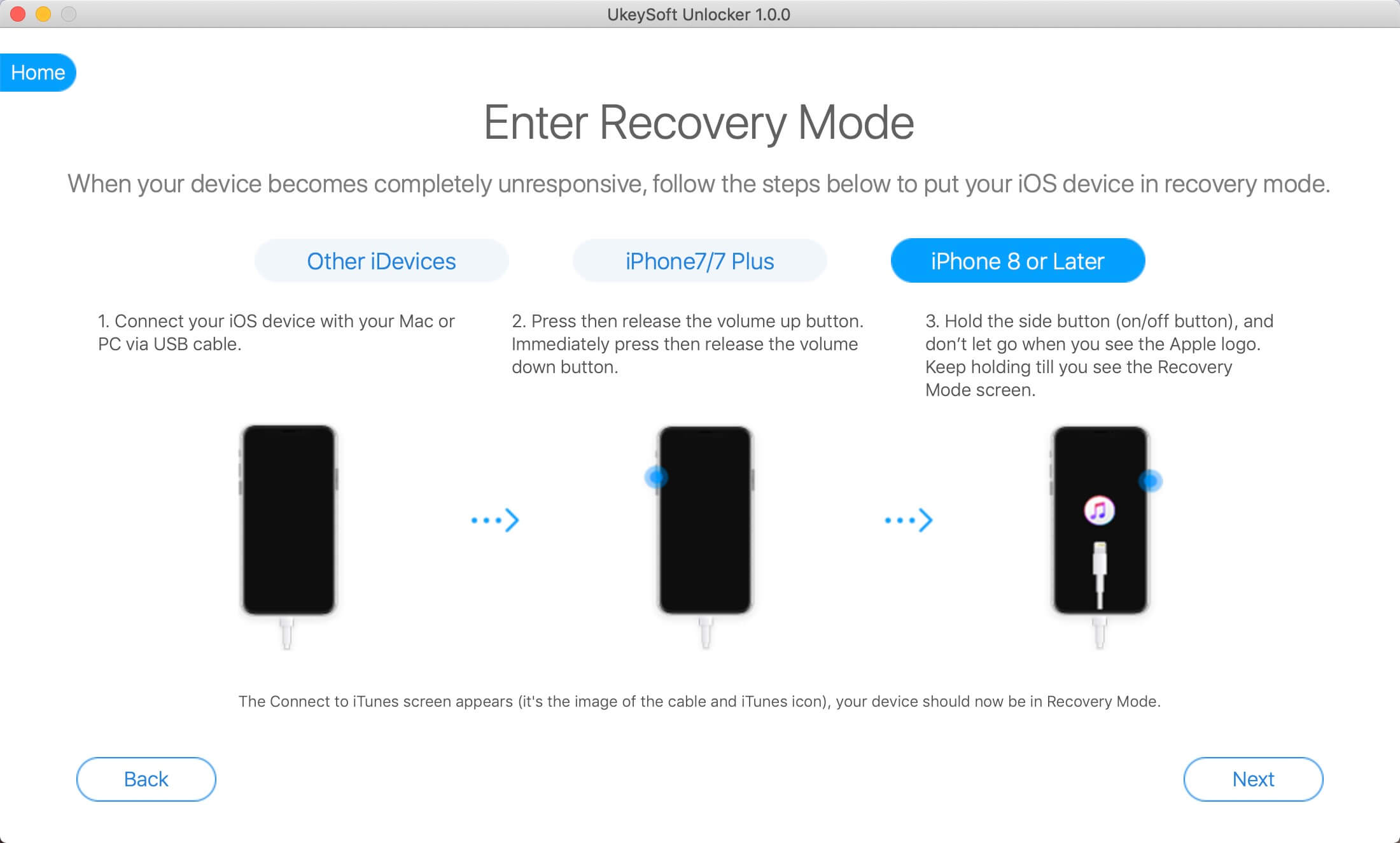
Step 4. Get the Firmware Package
You will be required to download the latest firmware package for resetting iPhone without password. Be sure to select the correct download firmware and click "Download" to start further operations.
Tip: If you don't like it or download failed, you can click the "Copy Link" button to download the firmware package through browser. Next, click "Select" button to find the downloaded package.
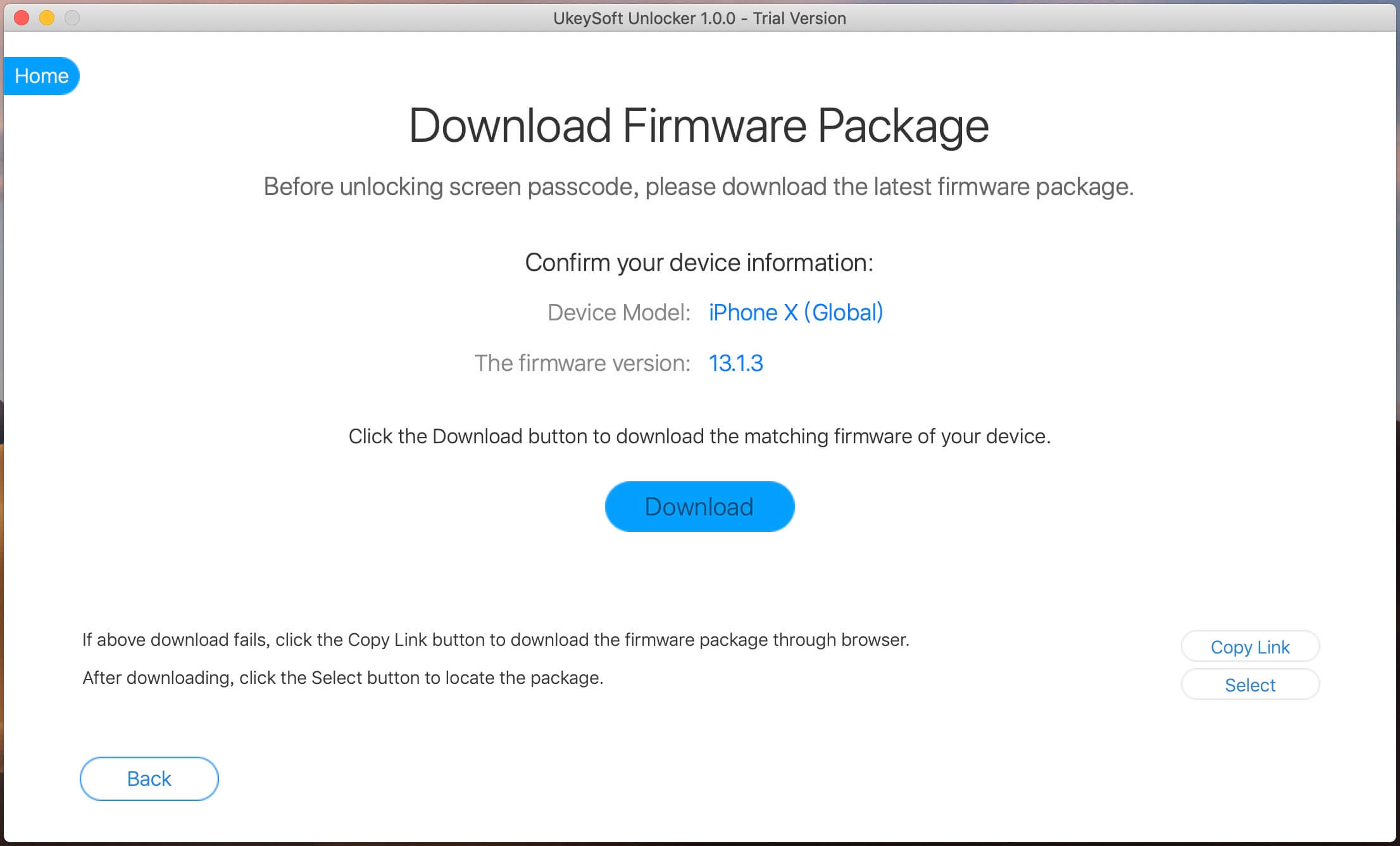
Your device starts to update to the firmware version of your choice. The entire download process will last for a few minutes.
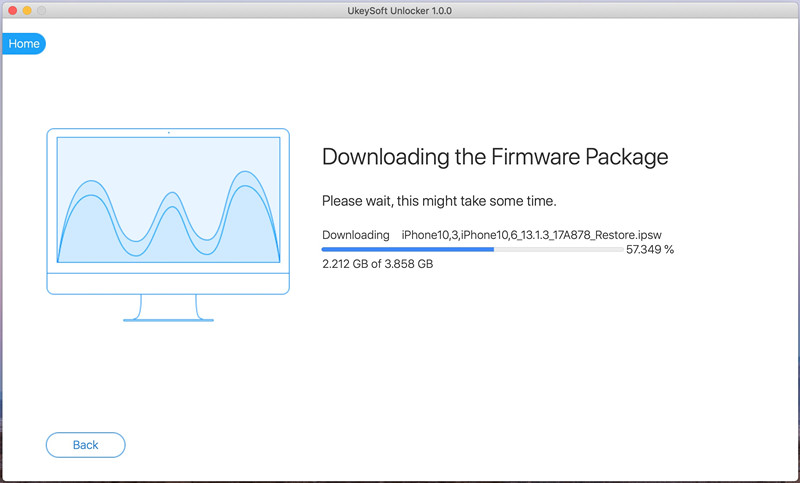
Step 5. Reset Locked iPhone without Password
When you see the "Download Complete!" screen, this indicates that the latest firmware has been successfully installed on your device. Click the "Start" button to start the reset process right away.
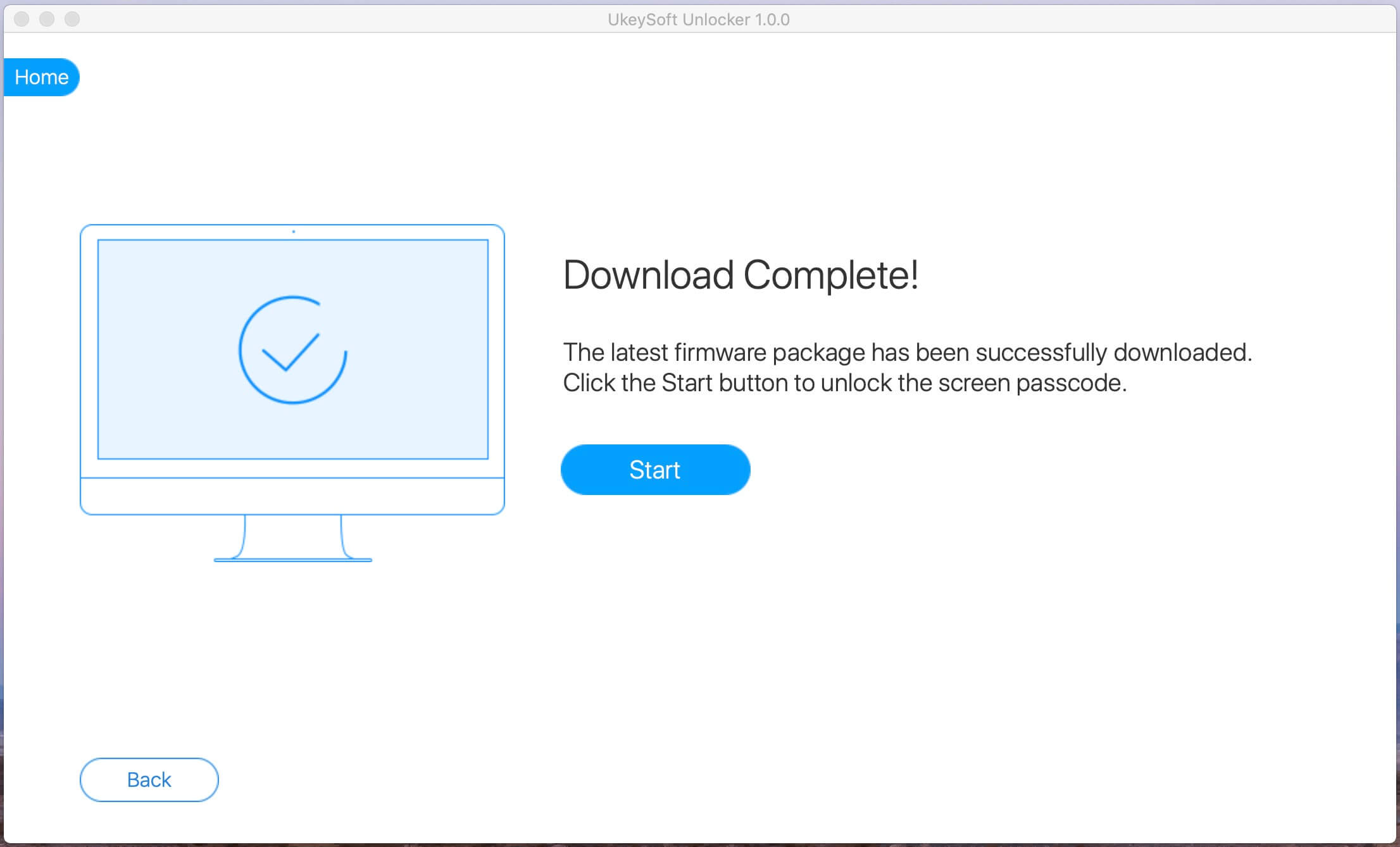
You will see a warning screen before starting the reset. Here will tell you some of the effects of the reset, please click "Start Unlock" to delete iPhone passcode after confirmation.
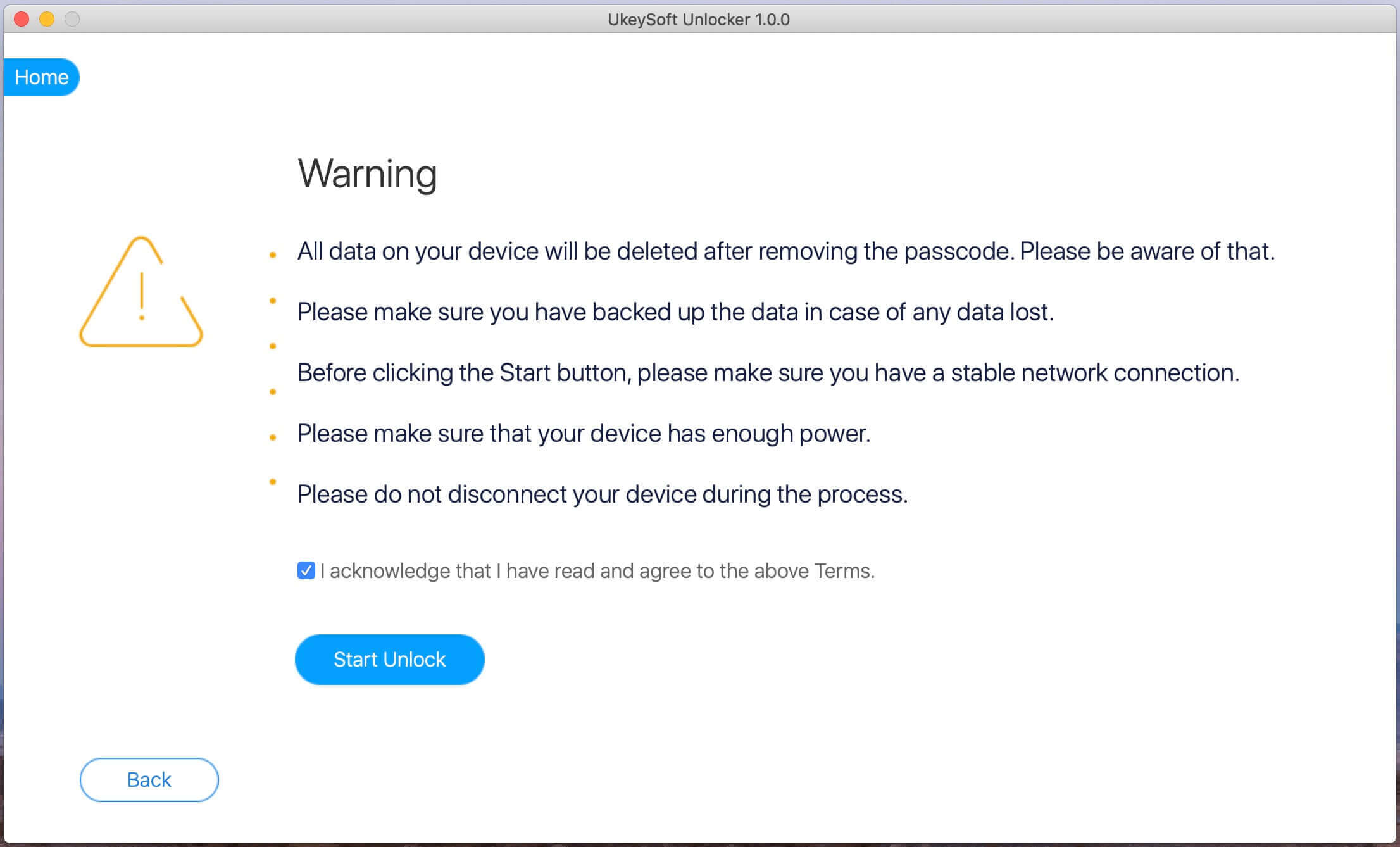
Step 6. Reset iPhone Passcode
Finally, UkeySoft iOS Unlocker will install the firmware on the locked iPhone to reset it and fix other issues. Do not disconnect your device while this process is on. Once everything is done and your iPhone is reset and reboot again, and the software interface will display a process completion message.
Once the passcode gets removed, setup your new iPhone and make changes on the security settings. In case, you have a prevalent iTunes/ iCloud backup, restore iPhone from backup.
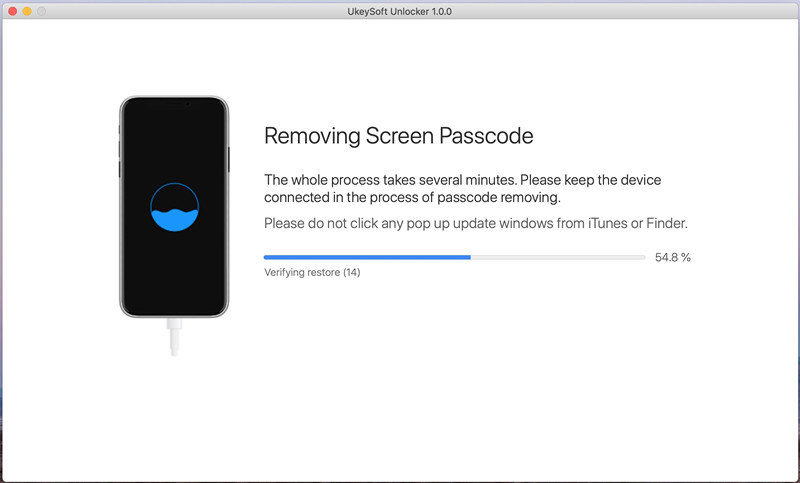
Removal Completed!
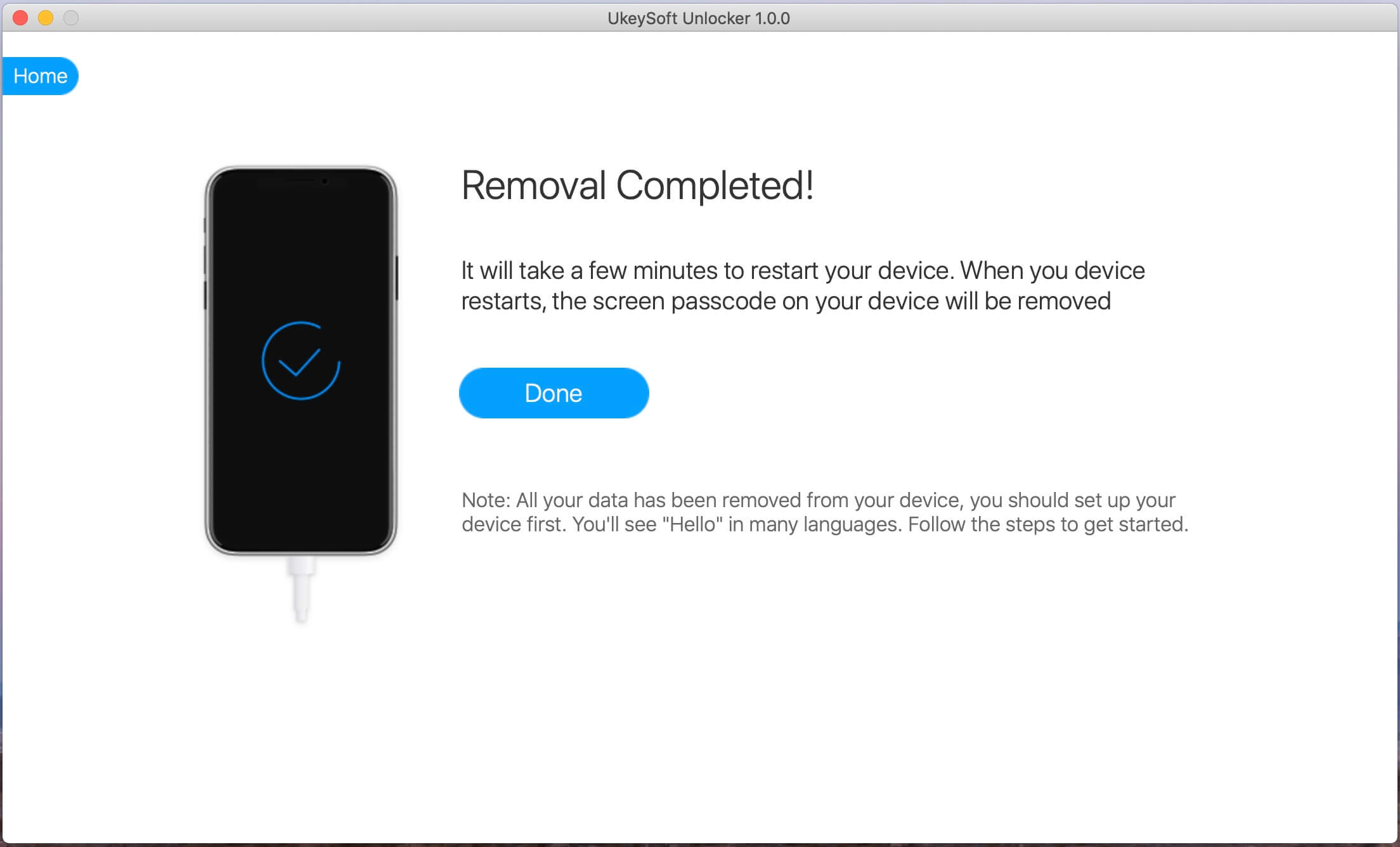
iTunes is a practical tool that you can use to reset your locked iPhone, update your iOS system to the latest version and back up your iPhone. You can easily restore your iPhone device to factory settings without a password. Please follow us below:
Step 1. Launch iTunes and connect your iPhone to PC with a USB cable.
Step 2. Once your iPhone is plugged in, be sure to back it up to your iTunes account before the reset.
Step 3. Tap on "Summary" and you’ll see the option to “Restore iPhone” on the screen. Click on it.
Step 4. It will bring up a window confirming you’d like to restore the device. Confirm this decision.
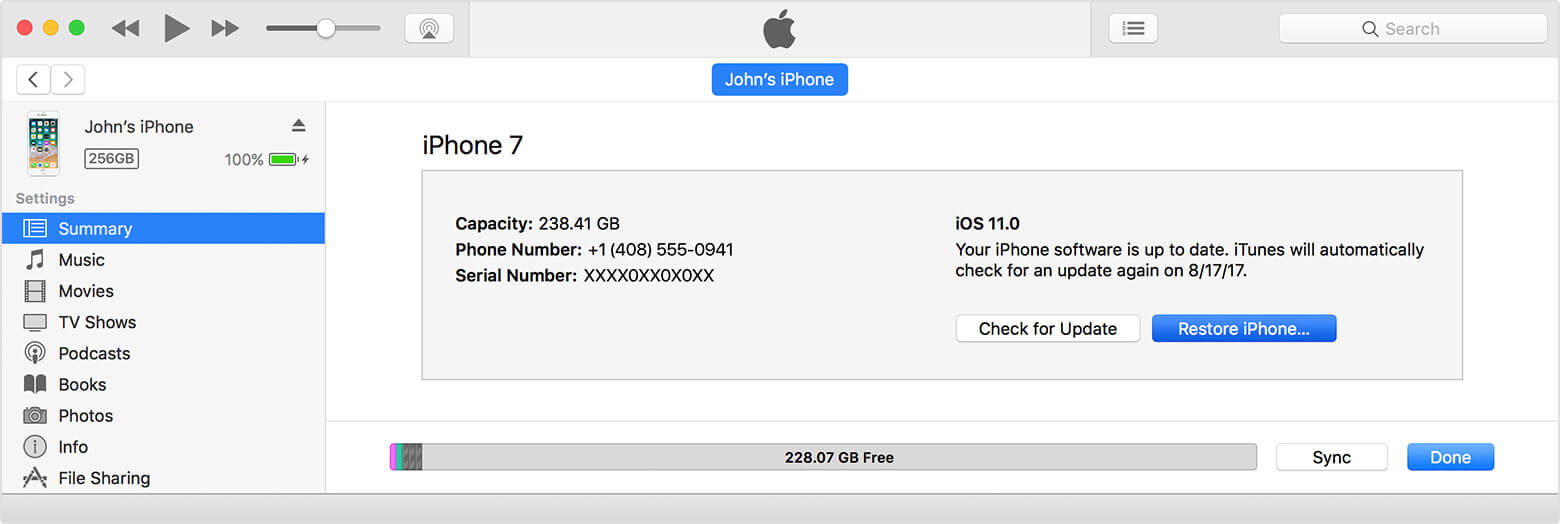
After resetting, you’ll be able to access it without using a passcode. In the set-up screen you can select the "Restore from iTunes backup" button to restore iPhone with previous backup.
iCloud is also the best way to help you recover your iPhone without a password. But this method can only be established if you have enabled the "Find My iPhone" option on your iPhone. Here's how to do.
Step 1. Sign in to icloud.com and log in with your iCloud account.
Step 2. Select “Find iPhone,” and then indicate which device you’re looking for.
Step 3. Click on “Erase iPhone" to factory reset it and erase all data, including screen passcode.
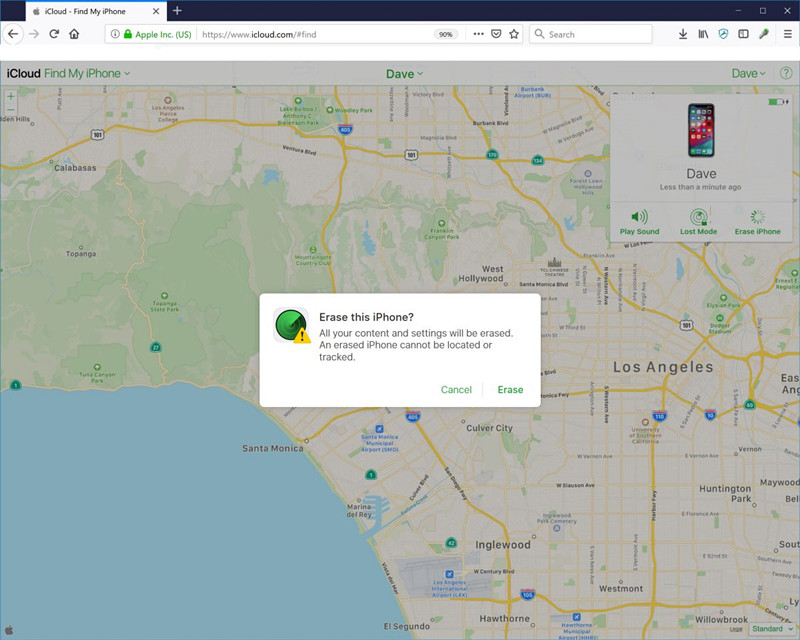
The above 3 methods can reset the locked iPhone 14/13/12/11/XS/X/8/7/6/5 without a password. You will lose all your phone data after restoring the factory settings. If you have had iTunes or iCloud backups, you can easily restore them. Instead, UkeySoft Unlocker allows you to retrieve deleted and lost files directly from the iPhone with or without backups.
Prompt: you need to log in before you can comment.
No account yet. Please click here to register.
Remove Apple ID, lock screen, screen Time and MDM lock from iOS devices without password.

Enjoy safe & freely digital life.
Utility
Multimedia
Copyright © 2024 UkeySoft Software Inc. All rights reserved.
No comment yet. Say something...