







By Justin SabrinaUpdated on August 31, 2021
“I bought a second-hand iphone8 on eBay, but the confused seller forgot to remove his Apple ID. Now that I can't contact him, what can I do? How can I reset iPhone without Apple ID password?”
Apple ID is very useful, it protects the privacy of the data in our device and prevents others from easily accessing our device without our permission. For many reasons, you want to remove the Apple ID, for example, you have forgotten your Apple ID password and your iPhone is disable after entering wrong passcode for too many times, or you bought a second-hand iPhone from eBay, and the seller has forgotten to delete his Apple ID, etc. What should I do? Is it possible to reset an iPhone without Apple ID password?
The answer is Yes! Check out this article, and you will find three effective methods to get your iPhone unlocked without Apple ID passcode. By the way, if necessary, you can back up your data of iPhone before using the bellow methods.
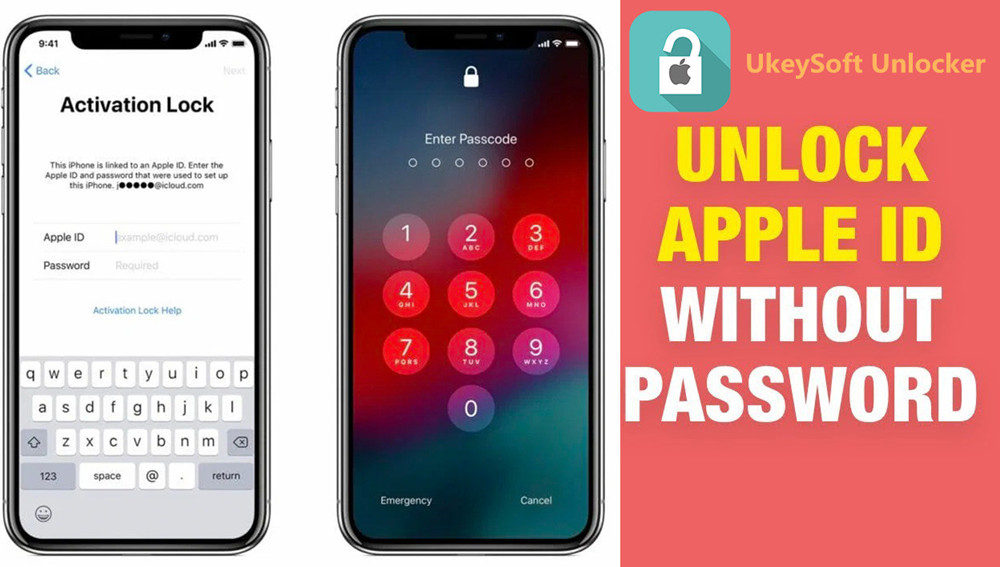
CONTENTS
UkeySoft Unlocker is an excellent and multifunctional iPhone unlocking tool, Apple ID unlocking tool and iCloud activation lock removal tool. With its support, you can easily remove Apple ID from iPhone, iPad, and iPod touch without password with keeping your data and apps. After unlocking Apple ID from your iDevice, you can login with your Apple ID or create a new one, then you can enjoy the function provided by Apple.
How to Reset iPhone without Apple ID via UkeySoft Unlocker?
Step 1. Download and install the UkeySoft Apple ID Unlocker on your computer, then launch it. You will see the two functions on its interface, to remove Apple ID without passcode, click “Unlock Apple ID” function.

Tips: If your you want to unlock your iPhone/iPad/iPod touch lock screen, you can use the “Unlock Screen Passcode” function of this tool.
Step 2. Connect your iPhone to computer with USB cable, then click “Next” button, you will see the page shown below.

Step 3. When the software detects that it has successfully connected, click “Start” button to start erasing Apple ID.

During unlocking, you need to ensure that the device is properly connected. You only need to wait a moment to complete.

Step 4. After a moment, you will see “Successfully Removed the Apple ID” shown in the screen. Then you can enter your Apple ID or create a new one.
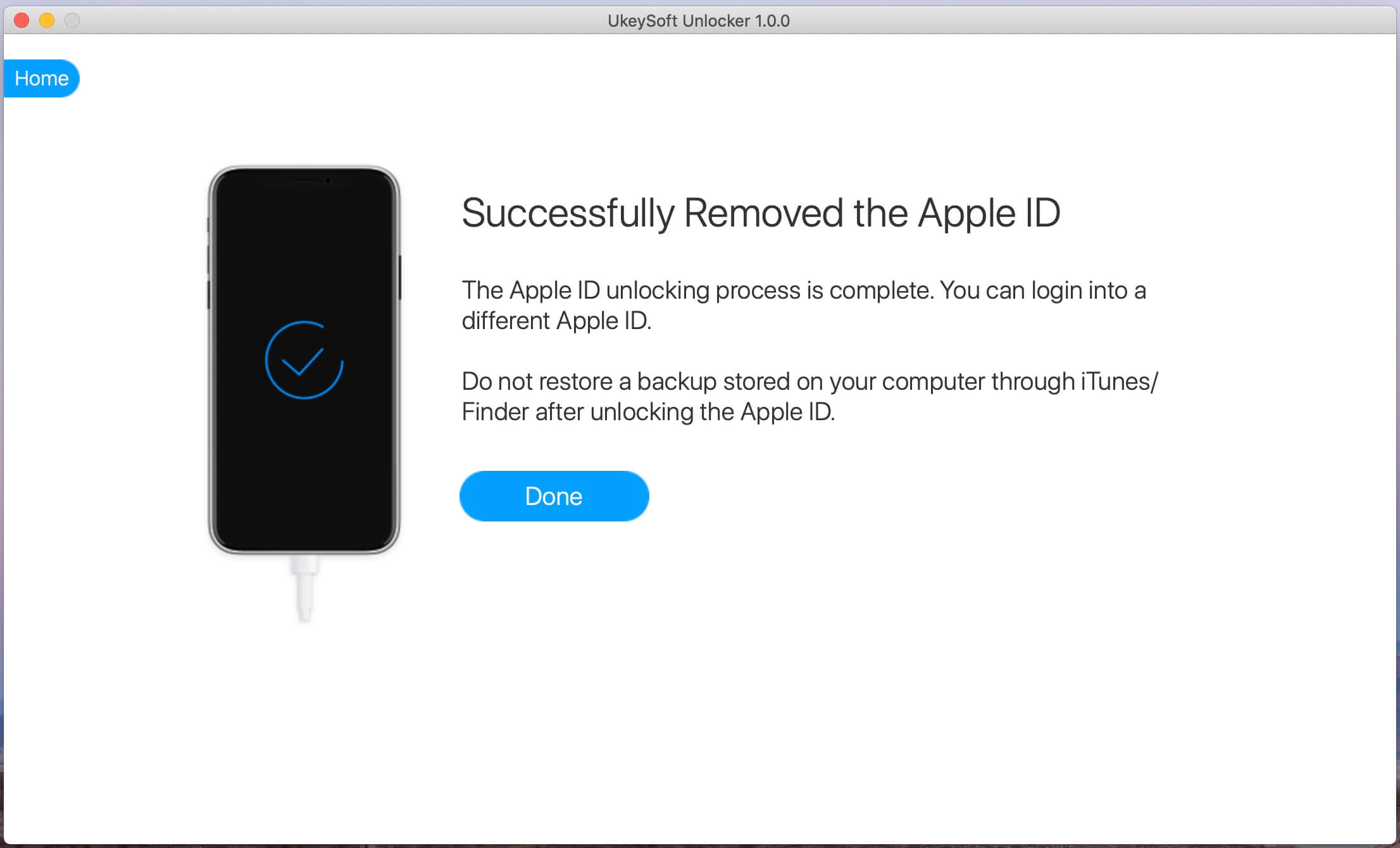
Note: Here are the restrictions of this tool.
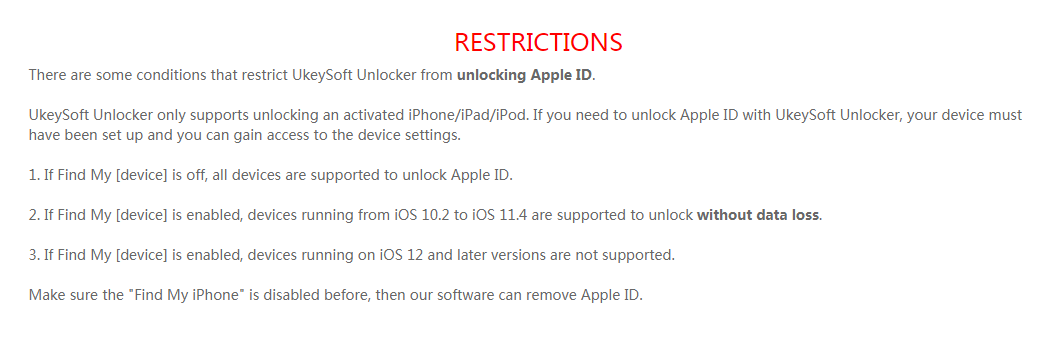
Video Guide on How to Remove Apple ID from iPhone without Password?
iTunes also supports to remove Apple ID from iPhone. But using iTunes to reset Apple ID from iPhone has some restrictions, please make sure that you have synced iPhone with iTunes recently, and “Find My iPhone” is disabled. Before you start, it is recommended that you update iTunes to the latest version.
How to Reset iPhone without Apple ID via iTunes?
Step 1. Launch iTunes on your computer.
Step 2. Connect iPhone to computer with USB cable.
Step 3. Select your iPhone in the upper left corner.
Step 4. Tap "Summary" on the left panel, and then click "Restore iPhone" on the right panel.

Step 5. Click "Restore" again and your computer will delete your iPhone and install the latest iOS on the device. Wait for the process to complete and your iOS device will restart.

Note: If you are asked to provide a device password or "Trust this computer", please respond immediately.
Most people may be interested in this method of using iTunes to remove Apple ID for free, but it is worth mentioning that when using iTunes to reset Apple ID, sometimes there will be a card screen / black screen / freeze, etc. Please use it with caution.
If the above two methods are not suitable for you, you can also try to restore the iPhone to factory mode. However, you should note that once the phone is reset, all data on the iPhone will be deleted. Please back up the data of iPhone before getting started.
How to Reset iPhone without Apple ID Password with Recovery Mode?
Step 1. Power off the iPhone.
Step 2. Open iTunes on the computer. Use a USB cable to plug the device into the computer.
Step 3. Put iPhone in recovery mode:
iPhone 8 / X / XS / 11 or later: Quickly press the volume up and down keys of the device once, then hold down the shutdown key and do not release it. After the black screen, quickly hold down the volume down key and do not release it until the device screen displays the data cable and the iTunes logo.
iPhone 7 (Plus): Power off iPhone, and press the power button and volume down button at the same time. Don’t release the Apple Logo until you see the data cable and iTunes logo on the device screen.
iPhone 6s and earlier, iPad, or iPod touch: Press and hold the "Home" and "Top" (or "Side") buttons simultaneously. Press and hold both buttons until it enters recovery mode.

Step 4. Now, you will see a message pop up in iTunes telling you that it has detected the iPhone in recovery mode. Click "Restore".
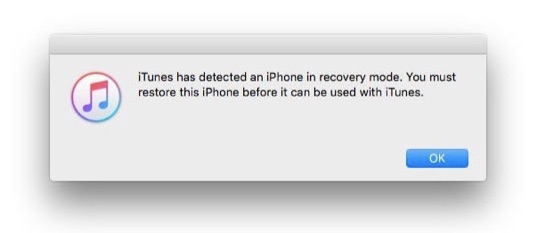

Prompt: you need to log in before you can comment.
No account yet. Please click here to register.
Remove Apple ID, lock screen, screen Time and MDM lock from iOS devices without password.

Enjoy safe & freely digital life.
Utility
Multimedia
Copyright © 2024 UkeySoft Software Inc. All rights reserved.
No comment yet. Say something...