







By Justin SabrinaUpdated on July 01, 2020
"I forgot my iPad Pro (2018) password. I am looking for an effective way to easily remove the password from iPad. Can someone help me? Thank you."
Mobile phone lock screen will protect your personal data, but what if you forget your password? When your iPad Pro(2018) screen frozen or locked, it means you won’t be able to access the device. Maybe you also search through Google, and then you will get many solutions. But those methods have certain restrictions. Today we will introduce you a powerful iPhone/iPad unlocking tool that allows you to easily remove the iPad lock screen without passcode. No matter you have set up 4-digit or 6-digit passcode, Touch ID or Face ID before, this professional tool works like an expert to bypass iPad Pro(2018) screen lock without password.

UkeySoft Unlocker is designed to unlock all disabled iPhone and iPad without password just in a few minutes. Besides, not only can it help us unlock broken screen, unresponsive screen, Apple logo screen of iPhone/iPad, but also help us remove Apple ID or iCloud ID. With its help, you can easily regain full access to locked iPad Pro(2018).
UkeySoft Unlocker enables to unlock disable iPhone or iPad, here we will take locked iPad Pro(2018) as example. Follow the simple tutorial bellow to learn how to unlock iPad Pro(2018) screens passcode with using UkeySoft Unlocker.
Step 1. Install and Run UkeySoft Unlocker
Download and install UkeySoft Unlocker, then run it, and you will see two options: “Unlock Apple ID” and “Unlock Screen Passcode”. To delete the disabled passcode from iPad Pro(2018), please select "Unlock Screen Passcode".

Step 2. Connect Disable iPad Pro(2018) to Computer
Now connect your locked iPad Pro(2018) to computer via suitable USB cable, and click “Next” button.
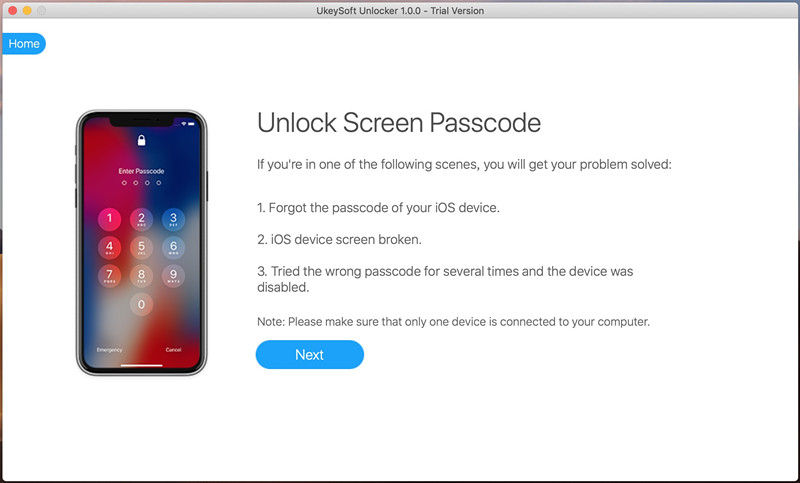
Step 3. Enter Recovery Mode on iPhone
In this part, you need to put iPad Pro(2018) into recovery mode. Please note that restoring to factory settings will erase the information and settings on iPad, and it will automatically install the latest version of iPadOS.
How to put your iPad into recovery mode:
Press and release the "Volume +" and "Volume-" keys in sequence; then hold down the power button until the iPad Pro is in recovery mode. Be careful not to release the button when you see the Apple logo, and wait until the recovery mode screen is displayed.

How to put iPad Pro with Face ID (2018) in recovery mode:
1. Simultaneously press and hold the "Sleep/Wake" and "Volume +" or "Volume -" buttons at the top until you see the power off slider.
2. Drag the power off slider to turn off the iPad Pro.
3. While holding down the "Sleep/Wake" button at the top, connect the iPad Pro to the computer.
4. Continue to hold the top button until you see the recovery mode screen.
Step 4. Download Firmware Package on iPad
After detecting device information and iOS version, UkeySoft Unlocker will match the appropriate firmware package for your iPad Pro(2018), please check your iPad information, and then click the "Download" button.
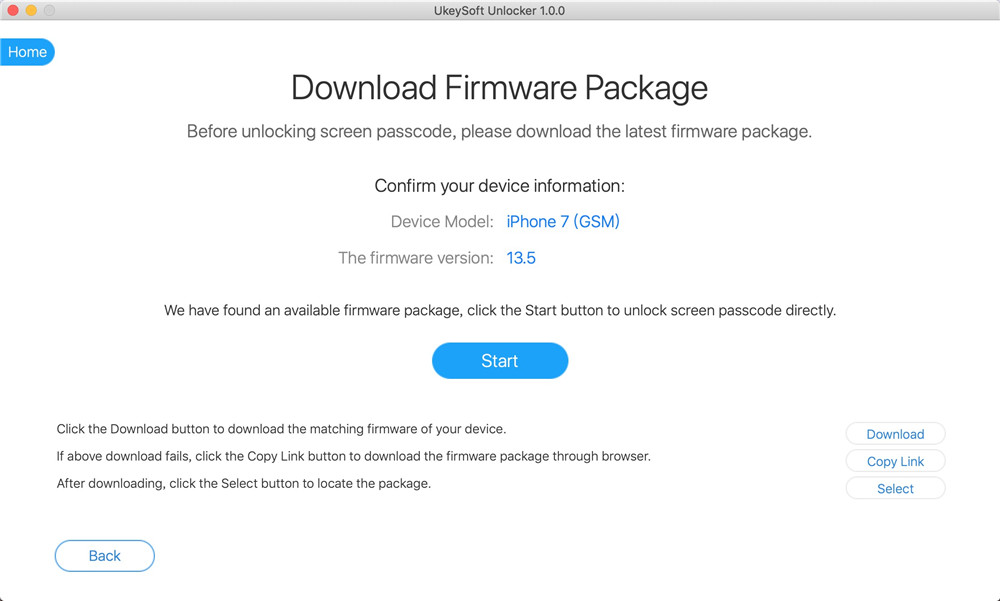
Step 5. Start Removing iPhone Lock Screen
When you see “Download Complete!”, please click "Start" button to continue, and then click "Start Unlock" button to delete the iPhone screen password.
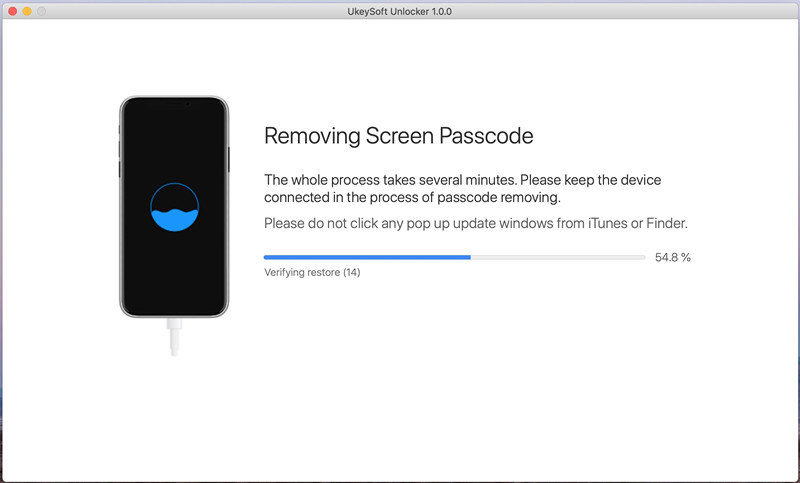
Note: This step requires you to confirm the erase operation, which means that your phone data will be erased.
Step 6. Unlock Disabled iPad Pro(2018) Successfully
Once the iPhone screen password is deleted, your iPhone will automatically restart, just like a new one. Now you can access your device easily.
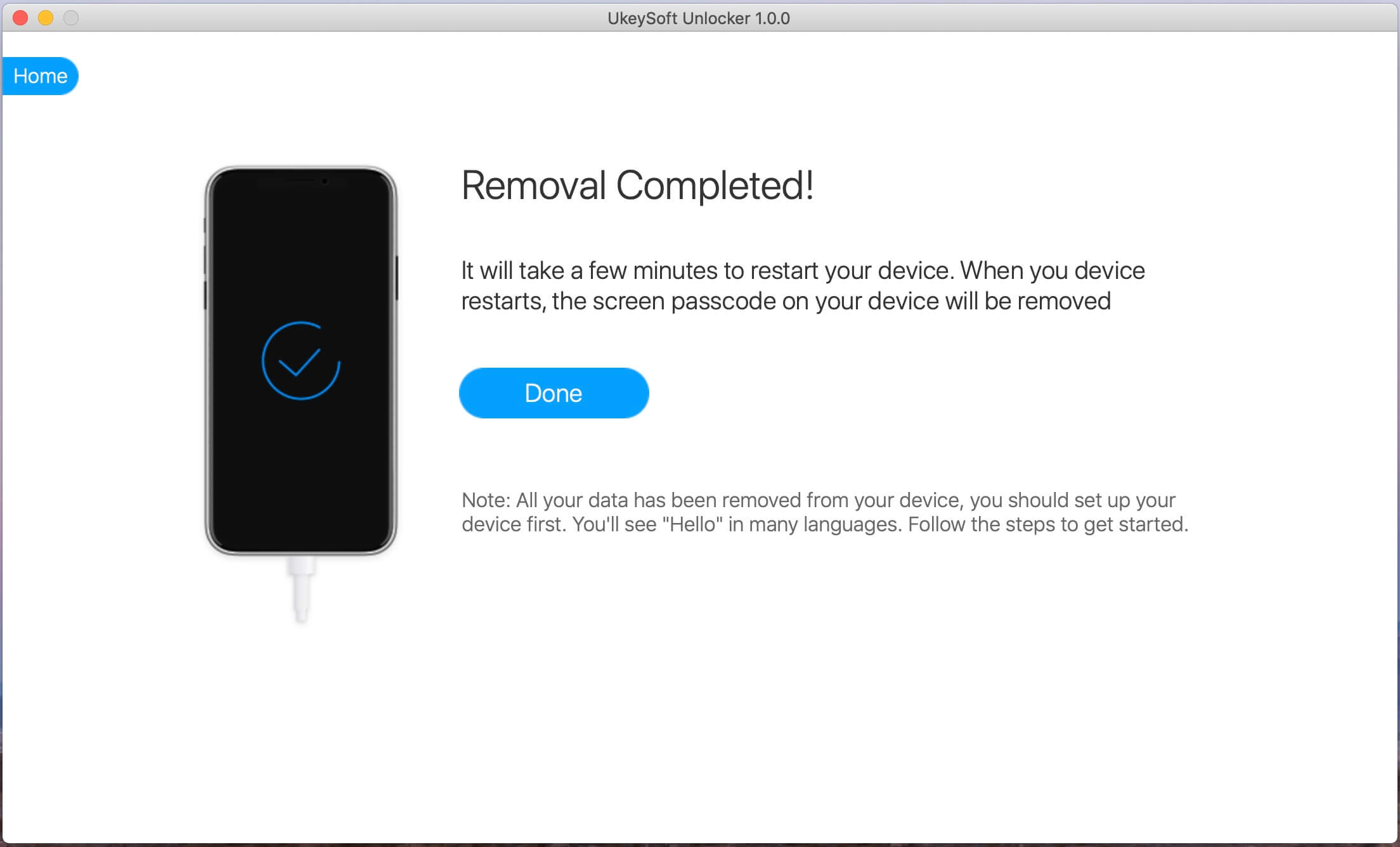
Tips: If you have back up your iPhone through iTunes or iCloud before, now you can restore your iPhone from the backup you just made.
Prompt: you need to log in before you can comment.
No account yet. Please click here to register.
Remove Apple ID, lock screen, screen Time and MDM lock from iOS devices without password.

Enjoy safe & freely digital life.
Utility
Multimedia
Copyright © 2024 UkeySoft Software Inc. All rights reserved.
No comment yet. Say something...