







By Justin SabrinaUpdated on August 31, 2021
Can't turn on the flashlight on iPhone, iPad or iPod touch? It is possible that the battery is too low, just charge the phone. If the flashlight is still not turned on after charging, maybe the system may prevent the automatic shutdown from forcibly, in order to preventing it restarts from consuming power. After all, the flashlight consumes a lot of power, and if the battery is sufficient, just restart it. If you can’t turn on flashlight again, this is because of the system conflict or incorrect settings
1.Turn on the camera, click the lightning icon, and then tap flash to turn on it, take a photos with flash.
2.Turn on LED flash for alerts in iPhone: Settings > General >Accessibility, then you can see there is an option "LED Flash for alerts" under "Hearing" option, please turn on "LED Flash for alerts". Tips: If you want to see the led notification even if the iPhone is silent, please enable "Flash on silent".
3.Download other flashligh app to test your iPhone flashing.
1.Try to update the system, update iPhone to latest iOS 13 version. If the downloaded flashlight apps can be used, but the iPhone's built-in flash cannot be used, it may be a system problem. It is recommended to update your iPhone to the latest iOS version.
2.Restore your iPhone to factory settings, go to Settings > General > Reset and then select Erase All Content and Settings.
3.Try to restart flashlight after resetting all settings, go to Settings > General > Reset and then tap Reset All Settings. If presented, enter the passcode. Tap Reset All Settings to confirm.
4.Close all Apps. If your iPhone flashlight and flash doesn't work, the Apps may be stuck. Press the iPhone Home button to return to the main interface, and then close all applications.
5.Restart or Force Restart Your iPhone, then try to turn on the flashlight.
6.If it is a system errors, such as the mobile phone screen is not responding, stuck on recovery mode/ DFU mode, boot looping, white Apple logo screen, etc. Please re-install IPSW file(firmware package) to restart your iPhone.
To fix iPhone flashlight not wrking issues, you can use UkeySoft FoneFix to fix ios system to normal, this powerful iOS System Recovery can fixes various system problems of iPhone/iPad/iPod touch/Apple TV and gets your device back to normal without data loss. After fixing ios to normal, the flashlight can be turned on normal. Let's watch the video guide and learn how to use UkeySoft FoneFix(iOS System Recovery).
UkeySoft Unlocker is a iOS system recovery software and iPhone/iPad/iPod unlock tool, it can help you download the matching firmware package and re-install on iDevices, so you can use UkeySoft Unlocker to fix iPhone stuck on Apple logo,iPhone stuck in Recovery mode, black screen of death, unlock iPhone with unresponsive screen/ black screen and more.
Key Features:
Step 1. Launch UkeySoft Unlocker on Computer
To start, launch UkeySoft Unlocker on your computer and enter the "Unlock Screen Password" option to start reinstalling firmware package and start unlocking locked iPhone and iPad.

Step 2. Put iPhone to Recovery Mode
Next, follow the on-screen instructions to put your iPhone device into recovery mode. If you are using iPhone 8 or later, you can hold the side button until you see the Apple logo. Keep holding until you can see the Connect to iTunes screen.
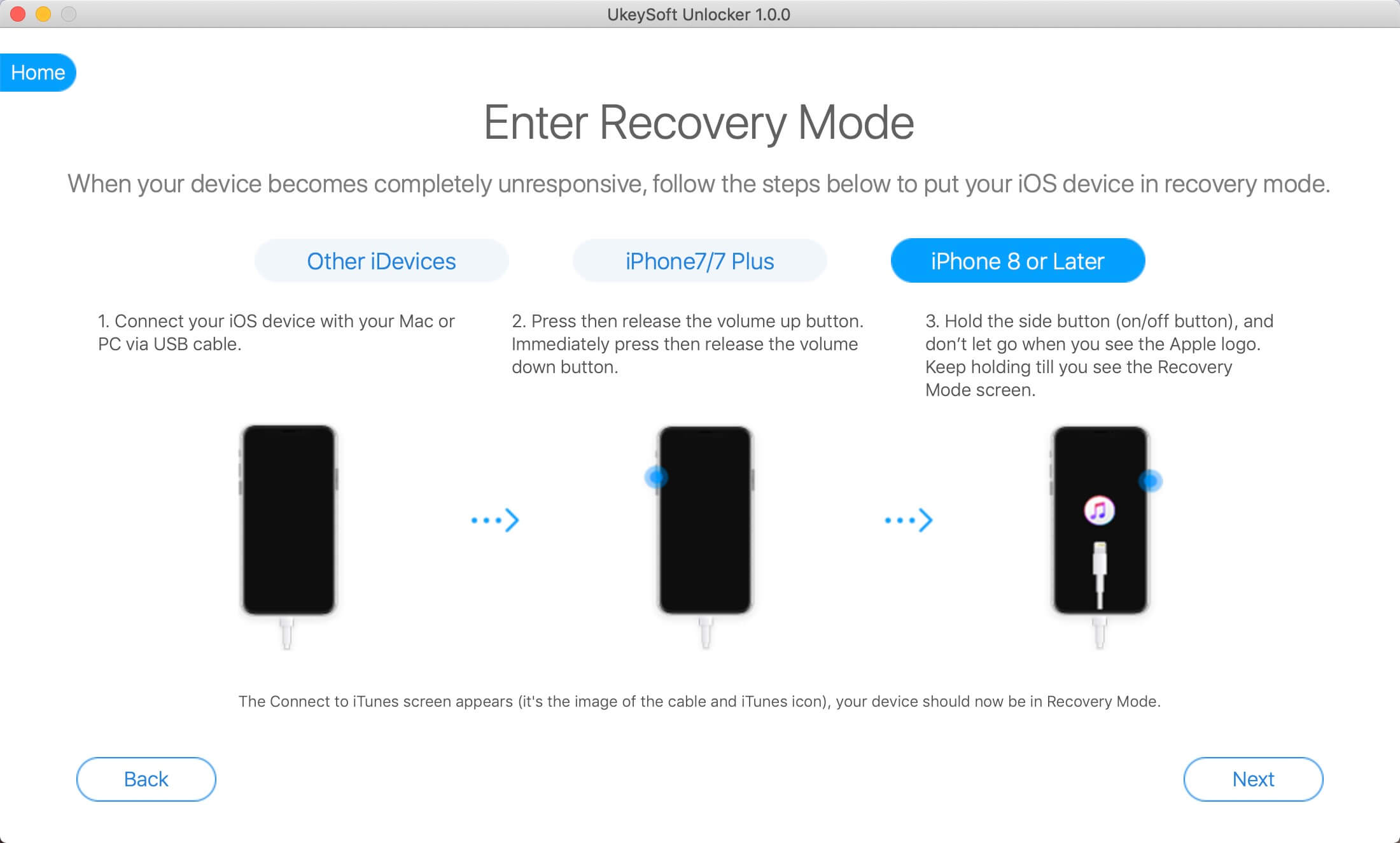
Step 3. Download Firmware Package to Fix iPhone Flashlight Issues
The UkeySoft detects your device and displays the corresponding information. Here you are allowed to re-download the required firmware package through your browser. If you do not want to do this, please confirm the device info and click the "Download" button directly. The program will immediately download the recommended firmware package to fix iPhone flashlight not working issue.
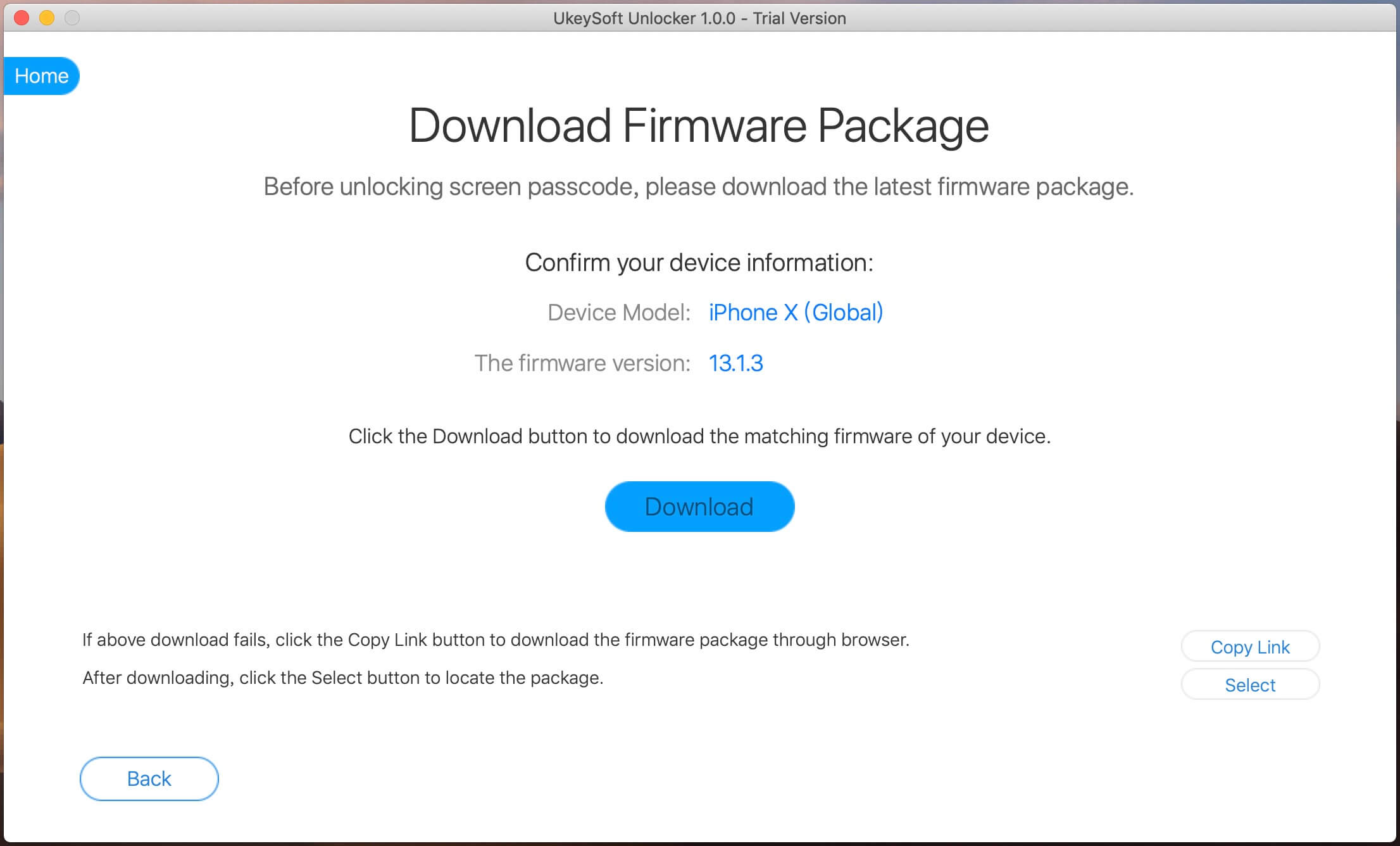
The download takes a while to complete. During this time you can choose to have a cup of coffee.
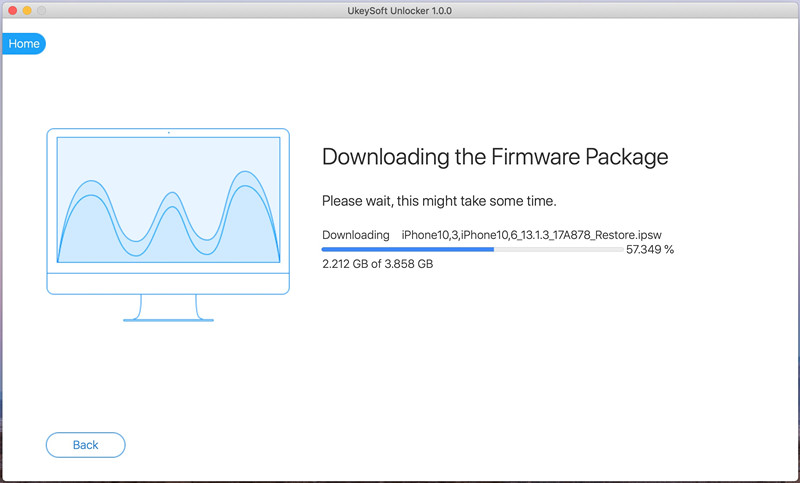
Step 4. Fix iPhone Flashlight Not Working and Remove Screen Password
After you click the "Start Unlock" button after reading the warning, UkeySoft Unlocker immediately performs the process of unlocking the iPhone without entering any password.
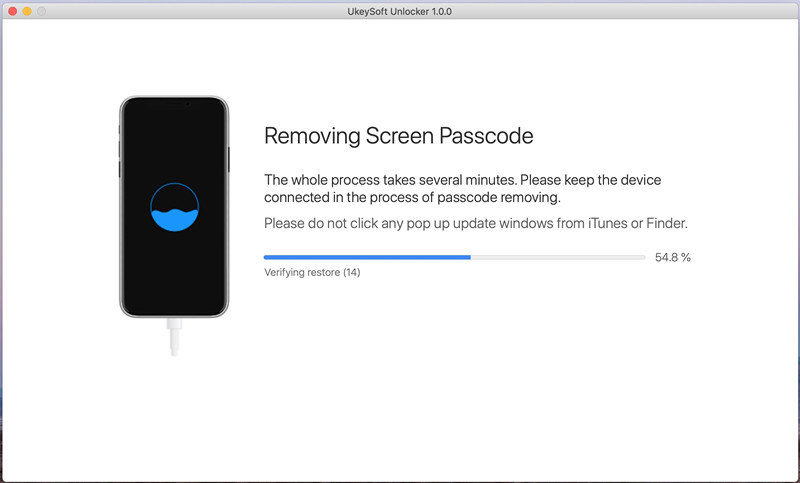
When your screen displays "Removal Completed!", You should know that the iPhone flashlight problem has been successfully fixed. At the same time, this method can also be used by those who want to unlock locked iPhone / iPad when they forget their password.
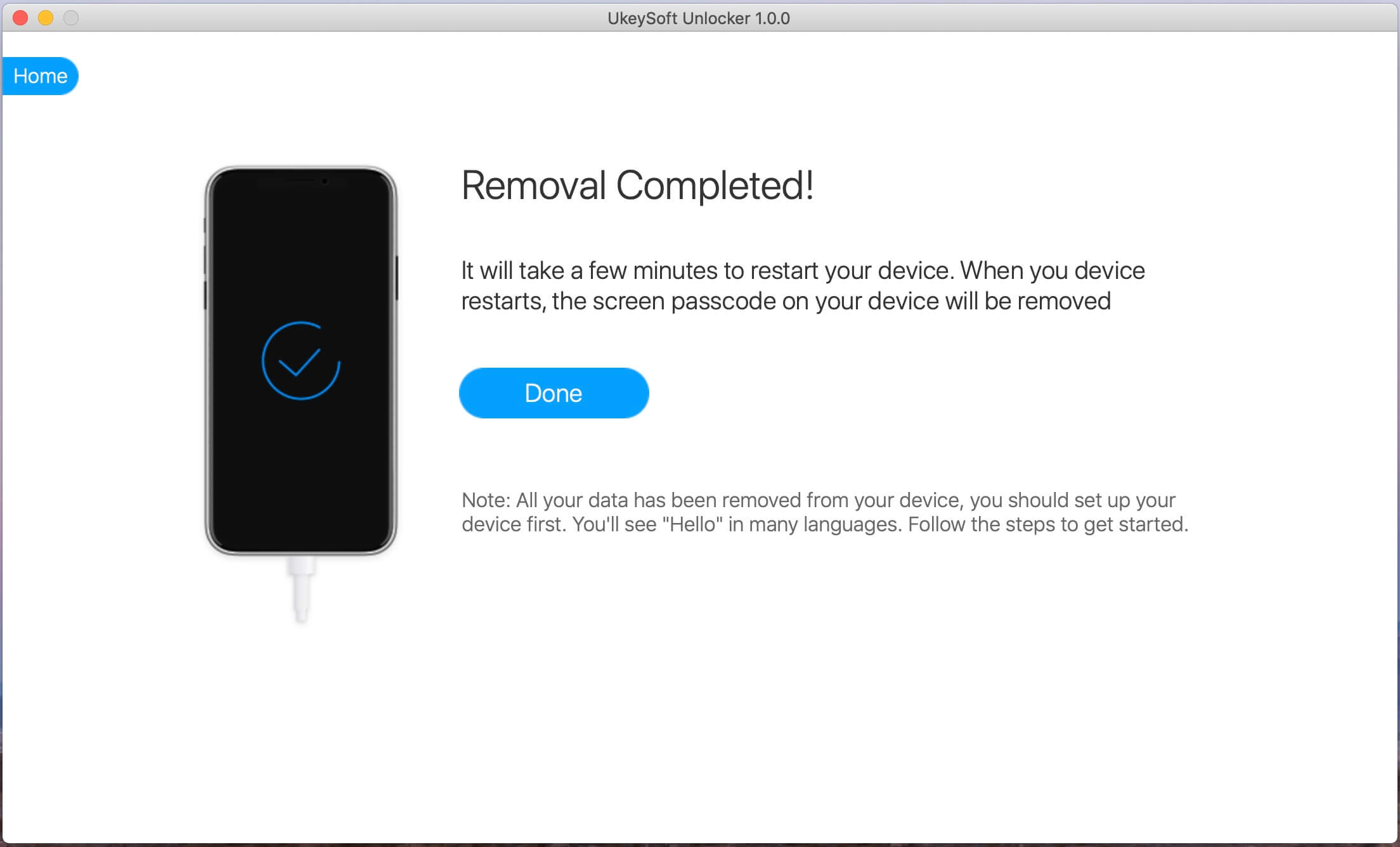
If it is not the software problem or the system errors, then there may be the iPhone flash is damage, or other hardware failure. It is recommended that you contact Apple after-sales to inspect and repair.
Prompt: you need to log in before you can comment.
No account yet. Please click here to register.
Remove Apple ID, lock screen, screen Time and MDM lock from iOS devices without password.

Enjoy safe & freely digital life.
Utility
Multimedia
Copyright © 2024 UkeySoft Software Inc. All rights reserved.
No comment yet. Say something...