







By Justin SabrinaUpdated on August 31, 2021
Do you need to factory reset your iPhone or iPad? Perhaps you’re planning on selling your handset and want to wipe all your personal files, or your iPhone is locked out with an error message that says something like iPhone is disabled, try again in 5 minutes or iPhone is disabled, connect to iTunes. If that’s the case, performing a factory reset is the quickest way to delete everything including the lock screen and start all over again.
However, how to do a factory reset on iPhone or iPad if you can't enter the screen password or you have forgotten the lock screen password? How to unlock iPhone and iPad without knowing the passcode? This article provides 3 different ways to restore iPhone to factory settings so that you can unlock the screen lock without passcode and access your device again. Now try to reset iPhone or iPad without passcode via iTunes, iCloud and UkeySoft Unlocker.
Step 1. On your computer, start iTunes and then connect your iPad/iPhone to the computer using a USB cable.
2. Now turn off your iPhone/iPad, put it into recovery mode:
iPhone 8/X/XS/11 or later: Press and release the Volume Up button and then the Volume Down button. Then, press and hold the Side button until you see the recovery mode screen.
iPhone 7 (Plus): Press and hold both the Side and Volume Down buttons at the same time. Keep holding them until you see the recovery mode screen.
iPhone 6s and earlier, iPad, or iPod touch: Press and hold both the Home and the Top (or Side) buttons at the same time. Keep holding them until you see the recovery mode screen.
iPad with Home button: Press and hold both the Home and the Power buttons at the same time until you see the recovery mode screen.
iPad with Face ID: Quickly press the Volume Up button, press the Volume Down button, and then press the Power button until you see the recovery mode screen appear on the iPad.
Step 3. On the computer, you’ll see a dialog box that says there was a problem with your iPhone or iPad. Click “Restore”.
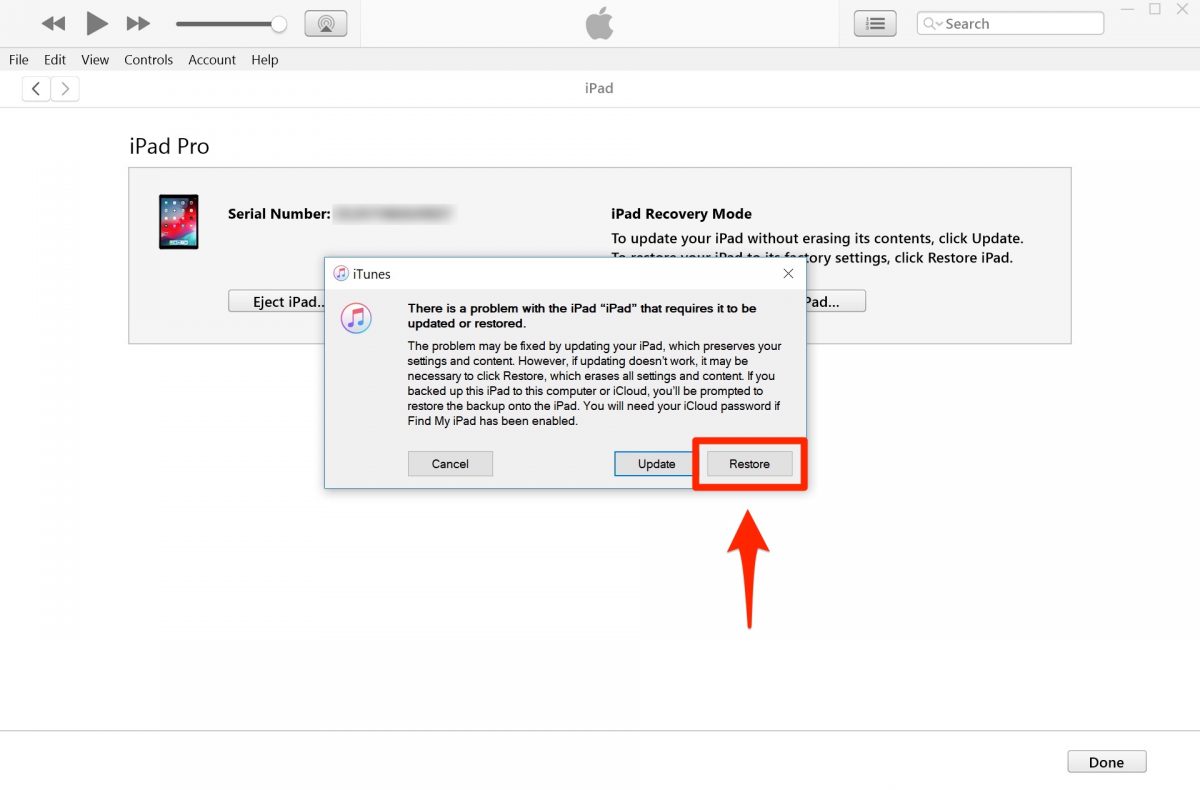
After restoration your iPhone will exit recovery mode automatically. Once the process completes, you can set up your iPhone and set a new passcode.
Note: After restoring it, your data will be erased, but you can restore your content and settings if you have a recent backup.
If you want to factory reset iPhone without passcode, you can also try to remotely wipe your device.
Step 1. Go to www.iCloud.com/#find > enter your Apple ID > click Find My iPhone.
Step 2. Click on the option All Devices, then find the locked iPad in your devices and click on it.
Step 3. Click Erase iPhone/iPad. You’ll need to enter your Apple ID password.
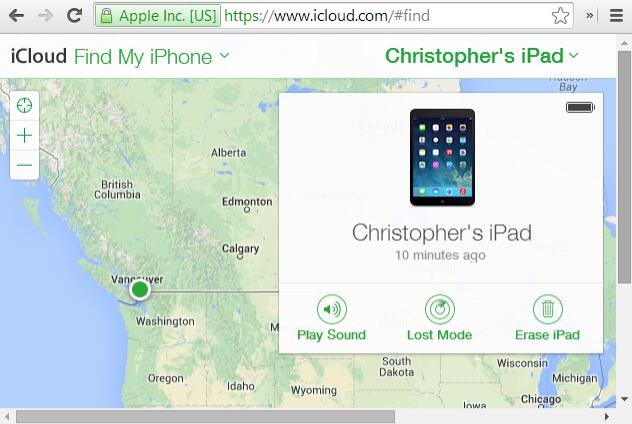
Your device will erase itself remotely, thus deleting everything including the password.
Whether you forget the Apple ID password, the iCloud password or the normal lock screen password, UkeySoft Unlocker is fully capable of solving this problem quickly. The UkeySoft Unlocker is able to unlock iPhone/iPad lock screens in different situations, including 4-Digit/6-Digit Numeric Code, as well as Touch ID or Face ID. Additionally, it's also a good Apple ID removal. If you have forgotten the Apple ID password or you have a second-hand iPhone that is locked out, you can remove Apple ID lock without a password within seconds, no need password.
This is a practical iTunes alternative. It also helps you fix various iOS issues without iTunes, including iPhone stuck on Apple logo screen, black screen of death, recovery mode, etc.

UkeySoft Unlocker
Step 1. Launch UkeySoft Unlocker on Computer
Firstly, download and install UkeySoft Unlocker on your computer. Connect your locked iPhone or iPad, choose a unlock mode from the home screen. If your iDevice is locked to an iCloud account, select "Unlock Apple ID". Otherwise, if your iDevice is locked out of screen, select "Unlock Screen Passcode".

Step 2. Start to Unlock Apple ID
The program is able to identify your device model and confirm the device before performing any operations. Next, click "Start" button to start unlocking Apple ID without passcode.
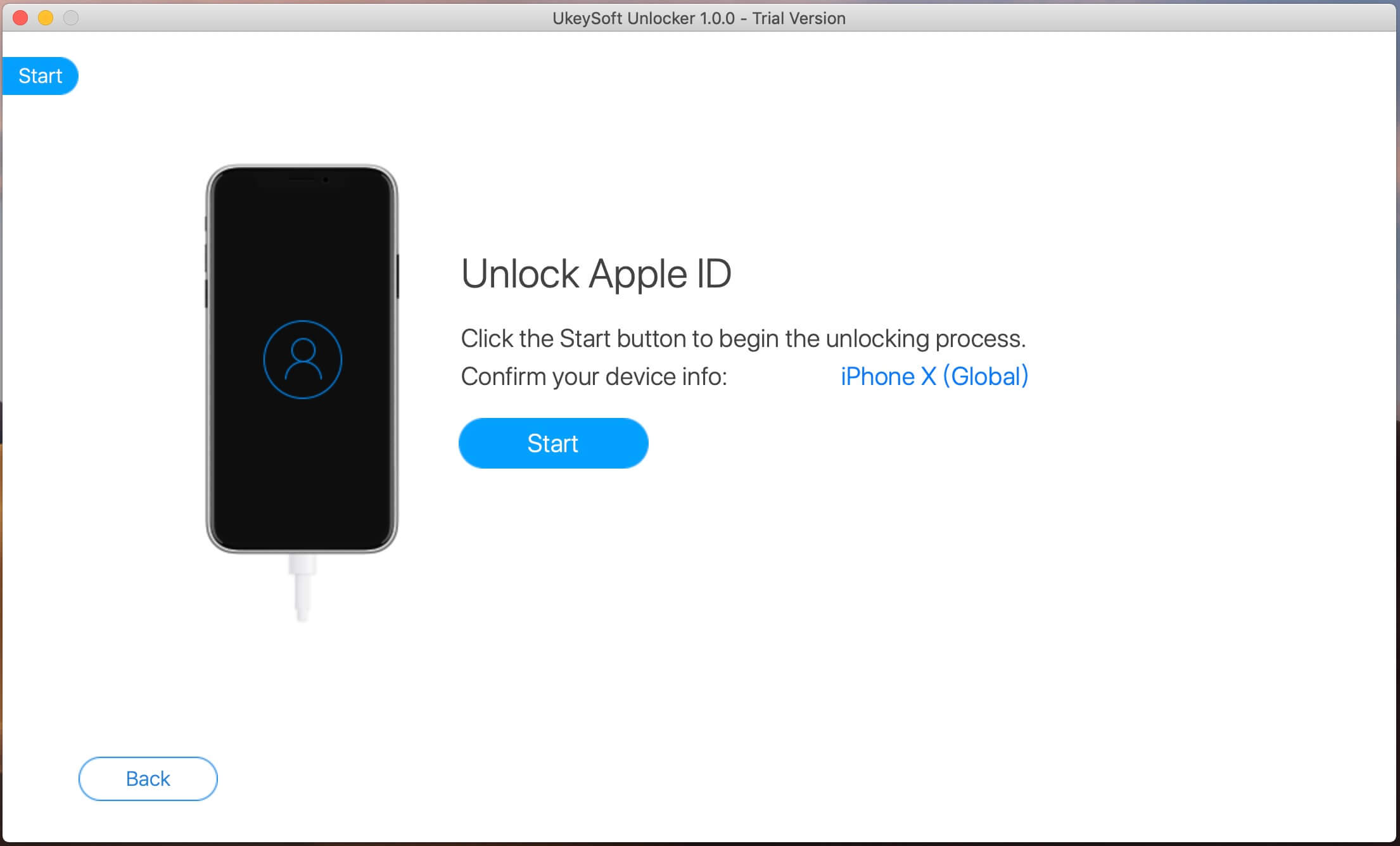
As you can see, the UkeySoft Unlocker is removing the Apple ID without password. The only thing you can do now is wait. I believe it will not disappoint you.
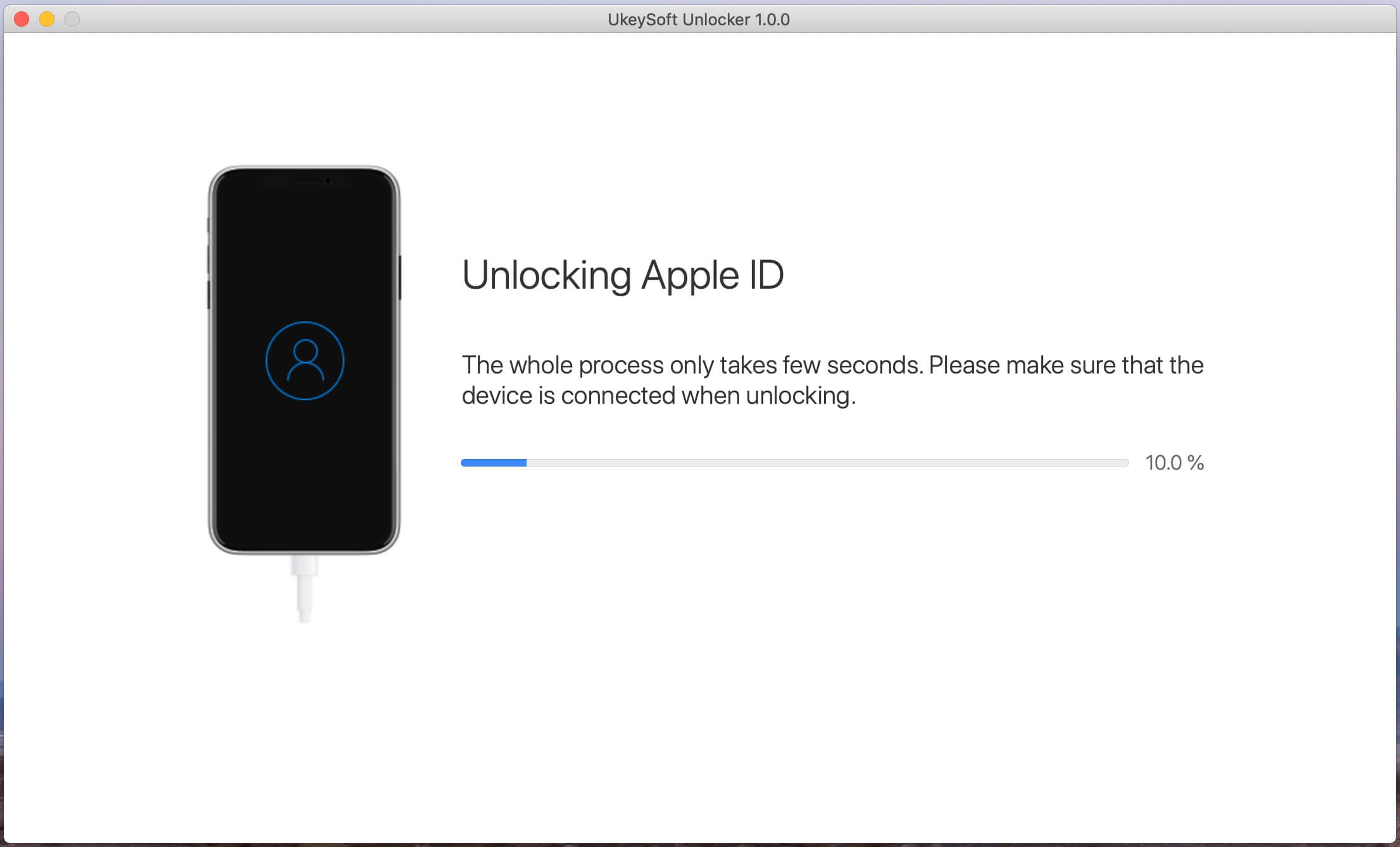
Step 3. Removed
When it’s done, the previous Apple ID and iCloud account will be removed from an iPhone or iPad. You can now use new Apple ID and enjoy all the features on the phone.
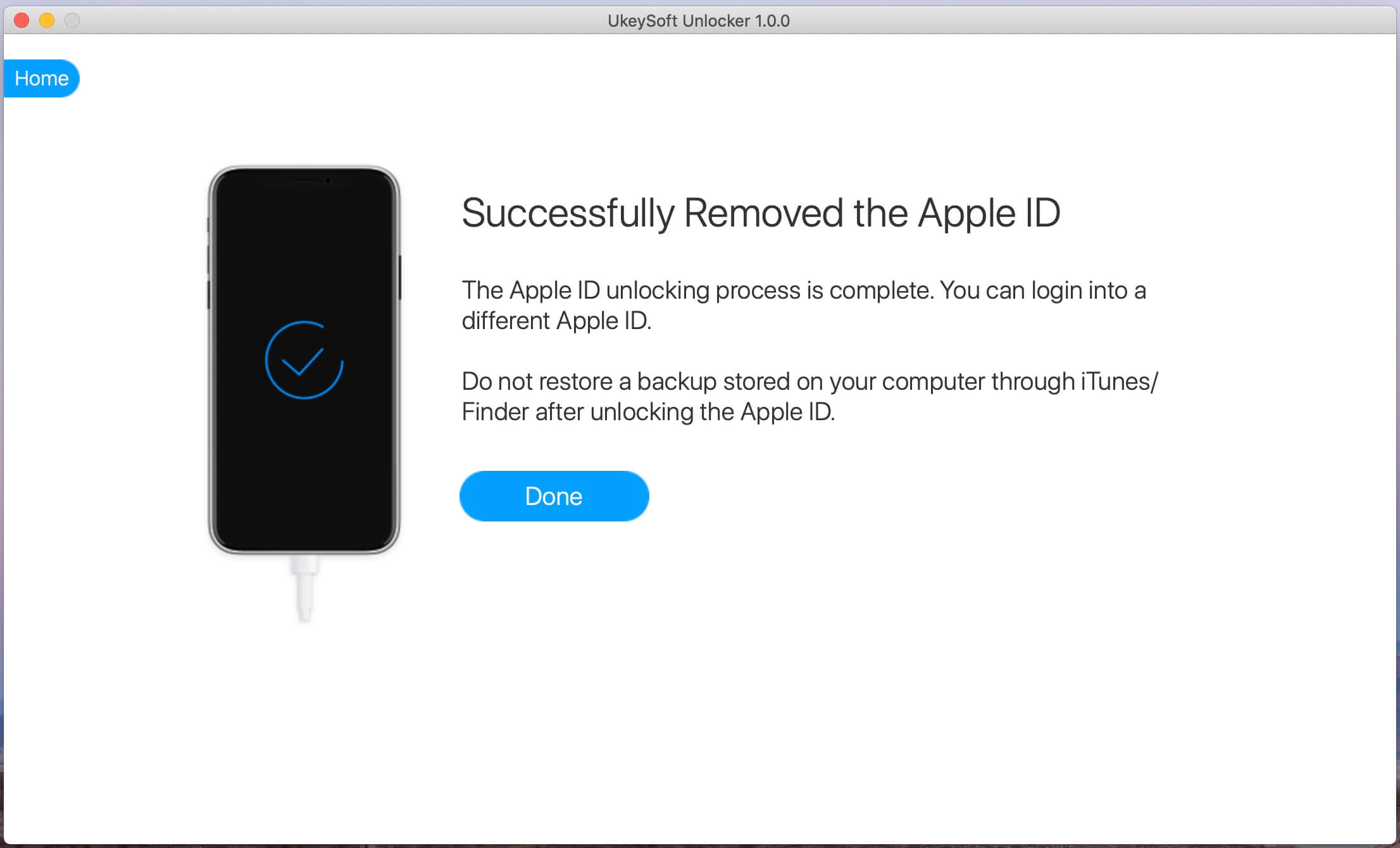
Prompt: you need to log in before you can comment.
No account yet. Please click here to register.
Remove Apple ID, lock screen, screen Time and MDM lock from iOS devices without password.

Enjoy safe & freely digital life.
Utility
Multimedia
Copyright © 2024 UkeySoft Software Inc. All rights reserved.
No comment yet. Say something...