







By Justin SabrinaUpdated on August 31, 2021
Stuck with a locked iPhone? This is most likely to happen when you forget iPhone screen lock password. We rely on passwords to protect iPhones and prevent our privacy from leaking. In such cases, you may often change your iPhone password. Forgetting phone password is a common occurrence, especially after you change your new password. If you are unlucky that you have forgotten iPhone passcode and are looking for tricks to bypass iPhone passcode. In this article we are going to introduce 4 effective tips to hack iPhone password if you cannot remember your iPhone passcode.
Rare people know this trick because it's a security hole on iOS. Anyone can bypass iPhone passcode without computer if the device is running on iOS 8.1 - 10.1. But afterwards, Apple has fixed this bug. Here's how it works:
Step 1. Press and hold the Home button until Siri appears.

Step 2. Ask Siri: "What time is it?" You will immediately see the local time in your area. Click the "Clock Icon" and when you see the World Clock menu, click the "+" button in the upper right corner to add a new clock.
Step 3. Type anything in the search box and copy them.
Step 4. After that, find the "Share" option. You will see some applications available for sharing, please find "Messages".

Step 5. You are about to be taken into the message editing window. Now paste the previously copied content in the blank space of the recipient. Then click on plus icon.
Step 6. As you can see, it will open a new window. Tap on the “Create new Contact” button.

Step 7. On the New Contact screen, select "add photo" and click on the "Choose Photo" option.
Step 8. You will go to the photo gallery where you can access any album.

Step 9. Tap the Home button again to exit the interface instead of selecting a picture.

You will be redirected to the home page without a password. If you are lucky, you can easily bypass iPhone passcode without losing any data, but it is a bit troublesome because you need to repeat the above 5 steps every time you access your iPhone.
iCloud is another easy way you can use to bypass iPhone password. If you are the owner of the device and the Find My iPhone feature is enabled, you can handly it easily. The only regret is that removing iPhone screen lock password using iCloud means you need to restore it to factory settings, and all of precious files that you may not have backed up in time have disappeared. The steps are simple:
Step 1. Go to iCloud.com.
Step 2. Sign in to your iCloud account using the Apple ID and password associated with the locked iPhone.
Step 3. Find out your locked iPhone and click on “Erase iPhone” option to get the device erased.

After erasing, everything on the device will be wiped. If you haven't backed up before, you will lose them forever.
Like iCloud, iTunes provides an easy way to bypass iPhone passcode, but you may lose all your phone data as a result.
1. First, update iTunes to the latest version and launch it if you are not using macOS Catalina 10.15.
2. On a Mac with macOS Catalina 10.15, open the Finder. On a Mac with macOS Mojave 10.14 or earlier, or on a PC, open iTunes.
3. Please connect your iPhone to the computer via a universal USB cable. Then put the locked iPhone in recovery mode, they have some differences between different devices, here are the details:
iPad models with Face ID: Press and quickly release the volume up button. Press and quickly release the volume down button. Then press and hold the top button until you see the Connect to iTunes screen.
iPhone 8 or later: Press and quickly release the volume up button. Press and quickly release the volume down button. Then hold the "Side" button until you see the Connect to iTunes screen.
iPhone 7, iPhone 7 Plus and iPod touch (7th generation): Press and hold the top (or side) and volume down buttons at the same time, keep pressing until you see the Connect to iTunes screen.
iPad, iPhone 6s or earlier, and iPod touch (6th generation) or earlier with Home button: Press and hold the Home and Top (or Side) buttons at the same time. Keep holding until you see the Connect to iTunes screen.

Step 4. Go back to your computer and iTunes can immediately identify the problem. From here, you are offered two options "Restore" or "Update". Now, click on Restore.

You may now want an easier way to help you remove iPhone screen lock password in minutes, and iPhone unlocker software must be what you are looking for.
UkeySoft Unlocker is designed to unlock or hack iPhone passcode, and it does work. With its help, you can delete various screen lock passwords, including 4-digit / 6-digit password, Touch ID and Face ID. Also, UkeySoft can be used to unlock Apple ID without password and the unlocker supports all kind of iOS versions, including the latest iOS 13.
Step 1. Free Download UkeySoft Unlocker
Free download, install the UkeySoft Unlocker software on your computer.
Step 2. Select Unlock Screen Passcode
Launch it and connect your locked iPhone to the computer. Select “Unlock Screen Passcode” feature from the main interface. In the following page click on “Next” to proceed.

Keep in mind that if the unlocking process starts, it will erase all data from your iPhone and iOS will also be updated to the latest version.
Step 3. Put iPhone into Recovery Mode
Follow the instructions to put your locked iPhone into recovery mode and click “Next” to continue.
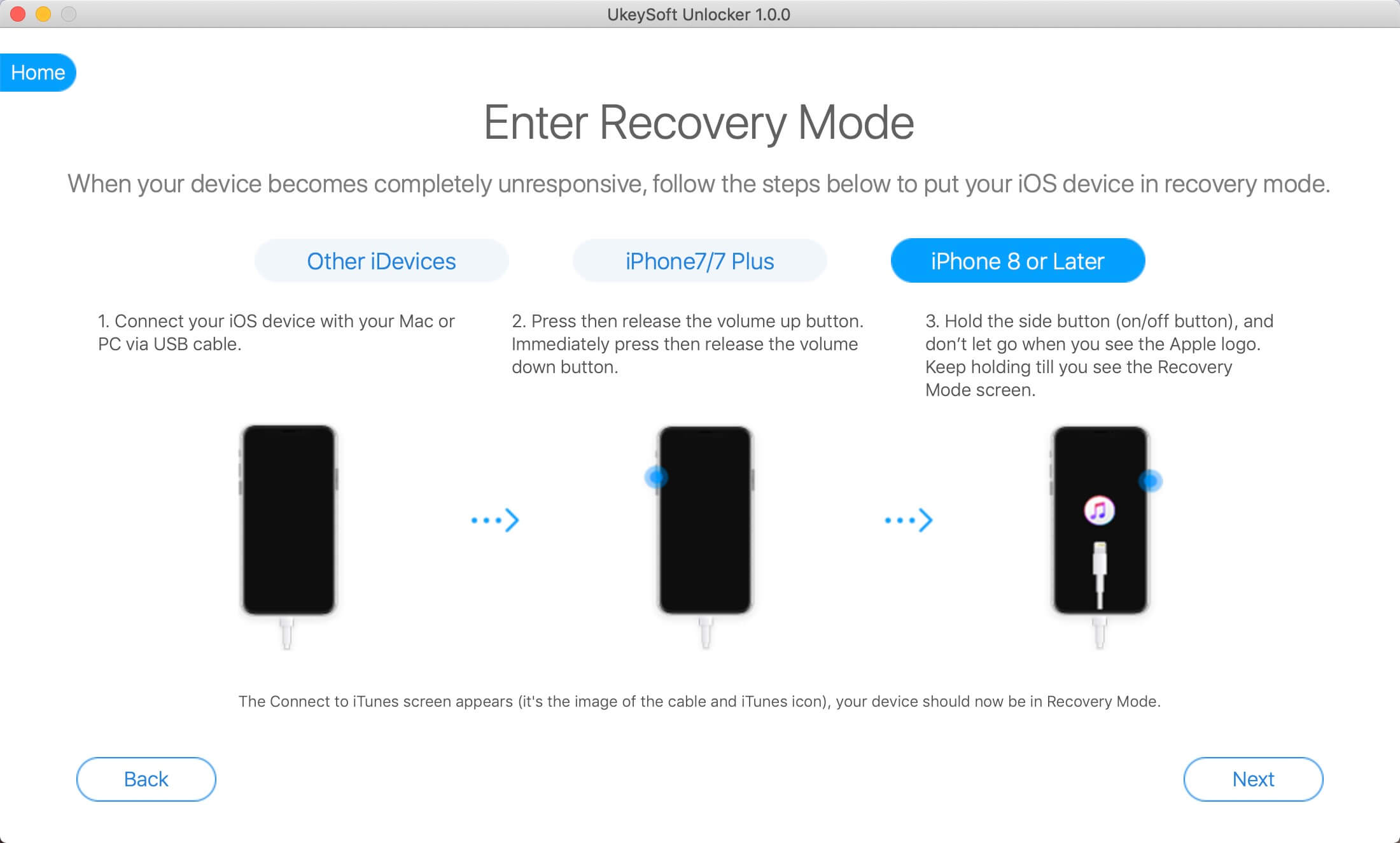
Step 4. Download iOS Firmware
When the program detects that the iPhone is in recovery mode, you will be prompted to enter a new window where you need to select the correct iPhone model and iOS firmware version. Click on Download.
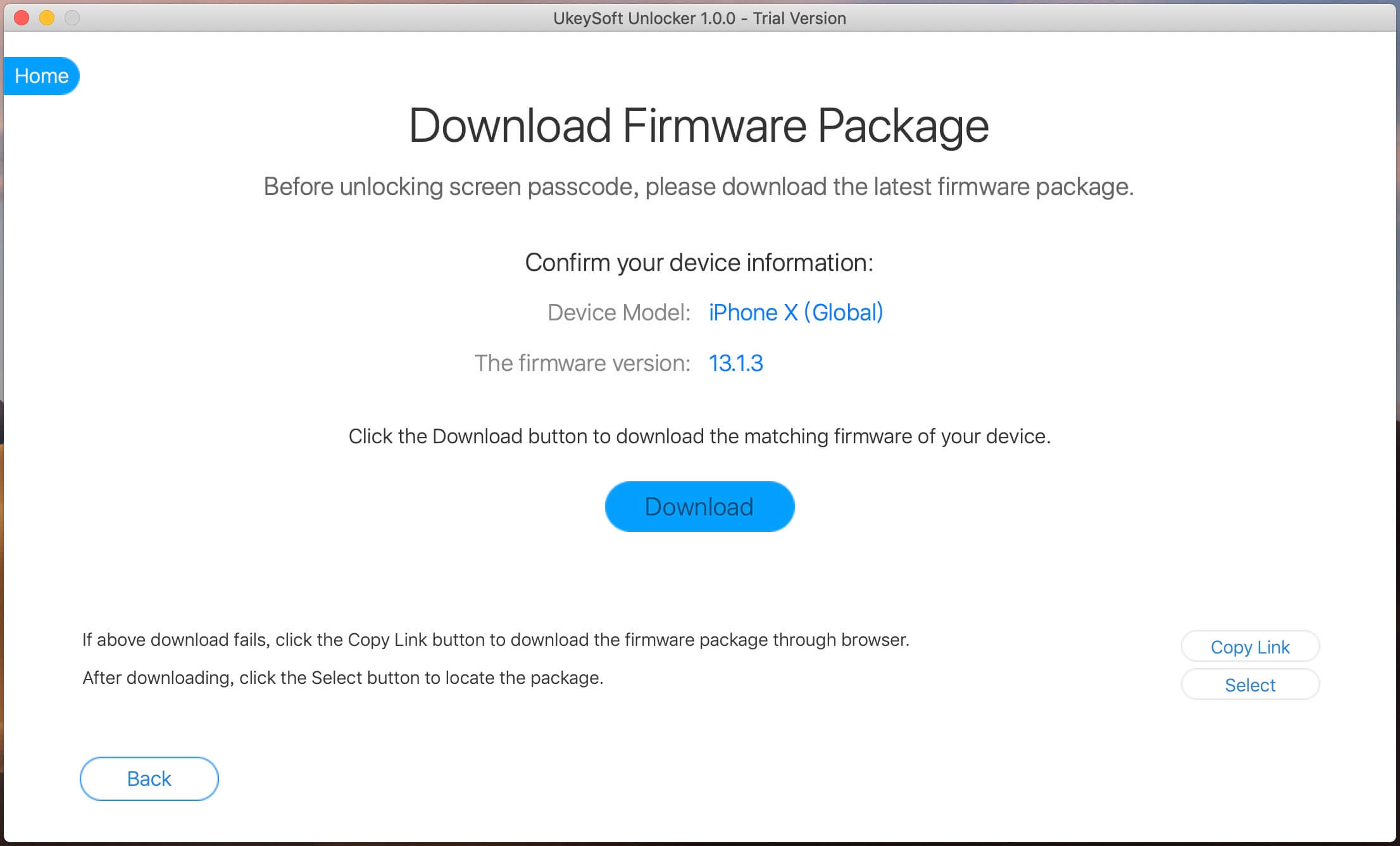
Step 5. Bypass iPhone Passcode
When it's over, UkeySoft Unlocker is about to start unlocking the iPhone screen lock password.
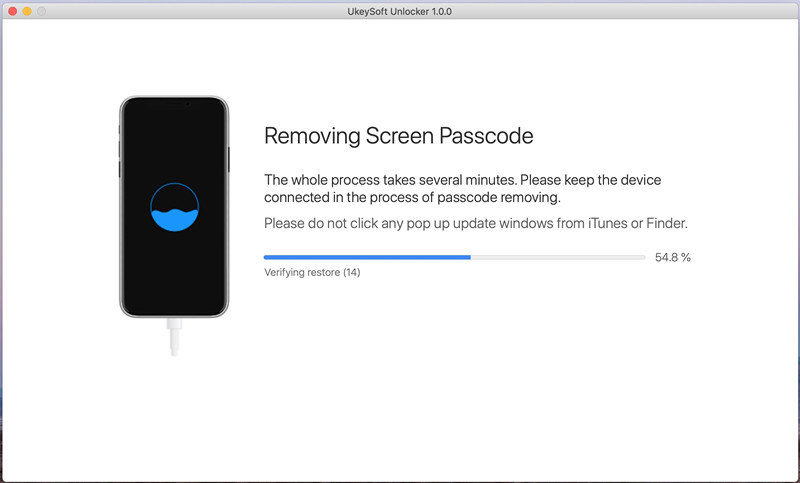
When you see the Removal Complete screen, the lock screen will be successfully removed.
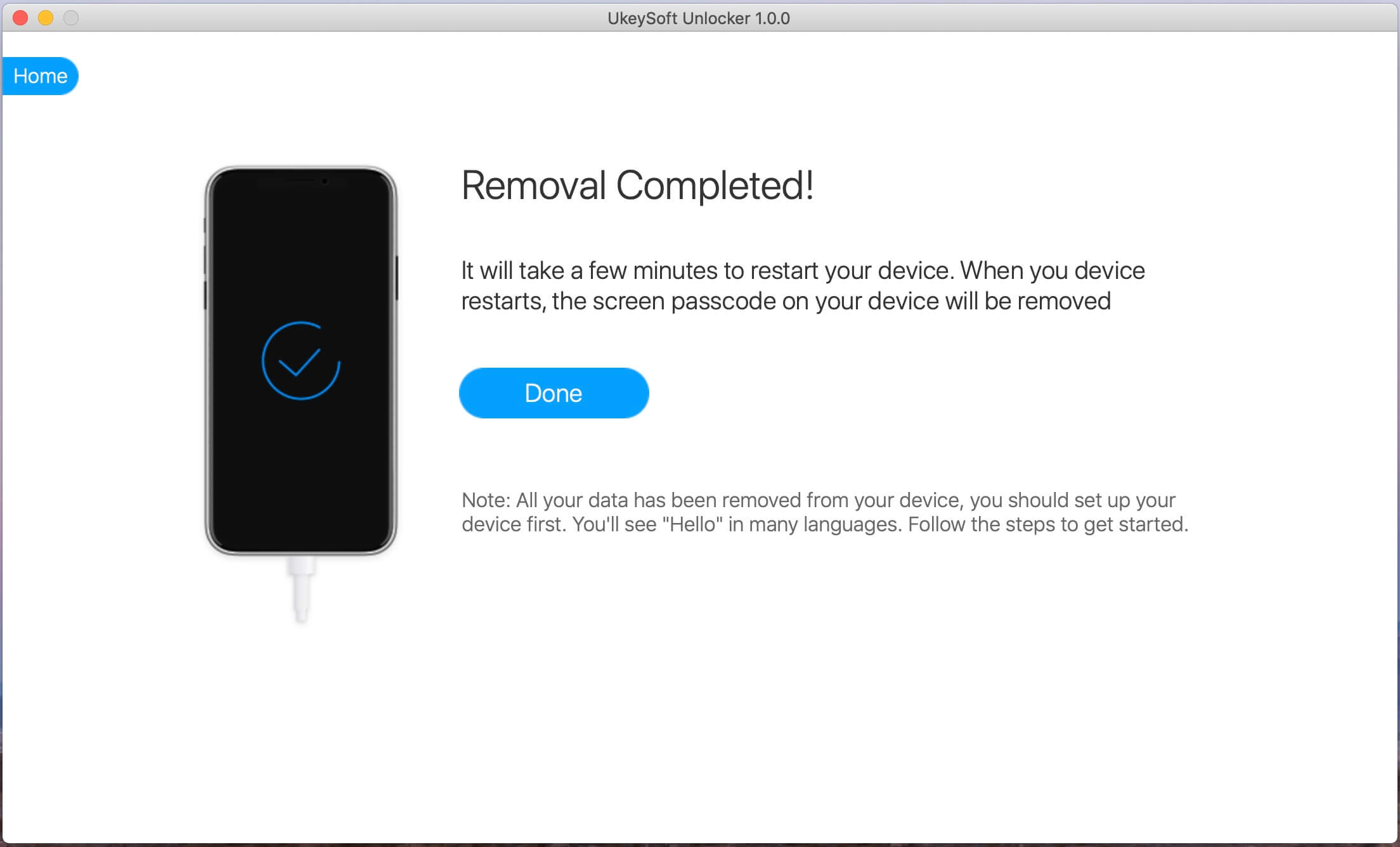
After the unlocking completes, set up your device.
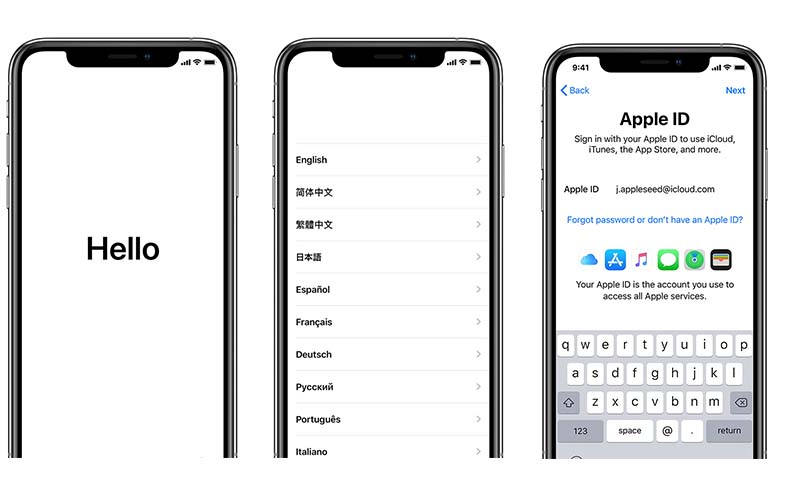
Tips:
Another feature of UkeySoft Unlocker is that you can unlock Apple ID without password. Select the "Unlock Apple ID" option on the main page. But you can only delete Apple ID within valid terms:
UkeySoft Unlocker works for unlocking Apple ID on any activated iOS device if Find My iPhone is not enabled.
If Find My iPhone is turned on, UkeySoft Unlocker still supports unlocking Apple ID on iPhones running iOS 10.2 to iOS 11.4.
If you have a locked iPhone, running iOS 12 or later, Find My iPhone is Activated, then UkeySoft Unlocker will not work.
If you cannot remember your iPhone screen password, you can bypass iPhone 11 / XS / X / 8/7 / 6S / 6/5/4 password manually or by using the professional iPhone unlofcker tool. For most people, manually deleting the iPhone screen password is too complicated. When people wanted to find an easier way, UkeySoft Unlocker appeared. This is a useful application to be used to unlock iPhone without entering a password. All this can be done in minutes.
Prompt: you need to log in before you can comment.
No account yet. Please click here to register.
Remove Apple ID, lock screen, screen Time and MDM lock from iOS devices without password.

Enjoy safe & freely digital life.
Utility
Multimedia
Copyright © 2024 UkeySoft Software Inc. All rights reserved.
No comment yet. Say something...