UkeySoft Photo Watermark Remover is special designed to remove any unwanted elements totally effortlessly without affects the background, you can easily to remove the camera date stamps in photos, remove watermarks placed by various websites, and remove unwanted person, animals, trees or other objects from your picture.
Part 1. Install & Register Photo Watermark Remover
Step 1. Install UkeySoft Photo Watermark Remover on PC
Download and install the latest version of UkeySoft Photo Watermark Remover on your computer.
After installing the Photo Watermark Remover on the computer, you will see the following main interface.
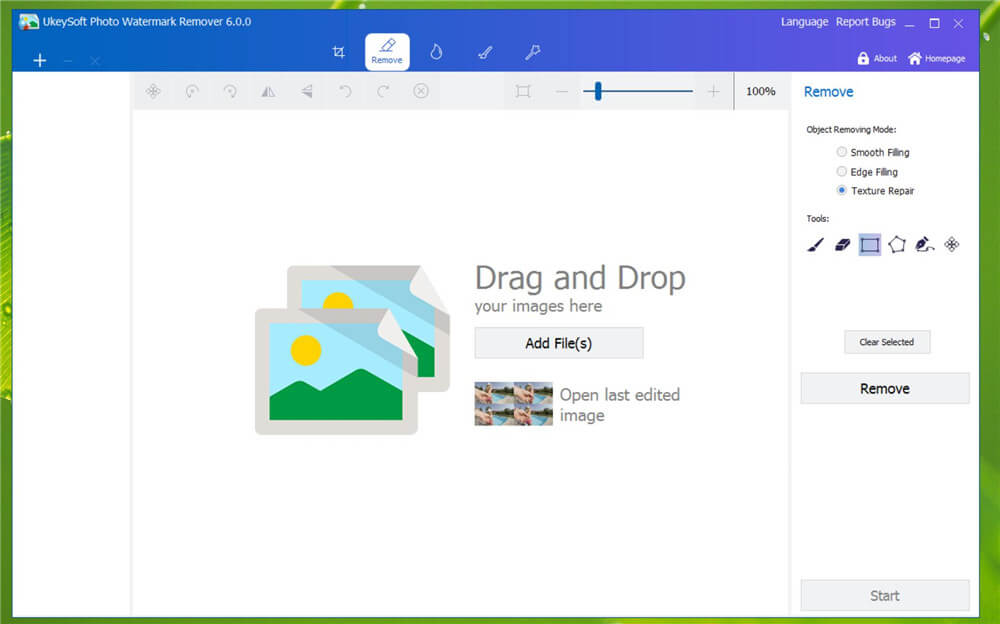
Step 2. Register UkeySoft Photo Watermark Remover (Optional)
To activate the program, please click “Register”, it will pop-up a new windows, please fill in your contact email and purchased registration code, and click "Register".
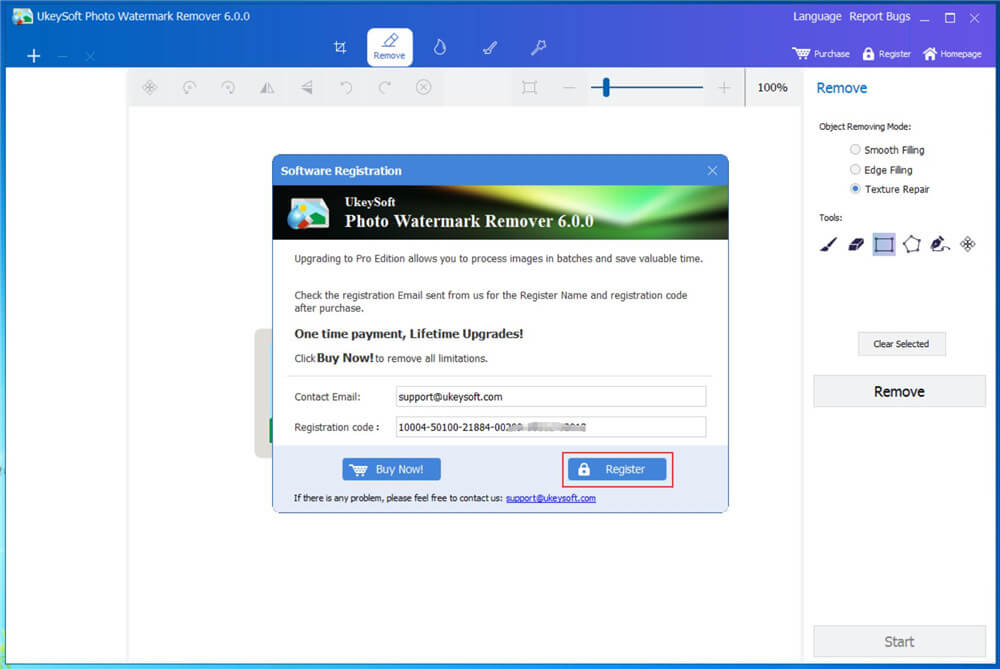
Don't have a license? Don't worry, the new users can deal with 10 photos, here is the limitations of a free trial version:
1. You can only deal with 10 photos, if you like the software, you can unlock the time limitation by purchasing the full version, just click “Buy Now” button and go the UkeySoft Store.
2. You can try UkeySoft Photo Watermark Remover for free for 30 days.
Part 2. How to Remove Unwanted Persons or Objects from Photo
Step 1. Launch UkeySoft Photo Watermark Remover on Computer
Download, install and launch UkeySoft Photo Watermark Remover on Windows PC, it allows you to remove watermark from 10 photos to test its performance.
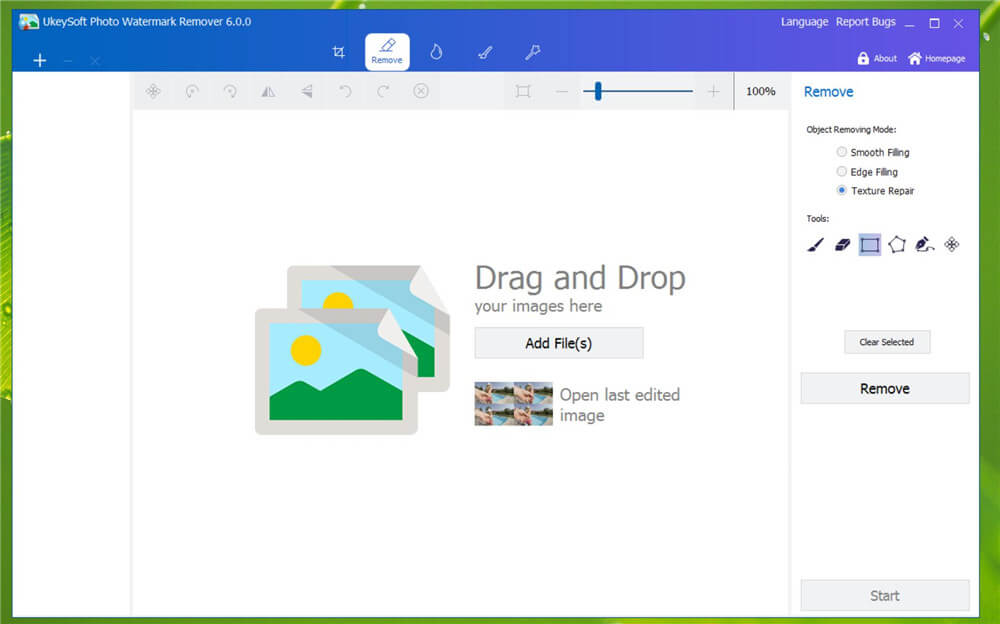
Step 2. Add Photo(s)
There are two easy ways to import photos for removing watermark. Please click the ‘+’ button, and all images will show up in the new windows. You can batch select photos and click the ‘Open’ icon to load them automatically. Alternatively, you can drag and drop photos from your computer to the editing window of the program directly.
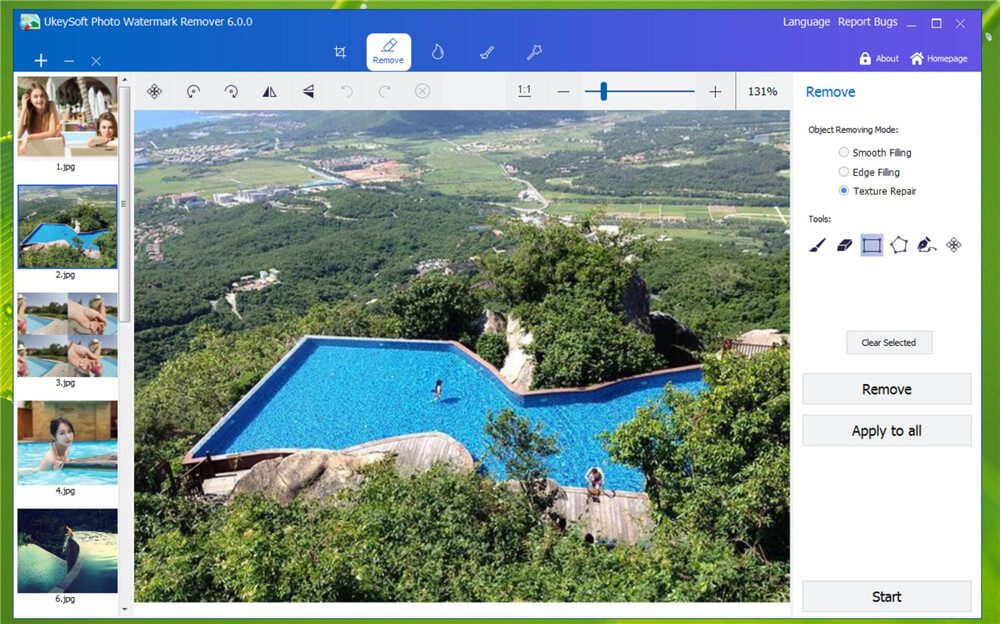
Step 3. Select the unwanted Elements or Objects
In the toolbar on the right, select "Rectangle Mode", then mark the object you want to erase.
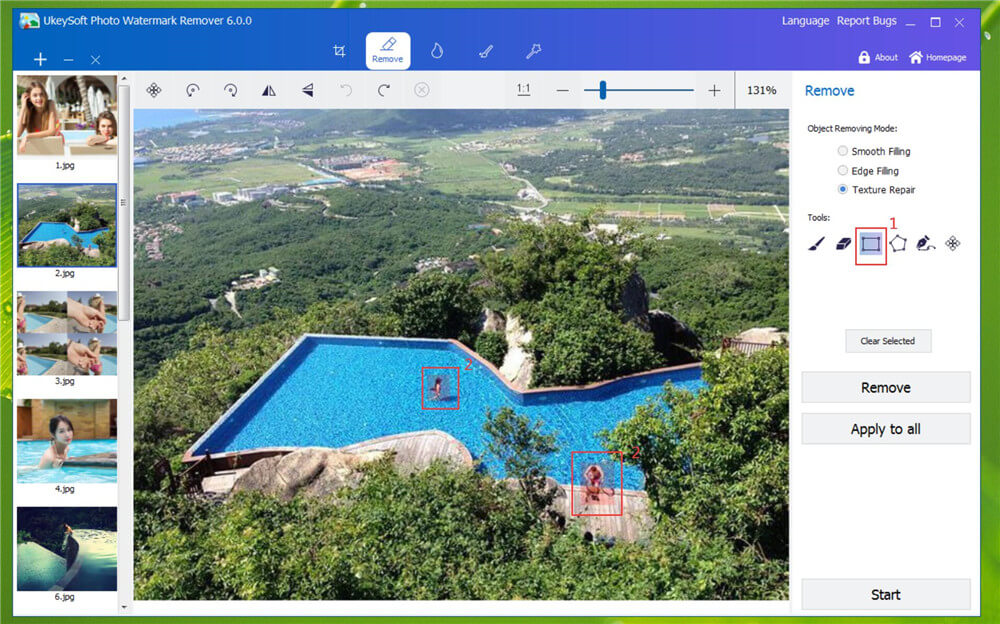
Step 4. Remove Unwanted Objects in Photo
The last step, just click “Remove” button start to removing the selected unwanted persons from photo.
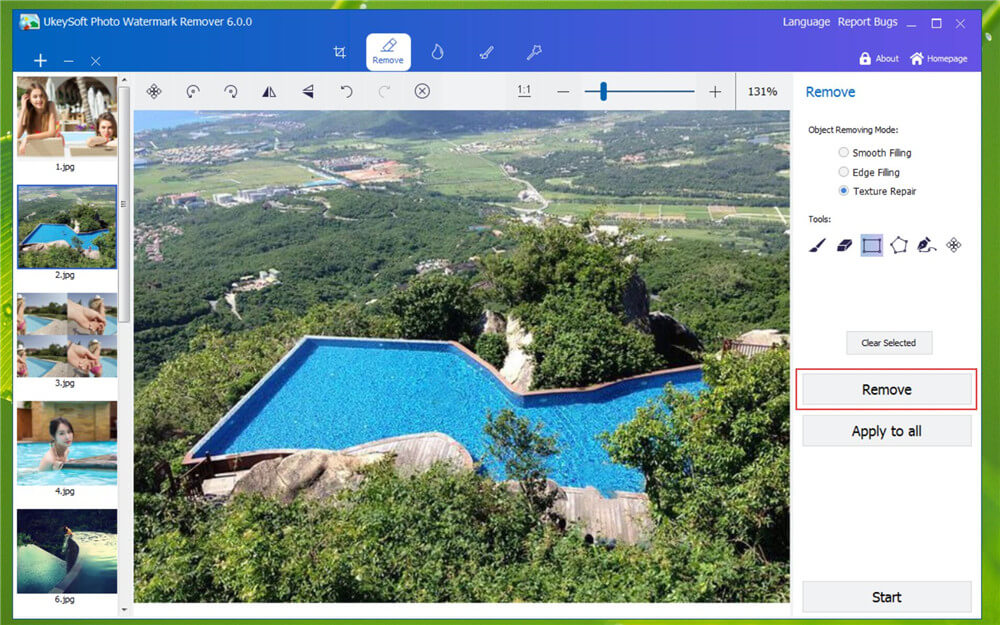
Tips: If the deleted object is blurred, the best way is to select a smaller area and then delete it little by little. This processing effect will be better. In addition, you can also remove multiple watermarks.
Step 5. Export Photo
Click “Start” button to export the photo to your computer, you will get clear, spectacular pictures.
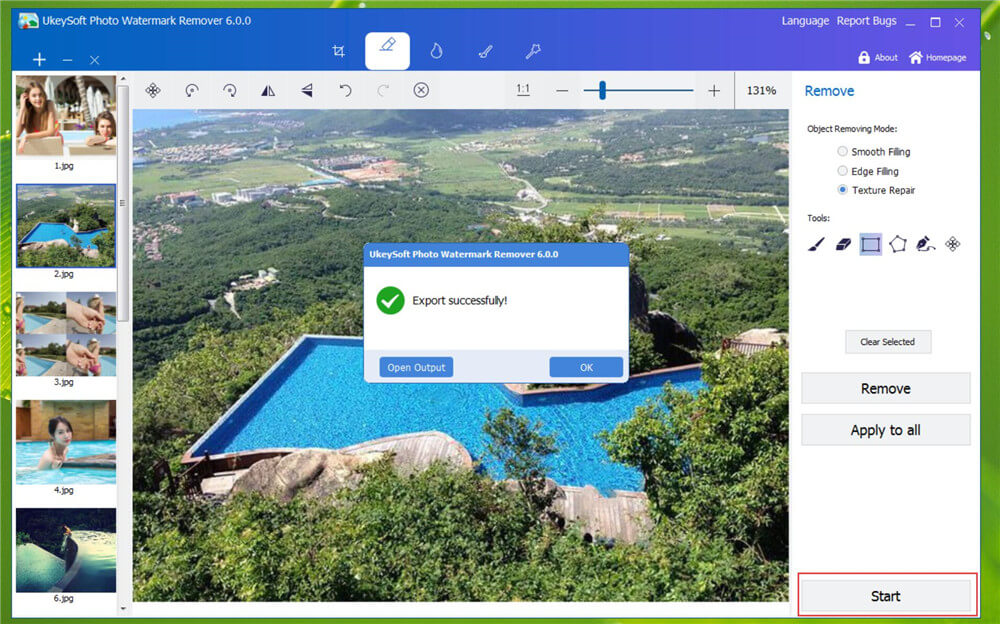
Part 3. More Uses
Magically remove tourists or other unwanted persons from your photo
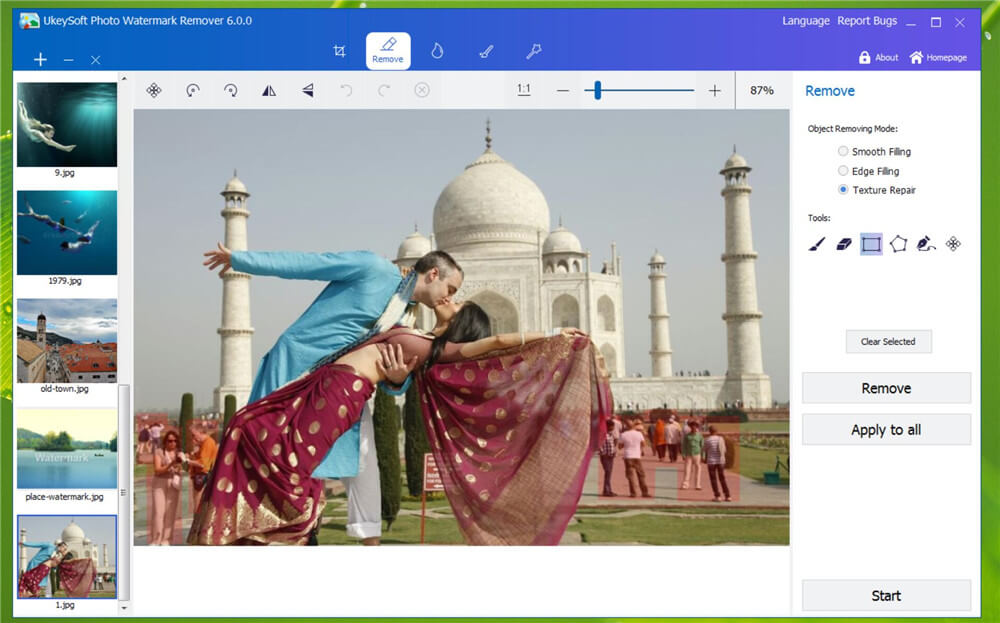
Remove Objects from Photos
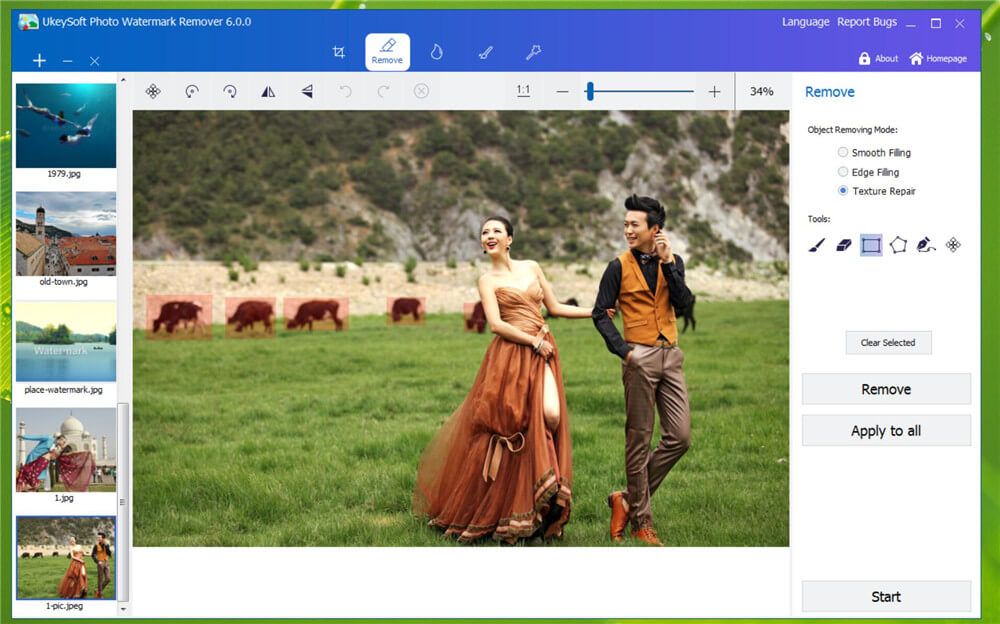
Remove WaterMark from Photo
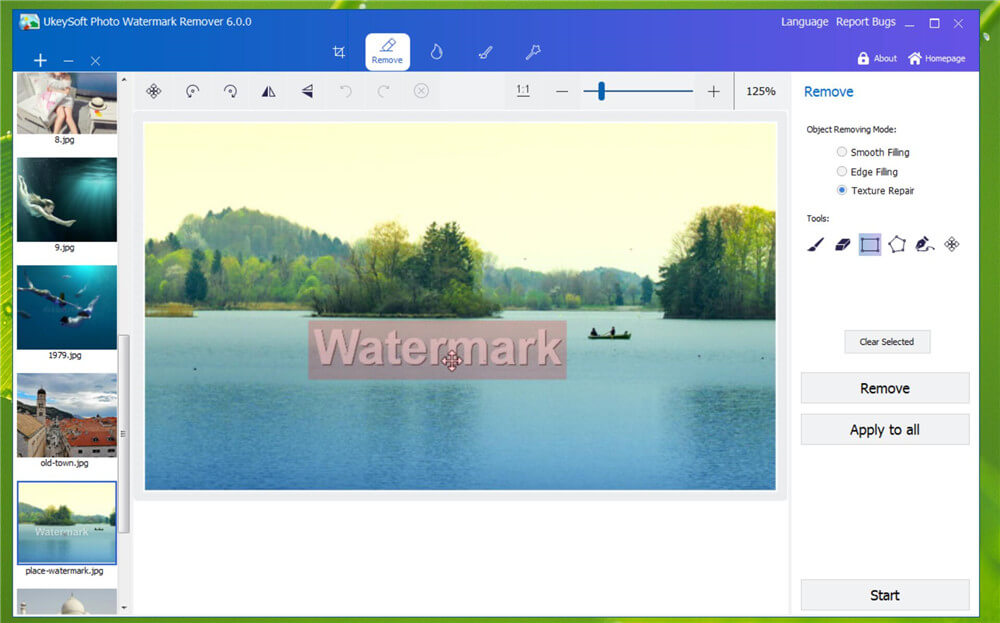
Remove Data Stamp from Photo
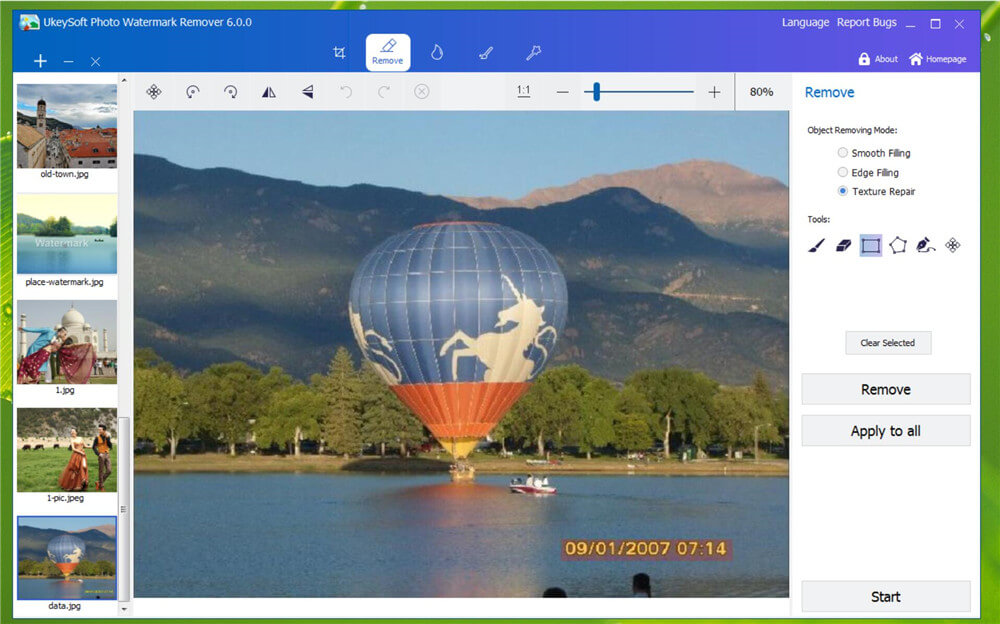
Remove Extra Objects in Photo

Improve your Skin with UkeySoft Photo Watermark Remover
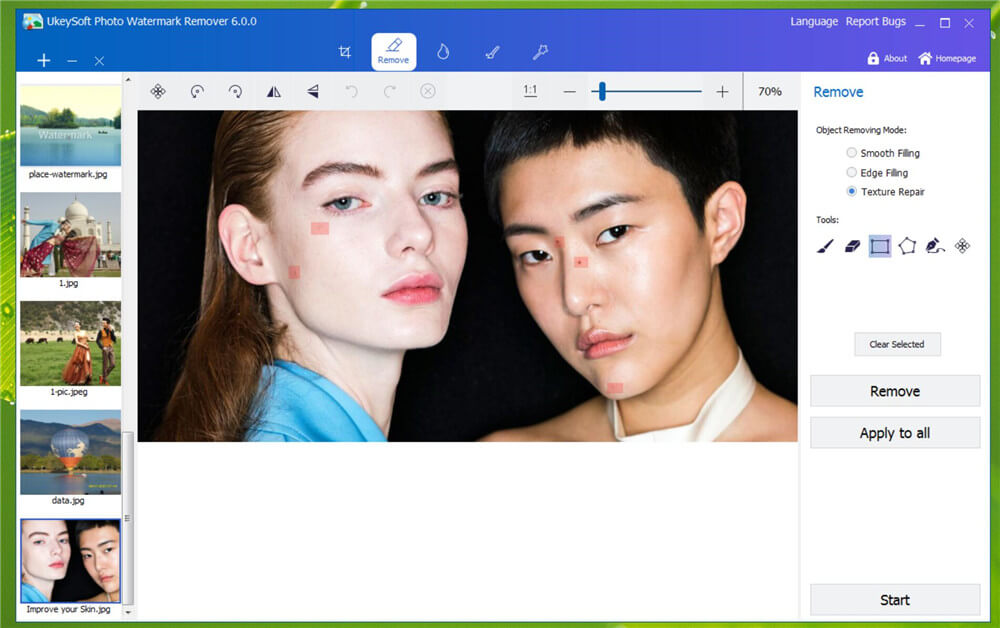
Part 4. Add Text Watermarks, Image Watermarks or Shapes Watermarks to Photo
How to Add Text Watermarks to Photo?
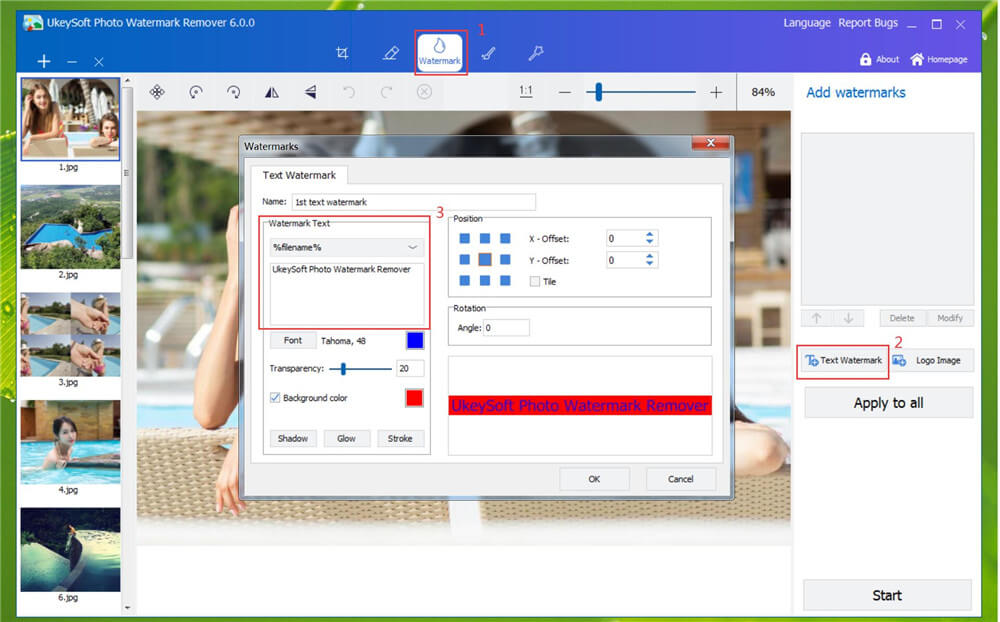
In the "Watermark" page, click "Text Watermark" add text to photo.
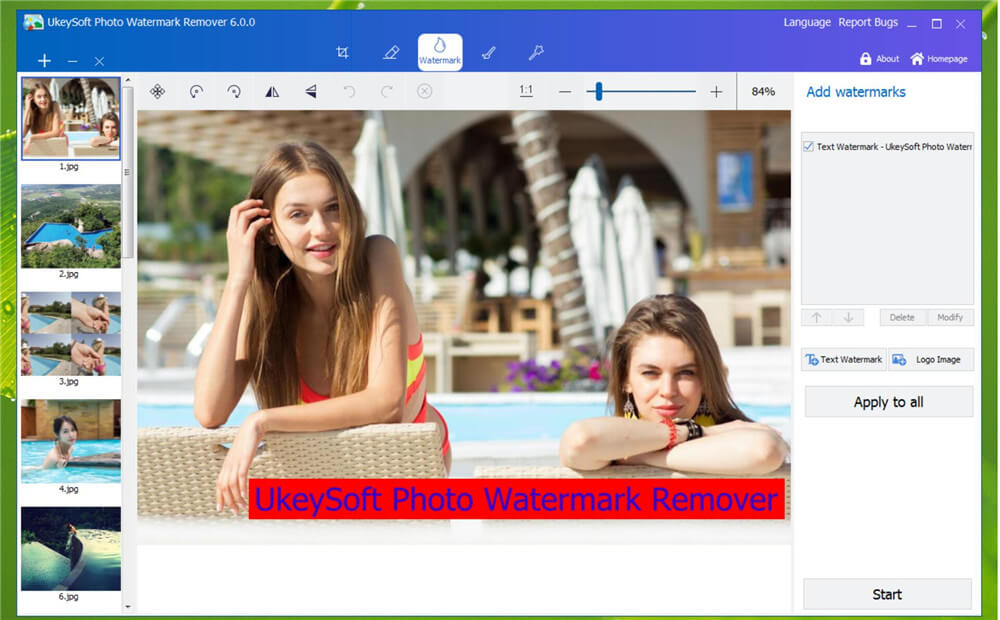
How to Add Image Watermarks to Photo?
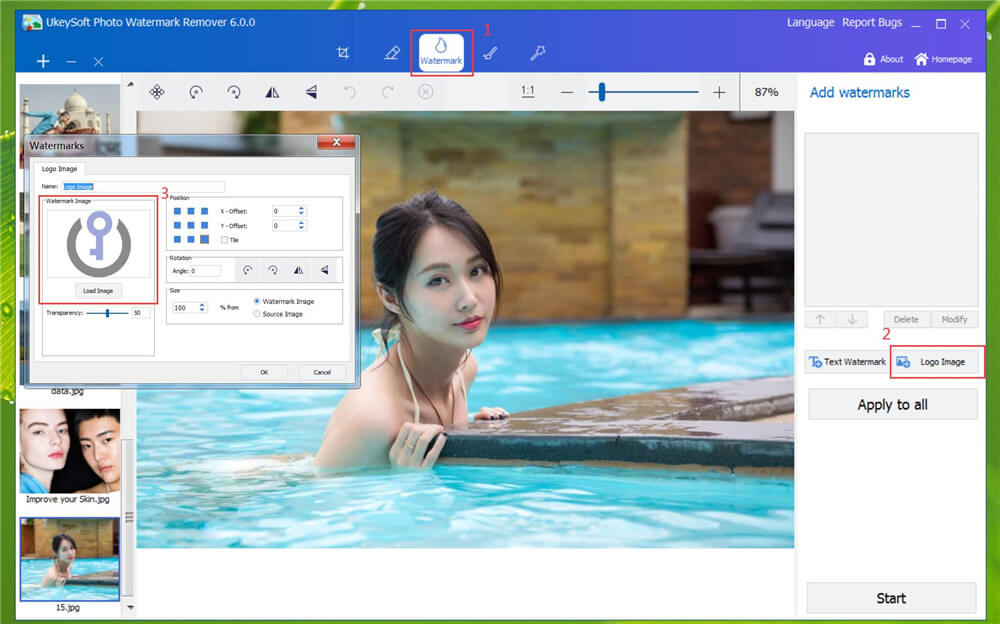
In the "Watermark" page, click "Logo Image" add image watermark.
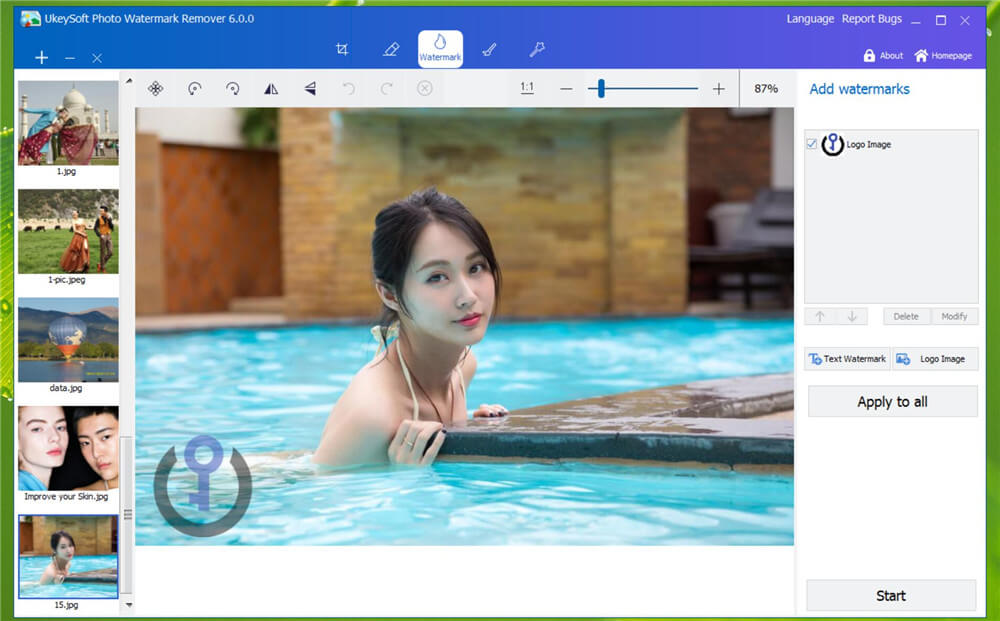
How to Add Shapes Watermarks to Photo?
In the "Shaps" page, it is very easy to draw a straight line, a curve, rectangle, ellipse, arrows.
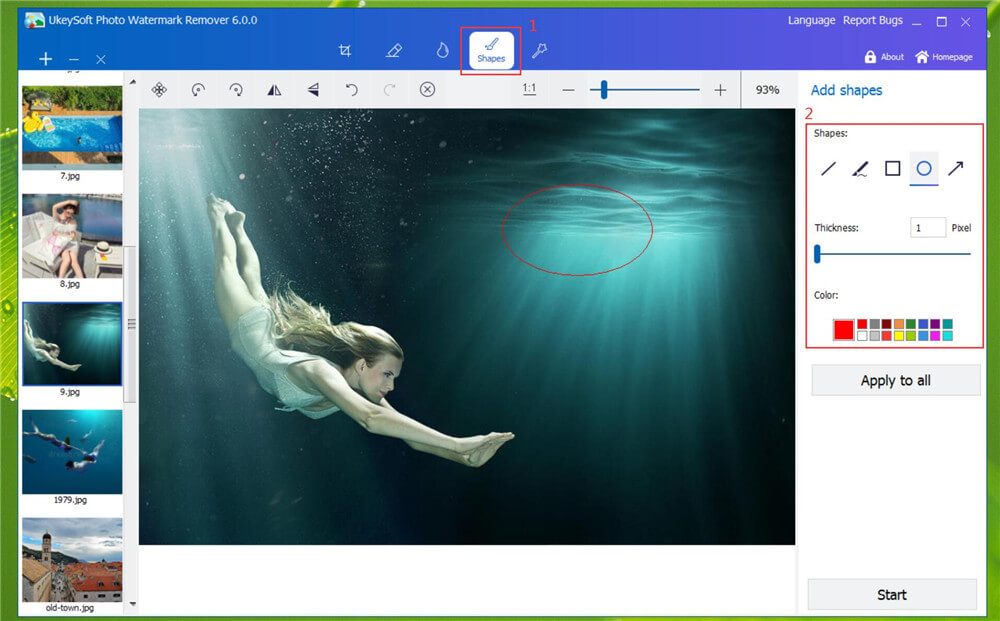
Part 5. Edit Photo - How to Rotate/Crop/Flip Photo
UkeySoft Photo Watermark Remover not only can help you remove unwanted objects from any photos, but also enables you edit your photo easily, you can use this tool to crop, rotate, flip, adjust Color, or filter image.
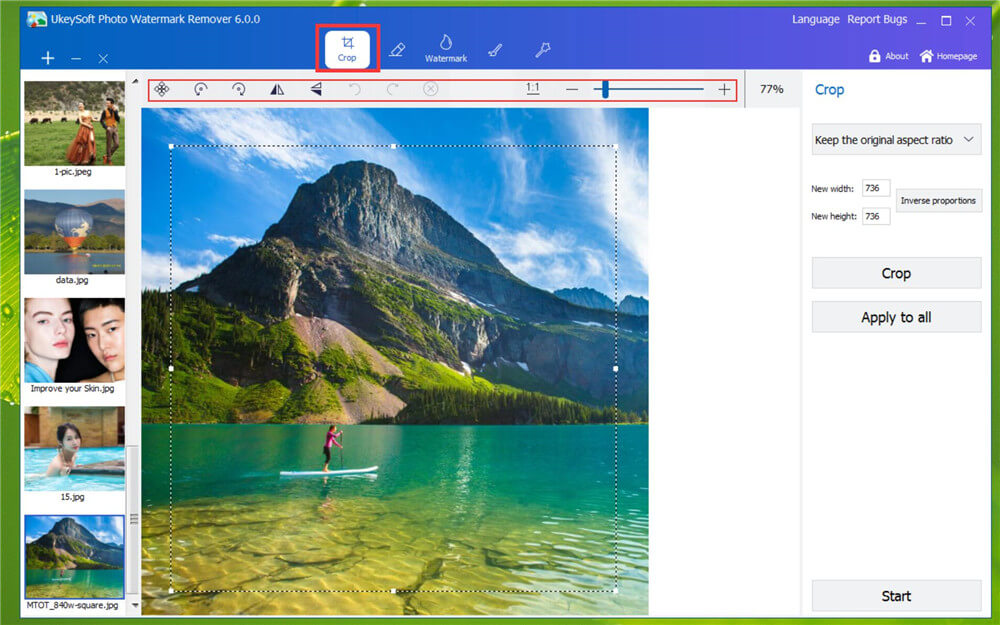
In the "Crop" page, it is very easy to rotate crop or flip image.
View More Products

Enjoy safe & colorful digital life.
Utility
Multimedia
COMPANY
FOLLOW US
Copyright © 2022 UkeySoft Software Inc. All rights reserved.