







By Justin SabrinaUpdated on December 17, 2022
Since the release of iOS 14, many people are using the latest versions of iOS 14 and iPadOS14. Unfortunately, not everyone can successfully complete the installation. After downloading the iOS 14 installation package, some users' iPhone get stuck on "preparing update". If you also encounter such a situation, please continue reading this article. Here we will explain why your iPhone failed to update iOS 14, and provide you some methods to fix iOS 14 stuck on preparing update, helping you complete the iOS 14 update!
Generally, software or hardware issues may interrupt the download process of the latest iOS update.
For software reasons: Insufficient storage space of the iPhone; Poor Wi-Fi connection; The iOS 14 system bugs, too many people worldwide update iOS 14 at the same time, etc.
For hardware reason: Your iPhone was broken or got wet. If it is due to hardware, you need to take the phone to the Apple store for inspection and repair.
All of the above reasons will get your iPhone stuck on preparing update when updating to iOS 14. The following methods will help you fix iPhone stuck on preparing update while installing iOS 14 system, so that you can complete the update!
The iOS 14 installation package occupies 4.79GB of memory, which is a relatively large amount of memory. If your iPhone does not have enough storage space, which make get your iPhone stuck on preparing update to iOS 14.0.1. To fix iPhone stuck on preparing update issue, you need to delete the iOS 14 update file from iPhone. Let's see how to do it.
Step 1. Open your iPhone, go to “Settings”, scroll down and tap on “General” > “iPhone Storage”.

Step 2. In this interface, you can see your iPhone storage. Scroll down to find the iOS 14 update file, tap on it. Now, click on “Delete Update” to remove the file from your iPhone, and confirm your action again.

Step 3. Once done, go back to "Settings" > "General" > "Software Update" > "Download and Install" to redownload the update file.

You can also hard reset your iPhone to fix iOS 14 OTA stuck on Preparing Update issue on the iPhone. Hard resetting the iPhone may erase all iPhone data, please make sure that you have backed up your iPhone before doing this.
For different iPhone models, the method to perform a hard reset is different:
iPhone 11/Xs/Xs Max/XR/X/8: Press the volume up button and then quickly release it. Press the volume down button and then quickly release it. Keep holding the power button until you see the Apple logo.
iPhone 7/7 Plus: Press and hold the power button and the volume down button at the same time. Keep holding them until you see the Apple logo.
iPhone 6/SE and earlier: Press and hold the Home button and the power button at the same time. Keep holding them until the Apple logo appears in the screen.
If neither of the above two methods can make your iPhone exit the "Prepare Update" interface, or you are worried about losing all data in your iPhone, you can also use a powerful iOS system repair tool to repair your iPhone stuck on preparing update.
UkeySoft FoneFix is an excellent iOS system recovery software that supports to fix various iOS/iPadOS/tvOS issues without data loss, including iPhone stuck in prepare update/ verifying update/ DFU mode/ recovery mode, update failure, Apple logo, blue screen, headphone mode, iPad frozen, etc. By using it, your iPhone/iPad/iPod touch/Apple TV can back to normal by yourself.
Highlights of UkeySoft FoneFix iOS System Recovery:
Step 1. Launch UkeySoft FoneFix
After installation, launch UkeySoft FoneFix on your Mac or PC. Use USB cable to connect your iPhone to the computer. To get your iPhone out of preparing update, please select "Standard Mode" feature.
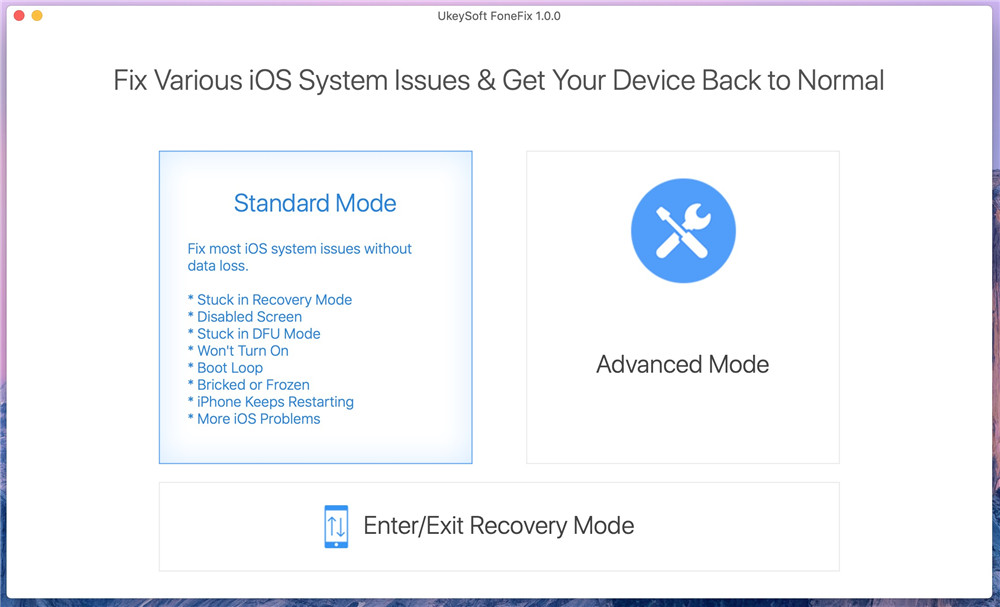
Step 2. Put iPhone into Recovery Mode
Follow the instructions on the screen or refer to way 2 to put your iPhone into recovery mode. After that, click the "Next" button.
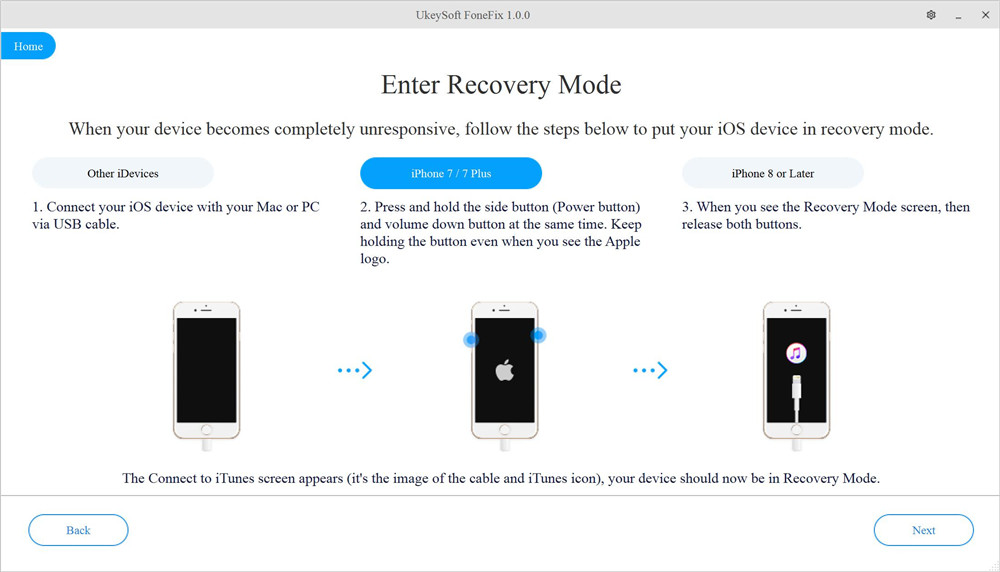
Step 3. Download Firmware Package
Next, it will automatically detect your iPhone, tap on "Download" to download the appropriate firmware package for your iPhone.
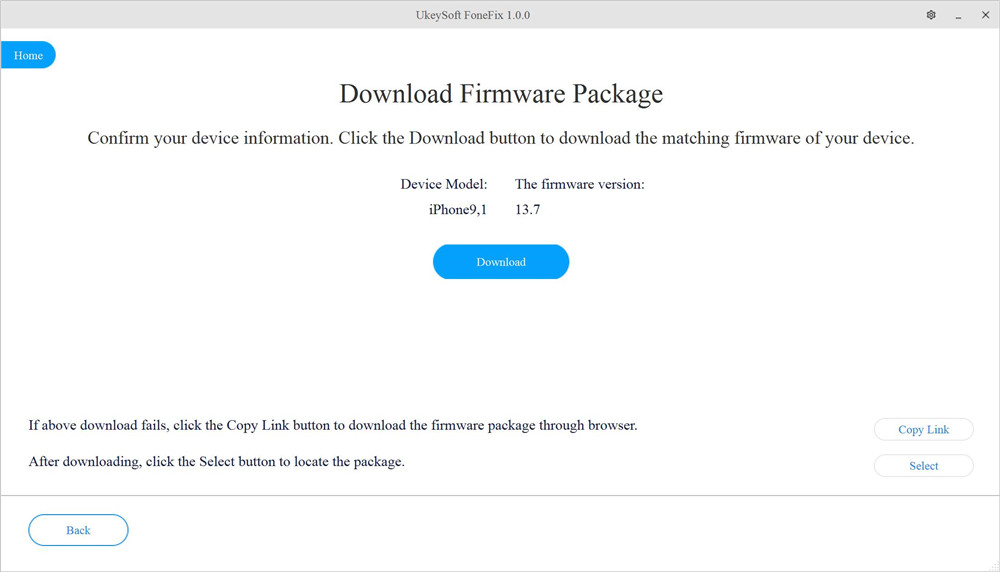
Step 4. Start to Fix iOS 14 Stuck on Preparing Update
Simply click “Start” button to get rid of iOS 14 stuck on preparing update error.
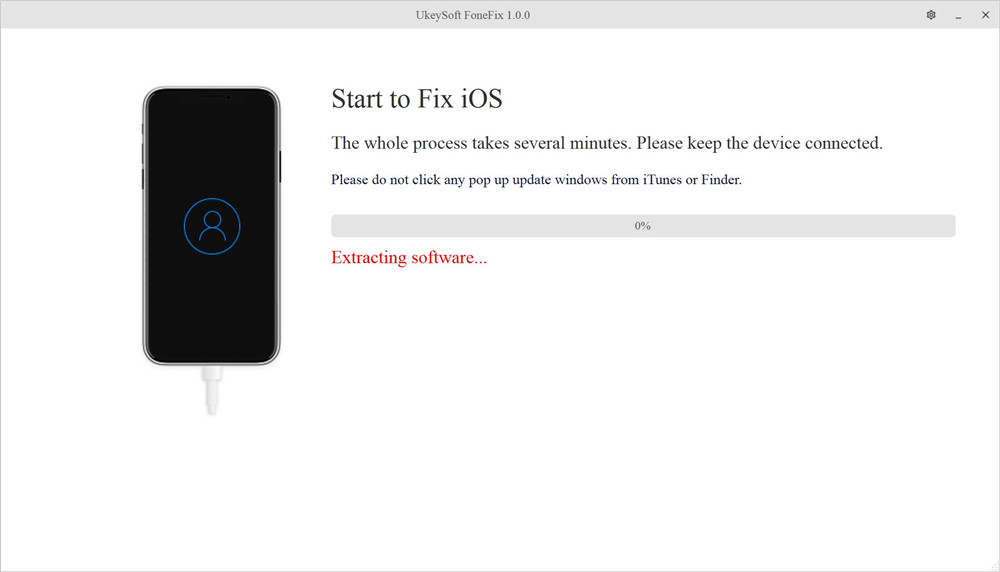
In a few minutes, you can repair your iPhone to normal by yourself, then you can redownload iOS 14 file, and update to iOS 14 successfully!
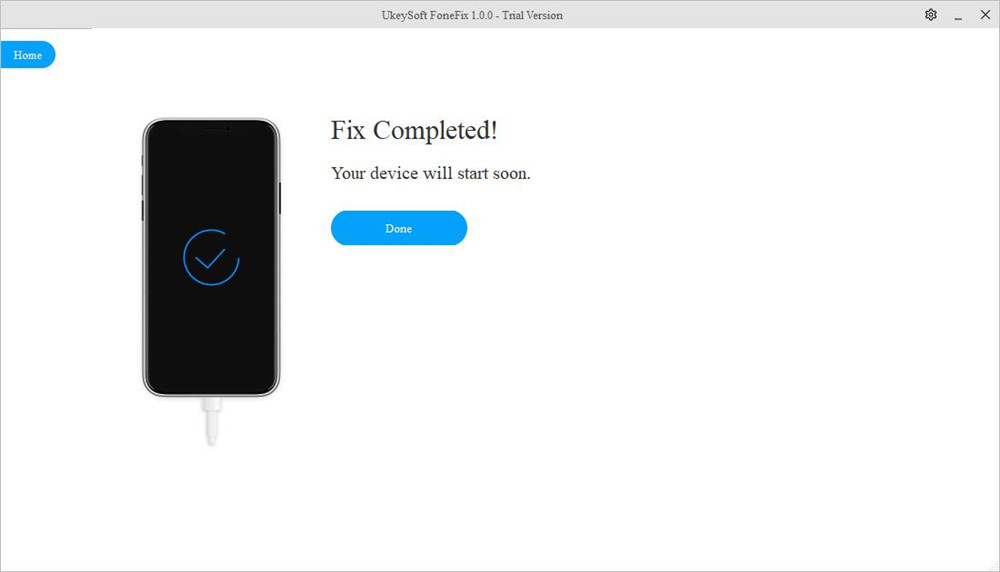
Tips: If “Standard Mode” can’t get rid of iPhone stuck on preparing update for iOS 14, you can use the “Advanced Mode” to fix your iPhone, please note that “Advanced Mode” will erase all iPhone data.
Video Guide: Fix iPhone Stuck Issues Without Data Loss
Sorry the comment has been closed.

Fix iPhone/iPad/iPod touch/Apple TV back to normal status without data loss.

Enjoy safe & freely digital life.
Utility
Multimedia
Copyright © 2024 UkeySoft Software Inc. All rights reserved.
Comments are off!