







By Justin SabrinaUpdated on September 02, 2021
“Last night, when I updated my iPhone 11 to iOS 14, the iPhone 11 spontaneously stayed in recovery mode. I tried to plug my iPhone into my Mac book, but it could not detect my iPhone. What happen? How can I get my iPhone 11 out of recovery mode? Please help!!!”
Sometimes, when you try to upgrade the iOS system, restore the iPhone, or restore the backup files to the iPhone or iPad, you may see a black screen with the iTunes symbol or computer icon, or even the Apple logo. Obviously, the iPhone is stuck in the recovery mode loop. If you also come across this issue, you can read this article to learn how to effectively fix iPhone stuck in recovery mode. Before fixing the iPhone problem, please understand some information about iPhone recovery mode.
CONTENTS
Recovery mode is a special state. When there is a problem with the operating system, the iPhone enters the recovery mode. Putting the device in recovery mode can make the iPhone run and connect to iTunes, but it cannot fully start iOS. This allows you to update the operating system to a new working version or restore a working backup to the device. In recovery mode, you cannot use your iPhone at all.
Sometimes, when your iPhone is locked or disabled, putting the iPhone into recovery mode, which is commonly referred to as the factory mode, allows you to re-access the device, but the data and settings in the iPhone will be completely erased after restarting .
There are two main reasons for iPhone stuck in recovery mode: hardware damage or software problems.
The hardware reasons for iPhone stuck in recovery mode:
For example, if your iPhone has dived with you, or your iPhone accidentally dropped into the toilet or water, it may be a hardware problem.
The software reasons for iPhone or iPad stuck in recovery mode:
You ever attempt to jailbreak iPhone but failed.
You try to update the device to the latest iOS software.
You activated the recovery mode to solve another problem.
Note: Although the subject of this article is iPhone stuck in recovery mode, many situations apply to iPad or iPod touch.
As you can see, you can take the iPhone out of recovery mode by using iTunes or putting the iPhone in DFU mode. However, these traditional methods may not be 100% successful and will result in the loss of all data and settings on the iPhone. If you want to get iPhone out of recovery mode without losing data, you need a professional iPhone repair software.
The best iPhone repair software recommended here is UkeySoft FoneFix iOS System Recovery. This smart tool is capable of repairing some iOS issues without any data loss, such as recovery mode, black screen, white screen, Apple logo, DFU mode or boot loop, or even iPhone is frozen, disabled or locked. Moreover, it also lets you downgrade your iOS to the previous version without jailbreak.
Advantages of UkeySoft FoneFix:
Follow the simple steps to fix iPhone stuck in recovery mode on iOS 12.3/13/14 without data loss.
Step 1. Launch UkeySoft and Connect iPhone to the Computer
After installation, launch UkeySoft FoneFix iOS System Recovery software on your desktop, and then connect your iPhone to the computer using USB cable.
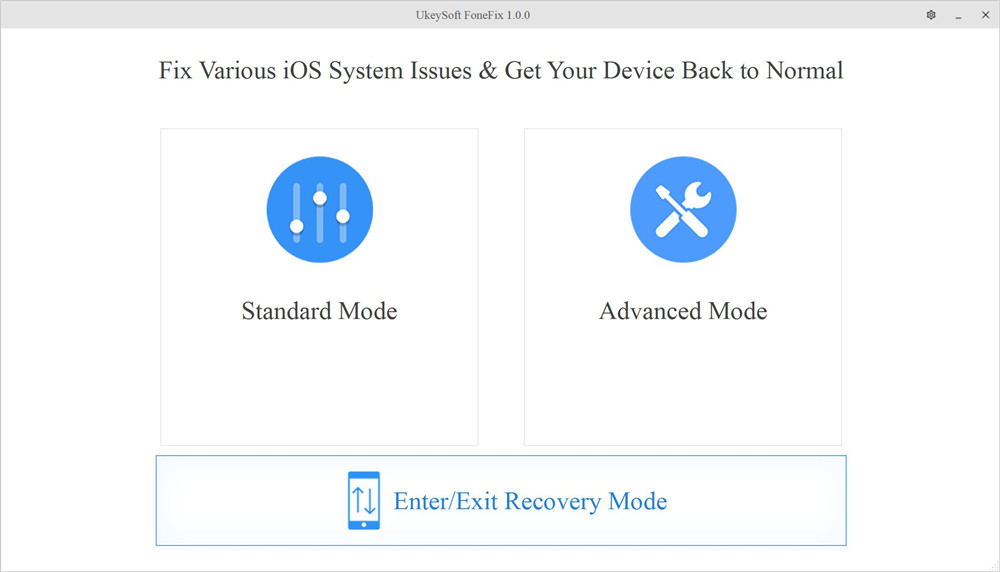
Step 2. Exit Recovery Mode
To get iPhone out of recovery mode, please click "Enter/Exit Recovery Mode" feature and select "Exit Recovery Mode", then UkeySoft will help you exit the recovery mode automatically.
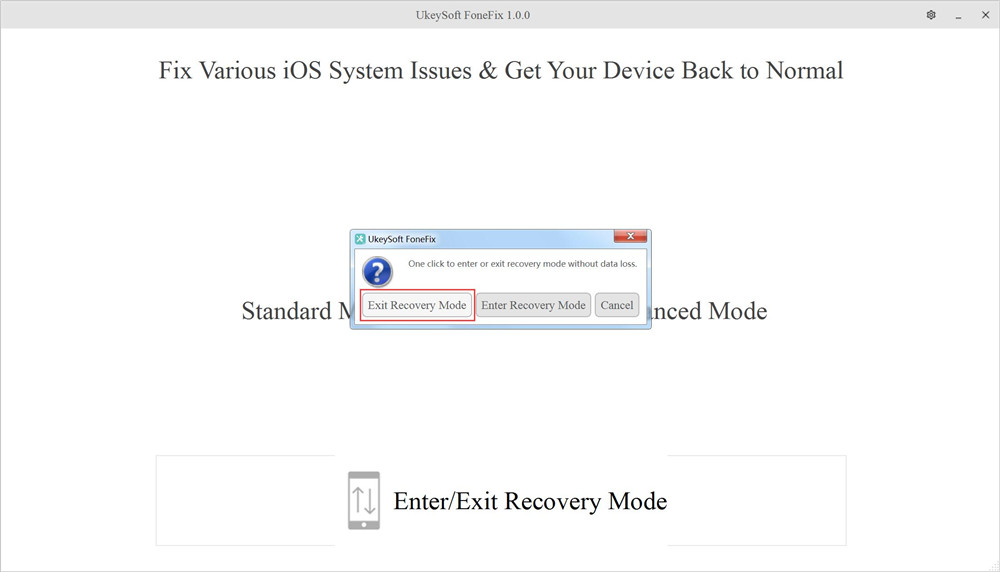
Only two simple steps, you can access your iPhone again!
Sorry the comment has been closed.

Fix iPhone/iPad/iPod touch/Apple TV back to normal status without data loss.

Enjoy safe & freely digital life.
Utility
Multimedia
Copyright © 2024 UkeySoft Software Inc. All rights reserved.
Comments are off!