







By Justin SabrinaUpdated on September 02, 2021
“My iPhone 11 gets stuck in recovery mode after installing the iOS 14, how can I get my iPhone out of recovery mode without using iTunes?”
Apple released latest iOS 14 with an array of new features, attracting many Apple users to update their iPhone to iOS 14. However, not everyone can successfully complete the update. Some of them reflected that iPhone got into recovery mode after iOS 14 update, or iOS 14 downgraded stuck in recovery mode or Apple logo. So what is iOS 14 recovery mode? How to get iPhone out of recovery mode in iOS 14? Check out this post, here you will learn how to get out of iOS 14 recovery mode for free.
What is iOS 14 Recovery Mode?
iOS 14 recovery mode is a feature on iPhone that lets you restore damaged iOS system. In terms of functions, the latest iOS 14 is completely different from the old version. It can be said that this is an improvement of iOS 14. Unlike the old iOS version, in iOS 14 devices, when you see the image of the USB cable and the computer icon on the screen, your iPhone is now in recovery mode. The following are 2 free ways to get iPhone out of recovery mode in iOS 14/13/12/11, etc.
CONTENTS
UkeySoft FoneFix iOS System Recovery is specially designed to help users fix iPhone stuck in recovery mode after iOS 14 update or downgrade. This excellent tool enables you to get iPhone out of recovery mode without iTunes for free. What's more, it also supports to fix various iOS/iPadOS/tvOS issues without losing data, such as the black/white screen of death, iPhone stuck in recovery mode/DFU mode, iPad/iPhone stuck on Apple logo or boot loop, iOS update failure, and other tvOS system issues, etc. 2 repair modes to fix your issues efficiently, get your iPhone back to normal with ease!
Step 1. Launch UkeySoft FoneFix and Connect iPhone to Computer
After installation, launch the UkeySoft FoneFix on your Mac or Windows computer. Then use a USB cable connect your iPhone to computer. To get an iPhone out of recovery mode in iOS 14, here please select "Enter/Exit Recovery Mode" option.
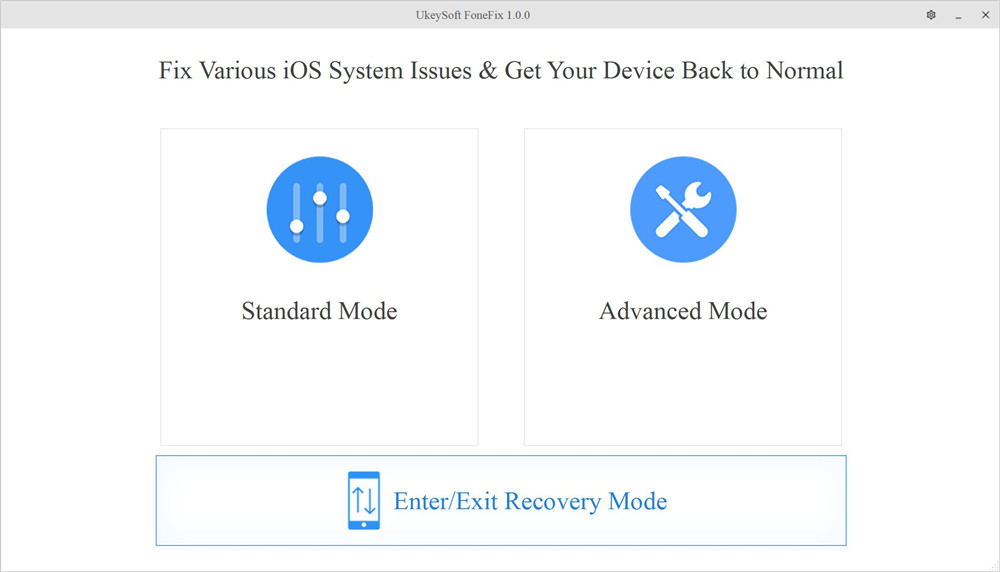
Step 2. One-Click Exit Recovery Mode on iOS 14 Device
Simply click the "Exit Recovery Mode" button. Within one minute, your iPhone will reboot and return to normal status.
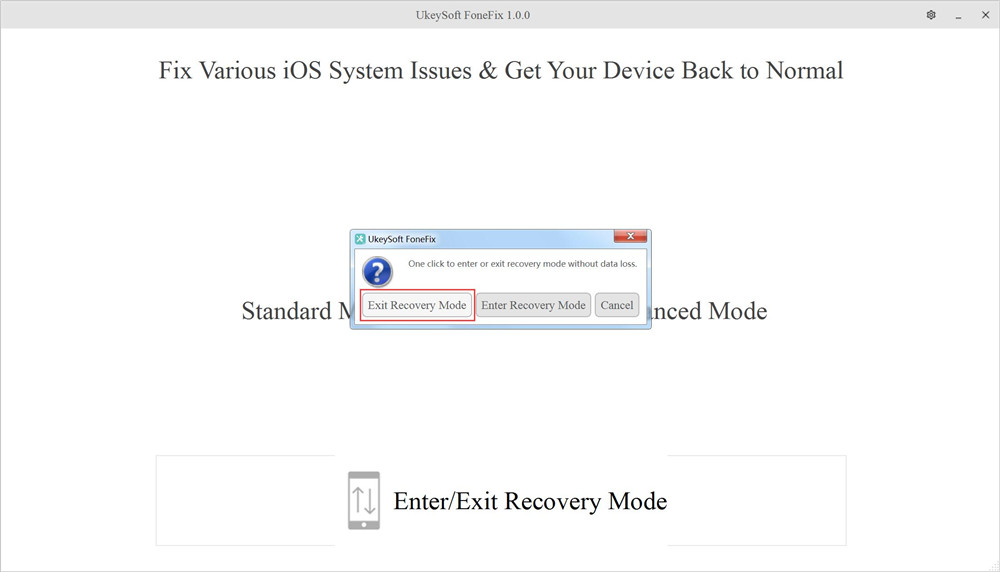
In just 2 steps, UkeySoft FoneFix brings the magic to help you one click exit recovery mode in iOS 14.
How to get iPhone out of recovery mode without a computer? Well, you can try to hard reset your iPhone! Forced restart (hard reset) can help you solve common system errors or software-related problems. You can refer to the detailed guide to hard reset your iPhone to get rid of recovery mode in iOS 14.
For iPhone 6/SE or earlier: Press and hold the "Home" and "Top" (or "Side") buttons at the same time. Keep holding both buttons until the Apple logo appears.
For iPhone 7/7 Plus: Press and hold the "Side" and "Volume Down" buttons at the same time. Keep holding both buttons until the Apple logo appears.
For iPhone 8/X/11 and later: Press and release the "Volume Up" button, and then release the "Volume Down" button. Then, continue to hold the "Side" or "Top" button until you see the Apple logo.
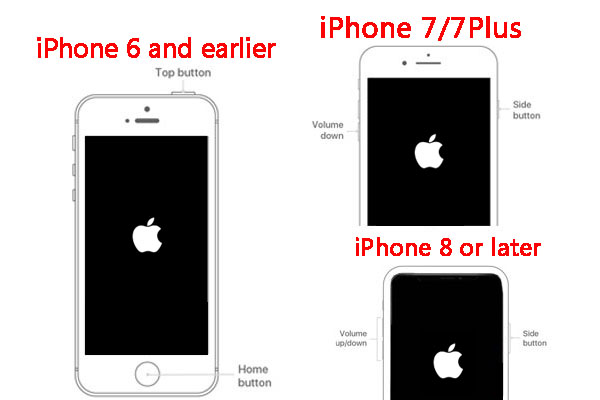
Here we have guided you how to get your iPhone out of recovery mode in iOS 14 without iTunes or computer. To get iPhone out of recovery mode and fix iPhone stuck in recovery mode after iOS 14 update, UkeySoft FoneFix is highly recommend! It supports to enter and exit the iOS 14 recovery mode with one-click for free. Moreover, it enables you to fix various iOS system issues without losing any data!
Sorry the comment has been closed.

Fix iPhone/iPad/iPod touch/Apple TV back to normal status without data loss.

Enjoy safe & freely digital life.
Utility
Multimedia
Copyright © 2024 UkeySoft Software Inc. All rights reserved.
Comments are off!