







By Justin SabrinaUpdated on December 16, 2022
"How do I get my iPhone out of boot loop without losing my data? I tried to downgrade iOS 14 Beta to iOS 13.7, but it was stuck in a bootloop. I tried to hard reset my iPhone 11, but it didn't work, please help!!!"
Recently, most Apple users have upgraded their devices to the latest iOS 14, wbut not all users like the features that come with its update. As a result, Apple users tried to downgrade their iPhone. But in the end, some of them come across common issues like iPhone stuck in boot loop after iOS 14 downgrade, or iPhone stuck on Apple logo, recovery mode, etc. So how to fix iOS 14 downgrade stuck in boot loop? Check out this post, here you will know the reason why iPhone gets stuck in boot loop and the best way to resolve iOS 14 beta downgrade stuck on a boot loop.
Why iPhone stuck in Bootloop after iOS 14 Downgrade?
Before you learn how to fix iPhone stuck in a boot loop, you need to know what situation will cause this issue. Generally, there could be various reasons for the iPhone reboot loop to happen.
Jailbreaking. If you have a jailbroken device, you are likely to be affected by malware attacks. Unstable Wi-Fi connection. Whenever you update or downgrade your iPhone, you require a smooth and stable Wi-Fi connection. In addition, iOS 14 system error, your iPhone's hardware problems may also cause iPhone stuck in boot loop after iOS 14 Beta downgrade. To get your iPhone out of boot loop without any data loss, what you need is a professional iOS System Recovery tool.
UkeySoft FoneFix iOS System Recovery is the best tool to fix iPhone reboot loop issue without losing data. With its help, you can quickly fix various iOS/iPadOS/tvOS issue, such as iOS downgrade failure, iOS update failure, iPhone stuck in boot loop/Apple logo/recovery mode/DFU mode, or black/blue/frozen/disabled screen, etc. Yes, onlye 4 steps you can get rid of any iOS system issues, it also enables you to enter or exit recovery mode by one-click! Let's see how it works!
Here's how to repair iPhone stuck in boot loop without restoring. If you wish to downgrade to iOS 13 or other version from iOS 14, please download the target IPSW file on your desktop before you start. This full guide can also fix iPad stuck in boot loop after iOS 14 downgrade.
Step 1. Launch UkeySoft FoneFix
Download and install UkeySoft FoneFix program on your Mac or Windows system. Launch the program on your desktop. Connect your iPhone to the computer via USB cable. "Standard Mode" can help you break the iPhone boot loop.
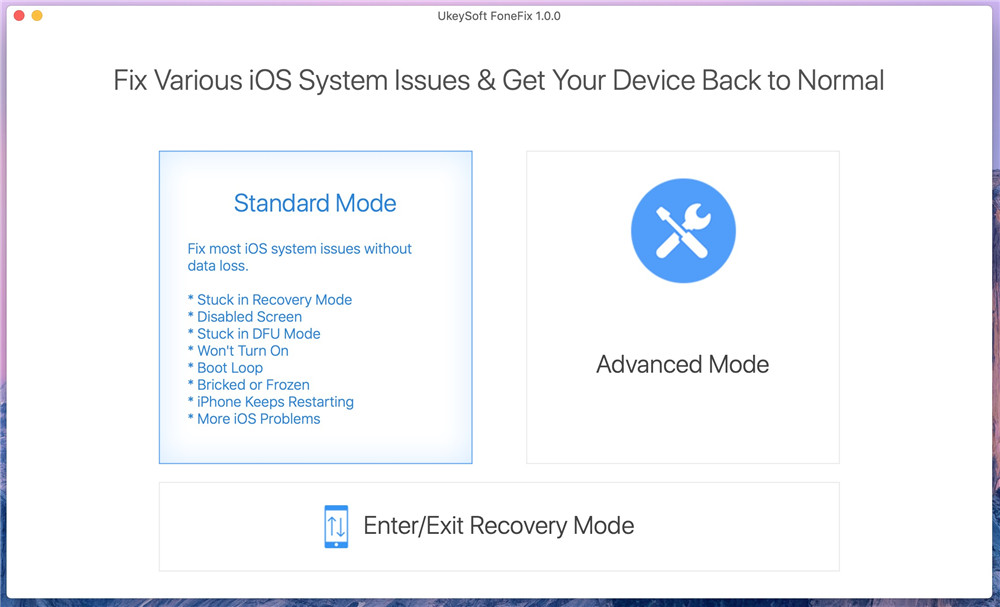
Tips: If "Standard Mode" can’t fix iPhone boot loop after iOS 14 downgrade, you can try the "Advanced Mode", and it will wipe all data on your iPhone, please back your data before using it.
Step 2. Put iPhone into Recovery Mode
In this step, you need to put the iPhone into recovery mode. Just follow the instructions on the screen. Then tab the "Next" button when finished.
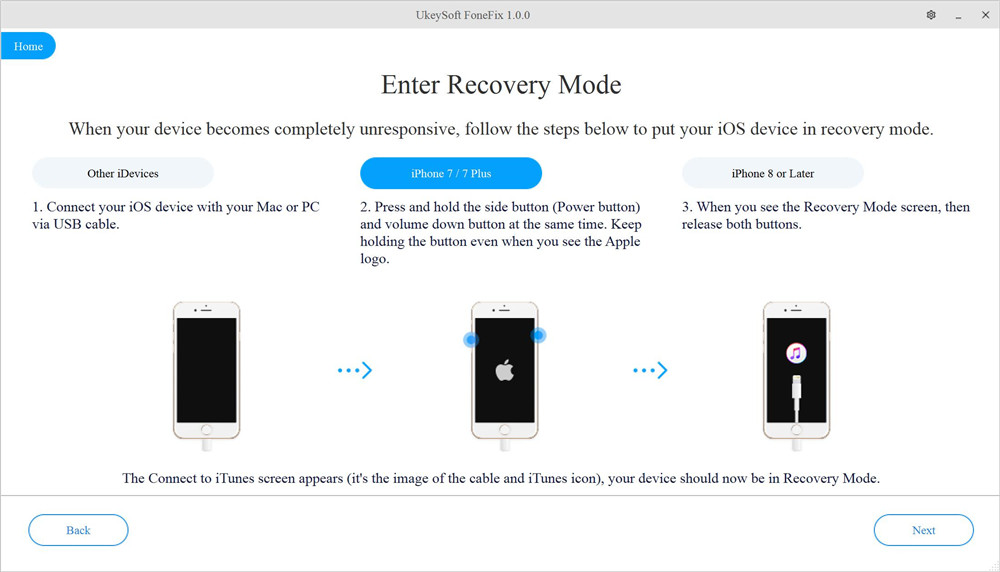
Step 3. Download the Firmware Package
UkeySoft FoneFix will provide suitable firmware for your device. As you have downloaded the target IPSW file on your desktop, click "Select" button in the lower right corner, then import the iOS 13 IPSW file into the program. After which, press on “Download” button to begin the process.

Step 4. Fix iPhone Stuck in Boot Loop after iOS 14 Downgrade
When finished, click on "Start" button to start the process of fixing iPhone stuck in boot loop on iOS 14.
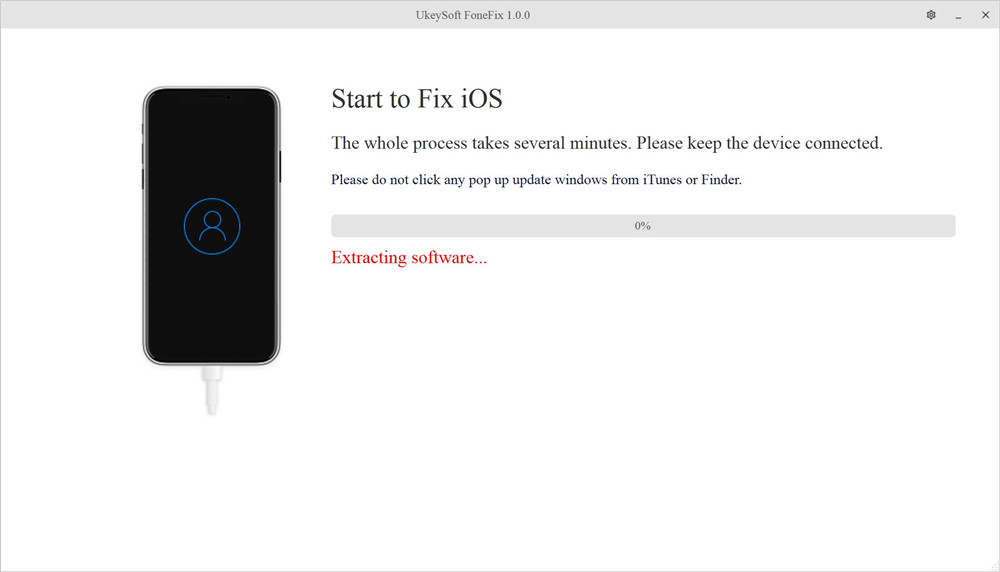
During this process, keep your iPhone connected to the system.
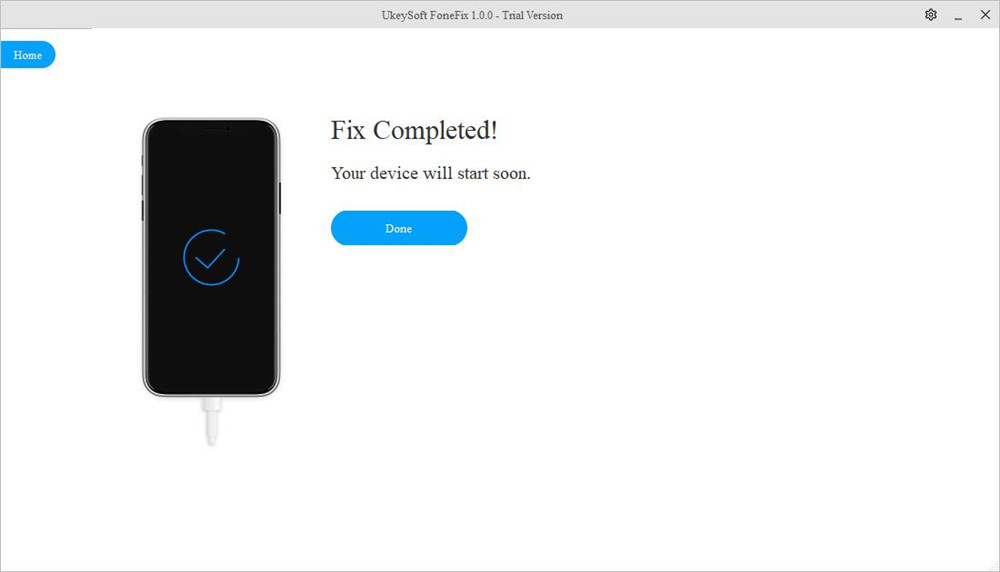
Congratulations! Just a cup of tea, your iPhone has returned to normal! Now you can enjoy all Apple services and functions on your iPhone!
Tips: The same steps also work to fix iPhone stuck in boot loop after iOS 14 update.
Sorry the comment has been closed.

Fix iPhone/iPad/iPod touch/Apple TV back to normal status without data loss.

Enjoy safe & freely digital life.
Utility
Multimedia
Copyright © 2024 UkeySoft Software Inc. All rights reserved.
Comments are off!