







By Justin SabrinaUpdated on September 02, 2021
Recently, many Apple users reflected on Twitter that they encountered iPhone stuck in the boot loop after the iOS 14 upgrade. In fact, it's a commom problem happen to any iPhone at any time for a variety of reasons. If you also encounter this problem, you have come to the right place. In this article, we will explain the causes of iPhone got stuck in the boot loop after iOS 14 update and show you the most effective way to fix the boot loop of iPhone 6/7/8/X/XS/XR/11.
Why iPhone Stuck in a Boot Loop after iOS 14 Upgrade?
The following situations may cause iPhone gets stuck in the boot loop after iOS 14 upgrade, such as unstable Wi-Fi connection, poor battery connection, screen replacement, iOS jailbreaking, storage full on device, and other hardware problems.
Therefore, before upgrading your iPhone to the newest iOS version, please make sure your iPhone has enough charge and storage space, your iPhone is in a smooth and stable Wi-Fi connection. Moreover, you'd better check whether your device has hardware problems. If yes, you can take the device to an Apple store to check if it needs repair.
UkeySoft FoneFix iOS System Recovery is a stable and professional tool that aims to fix iPhone stuck in boot loop, stuck in recovery mode/DFU mode, stuck on Apple logo, blue/black/white screen, iOS update failure, iOS downgrade failure, etc. without data loss. It enables you to repair your device issues in 2 modes: Standard Mode and Advanced Mode. With using it, you can easily get rid of various iOS/iPadOS/tvOS issues, and recover your device back to normal. Let’s see how it works.
Main Features of UkeySoft FoneFix iOS System Recovery:
Follow the detailed steps to use UkeySoft FoneFix to resolve the iPhone boot loop issue without losing data. Please get UkeySoft FoneFix app downloaded on your Mac or Windows system before you start.
Step 1. Run UkeySoft FoneFix
Run UkeySoft FoneFix program on your desktop. Then use an Apple USB cable to connect your iPhone or iPad to the computer. To break the iPhone boot loop, here you need to pick "Standard Mode" features.
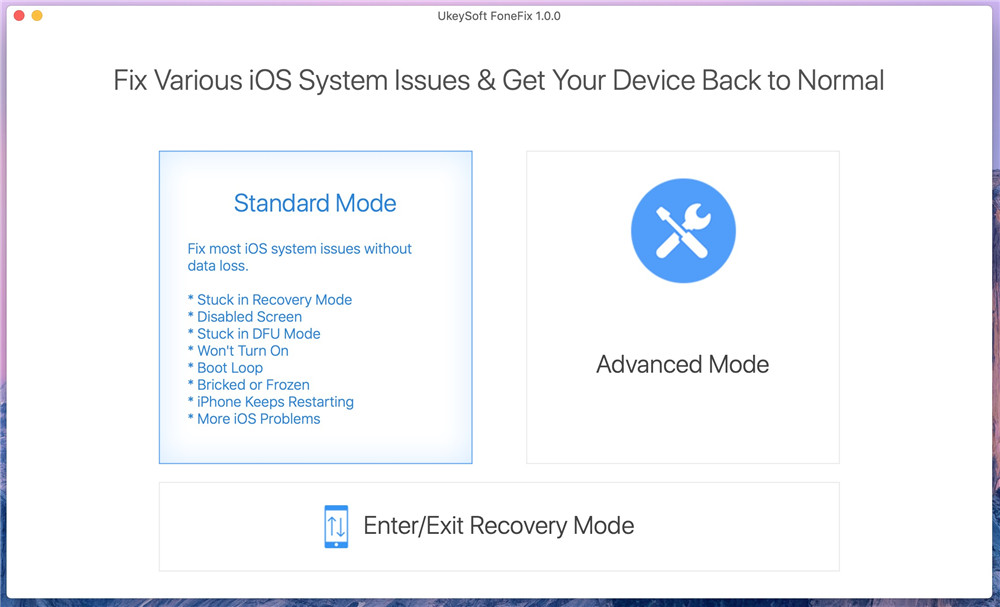
Tips: If "Standard Mode" can’t help to fix iPhone boot loop after iOS 14 update, you can try the “Advanced Mode”, and it will erase all data on your device, please back your data before using it.
Step 2. Enter Recovery Mode
Follow the instructions on the screen to put the iPhone into recovery mode to make UkeySoft FoneFix recognize it. Click the "Next" button when finished.
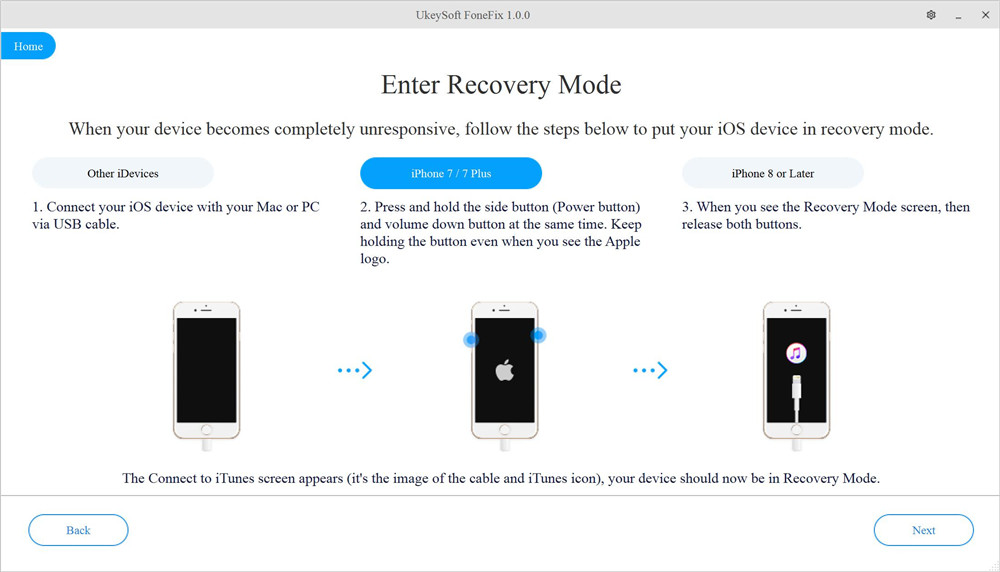
Step 3. Download the Firmware Package
The program will provide suitable firmware for your iPhone. Click the "Download" button to get the firmware package.
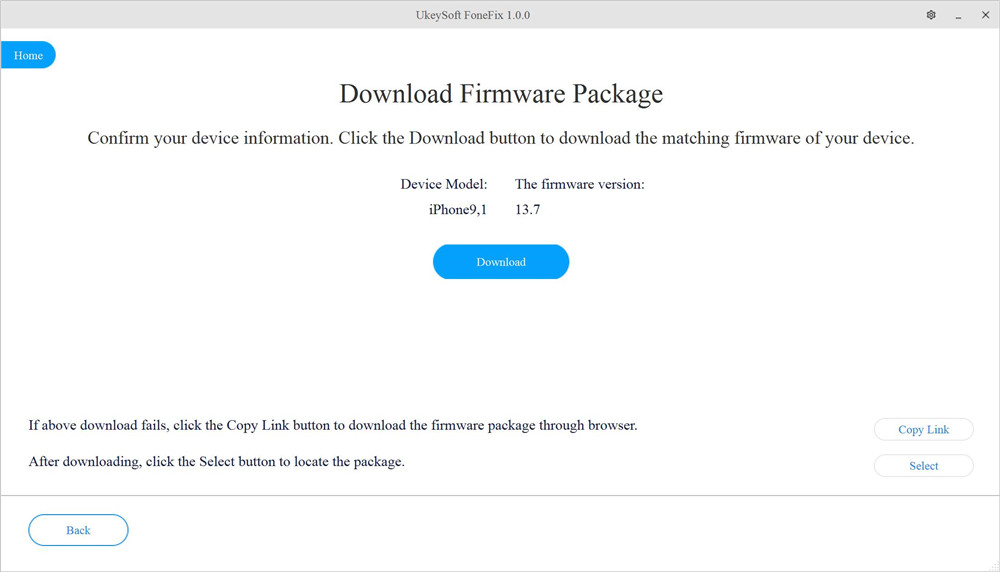
It will take a few minutes to download the firmware.
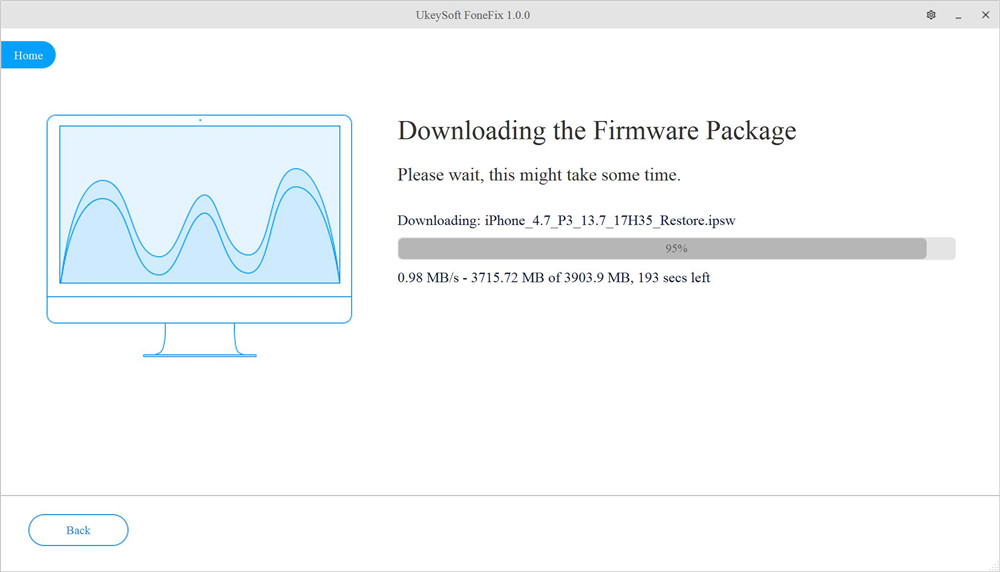
Step 4. Fix iPhone Stuck in Boot Loop
After downloading the firmware, click on "Start" button to fix infinite boot loops on iPhone after iOS 14 update.
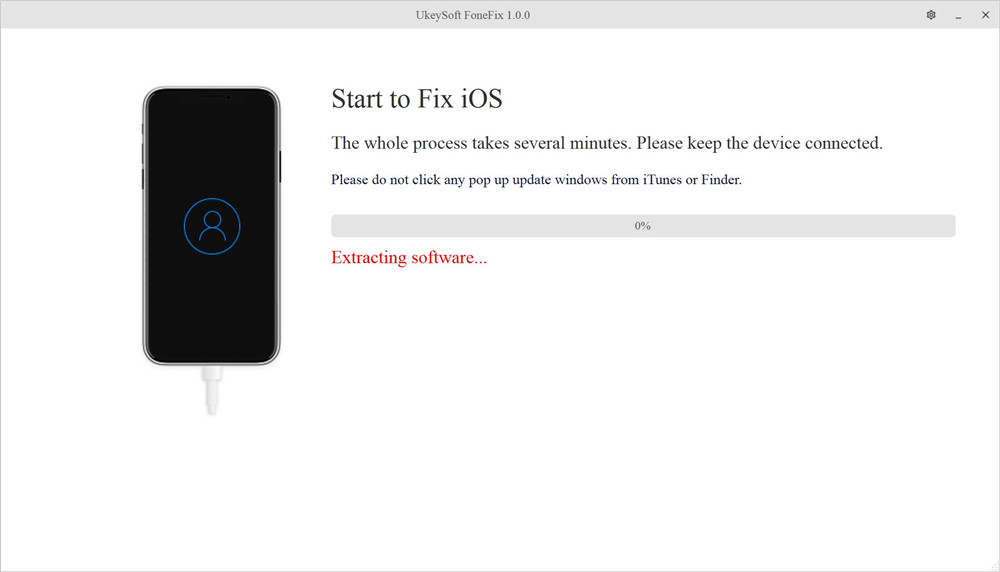
During this process, please make sure that your device is connected to the system and maintain a stable Internet connection.
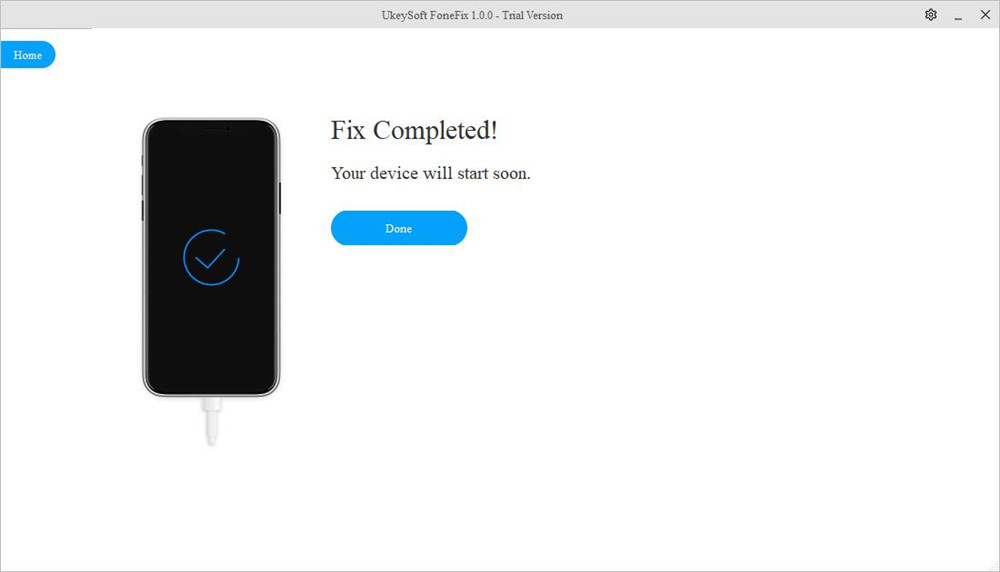
Now that your iPhone has returned to normal, you can restart your iPhone to enjoy all Apple services and functions on your iPhone!
Extra Bonus: To get your iPhone out of boot loops, you can also try to hard reset your iPhone, or use iTunes to restore your iPhone(wipe all data), or even ask Apple service for help!
Sorry the comment has been closed.

Fix iPhone/iPad/iPod touch/Apple TV back to normal status without data loss.

Enjoy safe & freely digital life.
Utility
Multimedia
Copyright © 2024 UkeySoft Software Inc. All rights reserved.
Comments are off!