By Justin SabrinaUpdated on February 11, 2025
Summary
Apple Music files can not be played on Dropbox due to DRM technology. Here you will learn how to play Apple Music songs and playlist on Dropbox by removing DRM from Apple Music and converting to common MP3 format.
Dropbox is a great solution for storing files in the cloud. You can back up your files, sync them across all the different devices, and share them with your friends. Plus, Dropbox is a music player that lets you use your entire music library between computers and across the cloud. But Dropbox doesn't support playing any audio files from Apple Music due to DRM. In a word, Apple Music files are protected by Digital Rights Management (DRM) which is a set of access control technologies that restrict the use of proprietary hardware and copyrighted works. That's why you can't transfer Apple Music files directly to Dropbox for streaming.
How can I upload Apple Music songs to Dropbo?
If you can convert Apple music files to the audio formats supported by Dropbox, it's easy to play Apple music songs on Dropbox. However, removing DRM protection is a crucial step. How to do it?
Subscribers are free to enjoy all Apple music songs, and even they can download their favorite music for offline listening. However, once you leave your active subscription account, all downloaded music will not be available. This is one of the DRM restrictions. A third-party Apple Music Converter is especially important when people need to download Apple music songs and playlists for free or want to make downloaded songs be playable forever.
When it comes to removing DRM from Apple Music, you should take advantage of the UkeySoft Apple Music Converter tool. It is a powerful software that can unlock and remove DRM Apple Music files with 16X speed and output MP3, AAC, FLAC or WAV, etc audio files. With built-in batch conversion, you can choose multiple Apple music songs or even entire playlists. Simply click on "Convert" button, the output audio file will retain the original ID3 tag information, including title, artist name and cover picture, etc. Once you get the MP3 Apple Music files, you can easily transfer all converted songs to Dropbox or upload them to other cloud storage service for accessing and playing them on your mobile devices without any restrictions.
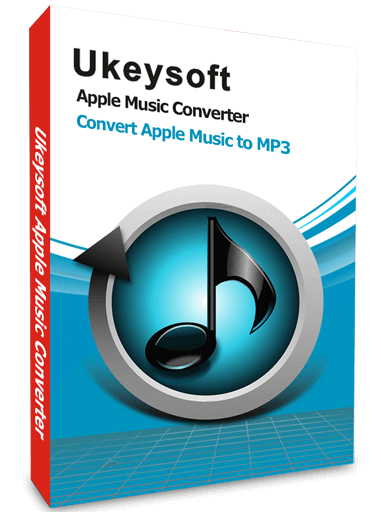
Apple Music Converter
 Apple Music converter, iTunes audio converter, M4P to MP3 converter, Audiobook Converter, DRM audio removal;
Apple Music converter, iTunes audio converter, M4P to MP3 converter, Audiobook Converter, DRM audio removal; Convert Apple Music files, Audible/iTunes audiobooks and other iTunes audio files;
Convert Apple Music files, Audible/iTunes audiobooks and other iTunes audio files; Convert iTunes M4V video to MP3, M4A, FLAC, AU and other plain audio files;
Convert iTunes M4V video to MP3, M4A, FLAC, AU and other plain audio files; 16X faster conversion speeds with keeping lossless audio quality;
16X faster conversion speeds with keeping lossless audio quality; Preserve song’s title, artist name and cover picture after conversion;
Preserve song’s title, artist name and cover picture after conversion; Batch conversion allows you to convert Apple Music playlist/album at once;
Batch conversion allows you to convert Apple Music playlist/album at once; keep Apple Music songs, playlist and albums forever;
keep Apple Music songs, playlist and albums forever; Supports convert Apple Music songs on the latest MacOS Catalina.
Supports convert Apple Music songs on the latest MacOS Catalina.
UkeySoft Apple Music Converter is available for the latest versions of Mac OS and Windows OS. Here, we take the Windows version as an example to clearly show the detailed steps to get the converted Apple music song. If you're a Mac user, see How to Download Apple Music to MP3 on Mac for more details.
Guide to Convert and Transfer Apple Music to Dropbox
Step 1. Install and Launch UkeySoft Apple Music Converter
After installing UkeySoft Apple Music Converter, launch this program and iTunes will start automatically. Apple Music tracks, playlists, audiobooks and other media files in the iTunes library will be in the left panel.
The latest macOS 10.15 Catalina is out and iTunes has been broken up into several different apps: Music, Apple TV, and Podcasts. If your computer is running on macOS 10.14 and older, this app will work with iTunes. If you are using the latest macOS 10.15 Catalina, you will find that the Apple Music app will be launched automatically.
Step 2. Select Apple Music Songs
Click on a playlist and you will see a checkbox before each Apple Music track. You can check the checkbox to select multiple Apple Music tracks, or check the top checkbox to select the entire list. When an Apple Music song is selected, album art and genre will be displayed.
Step 3. Choose MP3 as Output Format
Here you can choose output format as MP3, M4A, AAC, AC3, AIFF, AU, FLAC, M4R, MKA and adjust the output quality up to 320 Kbps. If you want to preserve lossless quality in output MP3 files, we recommend you select “MP3 - High Quality (48000Hz, Stereo, 320kbps)” in profile list while Apple Music tracks are 256kbps.
Click the "Options" button to open the "Preferences" dialog and you will see some useful options. Here you can adjust the conversion speed from 1x to 16x.
Step 4. Convert Apple Music Files to MP3
Once everything is ready, you can click "Convert" button to start converting Apple Music songs and platlist from M4P to MP3. When the conversion finished, you can find the converted Apple Music by clicking "Open Output File". Once you get MP3 files, you can copy it to PSP, Sony Walkman and MP3 players or sync to iPod Nano, iPod Shuffle for playback, or use as background music for any video editing software or DVD authoring software.
Step 5. Upload Converted Apple Music Files to Dropbox
Now you have all the Apple music songs in pure MP3 format. You can upload songs to Dropbox via the Dropbox website or the Dropbox app.
Log in to your Dropbox account and click on the "Upload Files" button on the right to browse and select the converted Apple Music songs you want to upload to Dropbox. Press the "Open" button and Dropbox will upload the file in a matter of seconds. Now you can listen to Apple Music songs and playlists on Dropbox any time.
Upload Apple Music to Dropbox

Apple Music Converter

Justin Sabrina has always had great enthusiasm for writing, programming and web development. He likes writing about software and technology, his works are featured on some tech blogs or forums like Tom's Hardware, CNET, etc.


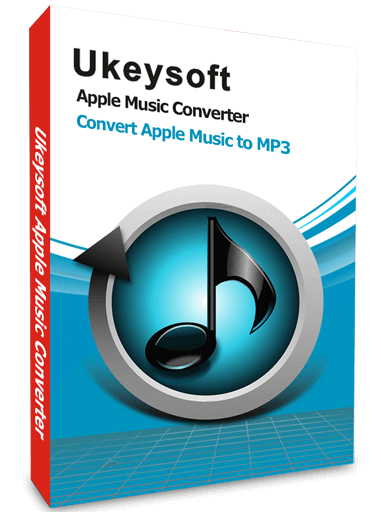
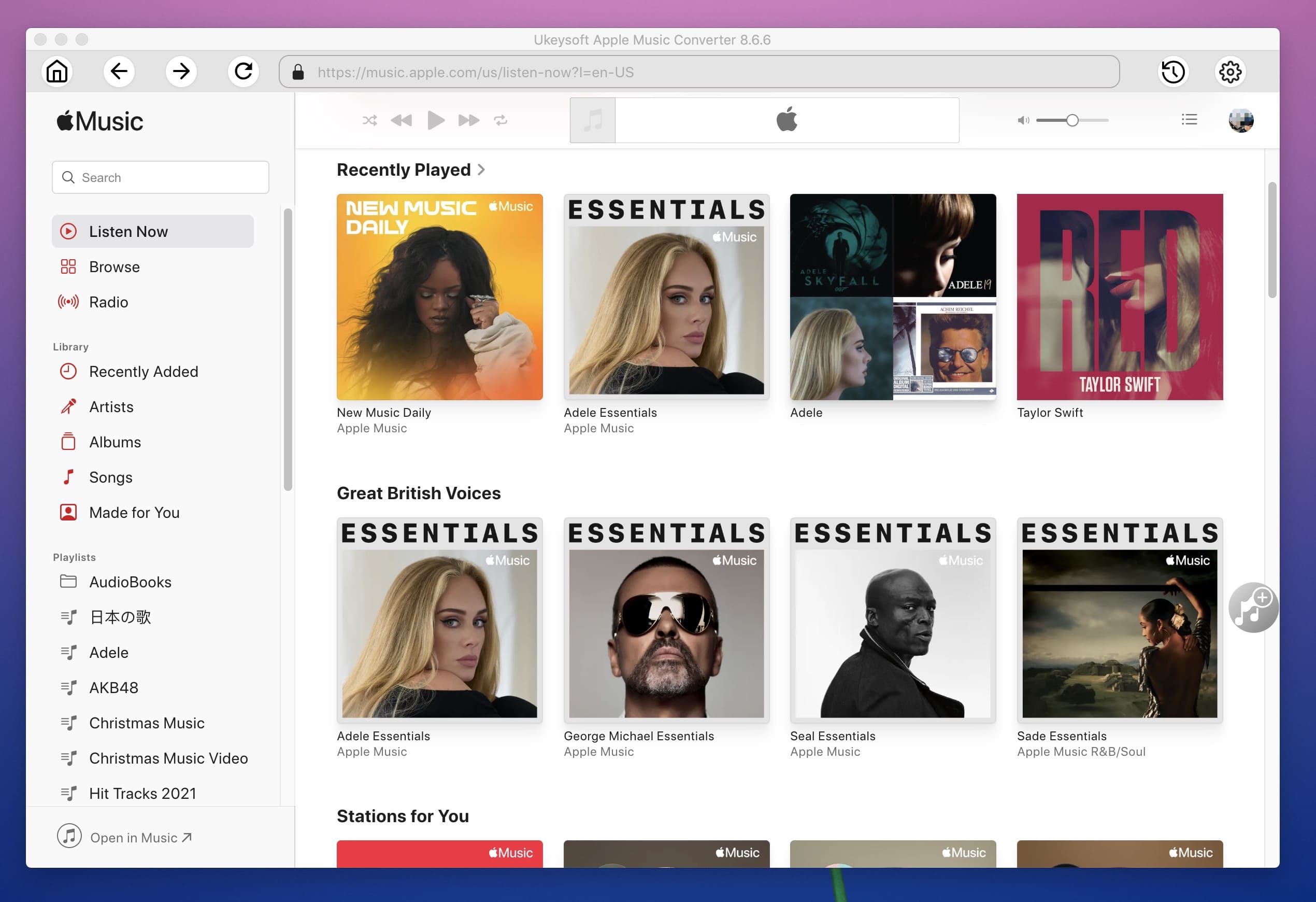
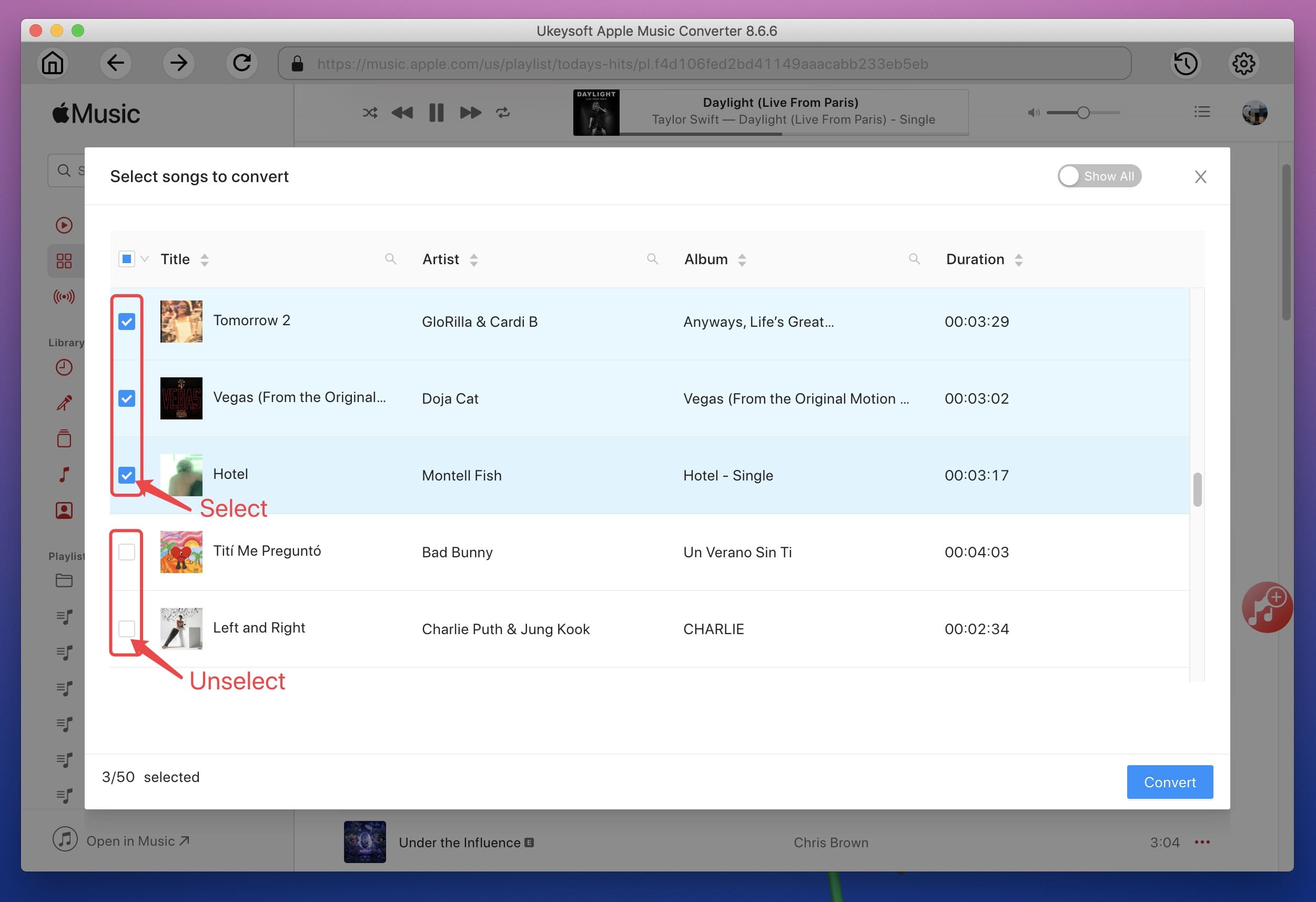
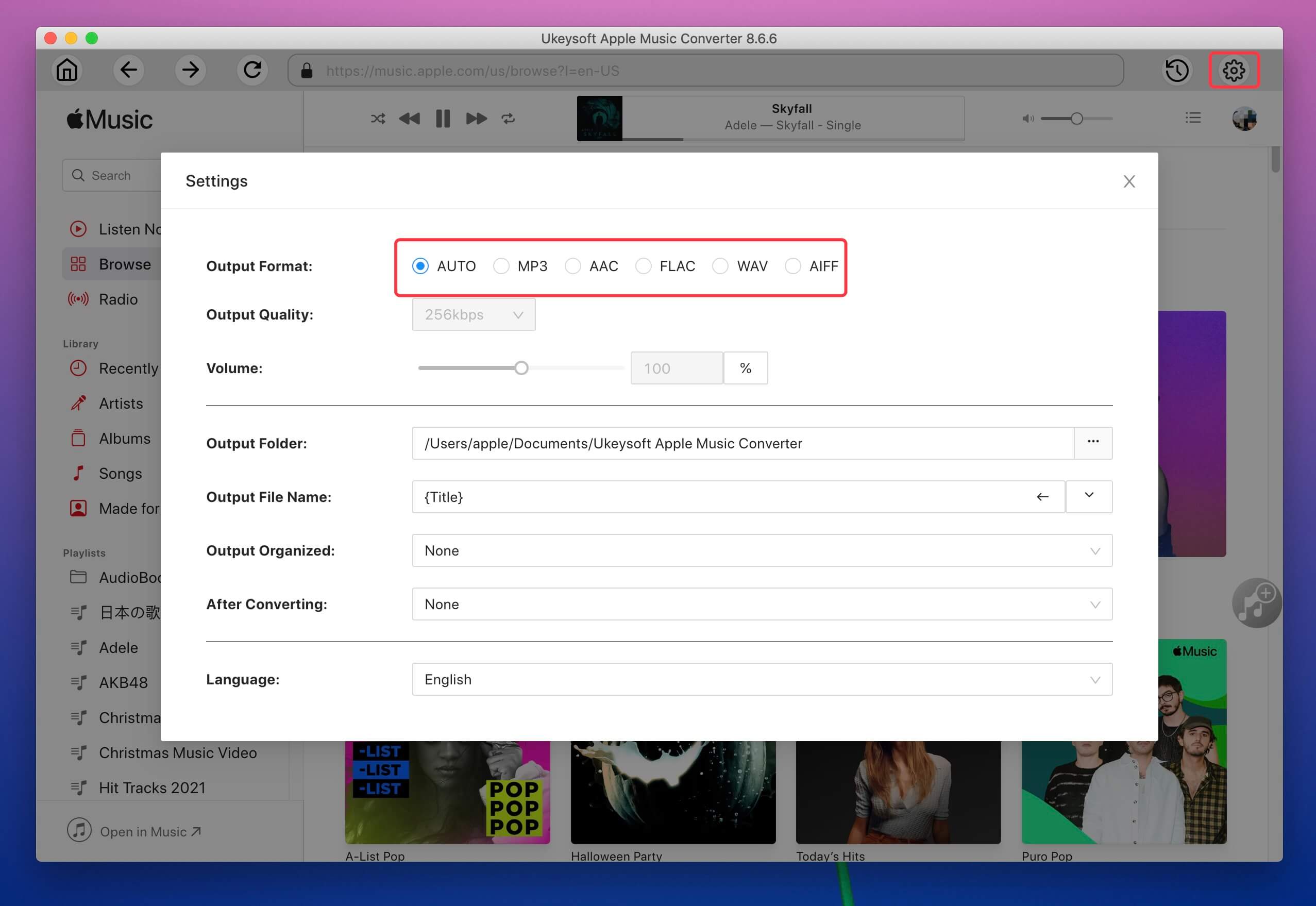
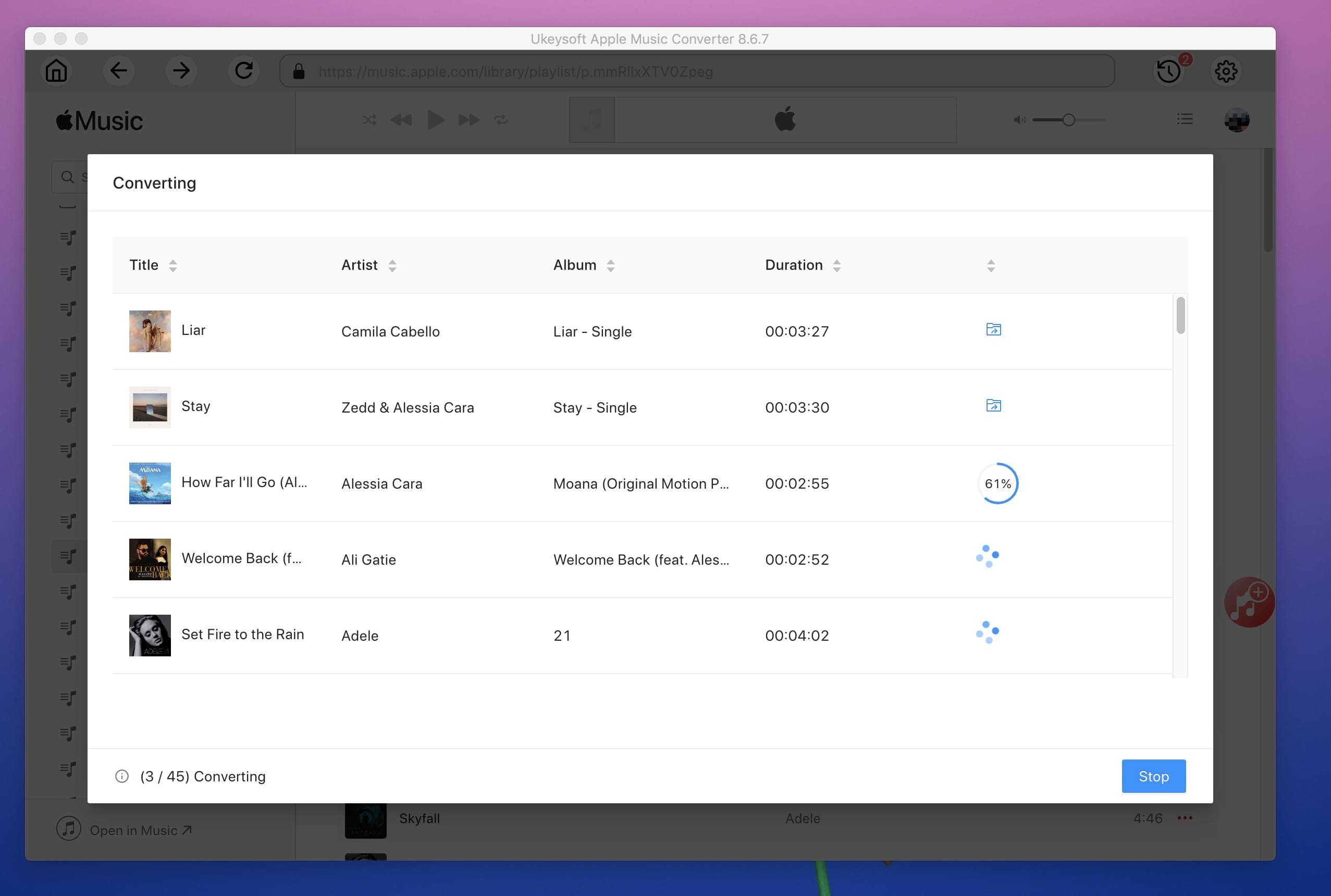










No comment yet. Say something...