Play Apple Music on Samsung Galaxy Phone Offline
By Justin SabrinaUpdated on December 16, 2022
Summary
To offline playing Apple Music on Samsung Galaxy S23/S22/S21/S10/S9/S8/S7 and other Android phones or keep Apple Music songs playable forever on cell phone, you need to convert Apple Music to MP3 and then transfer the converted Apple Music to Android Samsung phone. This guide teach you how to play Apple Music on Samsung Galaxy S/Note smartphone freely.
Apple Music is one of the most popular music streaming services. If you’re a Apple Music subscriber, when you have got an new Samsung Galaxy S23, you may want to listen to Apple Music songs on Galaxy S23via downloading Apple Music app, but this is not the best way to listen to Apple Music tracks, why? After canceling Apple Music membership,any streaming music you've added to your library from the Apple Music catalog will no longer be playable, and you'll no longer be able to search through the streaming catalog or play custom playlists. (You have thirty days to reinstate your membership if you want to restore these tracks.) However, how to keep Apple Music playable on Samsung Galaxy S23 even after canceling Apple Music membership? How to play Apple Music on Galaxy S23 offline? Please keep reading the below simple guide to remove DRM from Apple Music songs to playing on Samsung Galaxy S23 freely.
As we all know, if you decide to cancel Apple Music, all of your songs in “My Music” will no longer be available but all the songs downloaded off of iTunes will be not playable, in additional, you cannot access the "For Your" section on Apple Music app or iTunes program. Why? Because the Apple Music streams are added DRM protection, which not allow users from listening to downloaded Apple Music tracks after canceling subscription. To keep your downloaded Apple Music songs forever on your Android phone, iPhone, iPad, Mac, PC or other devices, you should remove DRM from Apple Music songs and convert them to DRM-free MP3 format.
Convert and Transfer Apple Music to Samsung Galaxy for Playback Offline
Converting Apple Music to MP3 to playing on Android phone is very easy. All you need is UkeySoft Apple Music Converter for PC or Mac with support for almost all DRM free audio formats - MP3, M4A, AIFF, AU, FLAC, AC3, M4R and MKA. Dowload any Apple Music tracks and easily convert them into MP3 audio file. To learn how to do this the right way, let’s learn how to remove DRM protection from Apple Music and convert Apple Music streams to MP3 in 4 easy steps.
Before you start, download UkeySoft Apple Music to MP3 converter and try it completely free!
The trial version of UkeySoft Apple Music Converter allows you free convert the first 3-minutes of each Apple Music files, and it's available on both Windows and Mac, fully compatible with latest Windows 10 and macOS Mojave. It's the best software solution to help you enjoy Apple Music songs on any devices offline.
Easy Guide to Convert Apple Music to MP3/M4A for Samsung Galaxy S10
Take a look at our short step-by-step Apple Music to MP3 conversion instructions, after converting Apple Music tracks to MP3, you will get the DRM free Apple Music or iTunes songs, then you can transfer the converted songs to Samsung Galaxy S10 for playing forever, even after you unsubscribe Apple Music. This is the best method to keep Apple Music songs on Samsung Galaxy S10 forever free!
1.Launch UkeySoft Apple Music Converter
Launch UkeySoft Apple Music Converter and iTunes will be automatically launched. iTunes library will be loaded and listed as playlists in the left panel of the program.
2.Select Apple Music Songs or Playlists
Apple Music songs are listed in Music playlist and separated Apple Music playlists. Choose Apple Music by selecting the checkbox or click the top checkbox to select an entire playlist. Also, you can use built-in search box to locate the songs you need quickly.
Tips: For Windows version, you don’t need to download Apple Music tracks to PC, but make sure you have add them to your iTunes library. Apple Music Converter can directly convert them online. For Windows version, you can convert Apple Music songs at up to 16X speed.
3.Choose MP3/M4A for Samsung Galaxy S10
Samsung Galaxy S10 supports play MP3 and M4A audio files, please choose MP3 or M4A as output format for your Android Samsung phone. In addition, you can also select audio quality from low, normal, high or set bitrate, sample rate according to your needs.
4.Start Converting Apple Music to MP3
Now, simply click “Convert” button to start converting Apple Music tracks to MP3 or M4A. After conversion, you can click “Open output file” to locate the converted Apple Music files in MP3 or M4A format.
5.Transfer the Converted MP3/M4A Songs to Galaxy S10
Now connect your Samsung Galaxy S10 to computer with USB cable, then copy converted Apple Music songs to Music folder in your Android Samsung phone or you can create a new folder to save the output songs. Make sure you have enabled USB debugging mode of your Samsung phone first.
Generally speaking, you can enable USB debugging mode at first. If your phone’s USB debugging has been enabled before, you can skip this step and move the next. If not, follow the on-screen guide or visit the article on how to enable USB Debugging Mode on Android.
1) Android 2.3 or earlier: Go to “Settings” < “Applications” < “Development” < “USB debugging”
2) Android 3.0 to 4.1: Go to “Settings” < “Developer options” < “USB debugging”
3) Android 4.2 or newer: Go to “Settings” < “About Phone” < click “Build number” for several times until you get the note that You are under developer mode” < Back to “Settings” < Click “Developer options” < “USB debugging”
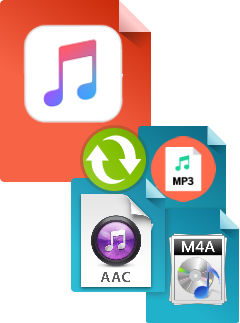
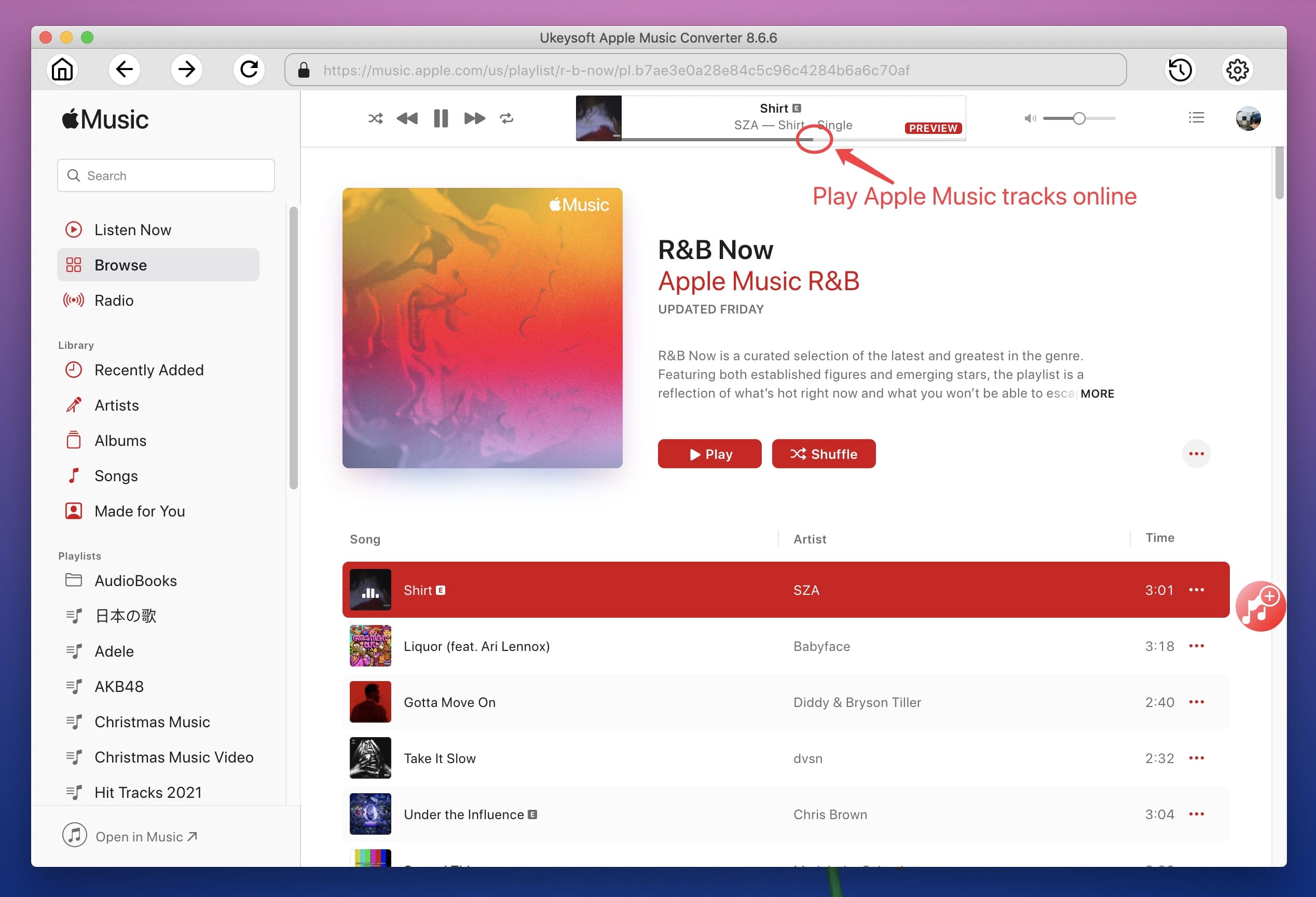
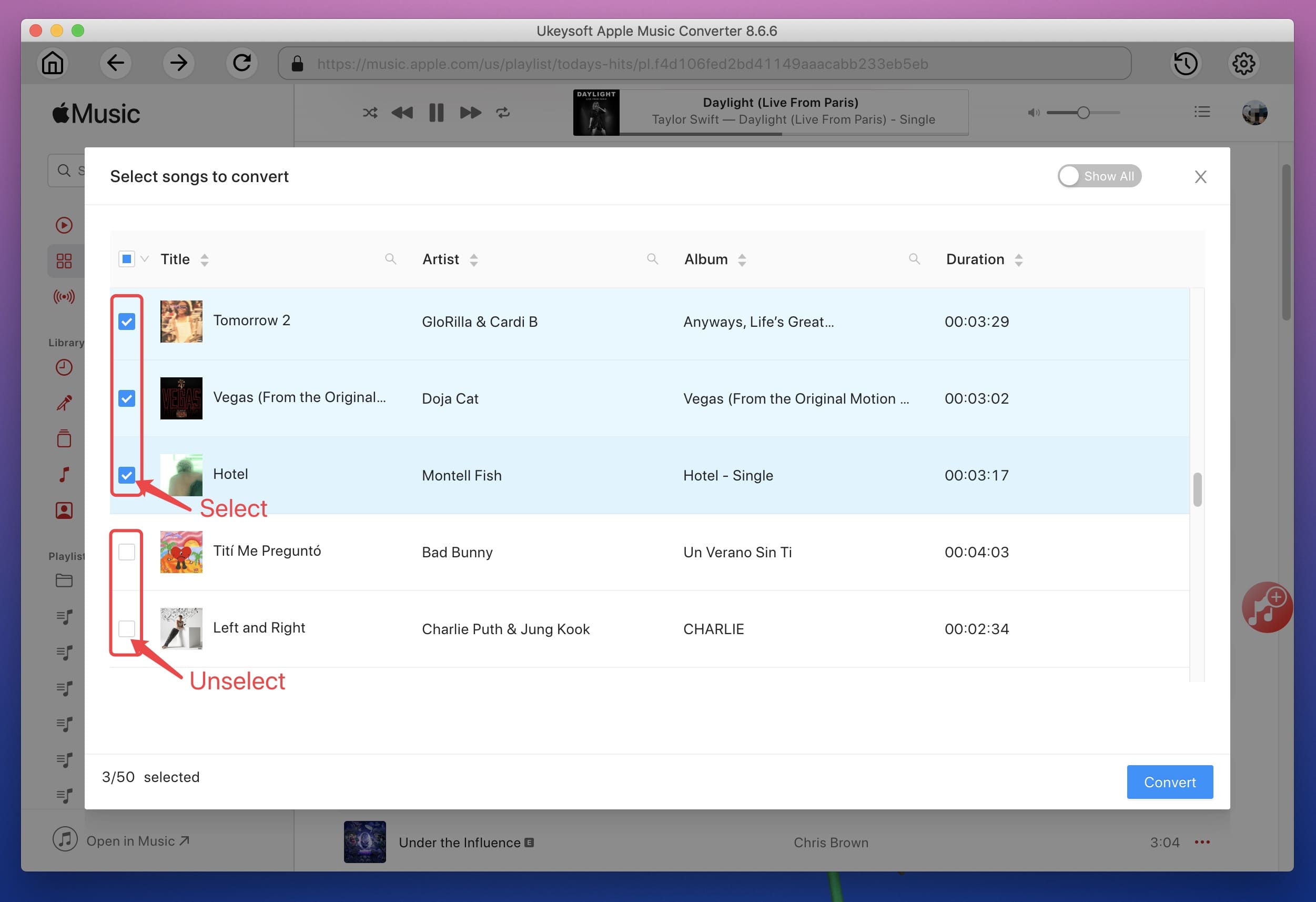
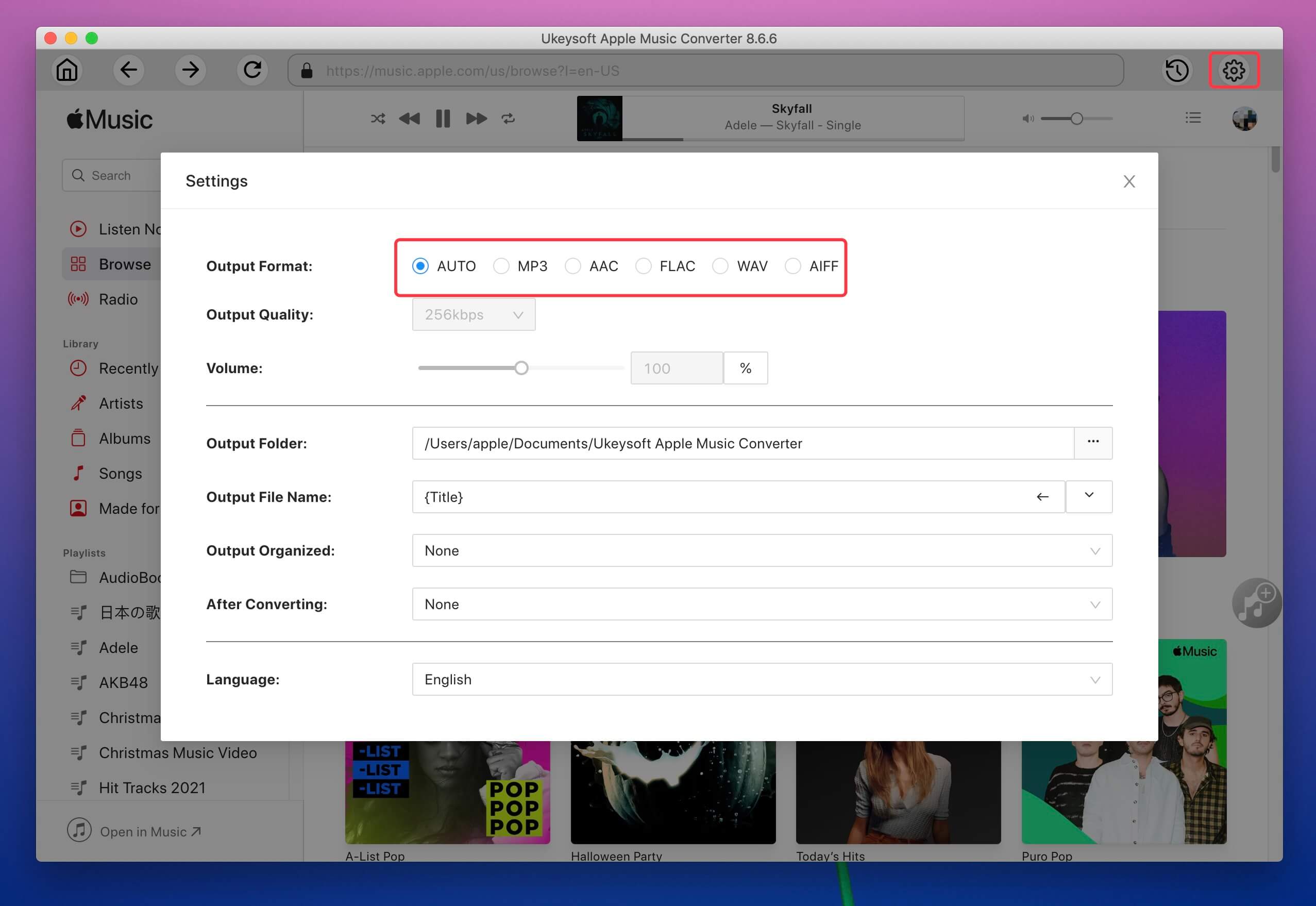
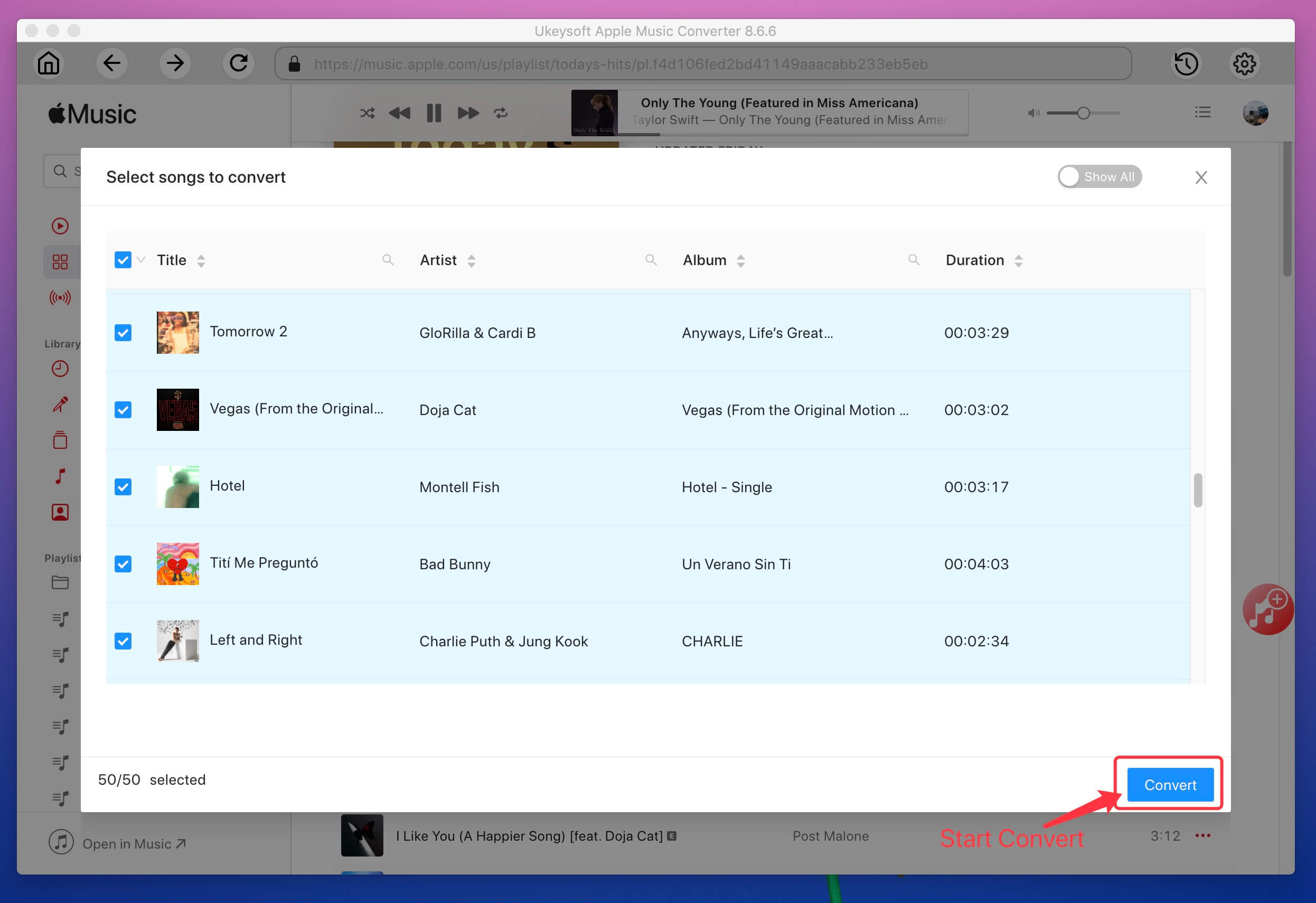
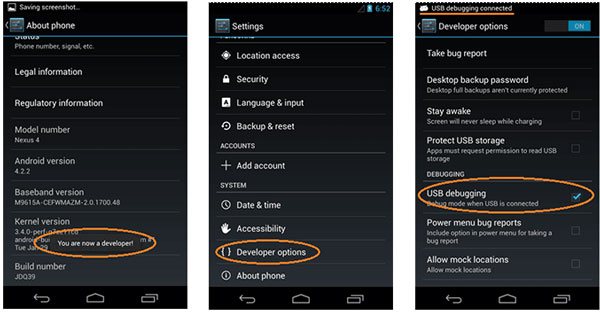

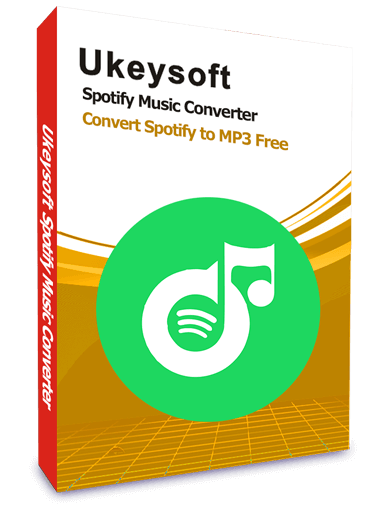
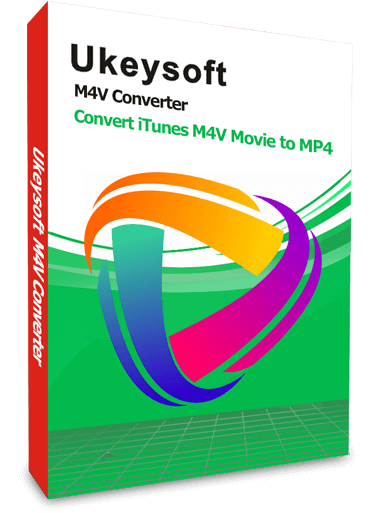

No comment yet. Say something...