By
Justin SabrinaUpdated on February 11, 2025
Summary
Failed to transfer iTunes music to an MP3 player? This article will teach you how to convert iTunes music and Apple Music to MP3 using iTunes or third-party converter. Thus, you can transfer and play iTunes/Apple Music on any MP3 player like Sony Walkman, iPod Nano, iPod Classic, iPod shuffle and any MP3 player.
Question: "How do I transfer my iTunes library to an MP3 player?"
Nowadays, there are still many people prefer to listen to music on portable MP3 player on the go. With an MP3 player, you can take your favorite music anywhere without network connection. Some people would want to transfer the songs from iTunes to generic MP3 players, such as Sony Walkman, SanDisk, iPod Nano, iPod Shuffle, etc.
However, they failed to transfer iTunes music to MP3 players because most MP3 players can't read iTunes music files. Most iTunes music are DRM-protected, so you need to convert iTunes music to MP3. In this article, we will guide you how to transfer iTunes/Apple Music to MP3 player for playing anytime, anywhere!
Part 1. Convert DRM-Free iTunes Music to MP3 Using iTunes or Music App
Since April 2009, Apple has stopped selling DRM-protected music on the iTunes Store. If you have some DRM-free songs (i.e. unprotected AAC/256 tracks) stored in your iTunes library, you can directly convert these songs to MP3 for playing on MP3 player. iTunes App is also a good helper for converting purchased iTunes music for free. Check below steps:
Using iTunes App
Step 1.
Open iTunes app in your Windows PC or older Mac.
Step 2.
Go to "Edit" > "Preference" on PC, while Mac users ought to tap "iTunes" and choose "Preferences".
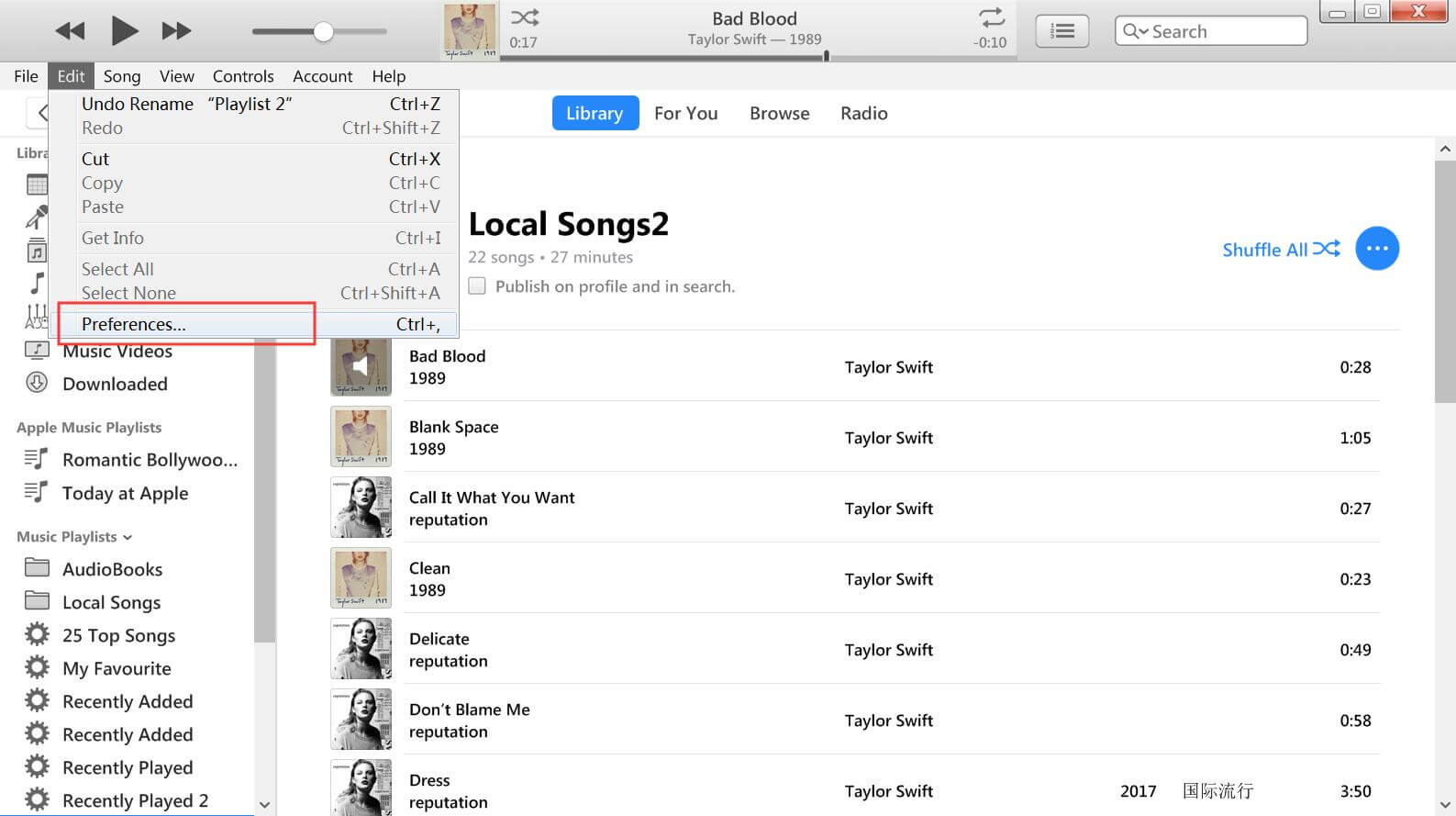
Step 3.
Tap "General" tab and select "Import Settings...", then select "MP3 Encoder" option and hit "OK" button.
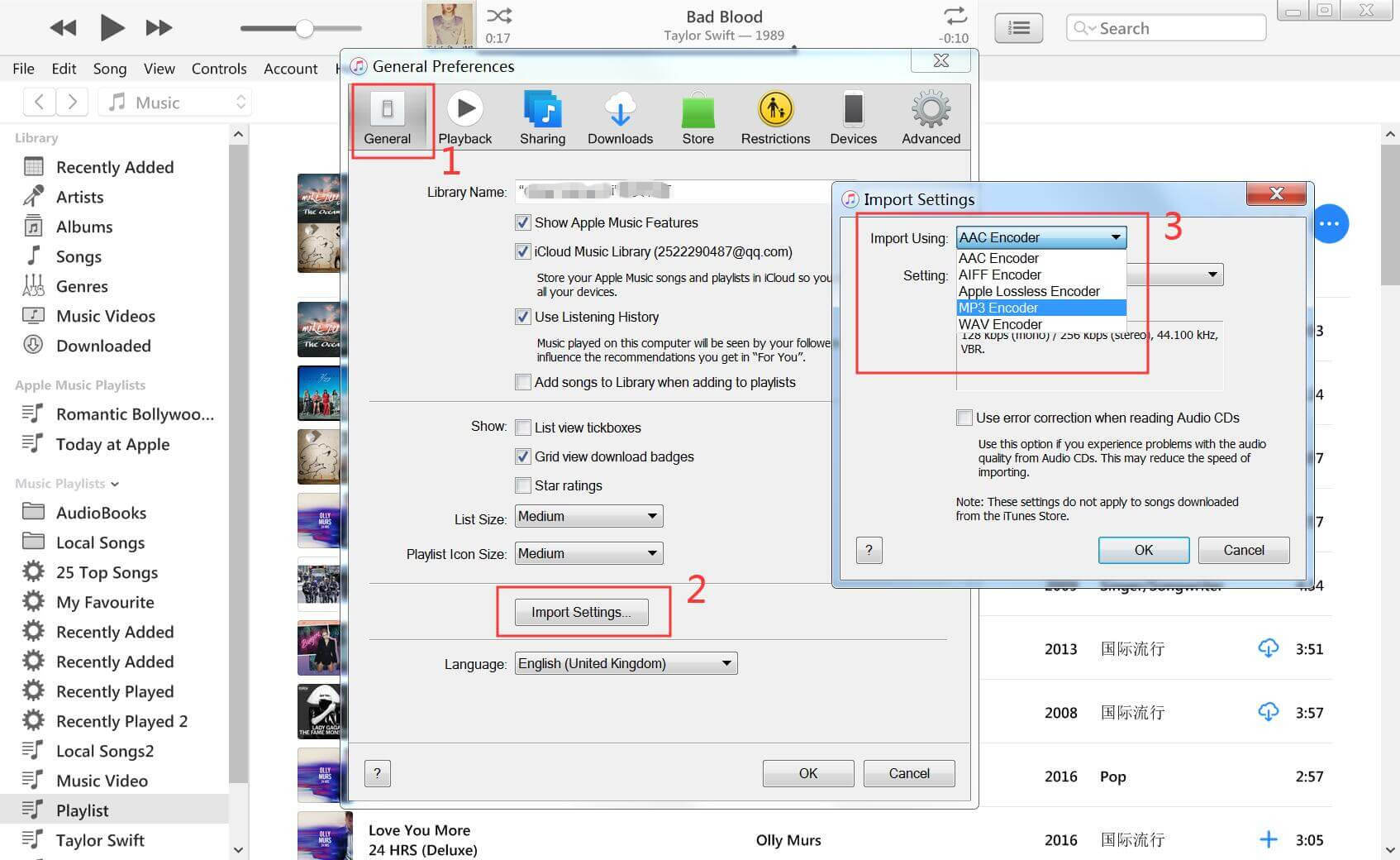
Step 4.
Select the unprotected iTunes songs, and go to "File" > "Convert" > "Create MP3 Version".
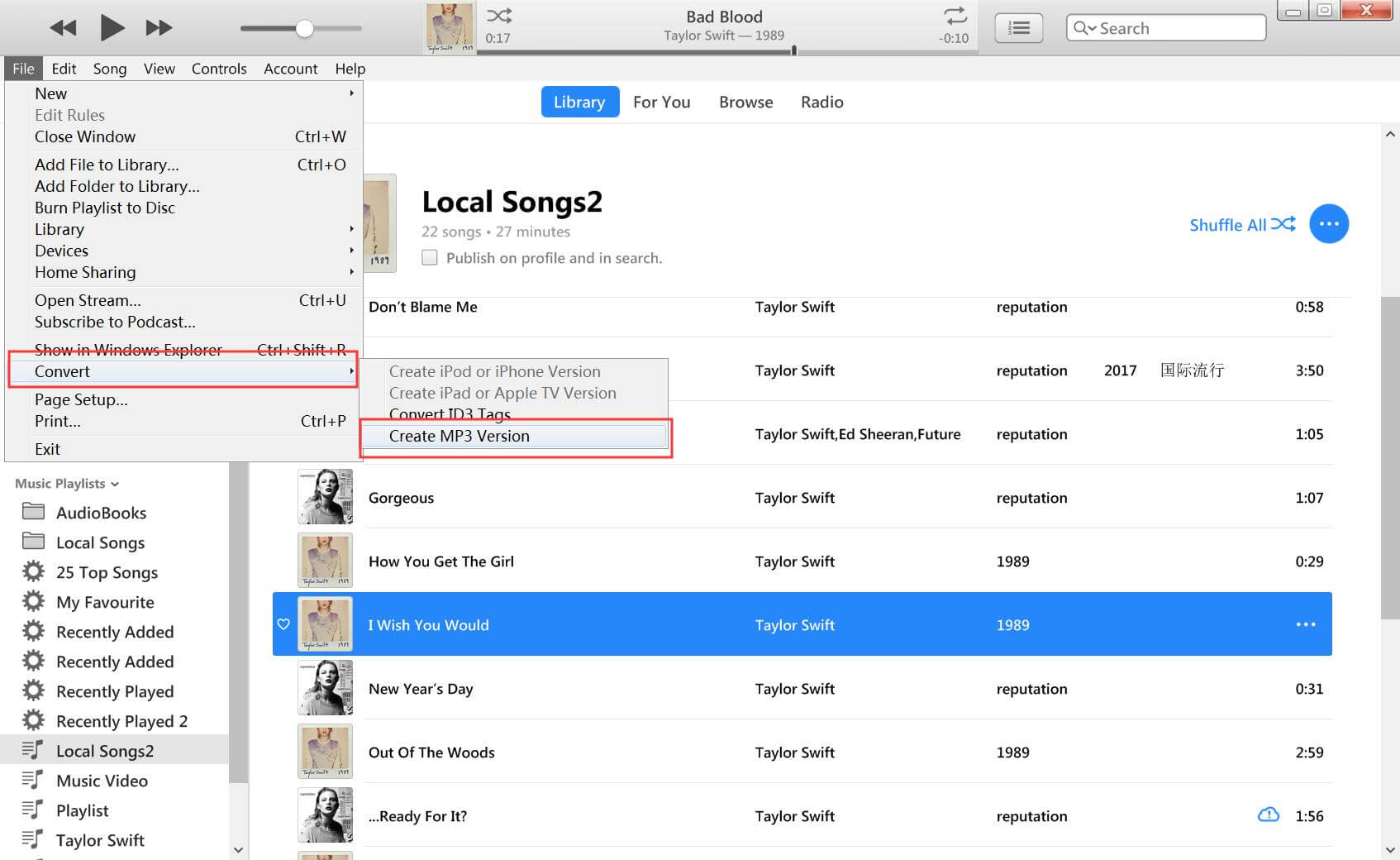
Step 5.
When finished, right-click on the converted songs and choose "Show in Windows Explorer" or "Show in Finder" to access them.
Using Apple Music App
In macOS 10.15 Catalina and later, the iTunes app has been replaced by the Apple Music app. So, you need to use the Apple Music app to complete the conversion of iTunes music to MP3.
Step 1.
Open the Apple Music app on your Mac, go to "Music" and choose "Settings".
Step 2.
Tap "Files" tab and click "Import Settings". Choose "MP3 Encoder" in "Import Using", then click "OK".
Step 3.
Choose the iTunes songs in your library, you can use the keyboard shortcut "Command-A" to select all songs at once.
Step 4.
Go to "File" > "Convert" > "Create MP3 Version".
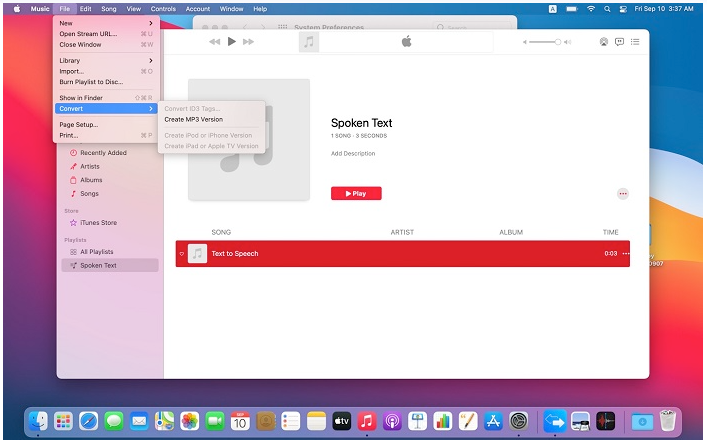
Step 5.
All converted songs will appear in your library next to the original files.
You can now connect your MP3 player with computer and copy these converted iTunes music to it. For more details, please turn to Part 4.
Part 2. Convert Protected iTunes Music to MP3 via Third-Party Converter
If you have some purchased iTunes songs before 2009, they are protected M4P format, so you cannot get a DRM-free version directly via iTunes or Music App. In such case, you need a third-party tool to help you. UkeySoft Apple Music Converter comes into handy.
UkeySoft iTunes Music Converter is the older version of UkeySoft Apple Music Converter, it's a powerful iTunes Music to MP3 converter and iTunes DRM Music Removal. It can helps you convert everything that can be played in iTunes, including purchased iTunes music, protected iTunes songs, iTunes music videos, Apple Music, iTunes audiobooks, Audible audiobooks, and common MP3/M4A/AAC audios. It supports multiple audio formats like MP3, M4A, AC3, FLAC, WAV, AU, AIFF or AAC. With it, you can easily get rid of DRM and convert iTunes music to MP3 or other format so that you can play iTunes music on MP3 player.
This tool ensures the audio quality of converted iTunes songs remains as high as the original. You can free adjust the bitrate and sample rate for your iTunes music to ensure the best listening experience. With advanced technology, it can work at up to 16X lightning speed, saving your time and effort. After conversion, all converted music files will be kept with original ID3 tags, and you can move them to any MP3 player or other players without limits.
UkeySoft iTunes Music Converter
- Remove DRM protection from your iTunes library
- Convert iTunes music to MP3, M4A, AC3, AAC, FLAC, WAV, AU, AIFF.
- Convert iTunes music, Apple Music, M4A/M4B audiobooks, Audible AA/AAX audiobooks.
- Extract audio from iTunes M4V videos with 320kbps high quality.
- Freely customize output audio parameters and edit metadata.
- Keep ID tags and metadata information after conversion.
- Support batch conversion and run at up to 16X adjustable speed.
Guide: How to Convert iTunes Music to MP3 on Mac/PC?
Step 1. Install and Launch UkeySoft Apple iTunes Converter
Launch UkeySoft Apple Music Converter and iTunes will be automatically launched as well. The whole iTunes playlist will be listed in the left panel.
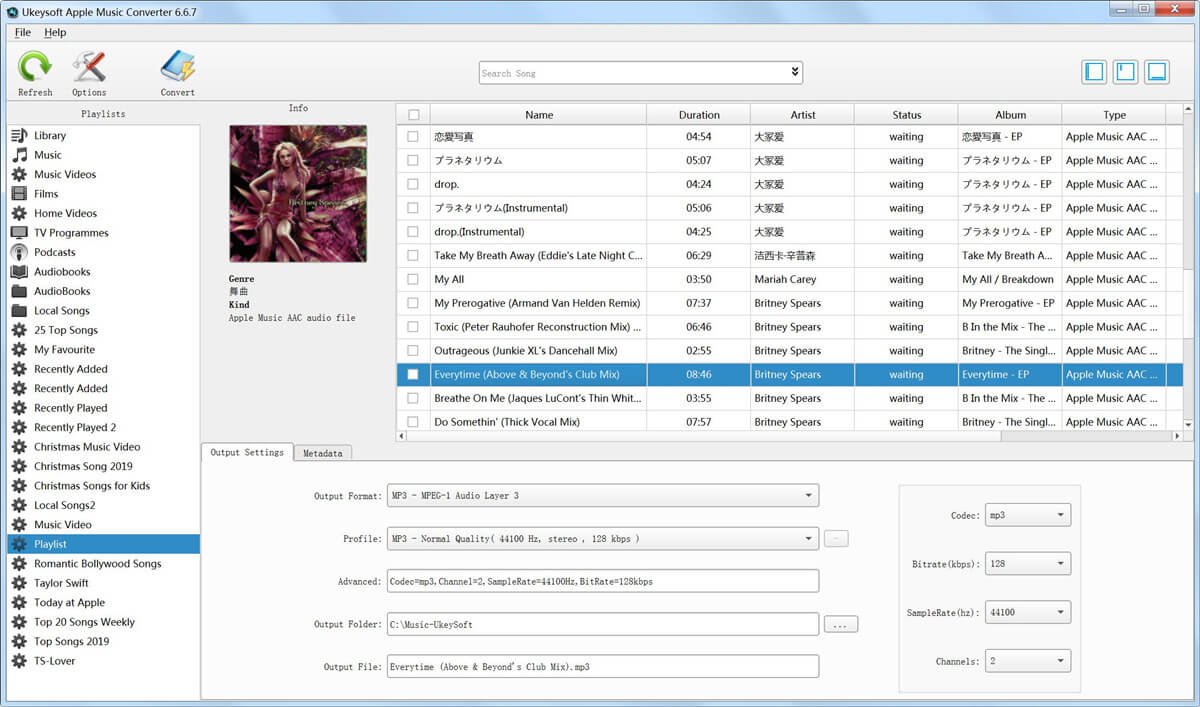
If you want to directly download Apple Music to MP3 player, you can use the UkeySoft Apple Music Converter, a built-in Apple Music web player in the program, no need to launch the Apple Music app or iTunes applicaion, this program can works alone. Just login your Apple ID(with Apple Music subscription), you are able to directly download Apple Music to MP3, so that you can play Apple Music on MP3 player.
Step 2. Select iTunes Songs
Select a playlist in the left panel, all the tracks in the playlist will be listed. You can check the checkbox to select multiple Apple Music tracks, or check the top checkbox to select the entire list.
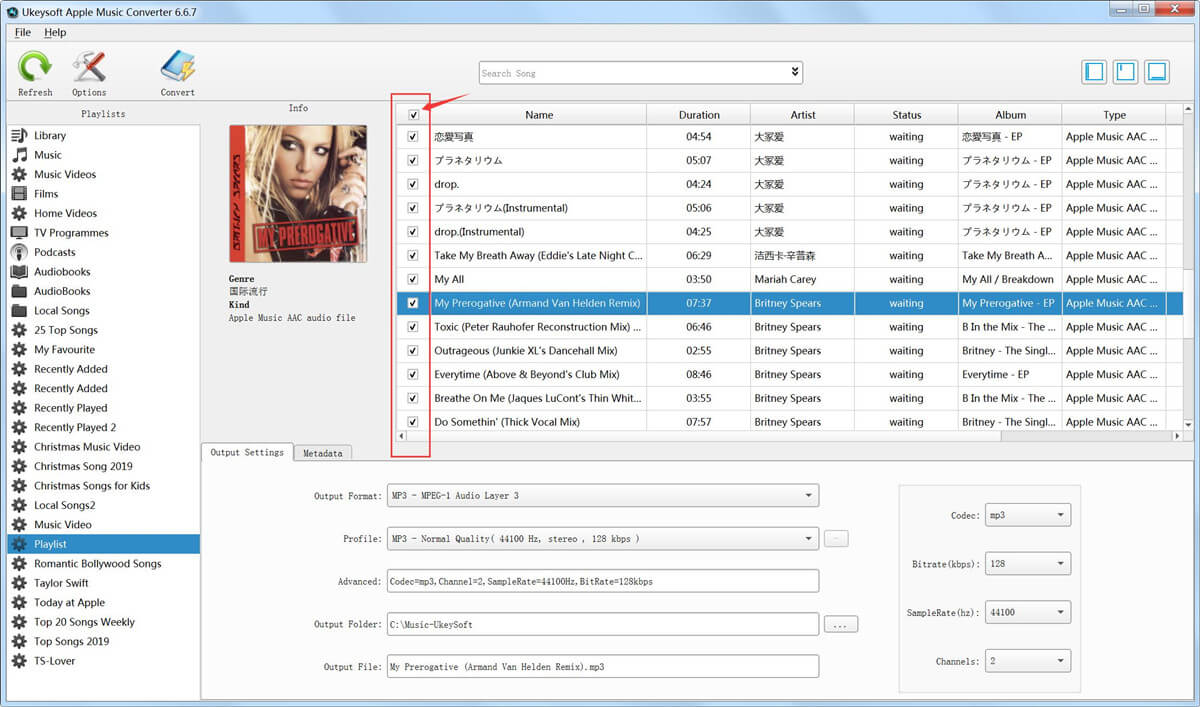
Step 3. Choose MP3 Format
UkeySoft Apple Music Converter provides MP3, M4A, FLAC, AIFF, AC3, MKA, AU, etc. as output formats. Select MP3 if you want to play iTunes music, Apple Music songs on MP3 player.
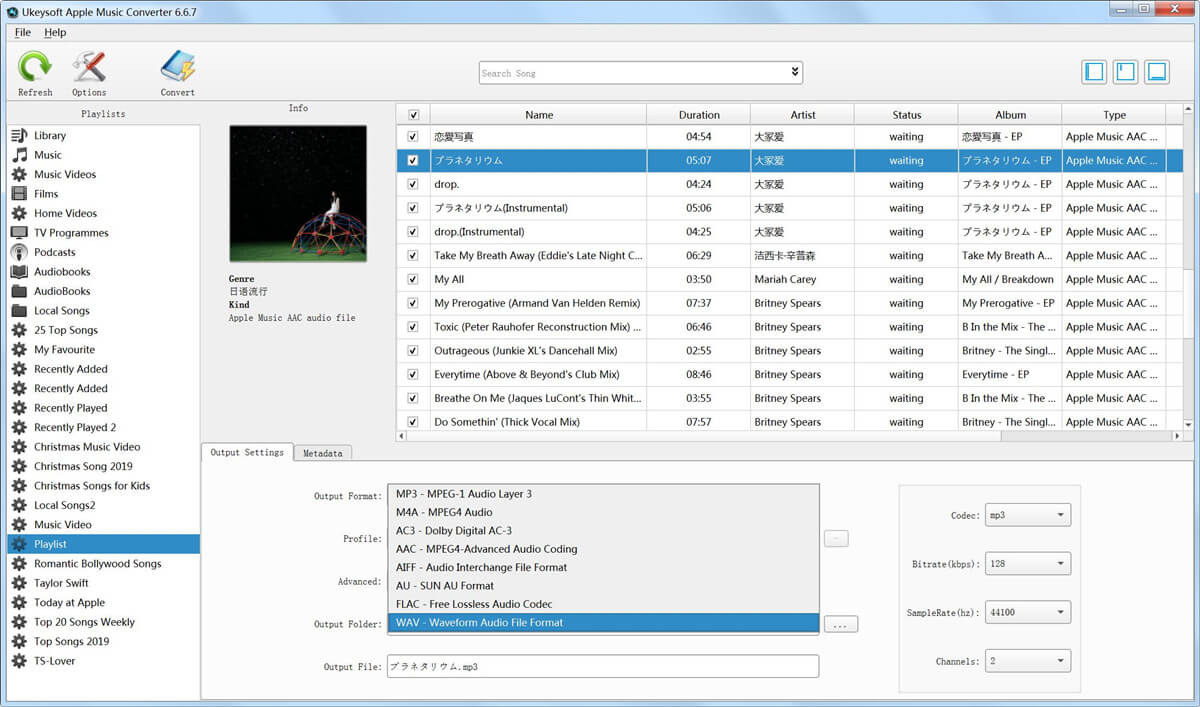
Click the "Options" button to open the "Preferences" dialog and you will see some useful options. Here you can adjust the conversion speed from 1x to 16x.
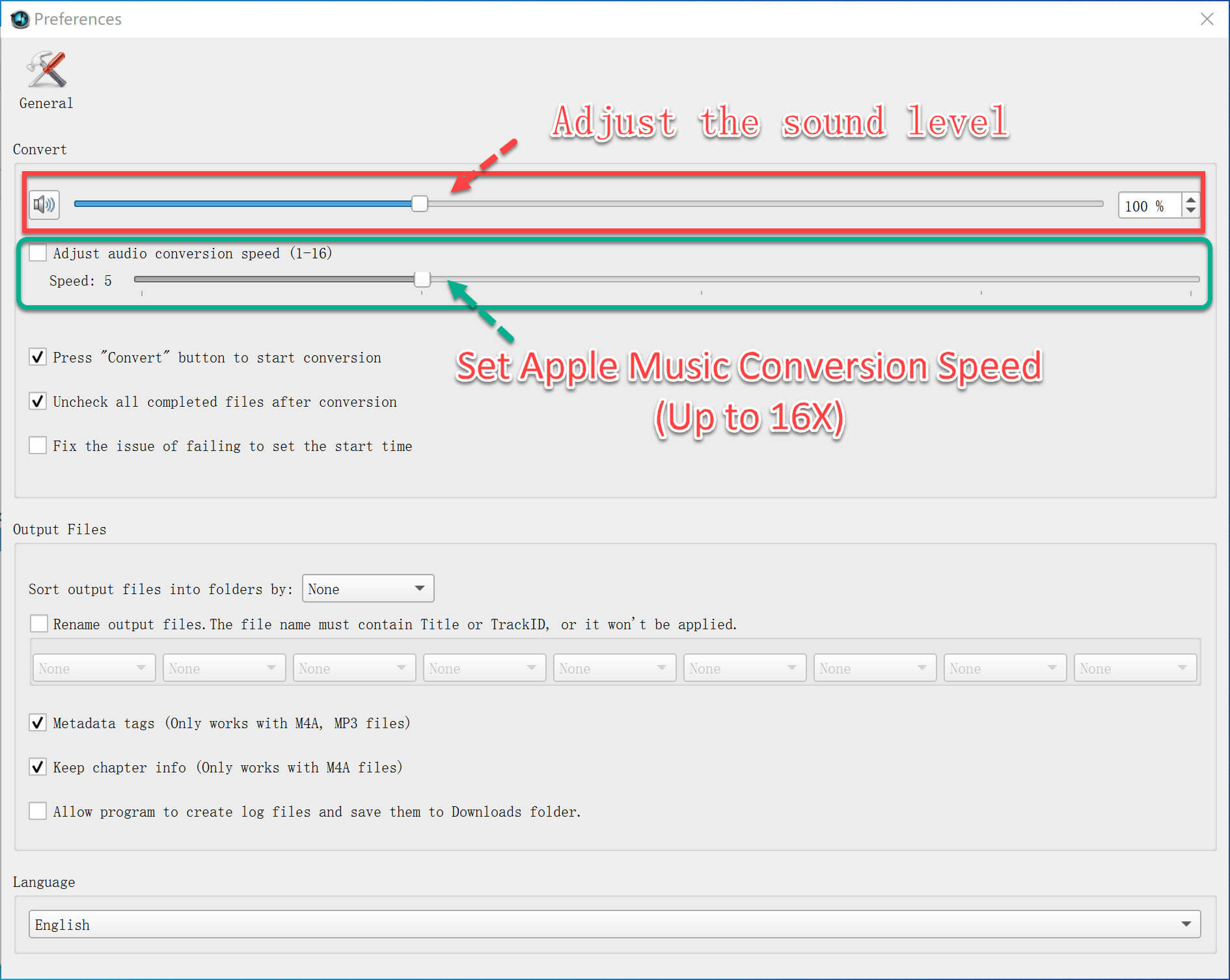
Step 4. Convert iTunes Music to MP3
Simply click “Convert” button to start converting Apple Music to MP3 and it will be finished very soon. Once the conversion is done, you can click “Open Output File” button to open output folder and locate the output files.
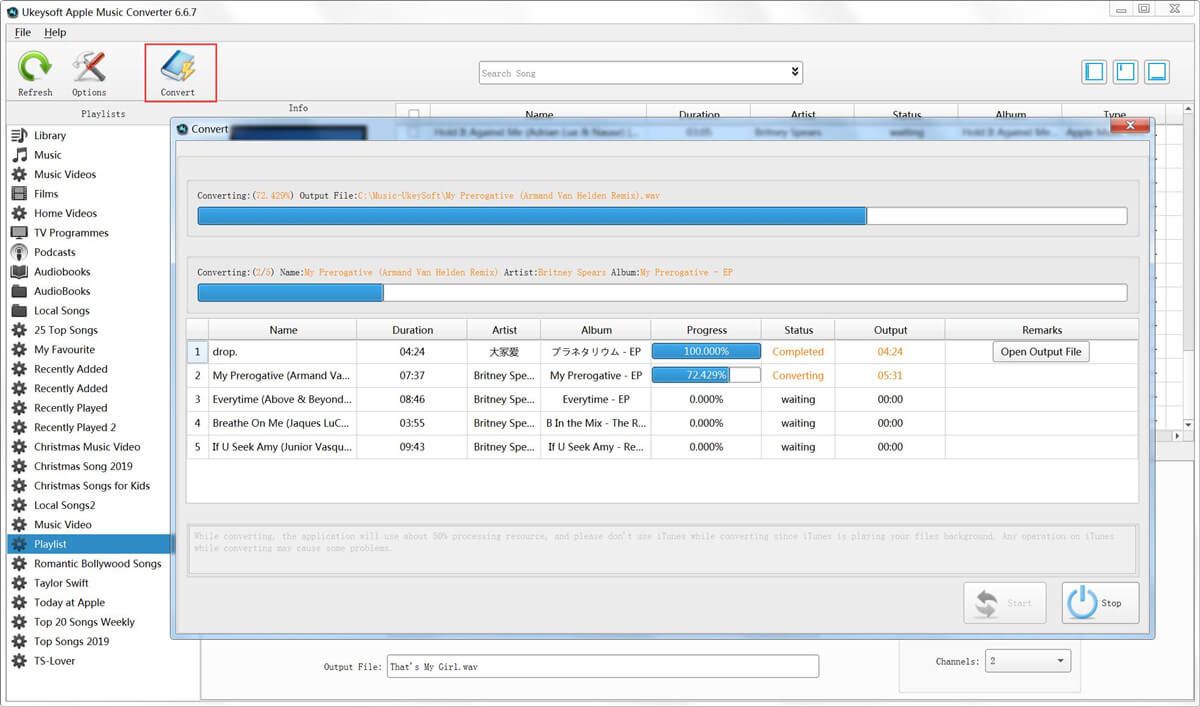
Step 5. Transfer Converted iTunes Music to MP3 Player
Now, Connect the MP3 Player to the computer via USB port. Once the device is connected, the computer will recognize the MP3 player as an external device. Select the converted iTunes music and copy them to your MP3 player right now. Once done, eject the USB from your computer and you can play iTunes music on your MP3 Player perfectly.
Part 3. Convert Apple Music to MP3 for Playing on MP3 Player
The latest version of UkeySoft Apple Music Converter embeds the Apple Music web player. It can effortlessly complete the music conversion tasks without installing iTunes or Apple Music app. It bring more freedom and tricks to easily enjoy your favorite Apple Music tracks. UkeySoft Apple Music Converter is specialized in converting Apple Music tracks, albums, artists or playlists to common MP3, M4A, FLAC, AAC, WAV or AIFF audio formats. After getting the converted MP3 Apple Music files, you are able to transfer them to any MP3 player, smartphone, tablet, USB drive and more devices.
More Outstanding Features of UkeySoft Apple Music Converter:
- All Apple Music Supported - Compatible to download and convert all songs, artists, albums, and playlists of Apple Music.
- Popular Formats - It offers the six popular audio formats such as MP3, M4A, AAC, WAV, FLAC and AIFF to export Apple Music files locally.
- Original Music Quality - Access your Apple Music library online, and get the best music streaming experience offline with adjustable output quality.
- Save ID3 Metadata - The titles, cover, artwork, artists, album and genre information will all be kept accompanying the Apple Music songs.
- 10X Faster Speed - By default, the software is able to improve efficiency by accelerating the conversion to 10X higher and also supports batch mode.
- Built-in Web Player - Three-in-one Apple Music download, Apple Music converter, and Apple Music player. There is no iTunes or Apple Music app needed.
- Classify Output Songs - Allows you to sort out the output Apple Music songs by date, album or artist. Thus, you can easily organize and manage your music library.
Tips: The latest version of UkeySoft Apple Music Converter also supports converting iTunes music. But you need to turn on your iCloud Music Library in iTunes/Music App and sync iTunes library to Apple Music. Then UkeySoft will load all your music to its built-in Apple Music web player, including iTunes music.
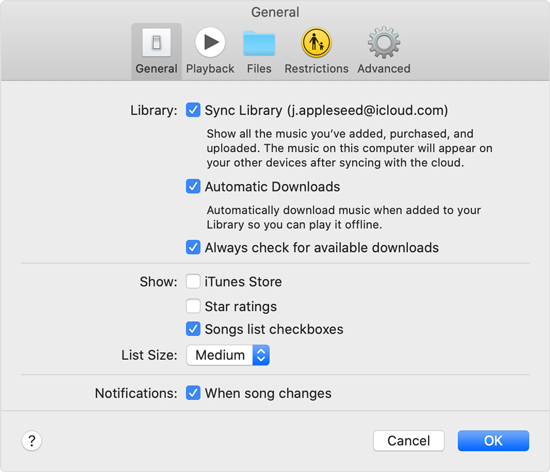
Guide: How to Convert Apple Music to MP3? for Playing on MP3 Player?
Step 1. Login to UkeySoft Apple Music Converter
First, download and install UkeySoft Apple Music Converter on your computer. Open the converter and log into your Apple ID to access the music library.

Step 2. Set MP3 as Output Format
Click the "Gear" icon at the upper right corner of the interface. In the settings window, choose MP3 as the output format. You can also adjust the output quality, output folder, and more settings.

Step 3. Select Apple Music Songs
Browse and select the songs, albums, artist or playlists. Add them to the conversion list by clicking the red "Add to list" button.

Once you have added the Apple Music songs to UkeySoft program, check and confirm the desired songs you want to convert.

Step 4. Start Conversion of Apple Music
Eventually, click the "Convert" button to start converting your Apple Music songs to unprotected MP3 files.

Step 5. Get Output Apple Music MP3 Files
Then, you can click the "History" icon to find the converted Apple Music songs and listen to them offline.
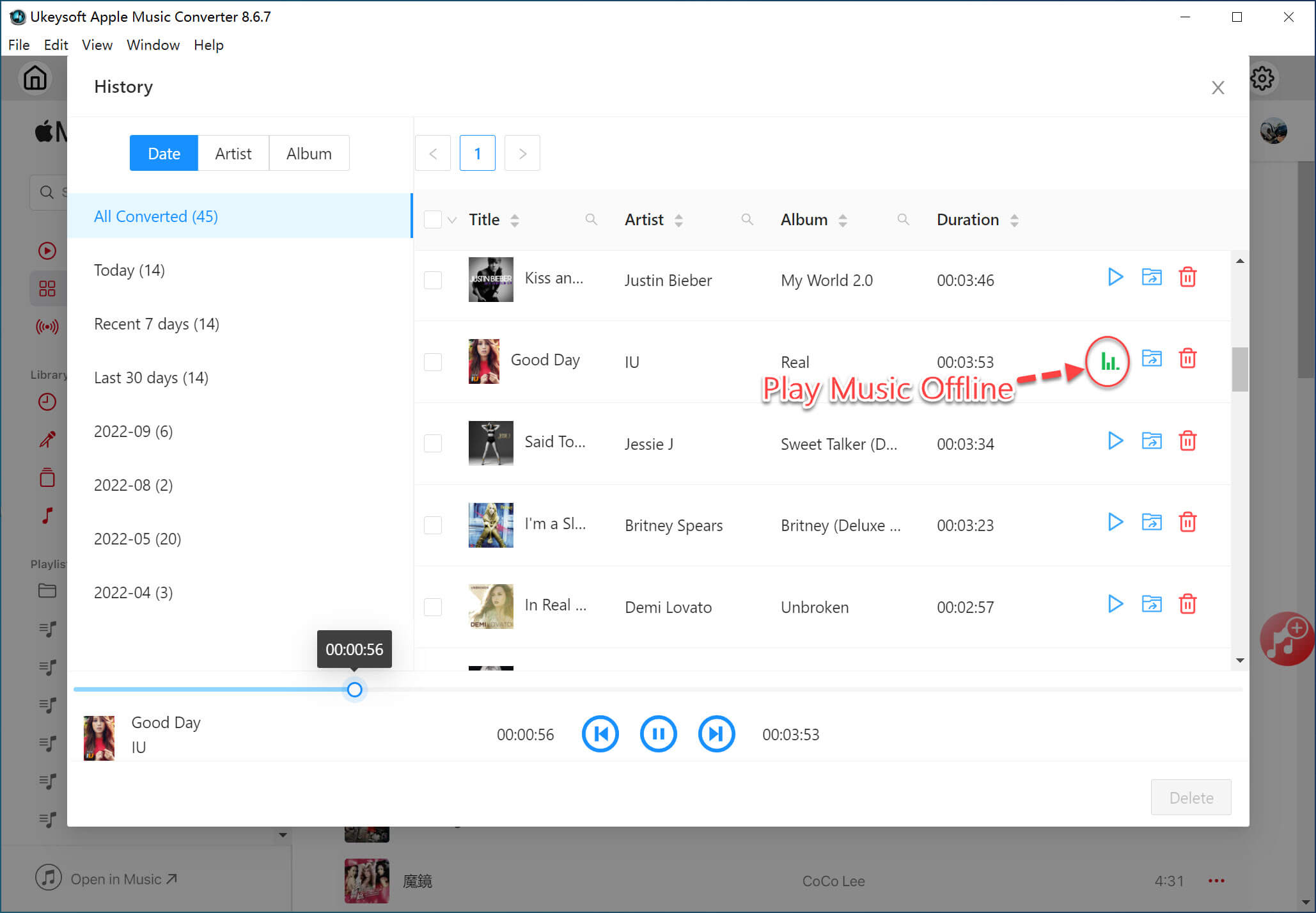
Or, click the "Blue Folder" icon next to the song title to locate the Apple Music MP3 files.

Part 4. Transfer Converted iTunes Music & Apple Music to MP3 Player
4.1 Transfer iTunes Music & Apple Music to Generic MP3 Players
For generic MP3 players like Sony NW-A45 Walkman, Sony Walkman NW-E395 or NW-E394, Sony Walkman Wearable, Onkyo DP-X1A, HiFiMan SuperMini, SanDisk Clip Sport Plus, SanDisk Clip Jam, Pioneer MP3 Player, etc. You can transfer the MP3 iTunes/Apple Music files to your MP3 player using USB cable. Here we will take a Sony Walkman MP3 Player as an example.
Step 1.
Connect your Sony Walkman to your computer using a USB cable.
Step 2.
Open the folder where the converted iTunes music or Apple Music files are stored.
Step 3.
Drag and drop the MP3 files from your computer to the "Music" folder on the Sony Walkman.
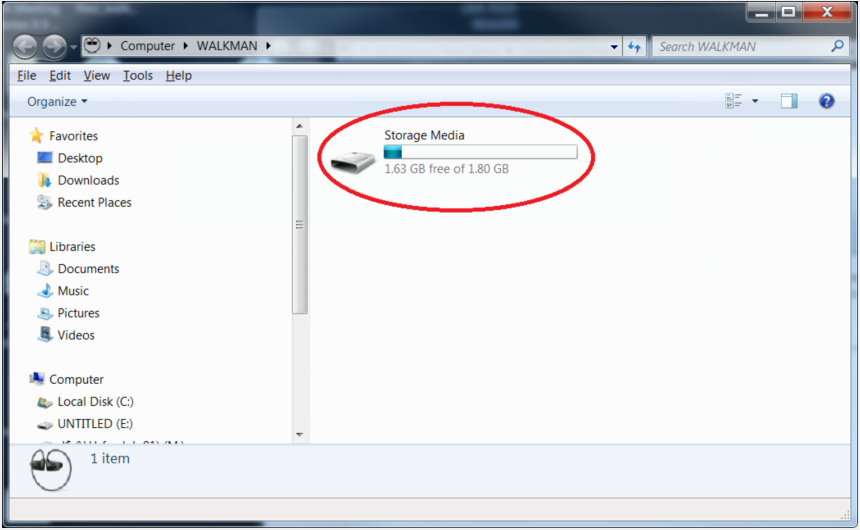
Step 4.
Once done, safely eject your Walkman from the computer.
The iTunes music and Apple Music should now be available on your Walkman.
4.2 Transfer iTunes Music & Apple Music to Apple iPods
For iPod Nano, iPod Shuffle, iPod Classic, iPod Touch, iPhone or even iPad, you need to use the iTunes or Finder to finish the music transfer.
Step 1 (Preparation).
Open iTunes or Music app, select "File" > "Add Folder to Library". Locate the folder where the converted MP3 iTunes music or Apple Music files are stored. Click "Open" to import all the music files. Then refresh your music library and close iTunes or Music app.
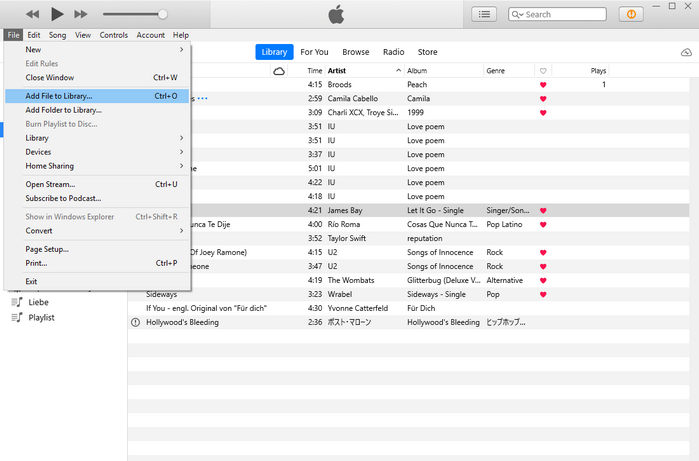
Step 2.
Connect your iPod or to your PC/Mac using a USB cable.
Step 3.
Next, open iTunes app, select your iPod icon in iTunes, go to the "Music" tab.
Step 4.
Tick the checkbox of "Sync Music", and select "Entire music library" or "Selected playlists, artists, albums and genres" option.
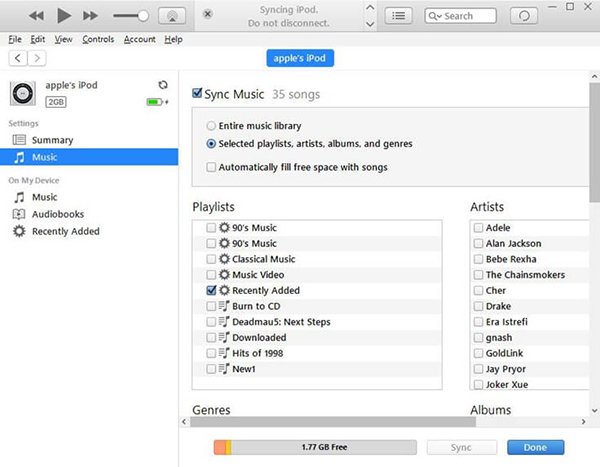
Step 5.
In Playlists section, select "Recently Added", hit "Apply" button.
Step 6.
After syncing, eject your iPod safely.
Tips: For MacOS 10.15 Catalina or above, please use Finder to sync the music files from Mac to your iPod.
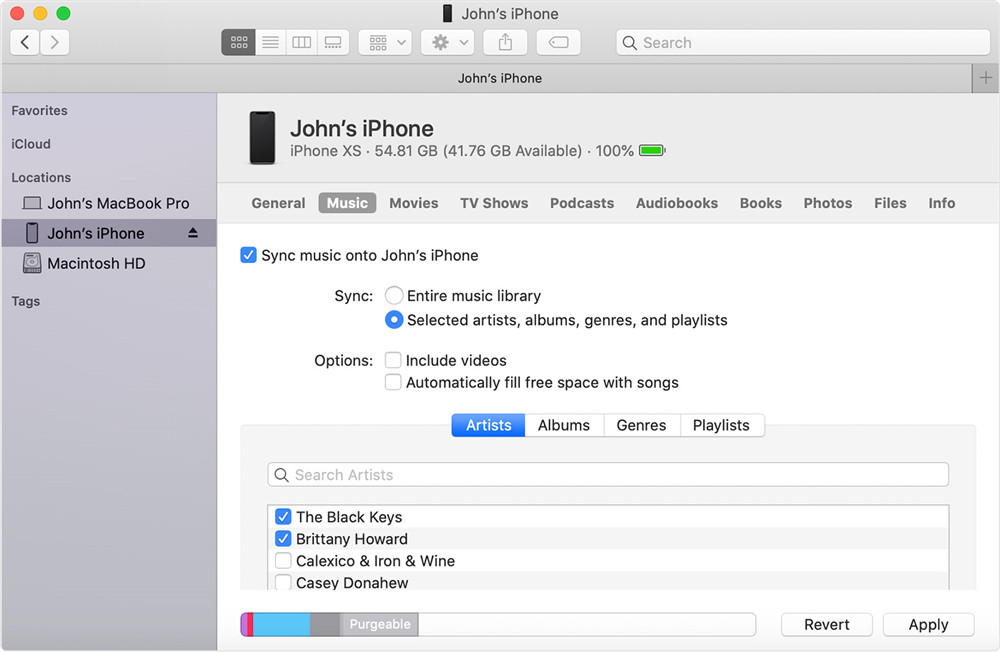
Conclusion
Due to DRM restriction, you cannot transfer protected iTunes music to MP3 directly. Above, we've showed you different ways to convert iTunes music and Apple Music to MP3 on Mac and Windows by using iTunes, Apple Music app and UkeySoft Apple Music Converter. In this way, you can put the converted iTunes music and Apple Music on any MP3 player for offline listening. The converted iTunes/ Apple Music files can also be moved to your smartphone, tablet, iPod, USB disk and any device or player. Either the older version or new version of UkeySoft Apple Music Converter, it offers stable performance, lossless audio quality, high efficiency and user-friendly interface. You can download its free trial version to test it!
Transfer iTunes Music to MP3 Player

Apple Music Converter

Justin Sabrina has always had great enthusiasm for writing, programming and web development. He likes writing about software and technology, his works are featured on some tech blogs or forums like Tom's Hardware, CNET, etc.




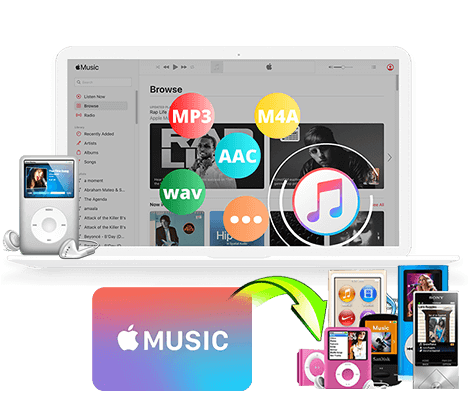
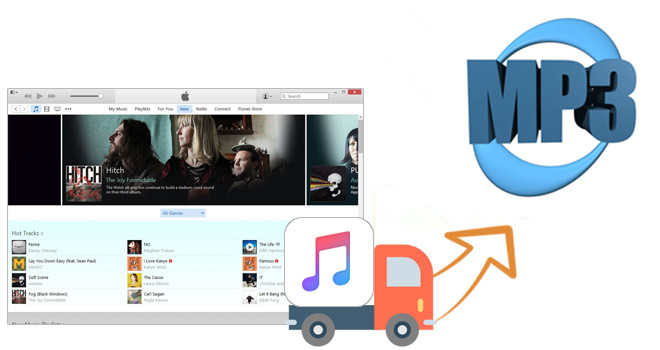
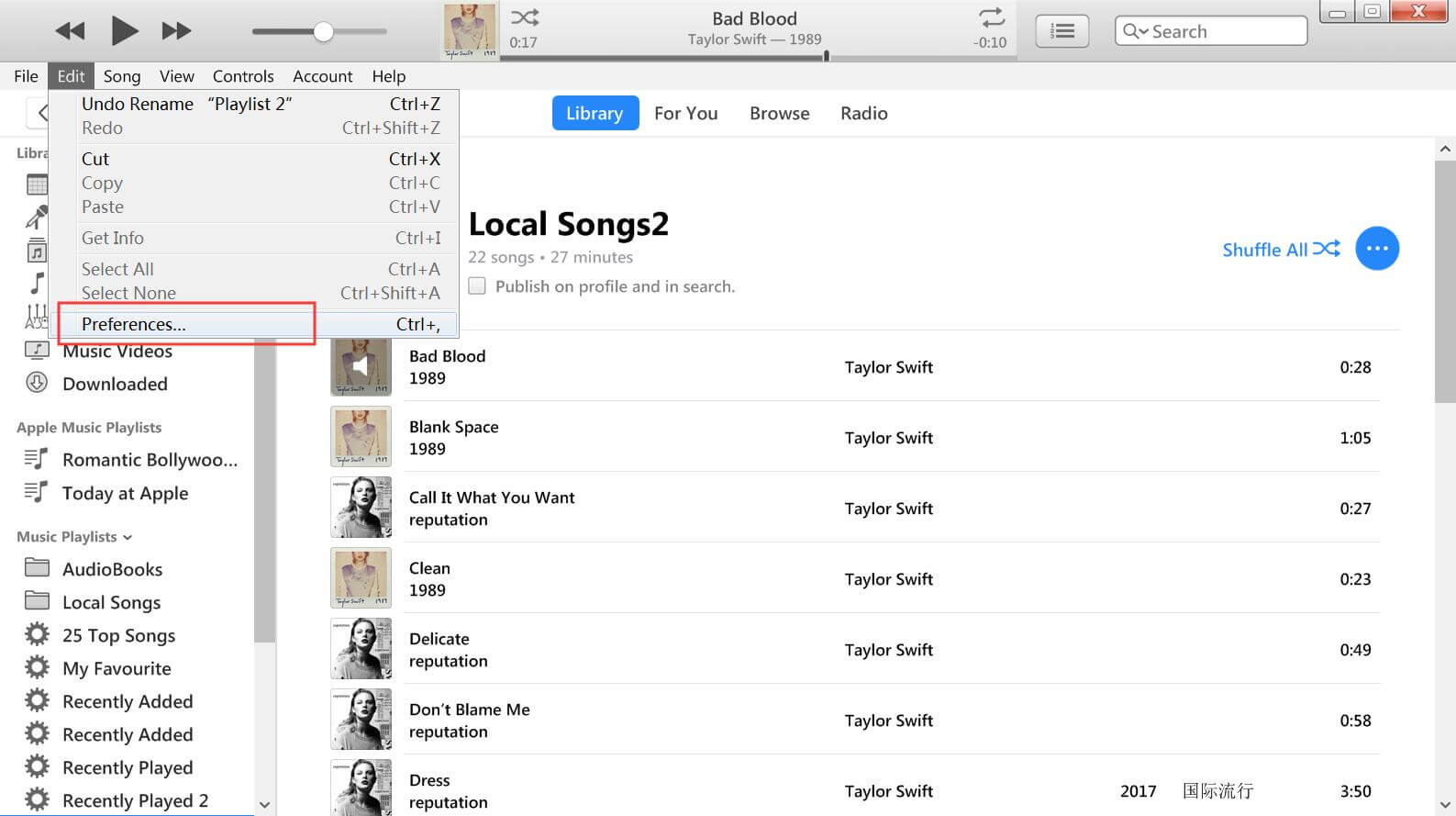
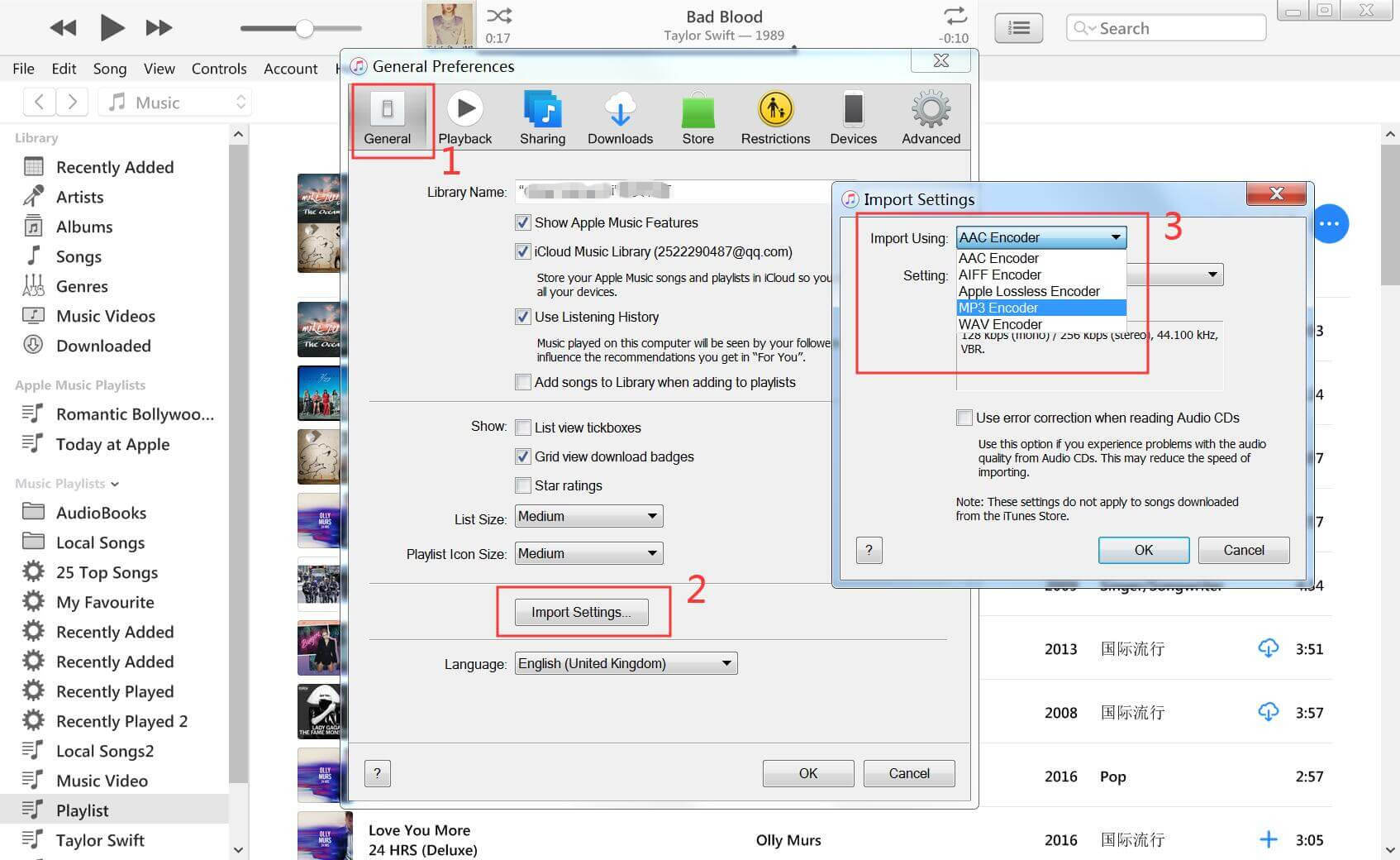
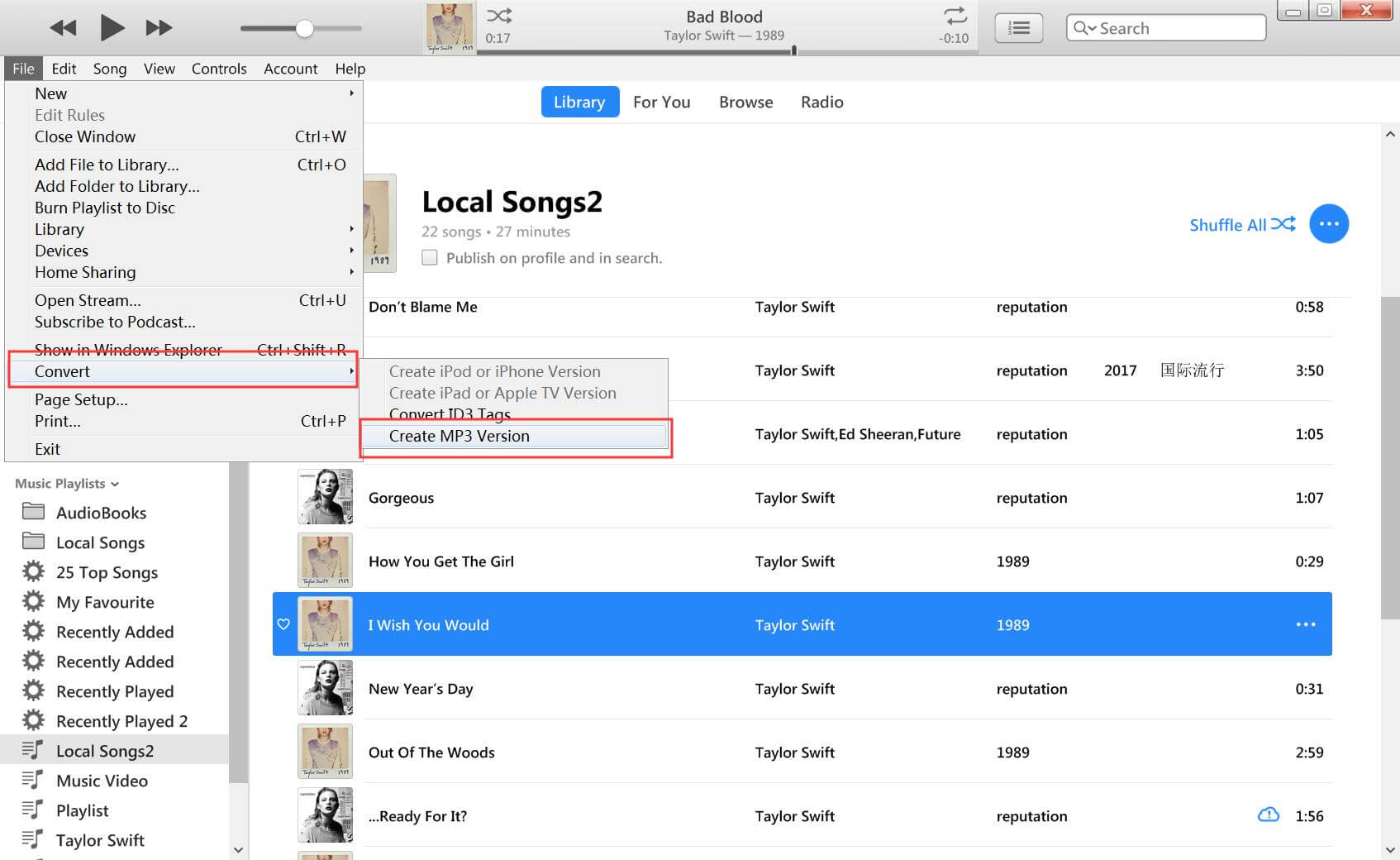
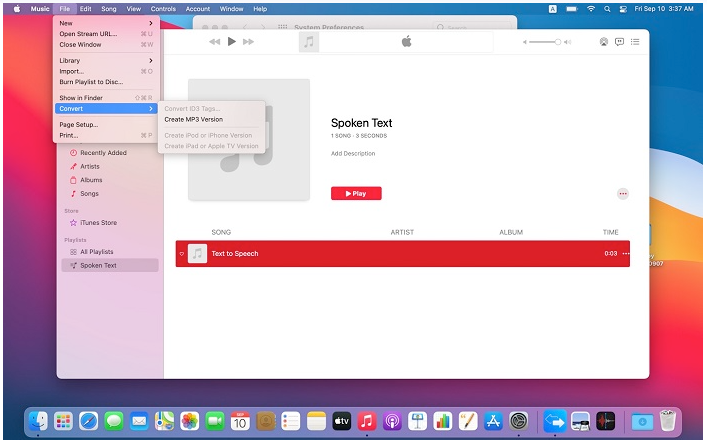

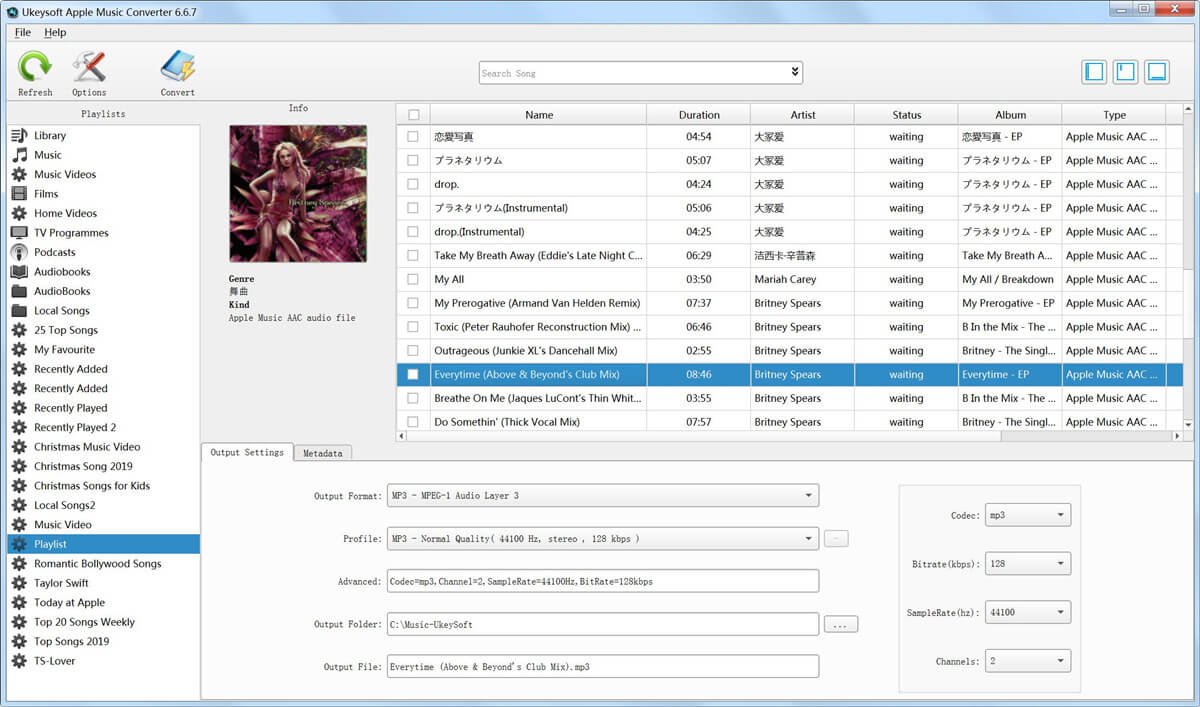
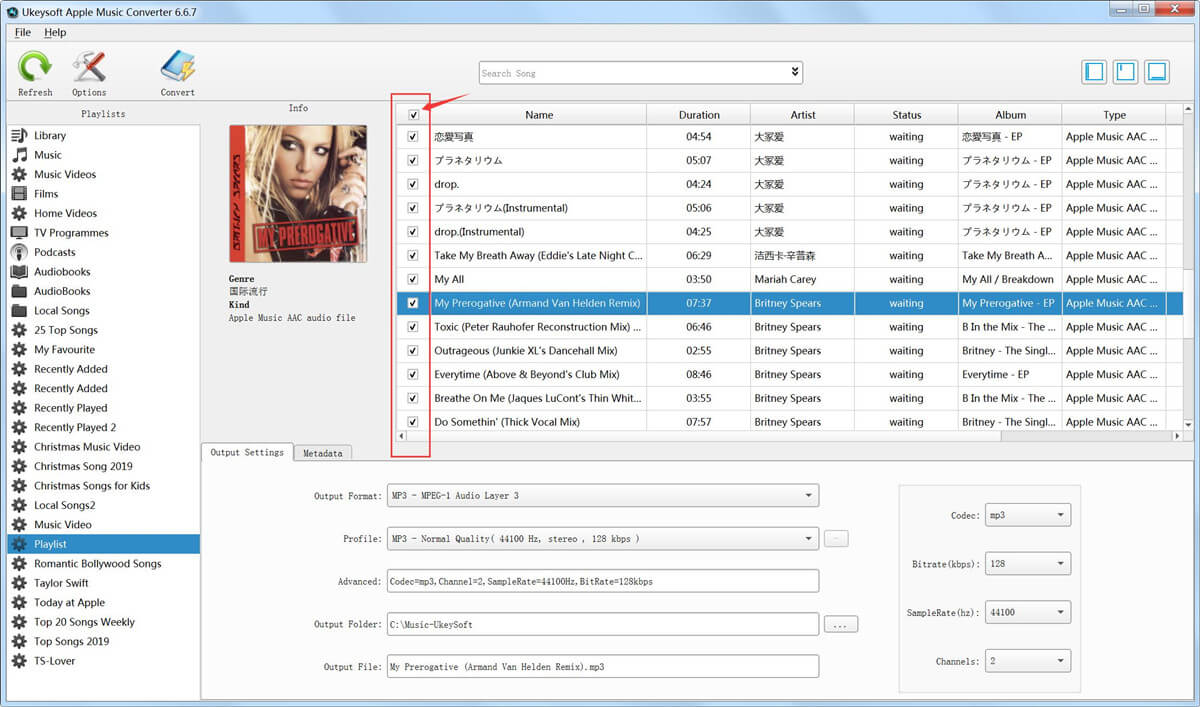
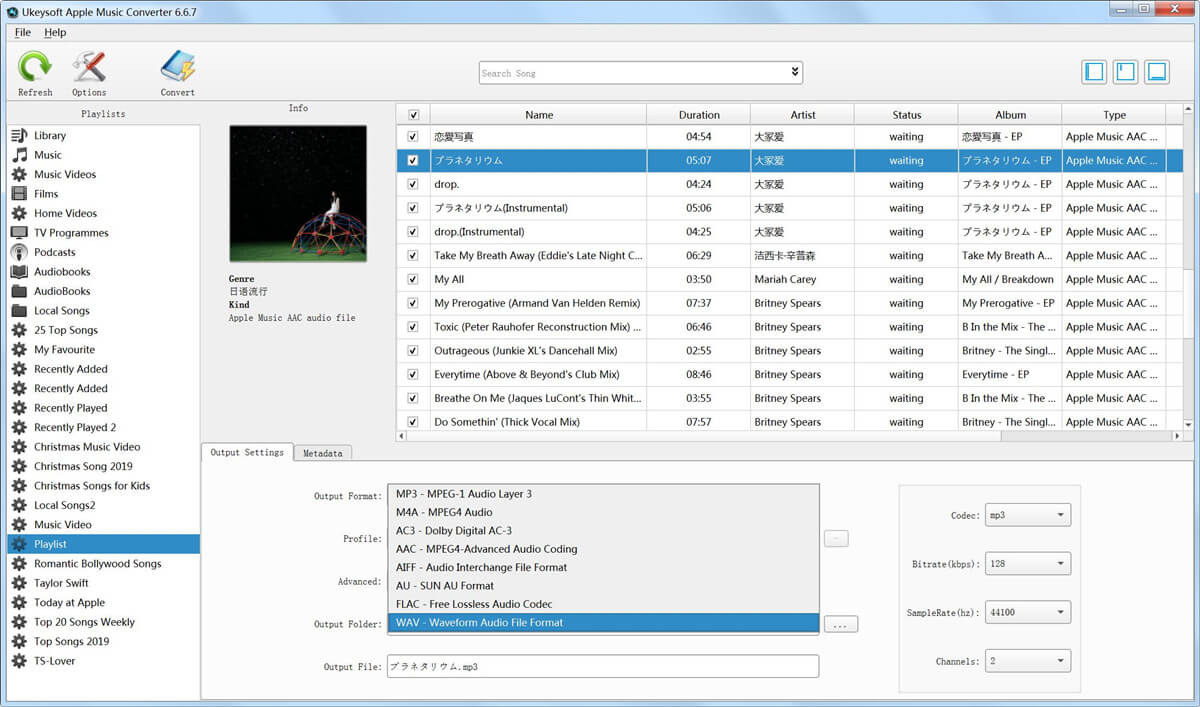
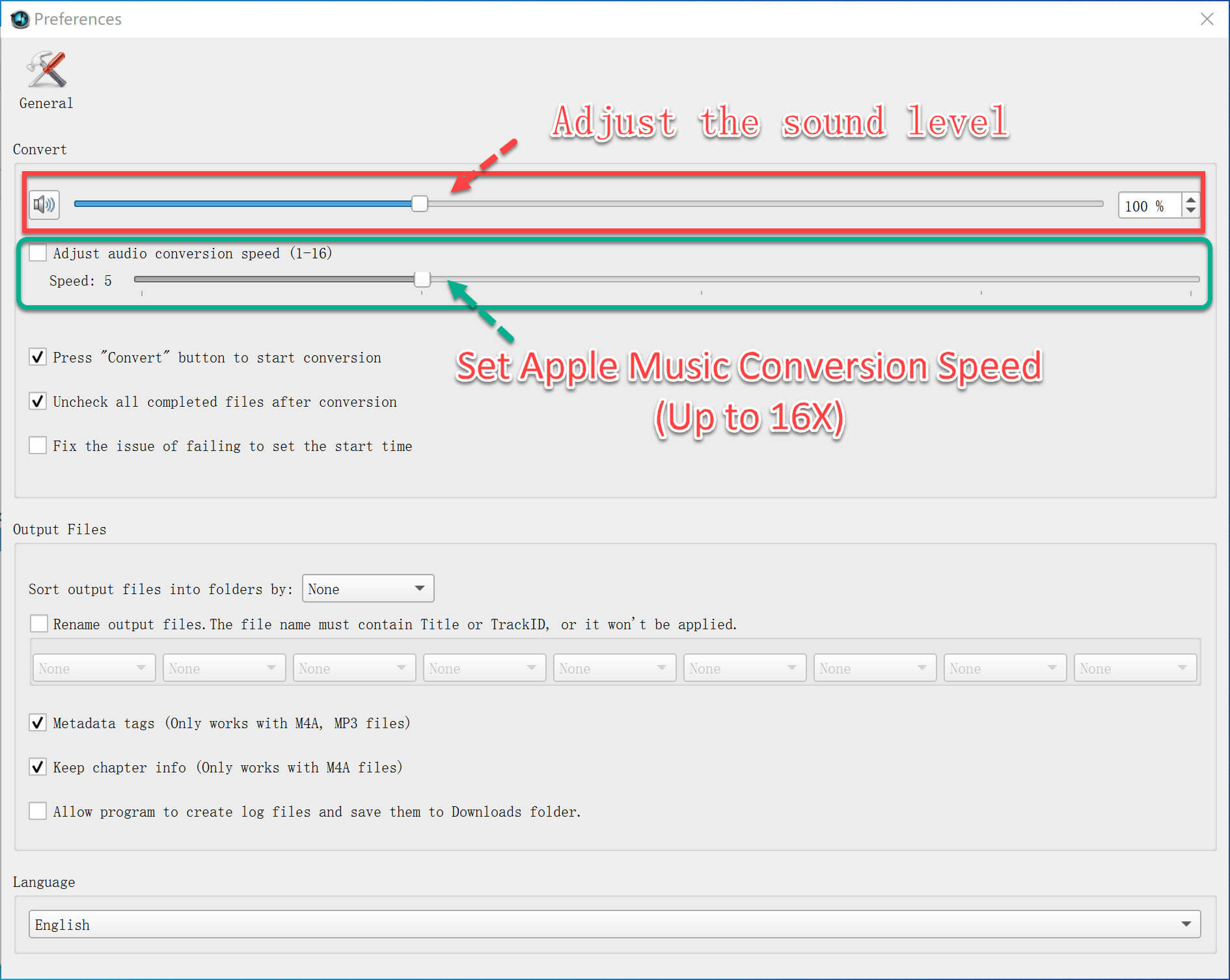
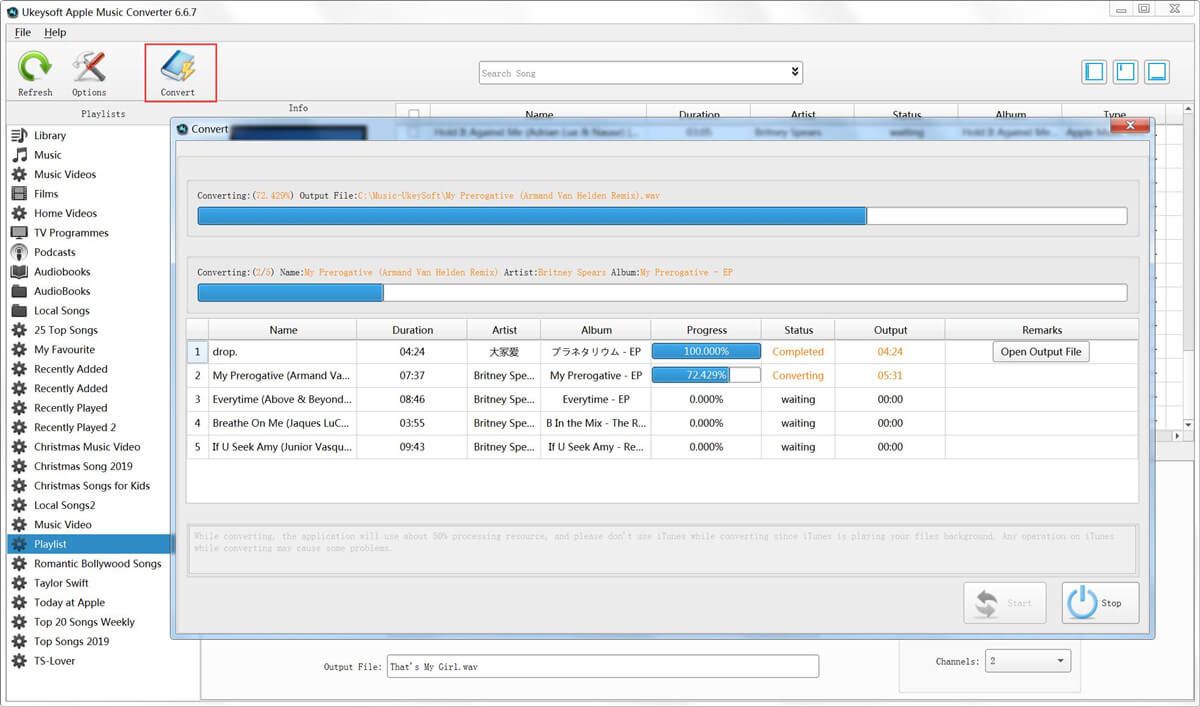
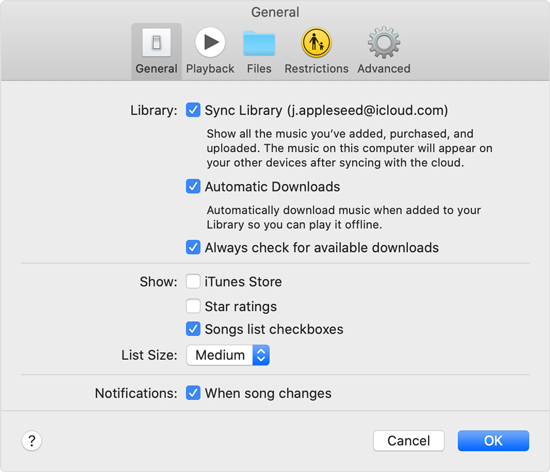





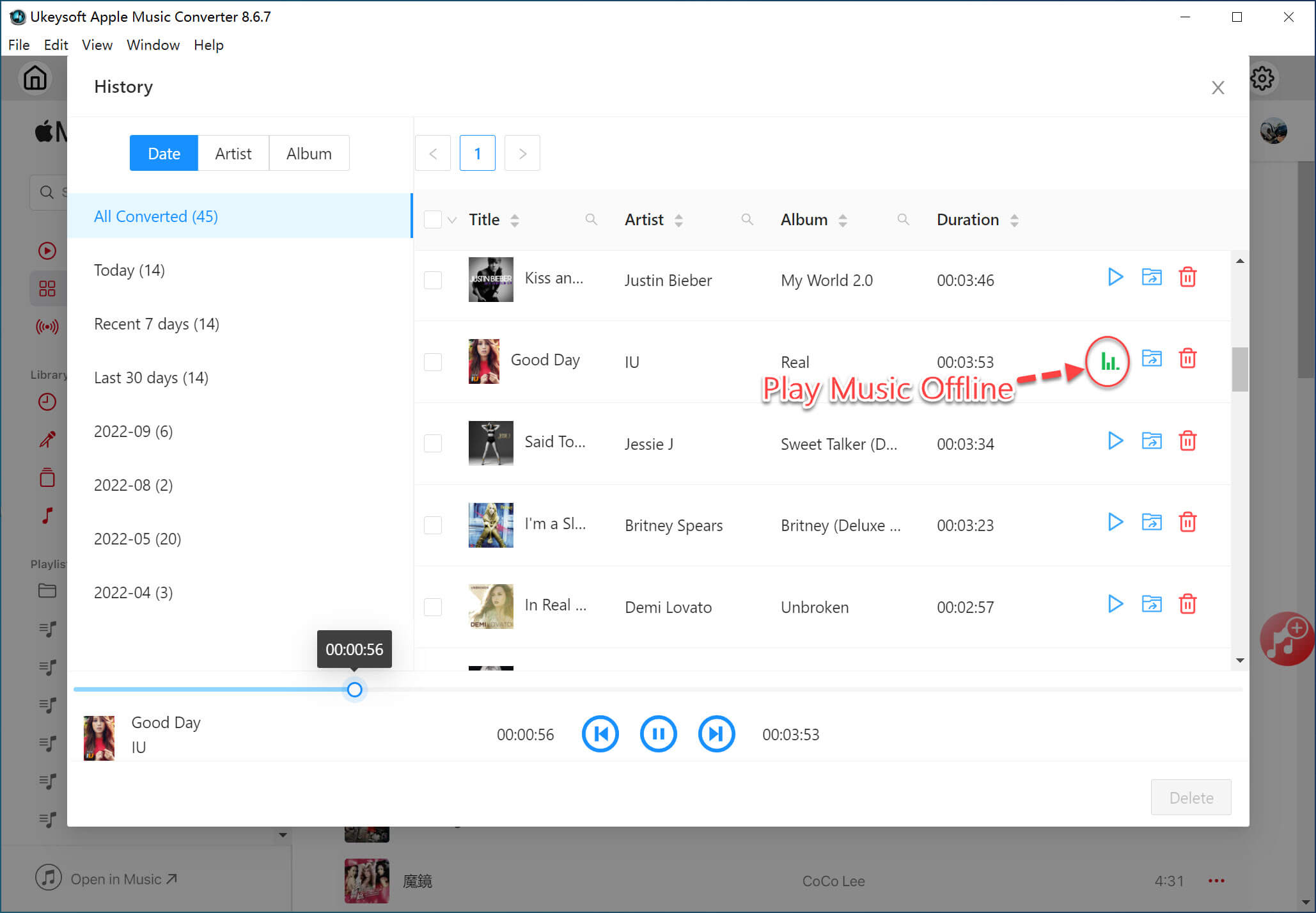

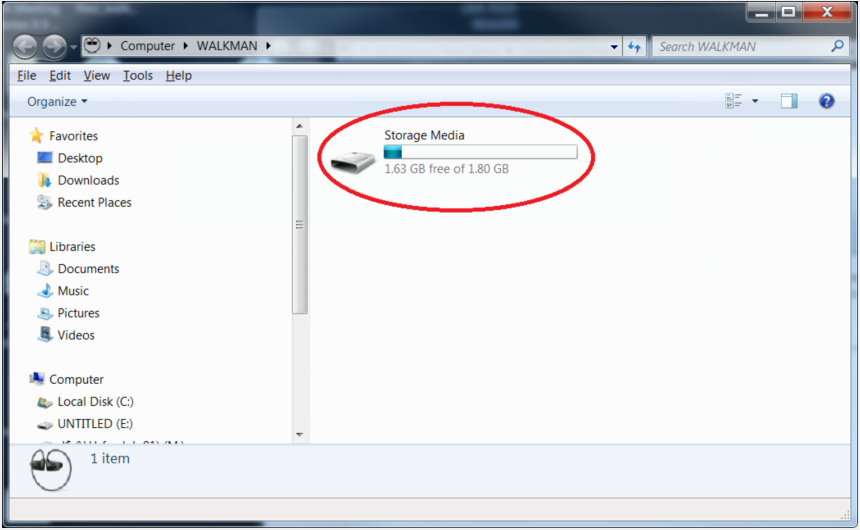
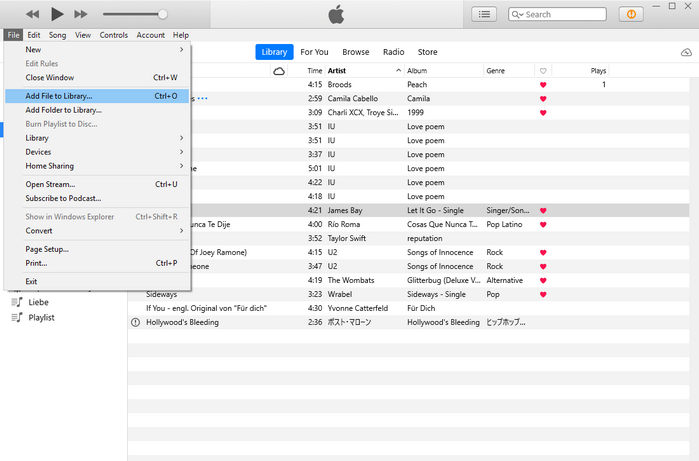
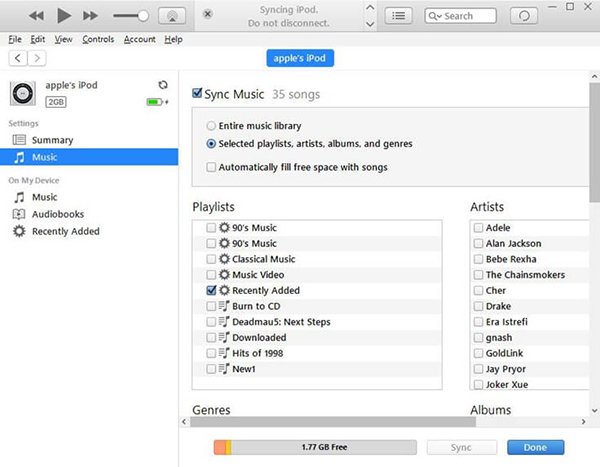
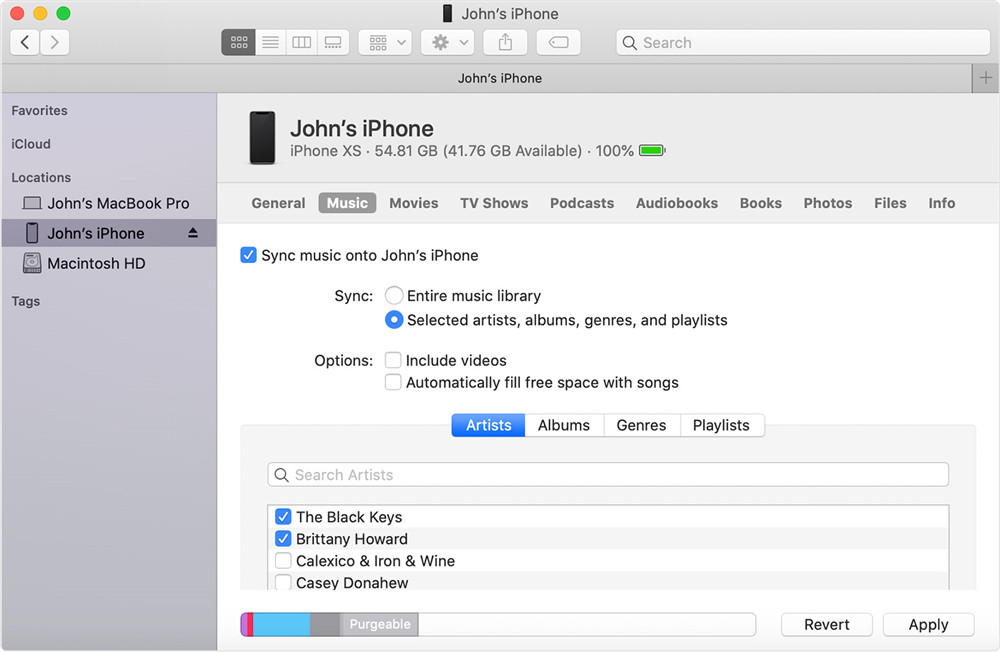










No comment yet. Say something...