By Justin SabrinaUpdated on September 02, 2021
Summary
Do you want to convert M4V to MP4 and play on any devices without format limitation? Read this article to learn the two best ways to convert M4V to MP4 on Windows/Mac.
CONTENTS
The M4V file format was developed by Apple, the M4V format very similar to MP4 only that M4V files may optionally be protected by DRM copy protection, in another word, there are two types of M4V format - one is DRM protected M4V, another is unprotected M4V format, which is a common format that most media players supported, like iTunes, iPods, iPhones, iPads, Android phones, Android tables, Android smart TVs, PS3/PS4/PSP, Xbox, Media Player Classic, VLC media player, Zune, Apple TV, etc.
Apple use DRM-ed M4V format to store movies, TV shows, music videos and other video files in the iTunes Store. All iTunes videos are copy-protected, while others cannot be downloaded and watched on non-Apple devices, it means, users not allowed to play the downloaded iTunes m4v videos on Android, Windows, Blackberry, Harmony OS and other platforms. Worse, we can’t transfer, copy or share the iTunes videos for offline playing on other devices, you need to authorize the device with the Apple ID you used to purchase or rent the movie. Don’t worry, there’s another way around: you can learn how to convert M4V to MP4 and watch your movies freely.
There are many video converter to convert M4V to MP4 on Windows and Mac, but not all M4V converter can convert the DRM-ed iTunes M4V videos,especially for those online free M4V-to-MP4 converter. In this article, you’ll learn about how to convert DRM-ed M4V or Non-DRM M4V to MP4 with UkeySoft.
Part 1: Convert DRM-ed M4V to MP4 on Windows/Mac with UkeySoft M4V Converter
If you want to take m4v videos out of iTunes for playing on any devices, you need to remove DRM from the iTunes videos and convert m4v videos to mp4, so that you can watch iTunes movies, TV shows, music videos on almost all media players and any HD devices. UkeySoft is developed to solve this problem and help you unlock restrictions from iTunes videos, both Rentals and Purchases.
UkeySoft M4V Converter is the fastest M4V to MP4 convert tool and iTunes DMR removal tool on markets. It can remove DRM from iTunes and convert iTunes M4V video to unprotected MP4 up to 30X faster speed with 100% lossless quality on Mac OS and Windows. After conversion, you can keep iTunes rentals forever without worry of expiration. What's more, this powerful iTunes Video convert tool can also keep 5.1 Audio, AD Track and Subtitles. After converting iTunes videos to MP4, you can watch it offline on any devices, such as iPhone, iPad, iPod touch, Apple TV, Zune, Android phone, Android table, Android TV, PS4,Xbox, etc.
Guide: Convert iTunes M4V Video to MP4 with UkeySoft M4V Converter
Step 1.Download, Install and Launch UkeySoft M4V Converter
Download and install UkeySoft M4V Converter on your computer. And then launch it, you will get the below interface.
Step 2. Add M4V iTunes Videos
Click "add files" button on the upper left, and then you will find all your iTunes movies from iTunes library.
iTunes m4v movies, TV shows, music videos, etc. are loaded into the converter.
Step 3. Select Output Audio Tracks and Subtitles (Optional)
UkeySoft will preserve all original subtitles and audio tracks by default. You are free to select and preserve any one.Click Options to change output format if you like.
Step 4. Start Converting iTunes M4V Video to MP4
The last step, just click "Convert" button to start converting iTunes M4V movies/TV shows/music video to MP4, it will remove DRM from iTunes video during conversion.
Tips: During converting, iTunes plays the iTunes movies in the background (muted), so you’d better not using iTunes until the whole conversion process complete, please wait patiently.
Step 5. Get MP4 Videos
After conversion, click "History" and you will find iTunes videos that are successfully converted by UkeySoft. Now you can play the converted videos without iTunes, or transfer them to any devices for offline playing on anywhere and anytime you want!
Free download UkeySoft M4V Converter and try to convert iTunes m4v to mp4, the trial version all convert the first 3 minute of each video files.
Tips: Currently the UkeySoft M4V Converter program is not compatible with macOS 10.13 High Sierra or above. If you have an access to Windows platform, we suggest you use our Windows version.
Part 2: Convert Non-DRM M4V to MP4 with UkeySoft Video Converter
If you want to convert the non-DRM M4V video to MP4, you can use another M4V to MP4 Converter.
UkeySoft Video Converter is the most popular M4V to MP4 converter for both Windows users and Mac users. It can convert M4V to MP4 or other 1,000+ video formats with video editing features like trimming, cropping, editing subtitles, etc. But, this video converter can’t convert iTunes videos, it can help you convert the unprotected m4v to mp4 with super fast speed and full quality output. After converting complete, you can transfer files from PC/MAC to iPhone/iPad/Android/PS4 devices, and more. Follow the detailed steps below and convert M4V to MP4 on Windows/Mac easily.
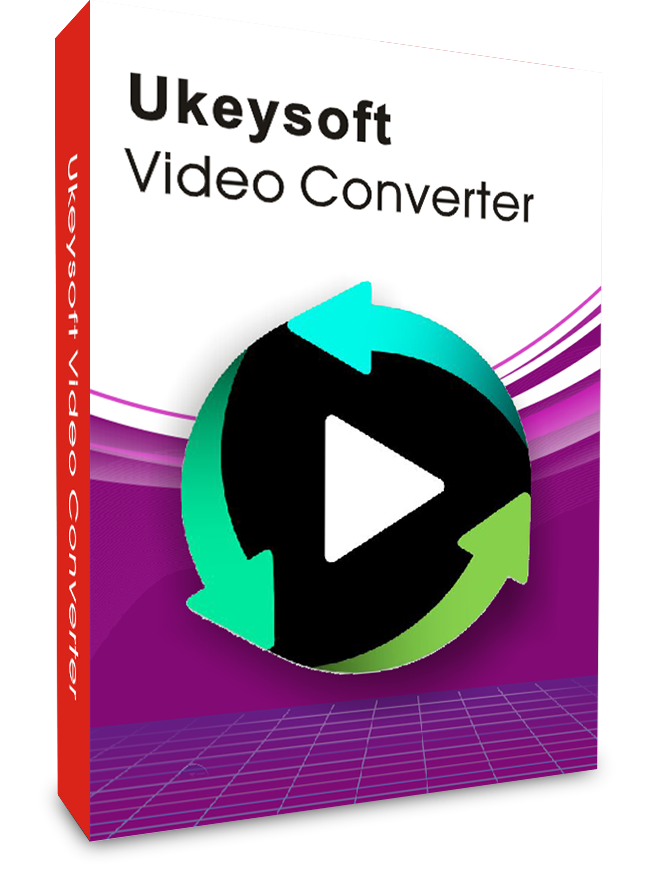
UkeySoft Video Converter
 Convert M4V video to MP4 and other popular formats.
Convert M4V video to MP4 and other popular formats. Play your M4V videos on any devices easily and smoothly.
Play your M4V videos on any devices easily and smoothly. Optimized presets for easy playback on iPhone, iPad, Samsung, and any other devices.
Optimized presets for easy playback on iPhone, iPad, Samsung, and any other devices. Powerful video editing features like trimming, cropping, rotating, adding subtitle and effects, etc.
Powerful video editing features like trimming, cropping, rotating, adding subtitle and effects, etc.
Supported OS: Windows 10/8/7/XP/Vista, Mac OS 10.15 (Catalina), 10.14, 10.13, 10.12, 10.11, 10.10, 10.9, 10.8, 10.7, 10.6
Guide: Convert M4V Video to MP4 with UkeySoft M4V Converter
The steps below are all based on Mac version, if you're a Windows user, you can also follow the same steps as both of them have similar interfaces and same functions. Firstly, you need to download and install UkeySoft M4V Converter on your Mac/Windows.
Step 1. Launch UkeySoft Video Converter and Add the M4V Videos
Launch UkeySoft Video Converter on your Mac, and click on the "Add Files" button to add M4V files you need to convert. Or simply drag and drop the M4V files directly to the program window. Multiple M4V files can be added here. After all video items imported, you can preview them on the main interface.
Step 2. Select MP4 as Output Format
To convert M4V to MP4, please choose MP4 as output format under the bottom of it’s interface.
Step 3. Convert M4V to iPhone/iPad/Android...(Optional)
UkeySoft has optimized presets for easy playback on iPhone, iPad, Samsung, and any other devices. You can click “Device”choose which device you want to playback after conversion.
Step 4. Edit M4V Videos (Optional)
UkeySoft Video Converter also provides building-in editing feature to allow you edit video before converting.
Click the icons under the video thumbnail image, you can crop, cut, trim M4V files and apply effects, add watermark or subtitles easily. You can skip this step if you don't want to edit your video.
Step 5. Convert M4V Video to MP4
When finish the above output settings, just hit the “Convert” icon to convert M4V video files to MP4 on Mac.
This video converter is very easy to used and you can find the converted videos by clicking the “Output” icon.
That's it! Now you can transfer those converted MP4 video to any devices for watching anytime and anywhere you want.
Download UkeySoft Video Converter and try to convert any video to any format you want.
You Might Also Like:
If you are Apple Music subscriber and also want to listen to Apple Music on iPod nano, Sony Walkman, mobile phone or any MP3 players. You can use Apple Music Converter to convert Apple Music tracks and iTunes M4P music to plain MP3, AAC, FLAC and WAV format. If you want to enjoy Spotify music on any devices, Spotify Music Converter is the best choice, it can help you free download Spotify music and convert them to MP3, M4A, FLAC and WAV format losslessly at up to 5X speed. Both two music converter software will keeps original audio quality and all the ID tags after conversion.
If you want to edit video, the Video Editor can help you easily to cut, merge, crop, trim and rotate video; and add effects, music, watermark and subtitles to video easily.
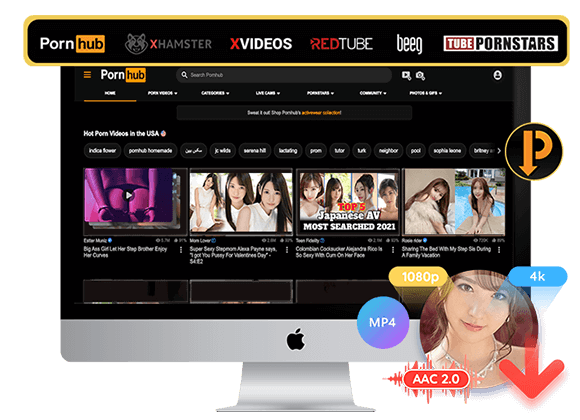
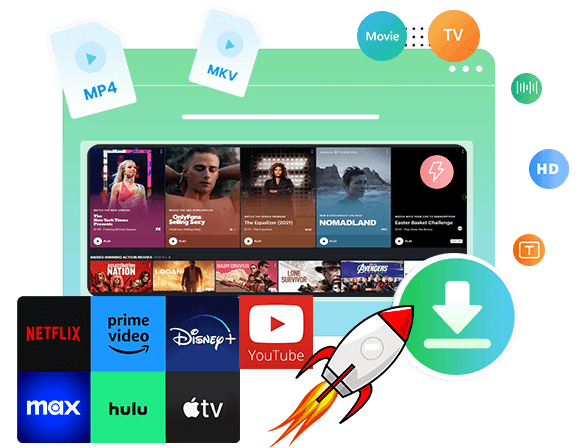
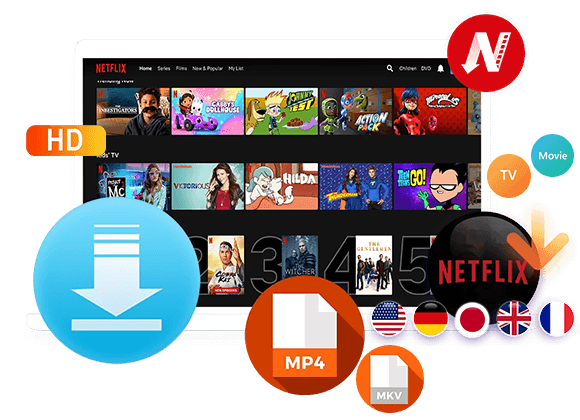
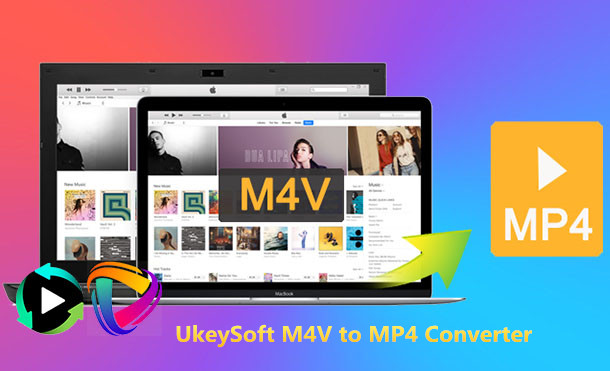
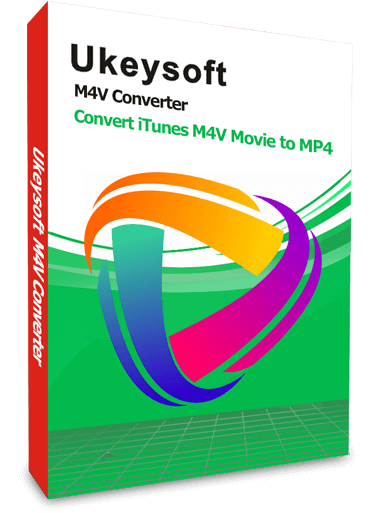
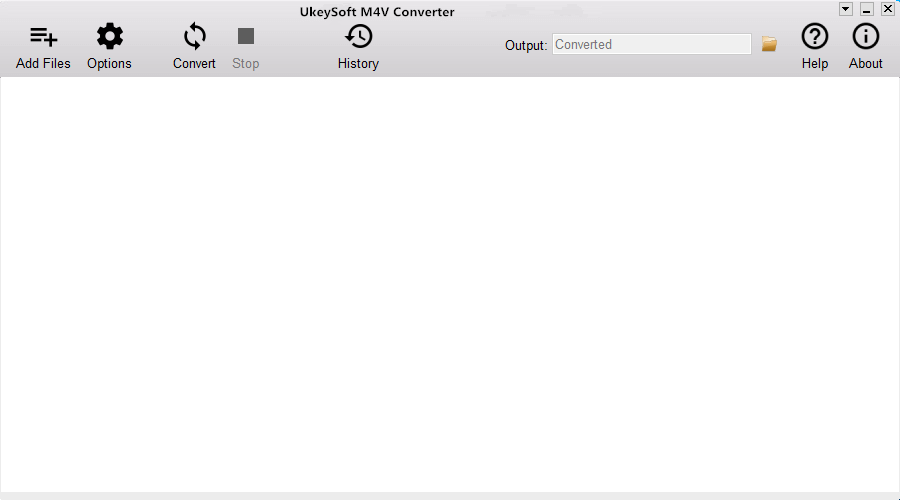
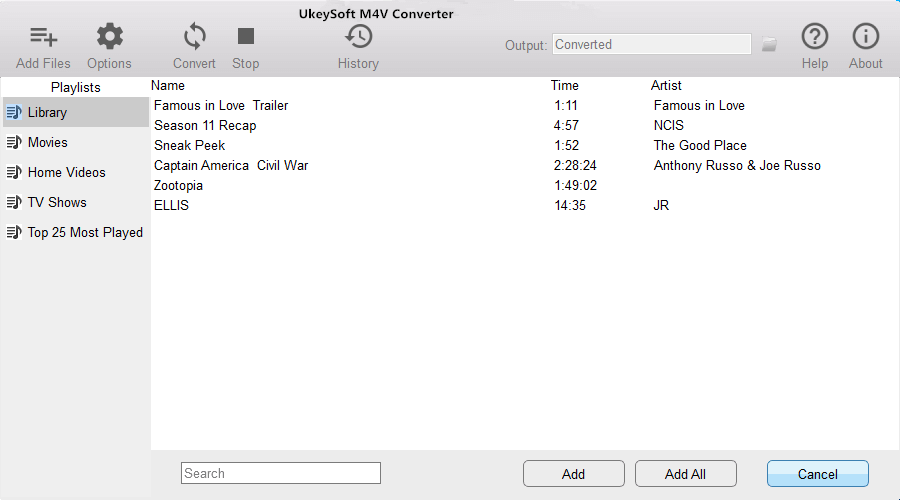
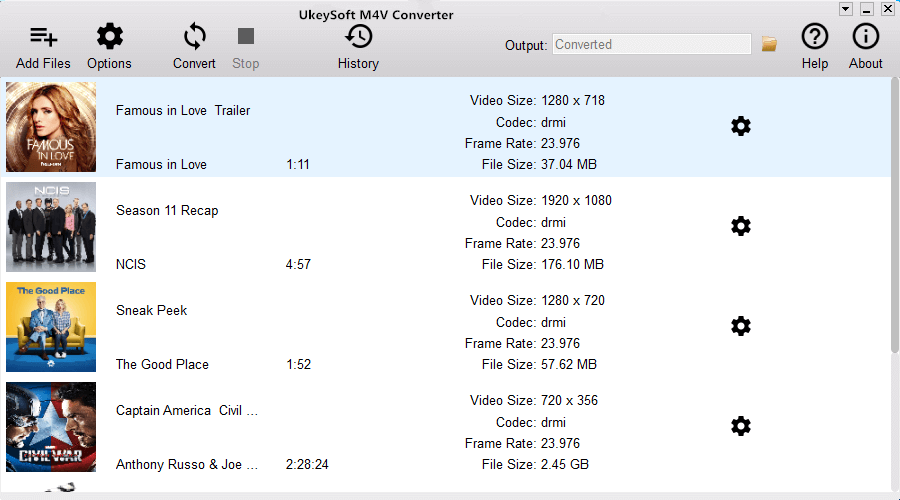
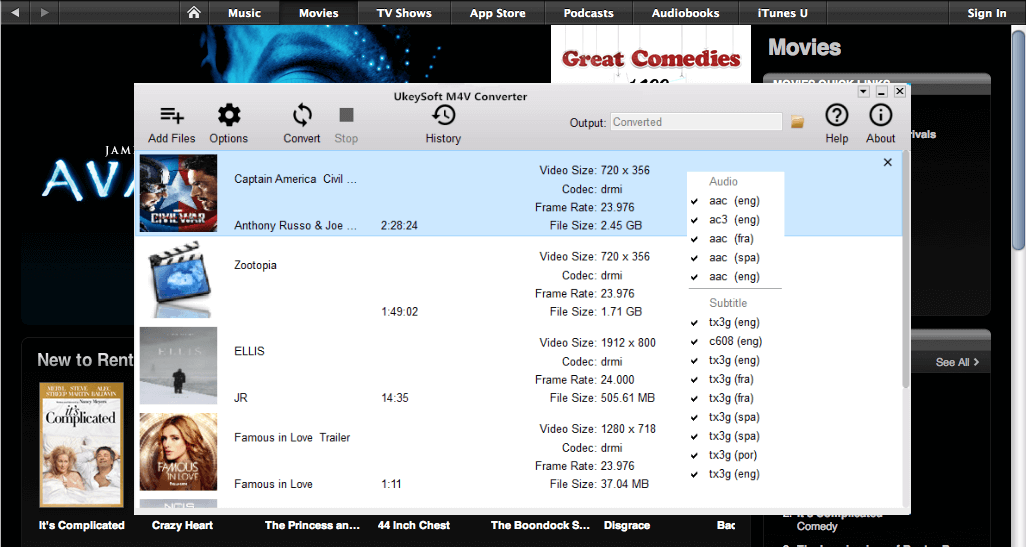
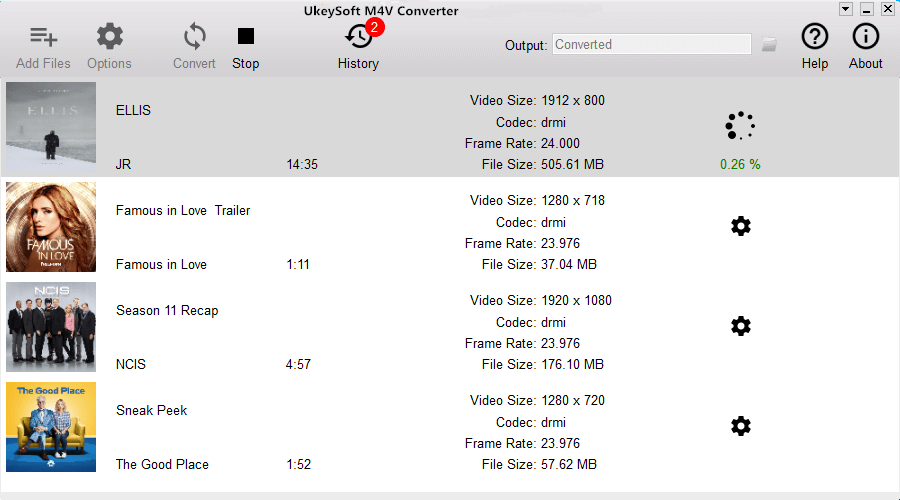
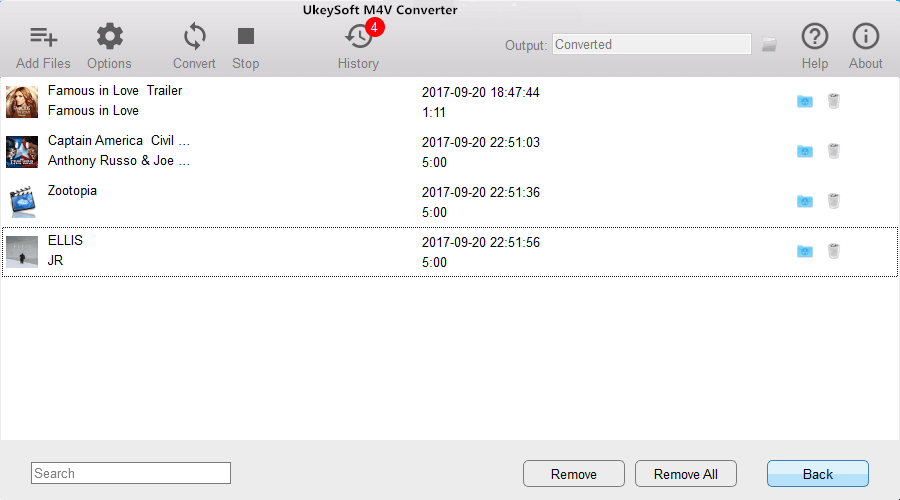
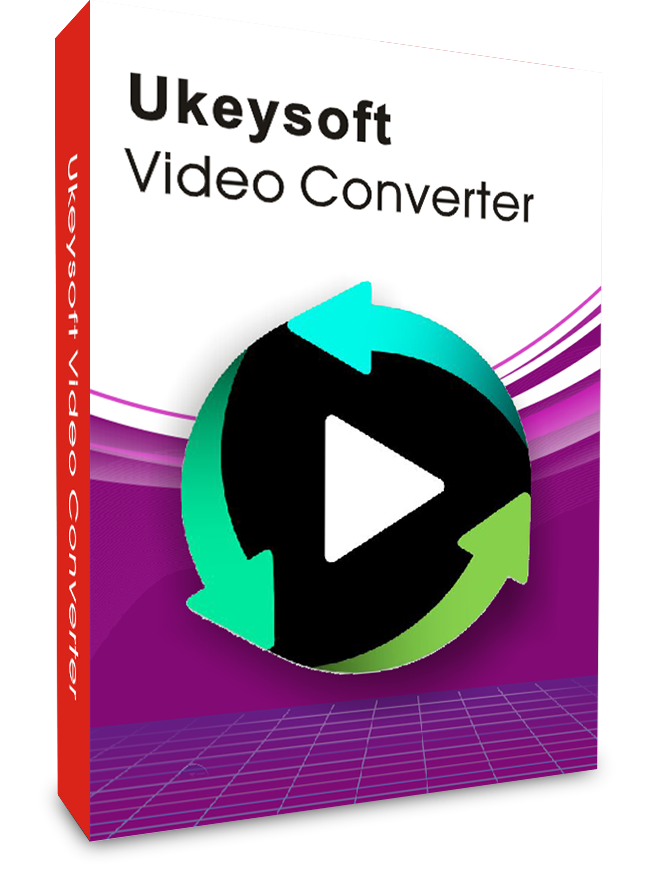

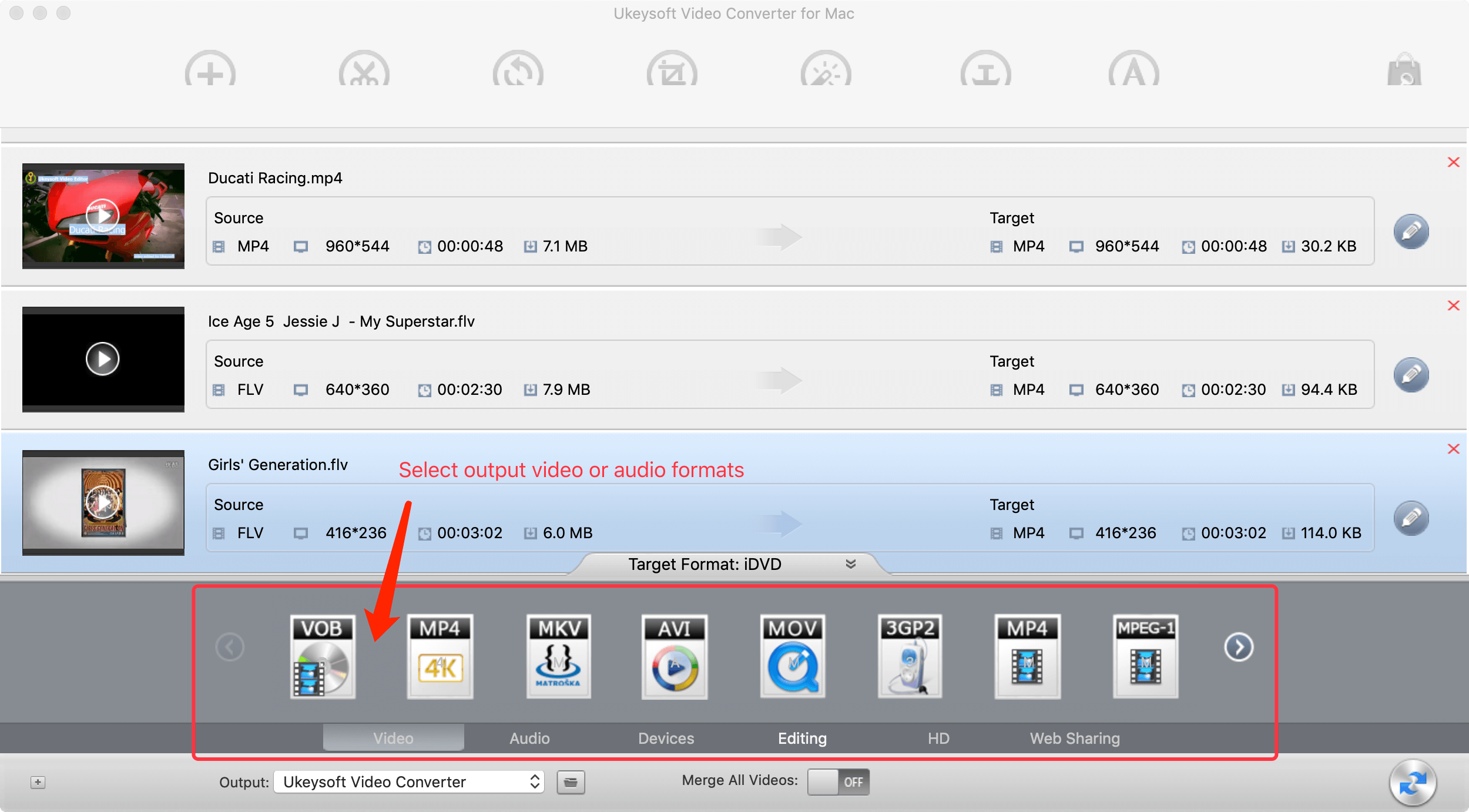
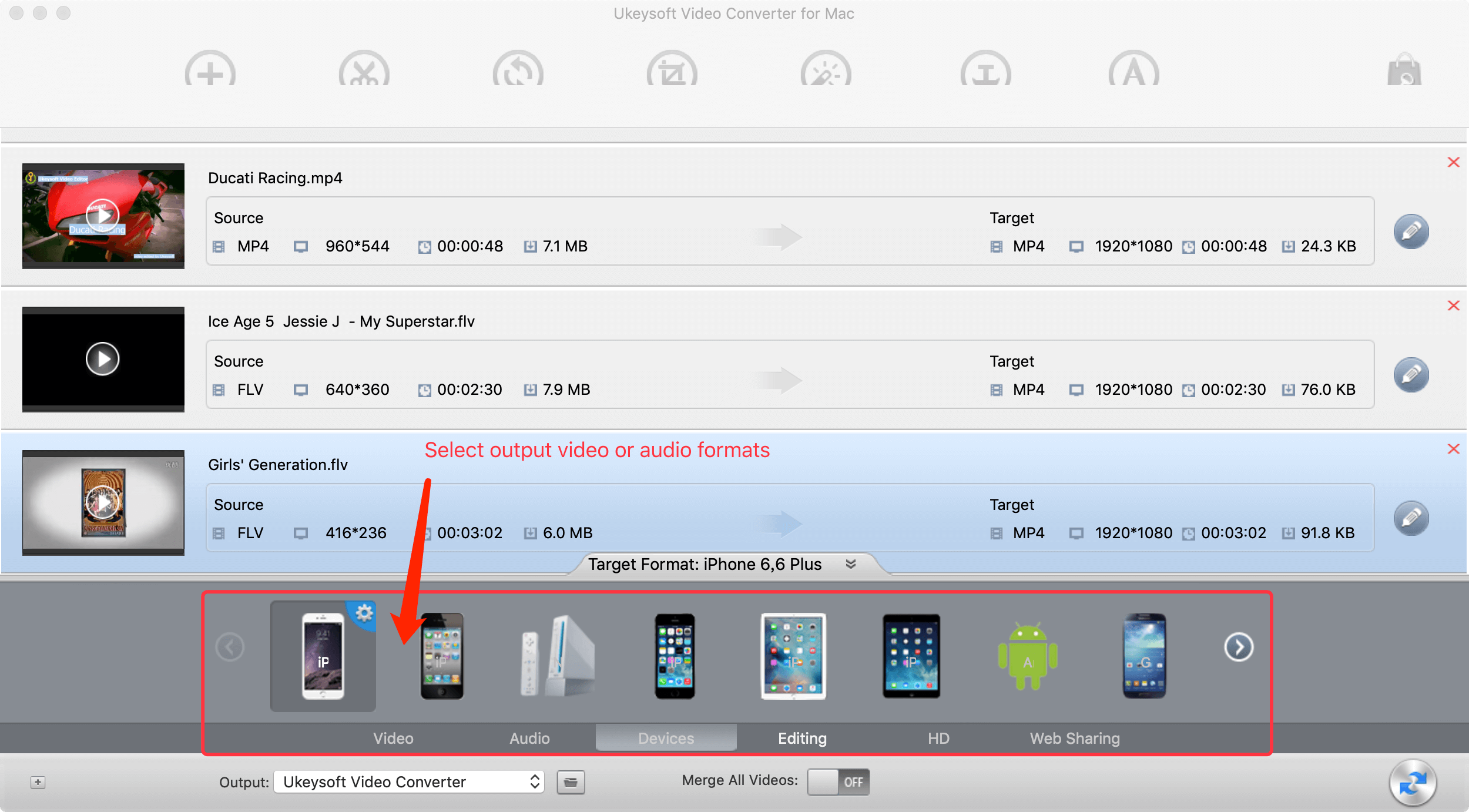
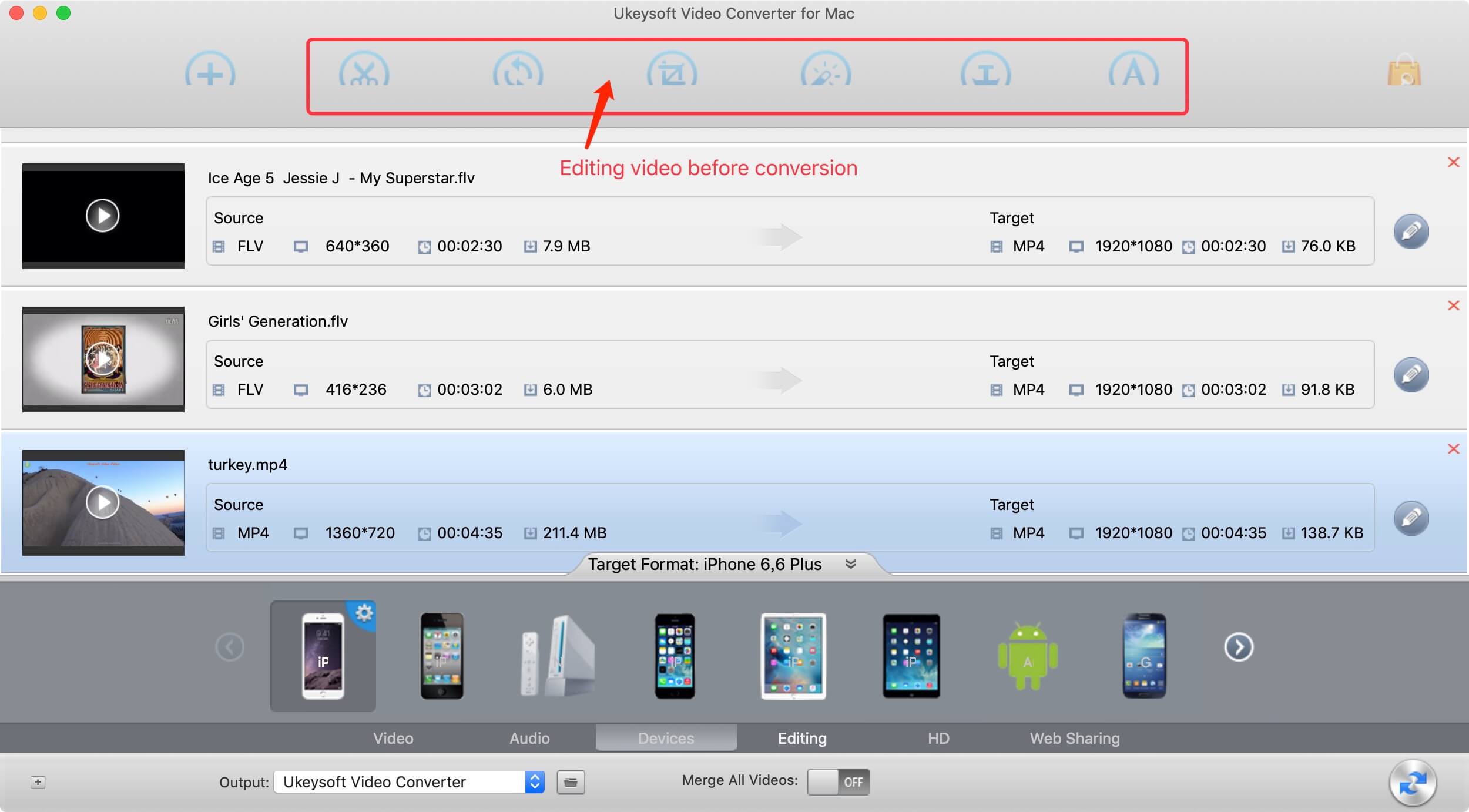
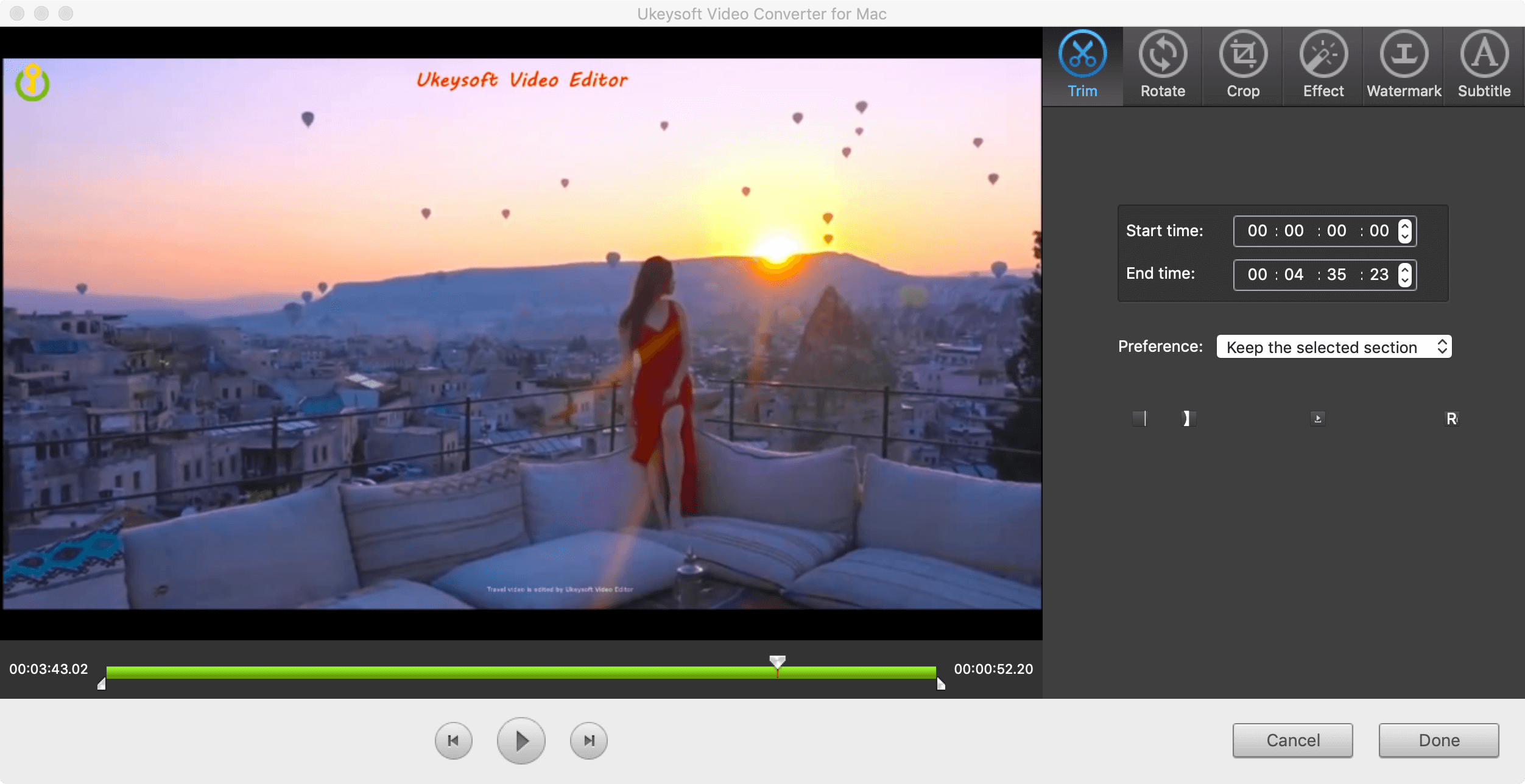
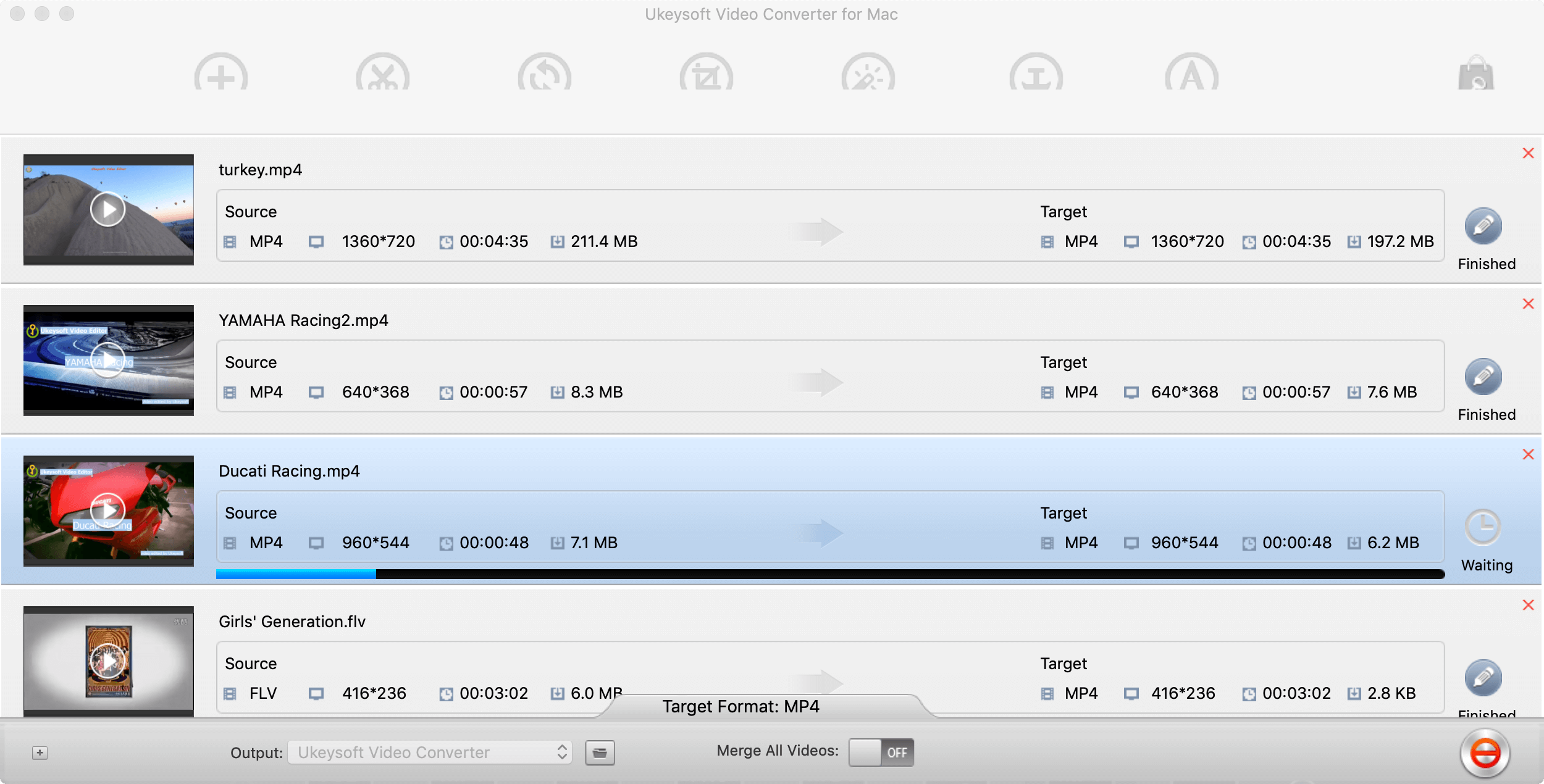
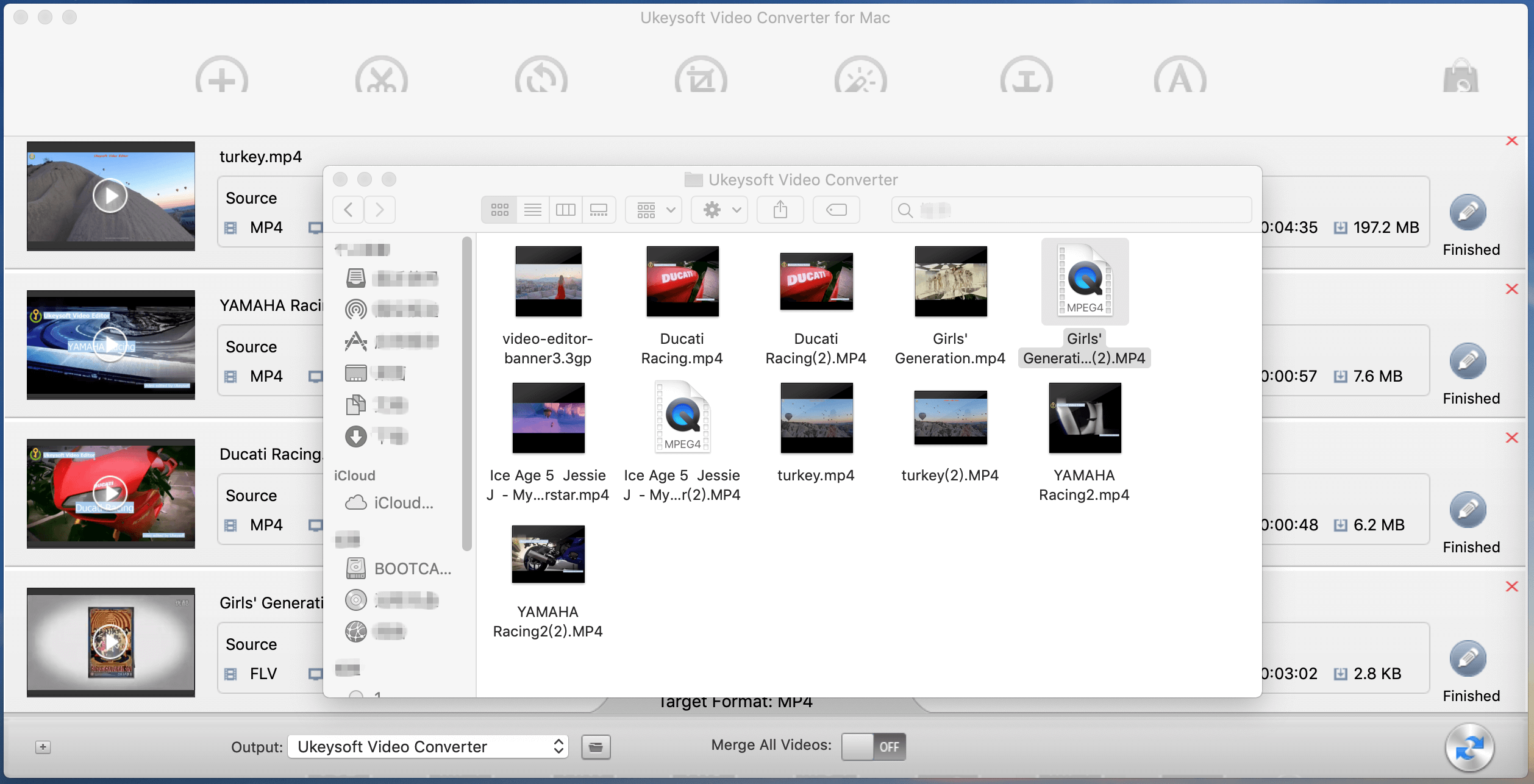

No comment yet. Say something...