By Justin SabrinaUpdated on September 02, 2021
Summary
Try to keep a backup copy of the iTunes library or free up drive space on your computer? This article will focus on how to transfer music and videos, movies, etc. from iTunes library transfer to external hard disk legally.
iTunes Store offers massive music and videos, and you can access anything you want through it. Your iTunes library is likely to be quickly filled with various media files, TV shows, movies, Apple Music, and more. As a result, you notice that the hard drive on your computer is running out of space. There is no better way than to backup the entire iTunes library to an external hard disk. This is to free up space on the hard disk as well as protect your database in the event of data loss if your computer suffers damage.
It's really a good idea to backup iTunes library to external hard disk. iTunes allows you to move your entire database to an external hard drive, but you seem to be reluctant to do so because of the complicated steps. In addition, Apple Music has added DRM protection to its media files in order to protect copyright. The DRM protection restricts such audio or video files from playing on non-Apple certified devices. In order to enjoy iTunes contents from external hard drives, we should first convert these iTunes Music & Apple Music, iTunes videos to pure audio / video format, and then transfer them to external hard disks. Here is a step-by-step guide on how to remove DRM from Apple Music and how to convert iTunes movies and TV shows from to MP4, after that you can transfer iTunes library to external hard disk for playback on any media device.
CONTENTS
Part 1: Backup Apple Music from iTunes Library to External Hard Disk
Regularly backing up Apple Music songs can prevent the tragedy that losing all data due to a crash or hardware failure. When you download popular tracks from Apple Music to your computer, you will find that these music files are all extended with .m4p. This is a specific audio format designed to prevent unauthorized copying and sharing by Apple. If you want to backup your iTunes M4P music and Apple Music to an external hard disk, you'll need to remove restriction from these files firstly.
UkeySoft Apple Music Converter performs perfectly in this area. It is an all-in-one iTunes audio converter for iTunesM4P music, Apple Music, iTunes & Audible audiobooks. It supports removing DRM from iTunes digital music while converting them to MP3, WAV, FLAC and AAC, etc with 16x faster speed, and all ID tags and metadata kept. After that, you can easily transfer converted Apple Music tracks to external hard disk. If you like, you can stream Apple Music songs on any device, such as Android tablet, iPod nano/shffle/classic, Xbox One, PS3/PS4, portable MP3 player.
How to Backup Apple Music from iTunes Library to External Hard Disk
Step 1. Add Songs to Your Music Library
Firstly, you need to add songs, playlist, album you want to convert to the iTunes music library or Apple music library. Then exit iTunes or Apple Music app.
Step 2. Launch UkeySoft Apple Music Converter on PC
After adding songs, install and launch UkeySoft Apple Music Converter program on your computer. It will automatically load all of contents from iTunes library. If you are using macOS 10.15 Catalina, you will find that the Apple Music app will be open automatically and Apple Music songs, playlists and albums are automatically synced to the converter.
Note: This time you don't need to exit iTunes or Apple Music app. When the converter starts working, it will start playing the selected Apple Music track in the background in silent mode. Therefore, do not perform any other operations until the converter is finished.
Step 3. Check Apple Music Songs
If you have already added Apple Music songs / albums to the library, click on "Music" on the left, or "Playlist" and find your song. The built-in batch conversion feature allows you to select multiple songs at the same time. If you want to select all songs in the playlist, click the checkbox at the top.
Step 4. Choose MP3 as Output Audio Format
Here you can choose output format as MP3, M4A, AAC, WAV, AC3, AIFF, AU, FLAC, M4R, and MKA according to your needs, set the converting speed from 1X to 16X and adjust the output quality up to 320 Kbps. Besides, connect the external hard disk to the computer and set it as output folder.
Step 5. Start Conversion
Click “Convert” to start Apple Music to MP3 conversion.
After conversion is done, you can find all the converted Apple Music tracks stay in the external hard drive.
Part 2: Backup iTunes Movies/TV shows/Videos to External Hard Disk
Due to FairPlay DRM protection, not all the devices support iTunes and you may have problem to enjoy the iTunes video files on other devices like Smart TVs, Android or Windows mobile devices and so on. Don't be cursed, here is a good alternative to remove DRM protection from iTunes movies, TV shows, videos.
UkeySoft M4V Converter can help users remove FairPlay digital rights management from iTunes videos and convert protected M4V to almost popular pure video formats including MP4, MOV, AVI, FLV, 3GP, etc. It seems difficult to backup iTunes movies to an external hard drive, but UkeySoft M4V Converter is capable of outputting MP4 files at 30X faster speed, retaining all subtitles and 5.1 audio tracks. In addition, you can customize the video by trimming, cropping, changing artwork and enabling tracks before conversion. Once done, all of converted iTunes videos are suitable for various media players like iPhone / iPod / iPad, Galaxy Series, PS3, PS4, Plex, Smart HD TV and more.
How to Backup iTunes Movies/TV shows/Videos to External Hard Disk
Step 1.Install and Launch UkeySoft M4V Converter
Download and install UkeySoft M4V Converter on your computer. And then launch it, you will get the below interface.
Step 2. Add iTunes M4V Videos
Click "Add Files" button to import iTunes videos, movies, TV shows to the program. It has an excellent batch conversion feature, allows you to convert multiple iTunes media one by one with ease.
iTunes M4V movies, TV shows, music videos, etc. are loaded into the converter. Here you can delete any videos you don't want to convert.
Step 3. Select Output Audio Tracks and Subtitles (Optional)
UkeySoft M4V Converter retains all original subtitles and audio tracks by default. You can also change the output format by clicking "Options".
Step 4. Start Conversion
Click on "Convert" button then the program will start the iTunes movies to MP4 conversion automatically. After conversion, click on "History" to find out all of converted iTunes video files in M4P foramt.
Step 5. Backup iTunes Videos to External Hard Disk
After conversion, your iTunes movies are ready to be backed up to the external hard drive. Connect the external hard disk with your PC via the USB cable. Drag and drop the converted iTunes video to the hard disk directly. Now the iTunes videos, TV shows, movies on the drive are accessable at will.
Part 3: Enjoy iTunes Music and Videos from External Hard Disk
All the music, podcasts, movies and TV shows you've downloaded to iTunes are most likely taking up a good amount of hard drive space and can be easily converted to common audio/video format via UkeySoft Apple Music Converter and iTunes M4V Converter. Once you get DRM-free iTunes media content, you can transfer these files from external hard disk for playback on any device at will.
You are able to easily play iTunes Music, Apple Music, iTunes M4V movies and TV shows on popular media players, smartphones, tablets, like iPhone 11/XS/X, Apple TV, iPad, iPod, Samsung Galaxy, HTC One, PS4, Xbox 360, Google Nexus, Sony Xperia, and much more.
Learn More About iTunes Purchases and Rentals
The movies, TV shows and movies you get from iTunes are in M4V format and are protected by Apple FairPlay DRM. As an Apple user, you can easily sync them to video-enabled mobile devices (such as Apple TV or iPhone) with up to 5 shared accounts. In addition, iTunes rentals only support viewing on iOS devices or Apple TV for 30 days. Once you start watching, you need to complete it within 24 hours (US) / 48 hours (other regions). If you miss it, you cannot watch them unless you rent it again. So you need to use UkeySoft M4V Converter to convert iTunes purchases and rentals to MP4 and save them permanently.
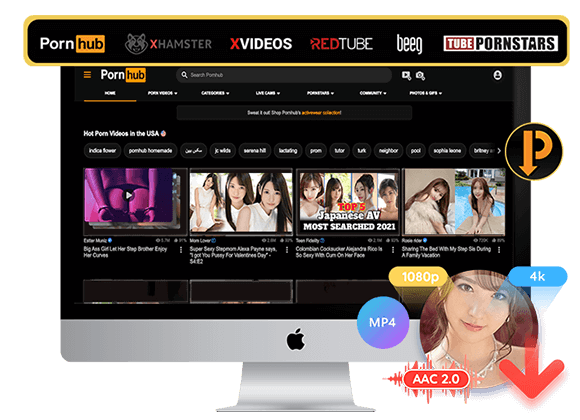
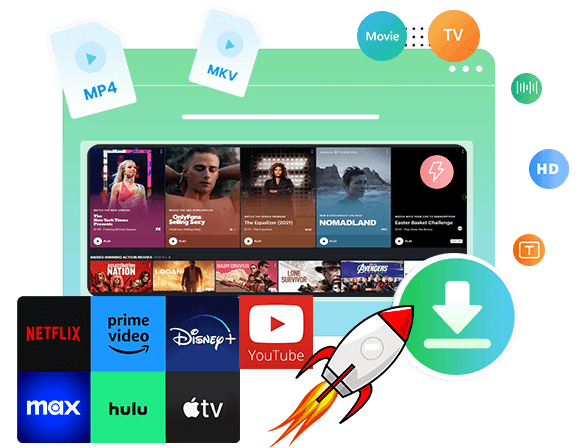
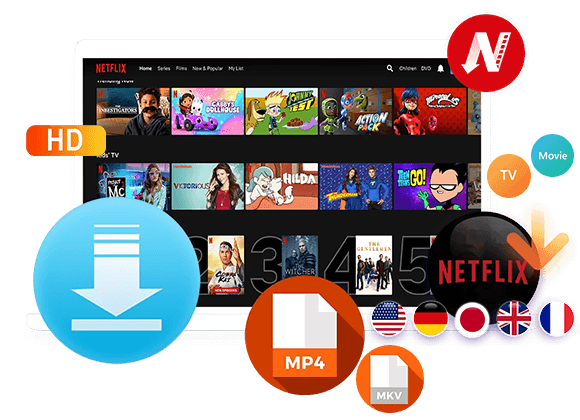
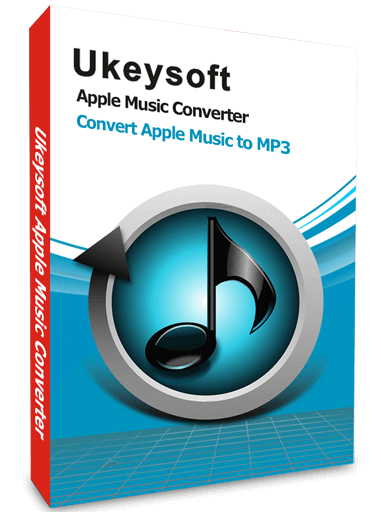

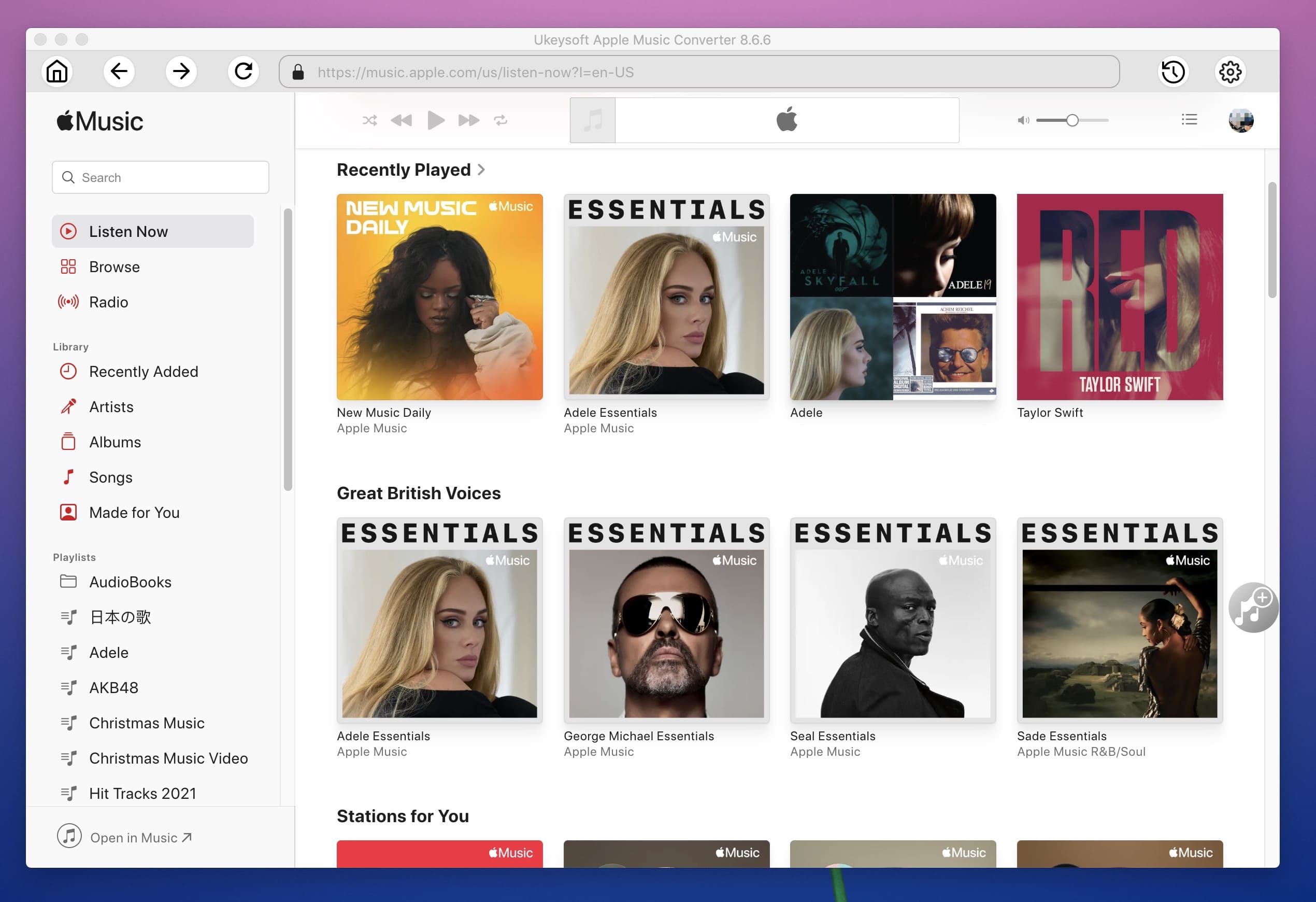
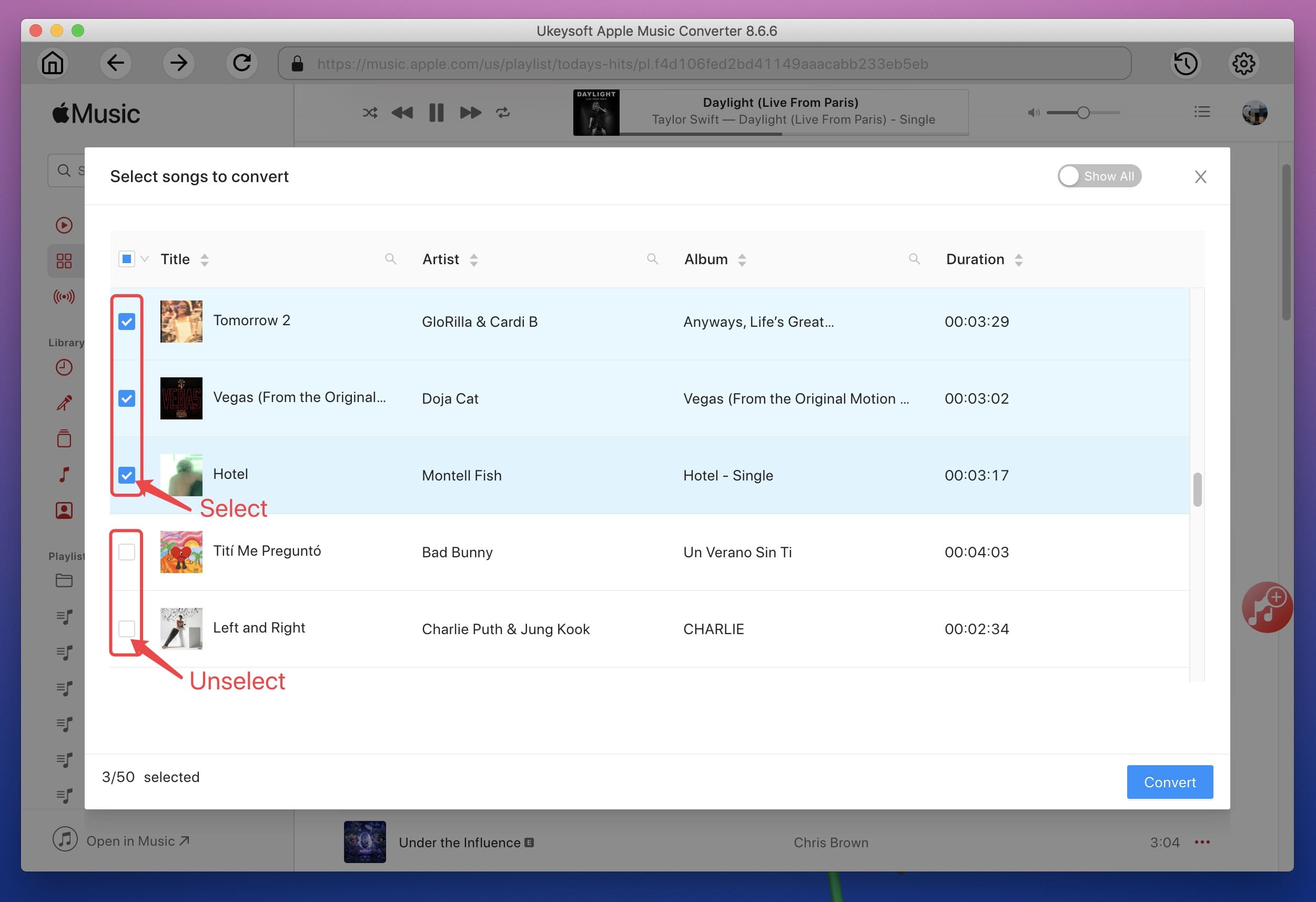
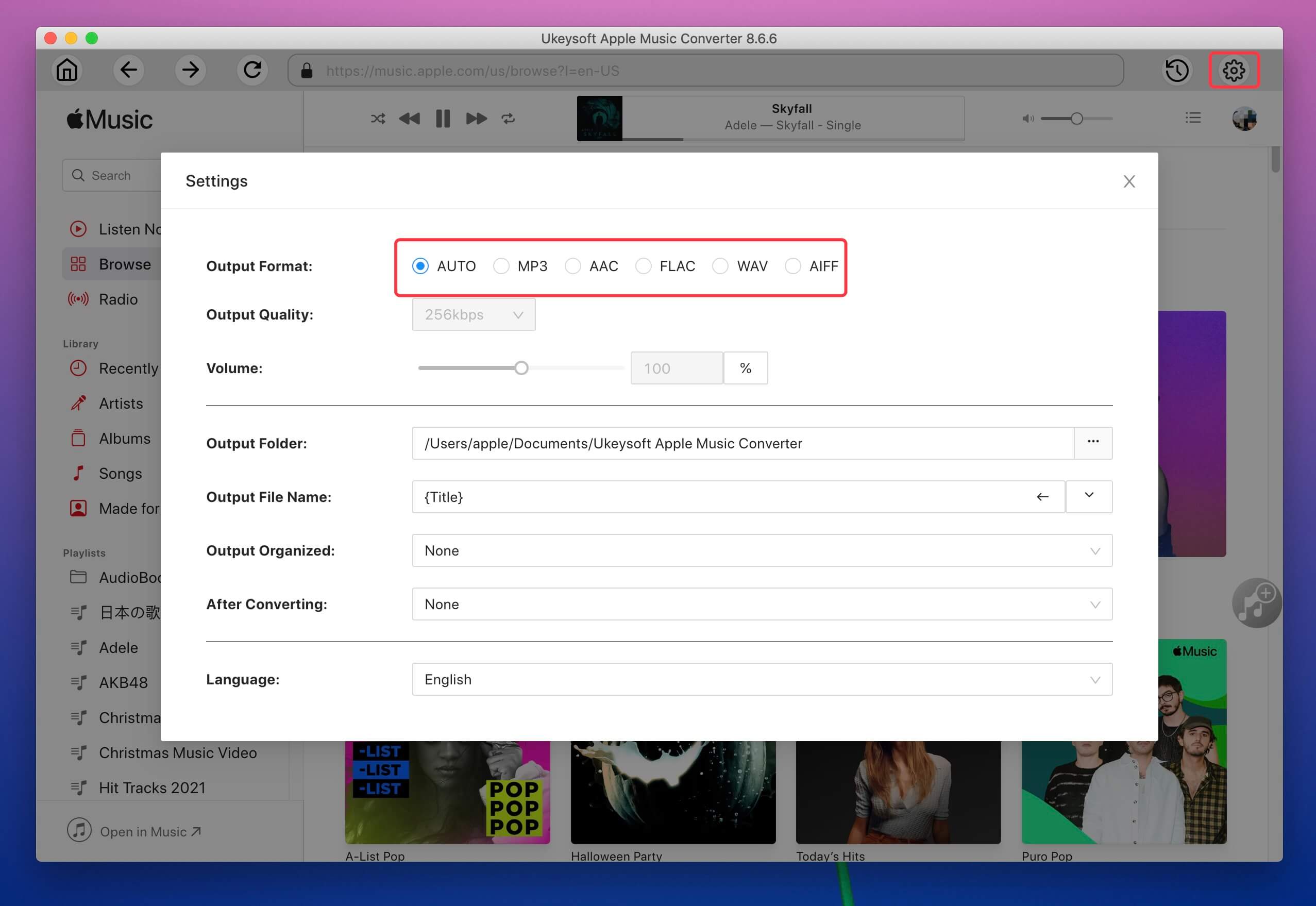
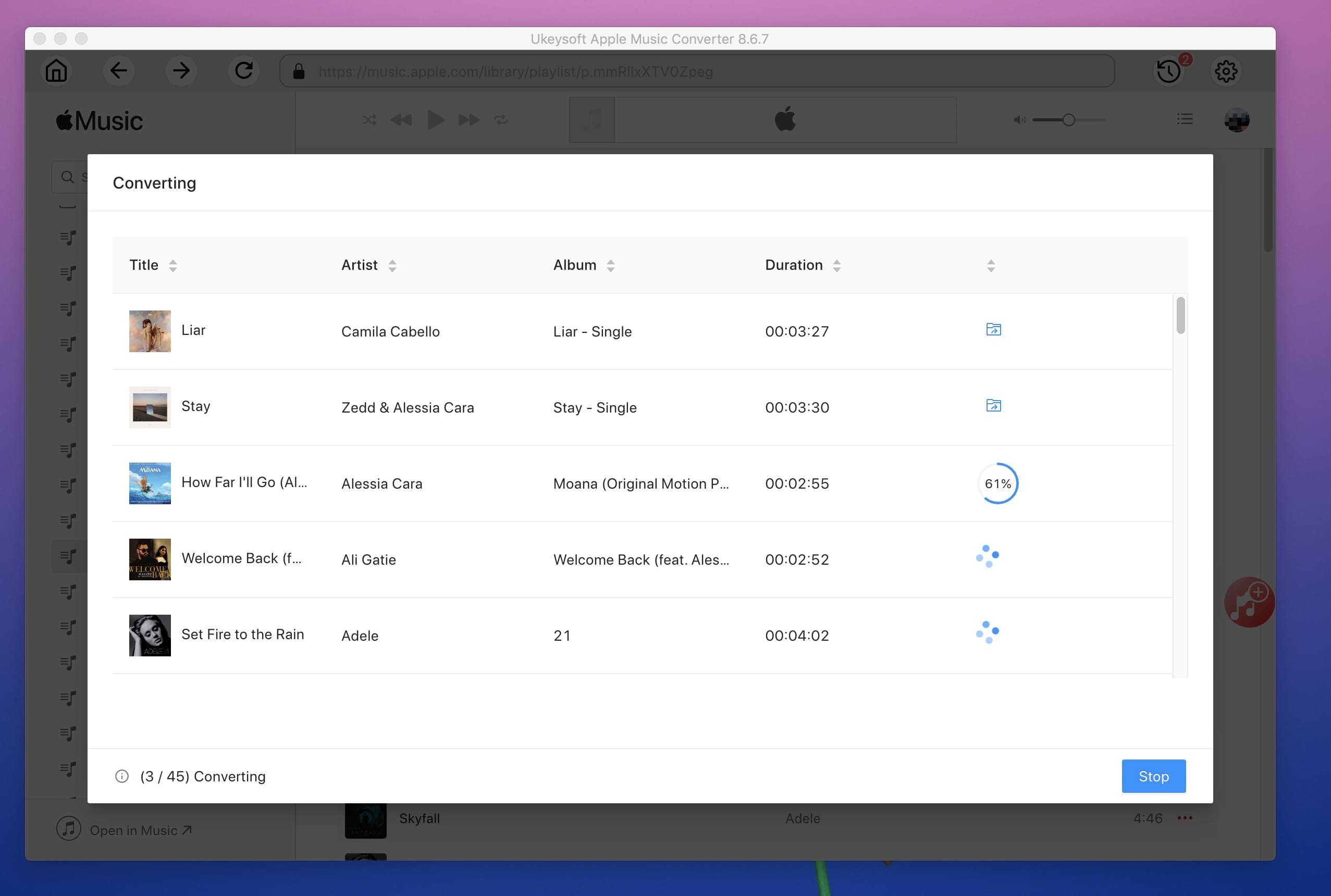
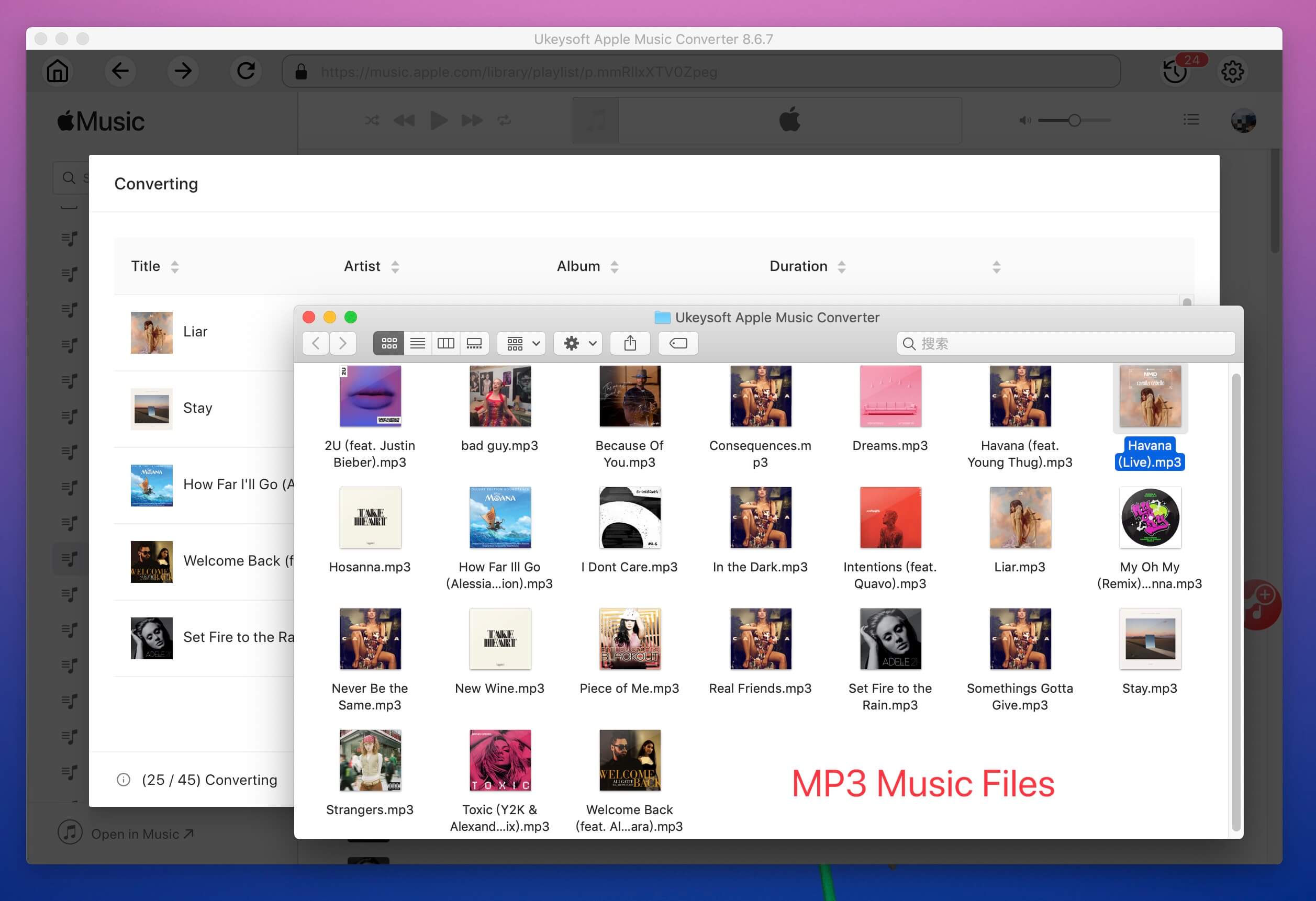
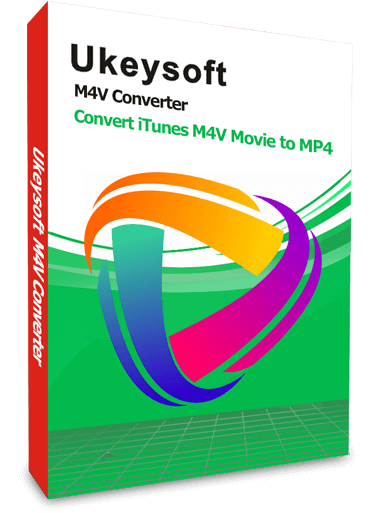
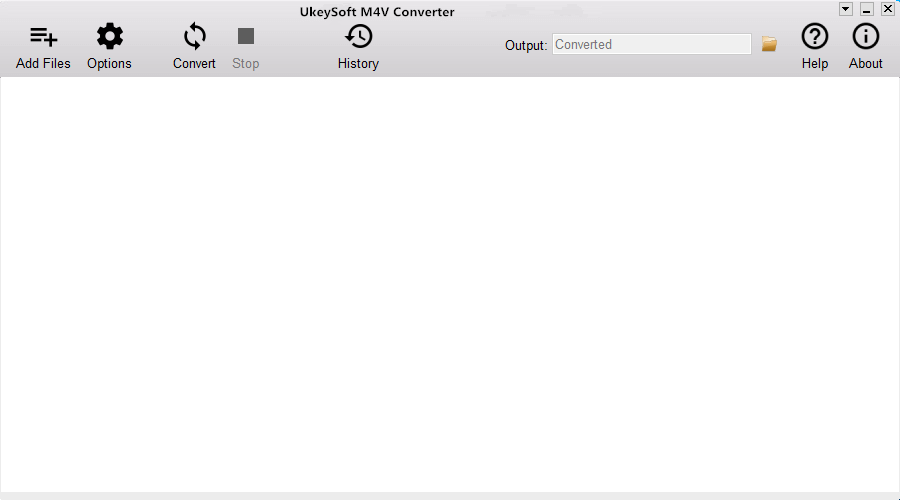
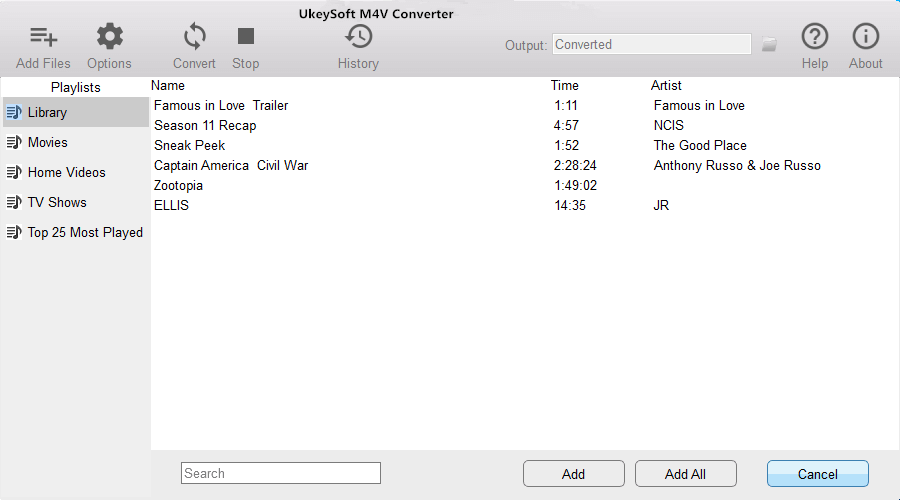
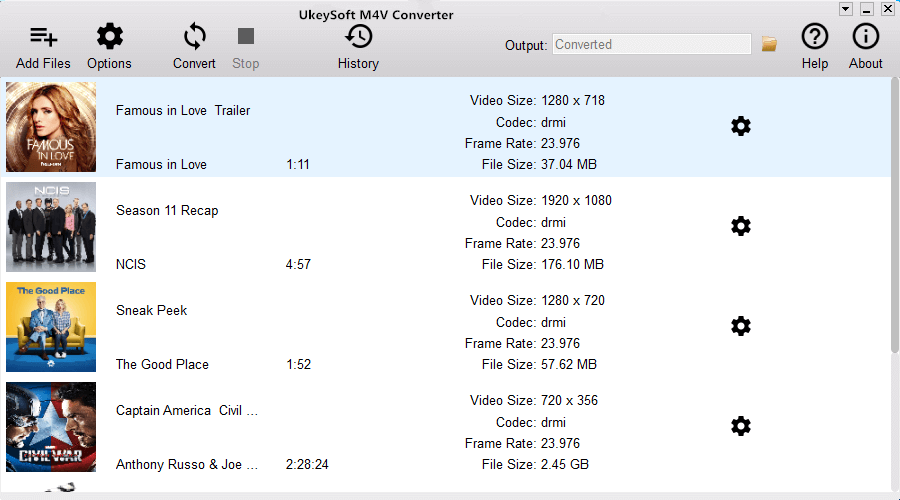
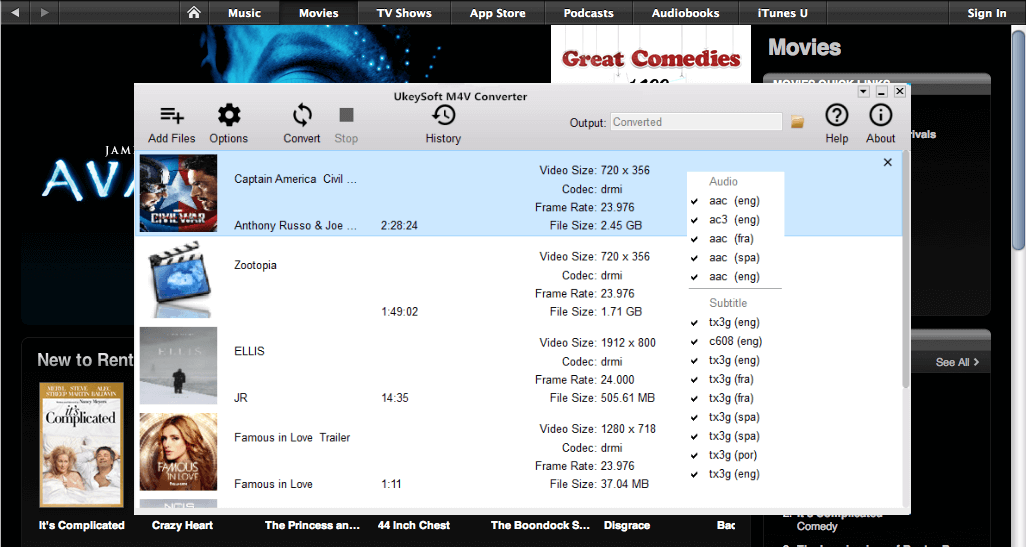
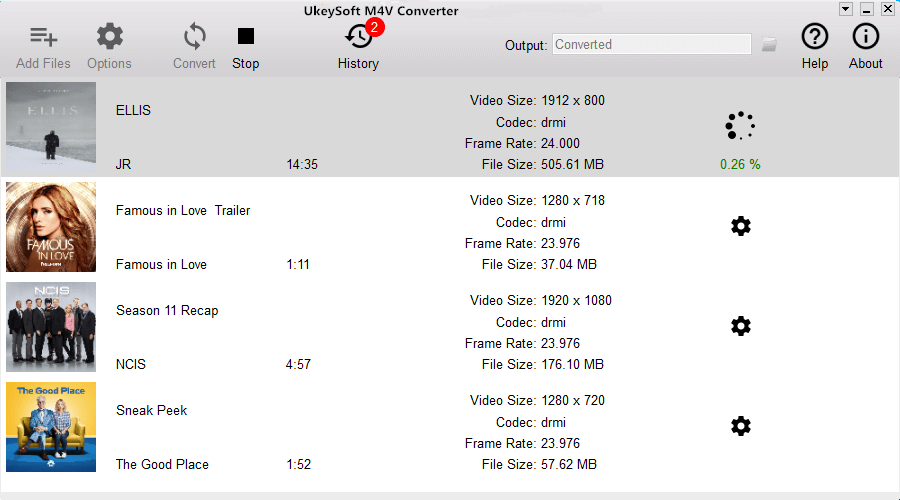
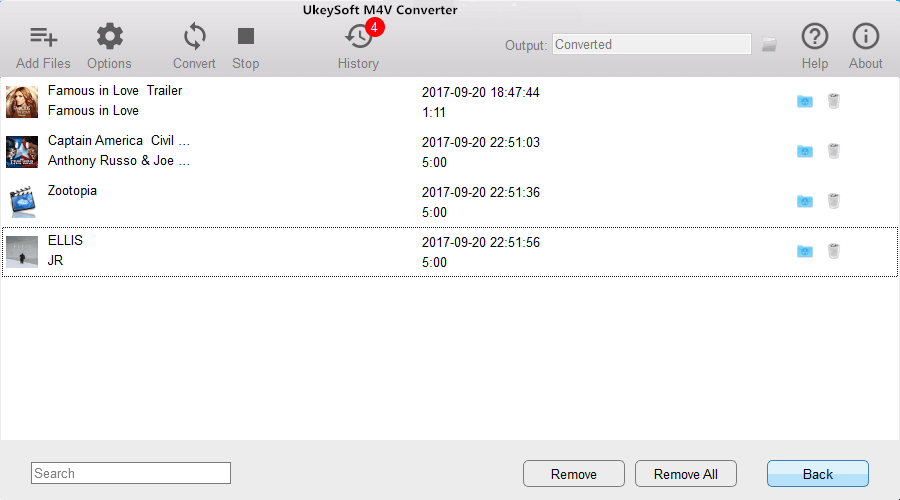

No comment yet. Say something...