By Justin SabrinaUpdated on February 12, 2025
Summary
Seeking a way to listen to Audible books offline on your portable devices when you don't have internet access? This tutorial introduces all the ways to play Audible books offline/online on computers, iOS devices, Android, Fire tablets, Kindles, MP3 players and other devices.
"Can I listen to Audible in airplane mode? I am going to have a business trip aboard next week. How do I listen to Audible audiobooks without Internet?"
Audible is a great audiobook platform where we can purchase various audiobooks and listen to them in Audible apps, iTunes, Kindle apps or compatible iOS devices, Android phones and tablets, Fire tablets, Kindle devices, Windows PC, Mac, etc. As long as you have an Internet connection or WiFi, you will never lack great content. However, the Internet is not always with us, especially when you are on an airplane, traveling, etc. Therefore, you should download audiobooks to listen to when you're offline. In this tutorial, we will introduce how to play Audible books offline and online on your smartphone, computer, MP3 player, Kindle, etc., and even the ultimate way to listen to Audible books offline on any device and player.
CONTENTS
Part 1. Play Audible Books Offline on Audible Supported Devices/Tablets
Audible allows you to download Audible books and listen to all titles you've purchased in offline mode. You can listen to Audible books offline through Audible app on iOS, Android, Windows 8/10 and Fire tablets. Also, you can play Audible books offline using iTunes on Mac or Windows PC. You can also download and listen to Audible Audiobooks offline via Audible Download Manager on Windows 8.1/8, 7, or even transfer downloaded Audible books to a few Audible supported MP3 Players for offline playing, etc.
Way 1. Play Audible Books Offline via Audible App on iOS, Android, Fire Tablet or Windows 8/10
Note: Audible app is not available on all Fire tablets. Audible app is compatible with Fire HD (4th-8th Generation), Fire HDX 8.9" (4th Generation), Fire 7" (5th Generation), FireOS 5 and above. Besides, downloading Audible books on your Fire tablet may differ, depending on your Fire operating system (FireOS). Here we take iOS version as example.
Step 1. Download and install the Audible app to your device from the App Store. Launch the Audible app and sign in with your Audible account.
Step 2. Go to the "My Library", tap on the book cover and tap "Download". The books will be downloaded to your iOS devices.
Step 3. When finished, you are able to listen to Audible books offline without Wi-Fi.
Way 2. Listen to Audible Books offline with Audible Manager on PC
Audible Manager is a program for Windows users to play and organize the purchased audible audiobooks. Simply put, it can work as Audible books player on Windows.
Step 1. First of all, download your purchased Audiobooks from Audible website to your computer. Next, download and install Audible Manager on Windows computer, then launch the program.
Step 2. Tap on "File" > "Add Audio Files", choose your downloaded Audible files from the local folder.
Step 3. When importing the downloaded Audible files successfully, you are able to play the book title and listen to them offline!
Way 3. Play Audible Offline on Windows Media Player/iTunes(Use Audible Download Manager on Windows)
Audible Download Manager is a free program that allows users to download audiobooks from Audible website so as to listen to them on iTunes or Windows Media Player offline.
Step 1. Install and launch Audible download manager on your Windows PC, tap on "Options" > "Activate PC". Then it will pop up a windows and request Audible Activation. Just enter your Audible account information to activate.
Step 2. Click on "General Settings" > under the After download import files to:" section, tick the checkbox of "Windows Media Player Library" and "iTunes", then click "Save Settings".
Step 3. Sign in with your Audible account from the Audible official website, click "Library" >"My Books", and find the Audible audiobook you want listen to, hit on the "Download" button.
Step 4. When the downloads is complete, they will be imported to your Windows Media Player or iTunes library.
Now you can play Audible books on Windows Media Player or iTunes without internet.
Way 4. Listen to Audible Books via iTunes/Books on Mac/PC
iTunes is a great audiobook player for most Mac and Windows users. You just need to transfer Audible books to iTunes, then you can enjoy the Audible books offline. Make sure you have downloaded the Audible books from Audible.com in advanced, and "Enhanced (.aax)" format is recommended.
# 1 Play Audible on iTunes on Mac/PC
Launch iTunes program on your Mac or PC, then directly drag and drop the downloaded Audible files to iTunes library.
To play the Audible books offline on iTunes, Audible account authorization is required. You can click "Account" > "Authorizations" > "Authorize This Computer..." to authorize your Audible account on iTunes.
Then the Audible books will be saved in the Audiobooks section of iTunes, and you can play them in iTunes without network.
# 2 Play Audible on Books on MacOS 10.15 Catalina or above
Find the downloaded Audible files, right-click on the book title and choose "Open with" > "Books".
Then Books will launch automatically, and a small window will pop up and request you to authorize the computer. Tap on "Yes".
Click on "Activate Now" to complete the authorization.
After which, the downloaded Audible books will be saved in the Audiobooks section of Apple Books.
Way 5. Listen to Audible Books Offline via iBooks on iPhone, iPad and iPod Touch
iBooks is an all-in-one bookstore, e-book reader and audiobook player for iOS users. With the release of iOS 12 and macOS Mojave, iBooks is now renamed Apple Books. You can play Audible without WiFi through the Apple Books app on your iOS device.
After transferring the downloaded Audible audiobooks into iTunes, connect you iPhone, iPad or iPod Touch to iTunes via USB cable, then sync the Audible files to your iPhone.
When finished, disconnect the iOS device with iTunes. Launch iBooks app on your iOS device, go to the Library and then open "Collection" tab. Tap the "Audiobooks" option, and you will see all your synced Audible audiobooks. Then you can listen to your Audible books offline on iBooks without network.
Way 6. Alternatives to Play Audible Books Offline
1) Play Audible Books Offline on Kindle Fire/Kindle eReader
Besides listening Audible books on smartphones, you can also sync your Audible books among different devices for offline playback. To listen to Audible audio books on old Kindle 1st Gen, Kindle 2nd Gen, or Kindle DX, you need to use "Audible Manager". To get more details, please refer to How to Listen to Audiobooks on Kindle Devices.
Note: Not every Kindle device is compatible with audiobooks, you can only play Audible books on Kindle 1st Generation, Kindle 2nd Generation, Kindle Keyboard (3rd Gen), Kindle Touch (4th Gen), Kindle (8th Gen), Kindle Oasis (8th Gen), Kindle Oasis (9th Gen), Kindle Paperwhite 4, All-New Kindle Oasis 2 (9th Gen), Kindle DX (2nd Gen), Kindle Fire (1st &2nd Gen), Kindle Fire HD (2nd & 3rd Gen), Kindle Fire HDX (3rd Gen), Fire HDX (4th Gen), Fire HD (4th, 5th, & 6th Gen), Fire (5th Gen).
For Kindle Paperwhite (7th Gen), Kindle (7th Gen) or Kindle Voyage (7th Gen), please turn to Part 2.
2) Play Audible Books Offline on Audible Supported MP3 Players
Luckily, there are a few MP3 players compatible with Audible books, including Sony Walkman NW-A25HN, Sandisk MP3 Players, Creative Zen MP3 Players, Garmin and Tom Tom GPS Devices. This means you can listen to Audible books on MP3 player without Wi-Fi or internet. You can use Audible Manager to transfer the downloaded Audible books to Audible compatible MP3 Players. You can read How to Download Audible Books to any MP3 Player to get more detailed steps. For iPod Touch, you can directly install the Audible app and download Audible books on it.
3) Play Audible Books Offline on Apple Watch
If you prefer to listen to Audible Audiobooks offline on your Apple Watch, you can download Audible books on Auible app on your iPhone first, then sync the downloaded audible titles from your iPhone to the Apple watch for offline playback.
Tips: For Samsung users, you can read How to Play Audible Audiobooks on Samsung Gear S3 to know the full instructions.
Part 2. Best Way to Play Audible Books Offline on Any Devices or Players
The above methods all support you to listen to your favorite Audible audiobooks offline. However, these methods are limited, and not every device and player is compatible with Audible books. Furthermore, it is a little complicated to use tools such as Audible Download Manager and Audible Manager to transfer downloaded Audible books to some Audible supported devices. That’s because all downloaded Audible books are saved in .aa or .aax format, protected by Audible DRM. Users can only play Audible books through Audible app or iTunes on limited authorized devices. To play Audible books offline on any devices and players without limits, you can trust UkeySoft Audible Converter.
UkeySoft Audible Converter is well designed to crack Audible DRM and convert DRM-locked Audible AA/AAX books to unprotected MP3, M4A, M4B, FLAC, WAV, AAC, OGG, AC3, AIFF format with 100% original quality preserved. This professional Audible Converter can help you keep the original chapter info and ID3 tags of audiobooks. Thanks to the built-in ID3 Tag Editor and splitting function, it even allows you to edit the ID3 tags like cover, title, artist, album, etc., and cut the large audiobook by chapter or time. With using the most advanced technology , it runs at 100X faster speed and supports batch conversion. After converting Audible books to MP3 or M4A format, you can transfer and play Audible books offline on any media player and devices!
Easy Steps to Convert Audible to MP3 for Offline Playback
Step 1. Add Audible Books to UkeySoft
Run the UkeySoft Audible Converter on Mac or PC. Then you can drag and drop the downloaded Audible books to the UkeySoft main screen.
Step 2. Set Output Settings
Click "Options" > "Advanced", here you can set the MP3 as Output Format, adjust the Bitrate, Sample Rate, etc. You can also go to "Generic" to split the audiobook.
Step 3. Convert Audible Books to MP3 for Offline Playback
Hit on "Convert" button to start converting Audible Books to MP3 or M4A formats with chapter kept.
Step 4. Get DRM-free Audible Books
You can view the converted Audible books by clicking the "History" button.
Now you can play the Audible books on your Mac or Windows computer without internet connection. Also, you can transfer and play the Audible books on any player and device, such as QuickTime, iTunes, Windows Media Player, iPod Nano, iPod Shuffle, iPod Classic, iPod Touch, iPhone, iPad, Android, Sony Walkman, MP3 players, SanDisk, iRiver, Kindle, PSP, PS4, etc.
Part 3. Play Audible Books Online without Downloading Audible Files
To play Audible books online without Audible app, you can rely on Audible Cloud Player. With the help of Audible Cloud Player, you can directly play Audible books on Windows and Mac without downloading Audible books. Here is the simple steps:
1. On you Mac or Windows computer, go to https://www.audible.com/lib on the browser, and sign in with your Audible account.
2. Go to your Audible library, select a book you want to play, then click on the "Listen now" button to the right of the title.
3. At last, the Audible Cloud Player will pop up automatically and play your Audible books online.
Conclusion
To sum up, there are different ways to listen to Audible books without Internet. If you using Audible compatible devices, you can play Audible offline via Audible app, or use Audible Download Manager, Audible Manager to add the downloaded Audible files to your iTunes, Windows Media Player, or Audible supported MP3 player or Kindle devices. In my opinion, the best and easiest way to listen to Audible books offline on any device , tablet and player is using UkeySoft Aduible Converter. With it, you can quickly and losslessly convert all your Audible Audiobooks to MP3, M4A, AAC, FLAC or other compatible formats for any device and tablets. In addition, you can get high-quality Audible mp3 files for backing up, burn Audible Audiobooks to CD for offline listening in your car, etc.
Play Audible Books Offline and Online
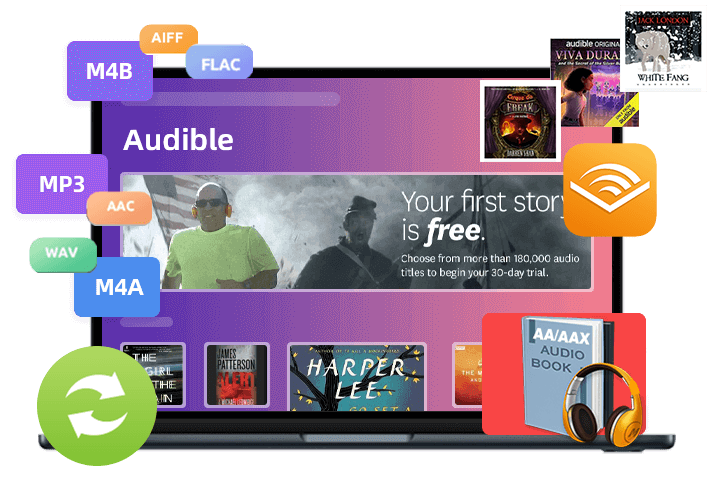
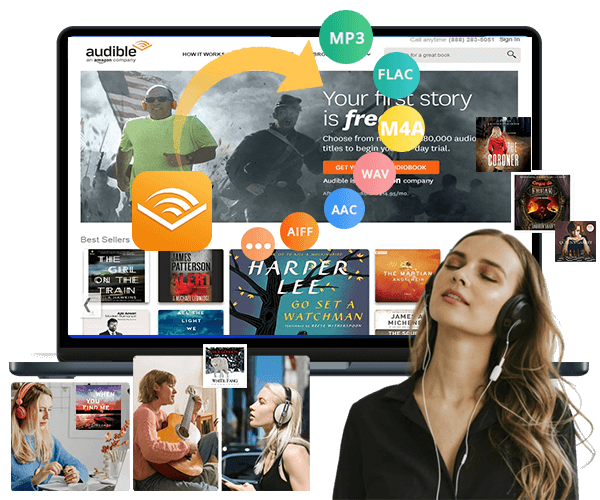

No comment yet. Say something...