By
Justin SabrinaUpdated on February 11, 2025
Summary
UkeySoft Apple Music Converter(Mac) V.7.0.5 version now is fully compatible with macOS 10.15 Catalina and macOS Big Sur 11.4. If you want to remove DRM from Apple Music and convert Apple Music songs to MP3 on Mac, you need to update UkeySoft to the latest version and then start to convert Apple Music files to MP3 at 1X faster speed on Mac OS X 10.15 and above.
Adding to great entertainment on the Mac, Catalina also features all-new Mac versions of Apple Music, Apple TV apps and Apple Podcasts. Every time you open the Apple Music app, you'll get all the features and improvements of Apple Music personalized to your tastes with. Many Mac users install macOS Catalina to get the new features of Apple Music app, but some user find it’s a bit of a problem to convert Apple Music to MP3 after upgrading to Mac OS X 10.15.
Question: “I have upgrade my MacBook Pro to MacOS Catalina and the previous iTunes application is removed, which replaced with the new Apple Music app, UkeySoft 6.4.0 doesn't load tracks from the new Apple Music app.” -- A question from a UkeySoft user
Solution: UkeySoft Apple Music Converter for Mac has been updated on Oct 12, 2019, and the latest version of UkeySoft is V.6.8.4, it now fully compatible with macOS Catalina and macOS Big Sur 11.
If you have updated your Mac computer to MacOS Catalina or macOS Big Sur 11.4, please go to UkeySoft Apple Music Converter (Mac) product page to download the latest version(V.7.0.5), the converter will launch Apple Music app and loads all tracks from the new Music app automatically, you can easily to convert Apple Music tracks to MP3, WAV, M4A, AC3, AAC, AIFF, AU, FLAC, M4R or MKA on macOS Catalina and macOS Big Sur 11.
There are more that 60 million songs on Apple Music platform, the Apple Music subscribers can stream Apple Music songs on iPhone, iPad, Apple Watch, Apple TV, Mac,. HomePod, CarPlay, PC, Android, Sonos and Amazon Echo or download songs for offline listening via authorized Apple Music app or iTunes.
Apple Music songs added DRM protection, when you download songs to iTunes library(saved in Music - iTunes - iTunes Media - Apple Music )or Apple Music app’s libary, you will find they are in .m4p format, which is DRM protected, so you can’t play those downloaded songs on your MP3 players such as iPod nano, iPod shuffle, SanDisk, Sony Walkman, etc.
For macOS 10.14 and older and Windows 10/8/7/XP, we can download and play Apple Music songs with iTunes, so it is easy to convert iTunes M4P music to MP3 to backup Apple Music songs. However, for Mac OS X 10.15, the iTunes is divided into Apple Music app, Apple Podcasts and Apple TV apps, we need to use the new Music app to access and play Apple Music songs on MacOS Catalina, if you want to keep Apple Music tracks forever on MacOS Catalina after canceling subscription, you can remove DRM from Apple Music by using the latest version of UkeySoft Apple Music Converter (Mac). Let’s shows you the easy guide to remove DRM from Apple Music and convert them to MP3 on MacOS Catalina.
Download the latest version of UkeySoft Apple Music Converter on your Mac or Windows computer.
Convert Apple Music to MP3 on macOS Catalina & macOS Big Sur
This tutorial will show you how to convert Apple Music songs to MP3 on Mac . If you subscribe to Apple Music on a Windows PC, check this tutorial about convert Apple Music to MP3 in Windows PC.
Step 1. Add Songs and Albums to Music's Library
To convert the Apple Music songs you want, you need to add songs, albums or albums to the Apple Music application’s library, you don't need to download the Apple Music songs at first since UkeySoft app automatically loads with Apple Music Library and Playlists. After adding songs to the library, then exit the Music app.
Step 2. Run Apple Music Converter and Loads All Music
Download , install and launch Apple Music Converter on your Mac. It will launch Apple Music app and loads the whole Apple Music app’s library automatically, you can see all Apple Music songs, playlist and albums be synced into the converter automatically.
Please don’t exit Apple Music app, when it start to convert, the Apple Music app plays the Apple Music tracks in the background (muted), the converter will record and convert the selected songs at up to 1X speed. In addition, please don’t use the Apple Music app to play other files until the whole conversion process complete, please wait patiently.
Step 3. Check and Select Apple Music songs
If you added Apple Music songs/albums to Library, click Music on the left side and find your songs. Click the top checkbox if you want to select all songs in the playlist.
If you add playlist to Library, click the playlist name on the left side and all songs in the playlist will be shown on the right side. Check all of them or any one you want to convert.
Step 4. Select Output Format - MP3, WAV, M4A, etc.
If you want to convert Apple Music to MP3, please select MP3 as output format. What’s more, the Apple Music converter also supports converting Apple Music M4P tracks to WAV, M4A, AC3, AAC, AIFF, AU, FLAC, M4R and MKA. If you want to set Apple Music as iPhone ringtone, please select M4R as output format.
Step 5. Other Output Settings(Option)
Output Audio Profile: For each output format, Apple Music converter provides different profile settings: High, Normal and Low with different Bitrate, SampleRate and channels. You can also customize the value as you like.
Edit Metadata and other Information: The Apple Music Converter can read and save music metadata, such as the song cover picture, song title, artist name, album name, genre or album artwork. So, you can see the output filename can contain Title, Artist, Album, TrackID and DiskID, such as Artist - Album - Track - Title.mp3.
If you like to edit them, please click “Options” on the menu bar to open Preferences and customize output filename format.
Customize output filename format: Output mp3 filename can contain Title, Artist, Album, TrackID and DiskID, such as Artist - Album - Track - Title.mp3. Click Options on the menu bar to open Preferences and customize output mp3 filename format if you like. Then all output MP3 songs will be in this filename format.
Step 6. Start Converting Apple Music to MP3
After completing the above settings, please click “Convert” button to start converting selected Apple Music songs to MP3. During converting, the Apple Music app plays the selected songs in the background (muted), so you'd better not using Apple Music app before conversion is finished.
After converting complete, you will get the non-DRM Apple Music songs, the converted MP3 songs are saved in the output folder of your computer.
It means those converted Apple Music tracks turns as local songs, you can kept Apple Music songs forever, or enjoy Apple Music songs offline on any device without any restriction.
Apple Music MP3 Converter for macOS Catalina

Apple Music Converter

Justin Sabrina has always had great enthusiasm for writing, programming and web development. He likes writing about software and technology, his works are featured on some tech blogs or forums like Tom's Hardware, CNET, etc.




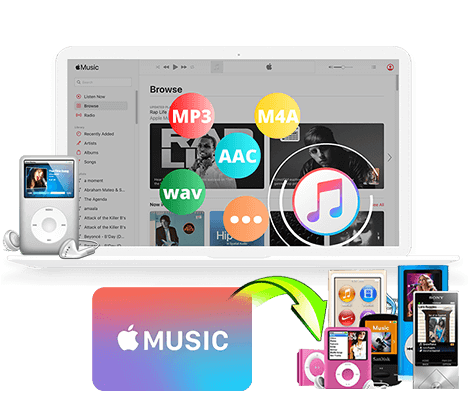
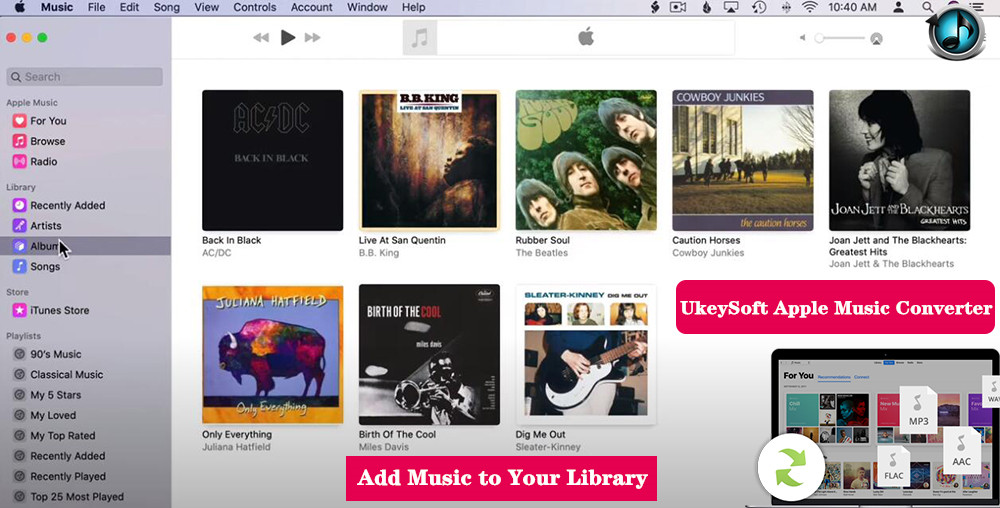
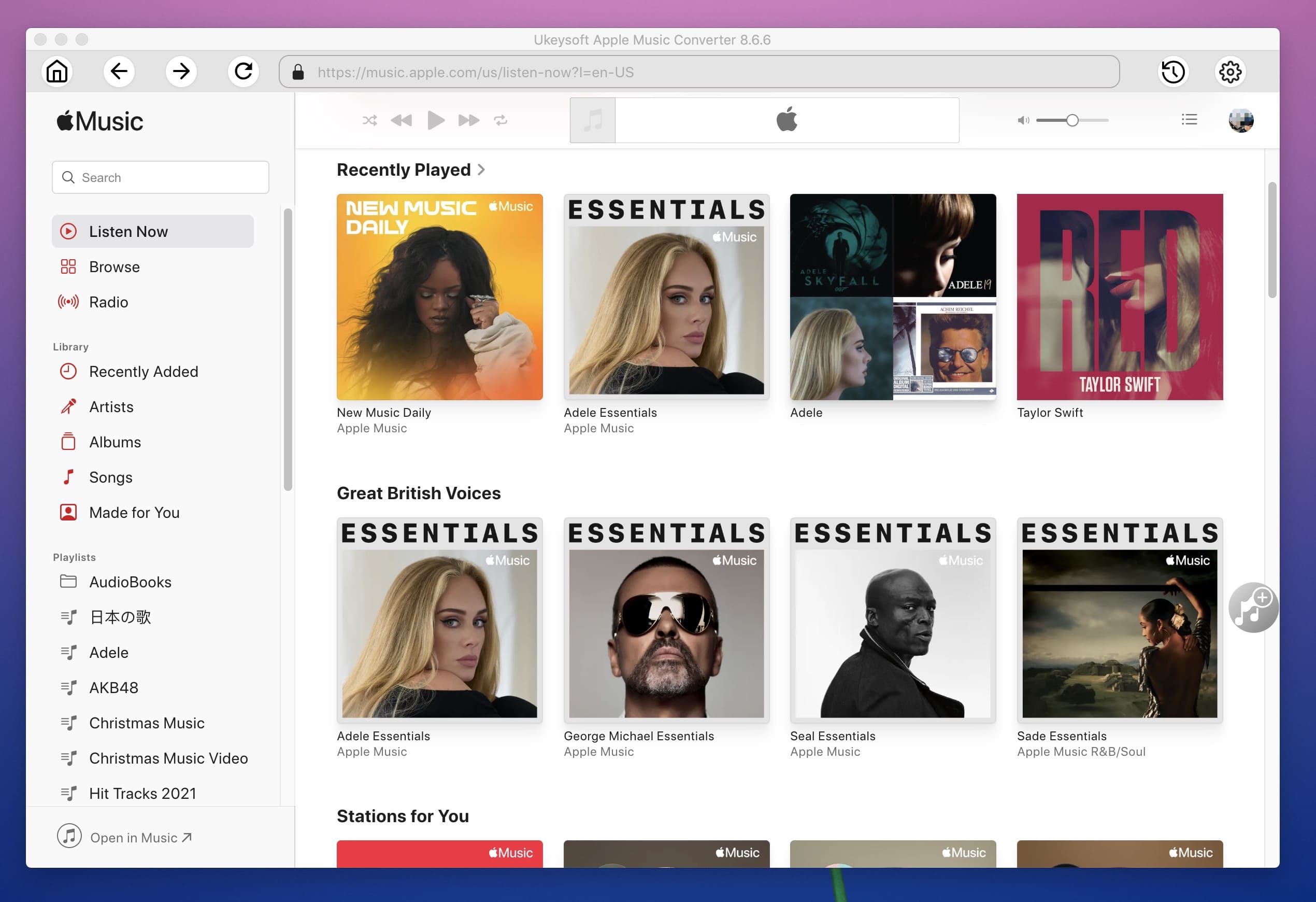
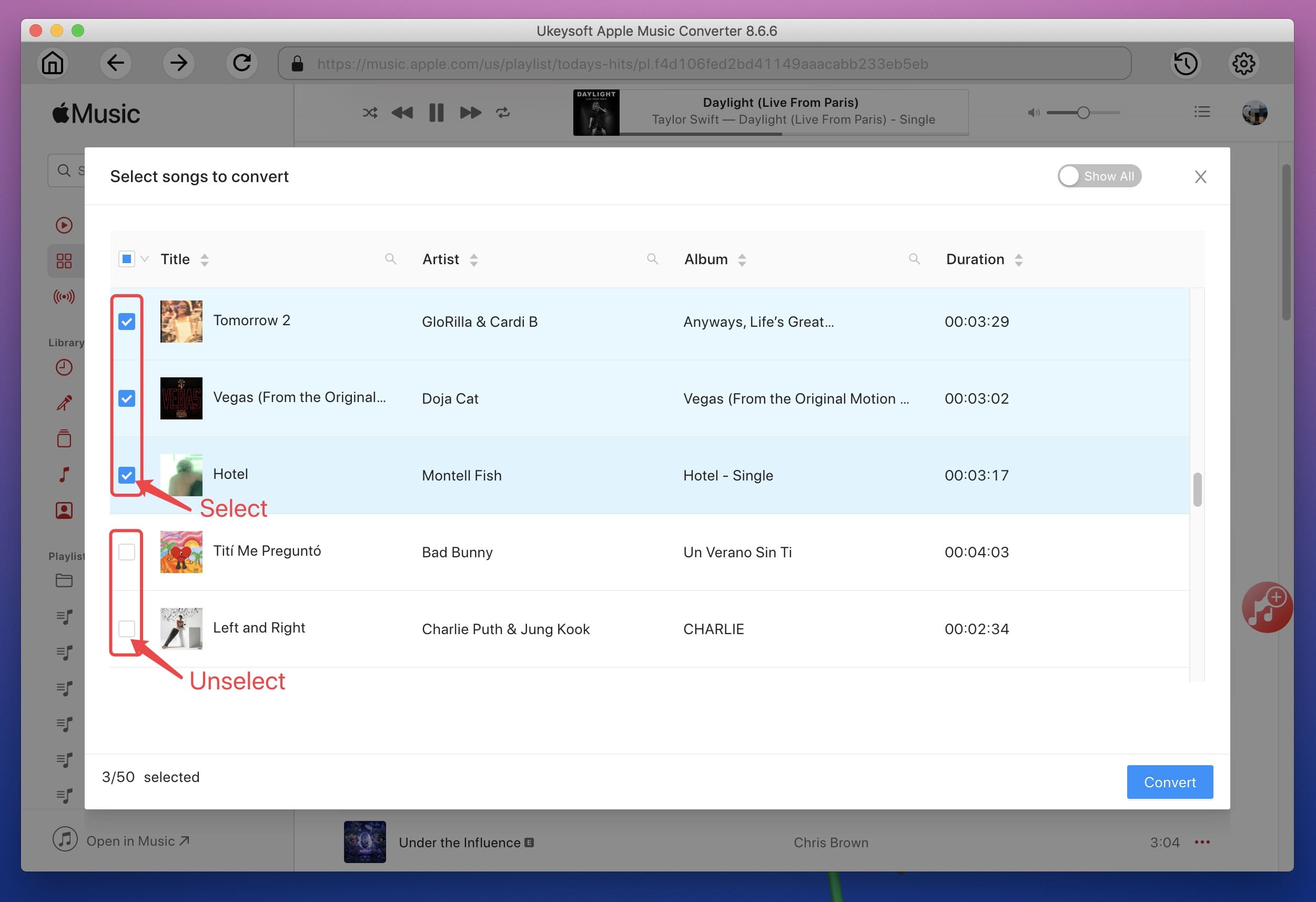
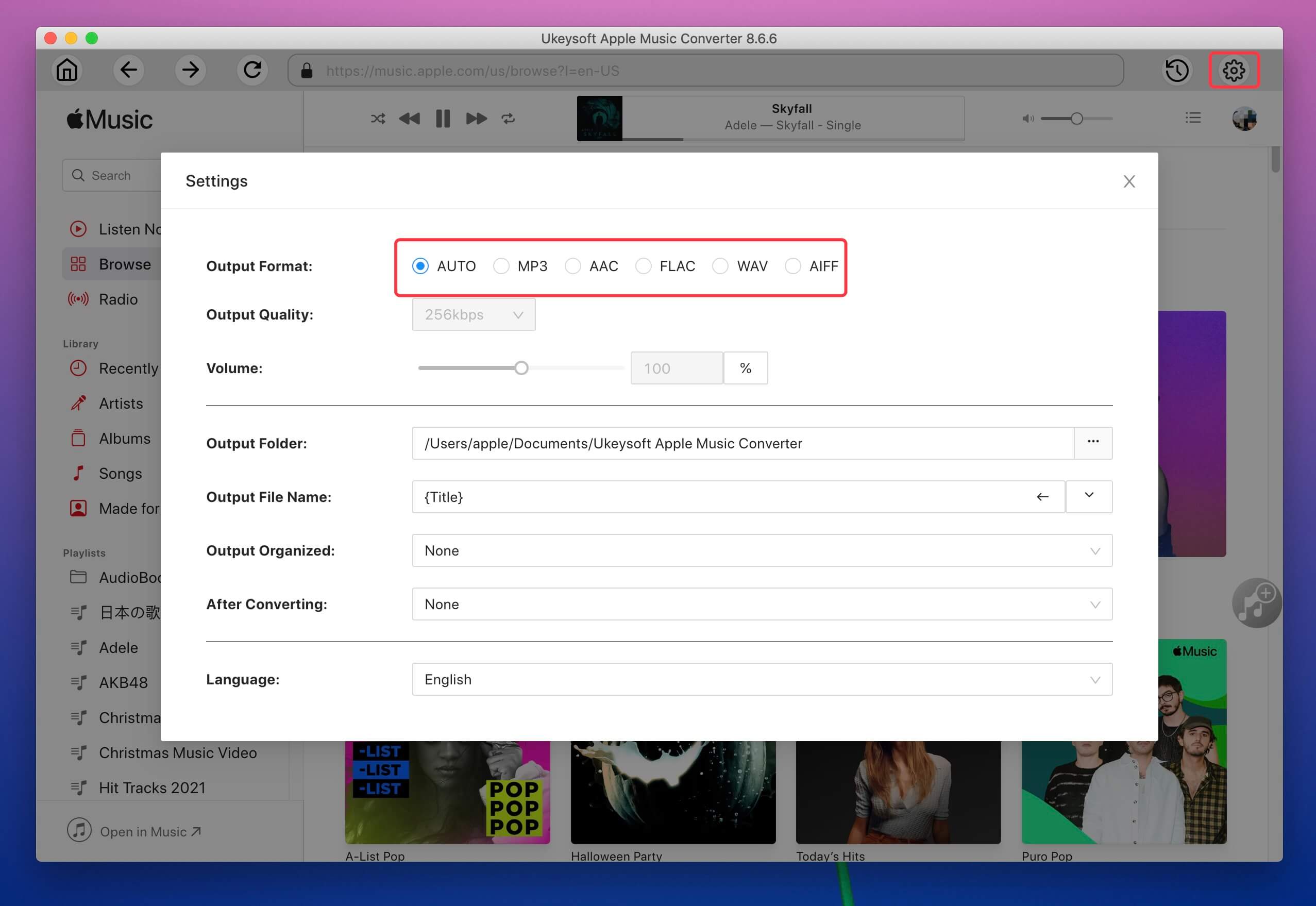
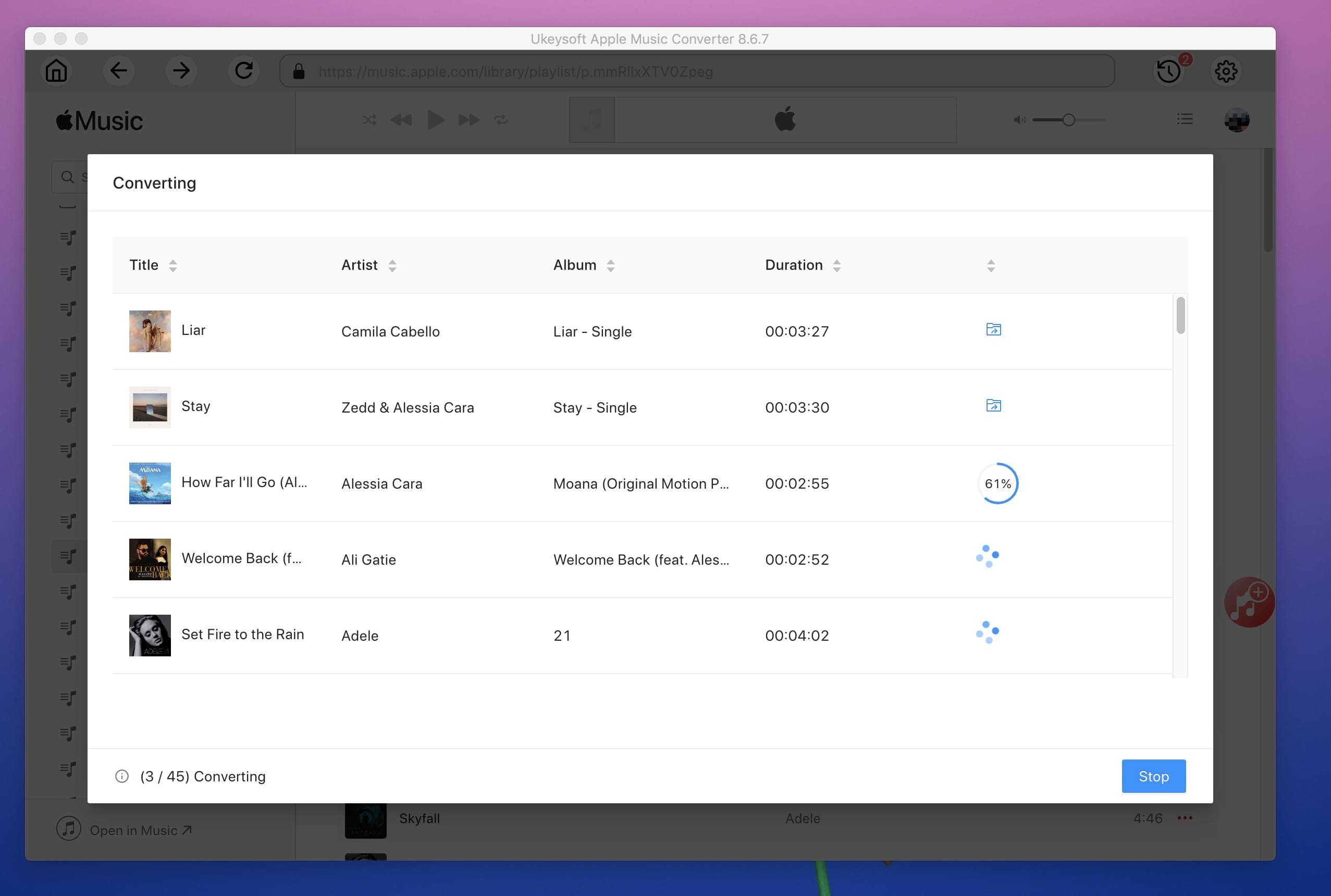
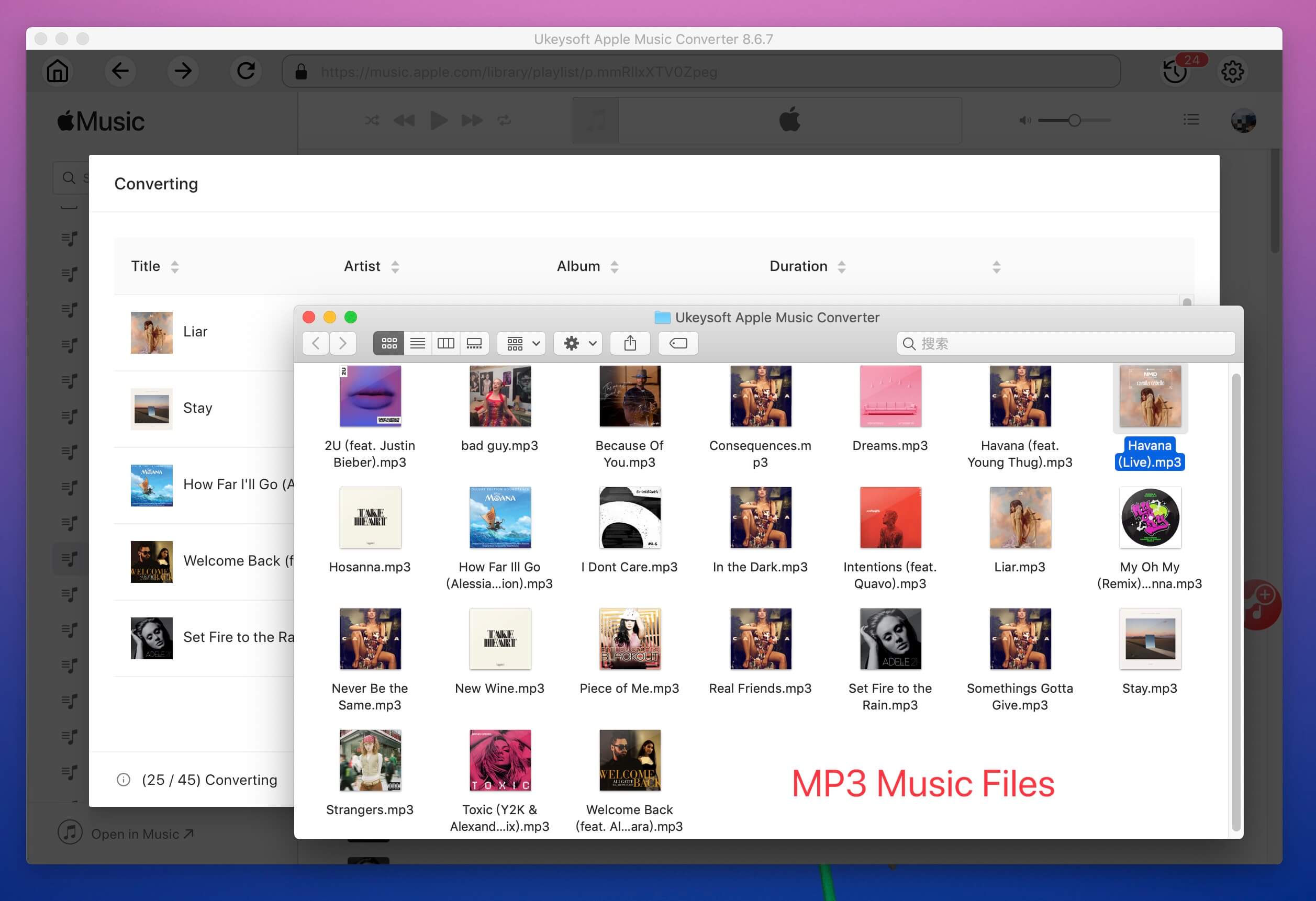










No comment yet. Say something...