By Justin SabrinaUpdated on September 01, 2021
Summary
Spotify Free & Premium users can download Spotify songs for free and transfer them to Samsung Galaxy S20 / S20 Plus phones, so that you can enjoy those downloaded Spotify songs on your Samsung Galaxy S20/S20+ offline forever.
“I have a large collection of Spotify music. I know I'm going to spend a lot of time paying for it if I re-download Spotify songs to the Samsung Galaxy S20 + phone I just got. Is there an easier way?”
The new Samsung Galaxy S20, Galaxy S20 + or Galaxy S20 Ultra 5G is now available for pre-order. Samsung Galaxy S series phones have been Samsung's most watched products. The S20 series of mobile phones, released in February 2020, can be said to be Samsung's strongest mobile phone to date. With Snapdragon 865 processor, a sleek form factor, and a robust camera system, the Samsung Galaxy S20 series surely packs a lot. Throw the quirks of 5G connectivity, Android 10, and Samsung One UI 2 into the mix, and you have an almost perfect recipe in your hands.
Best Way to Download Spotify Songs to Samsung Galaxy S20
If you are a Spotify listener, here are multiple ways you can transfer Spotify playlists to Samsung Galaxy S20 phone for offline playback. The most traditional approach is to download Spotify app through the Play Store on Samsung S20 / S20 + / S20 Ultra 5G. Then log in with your Spotify account and you can immediately sync Spotify music to the new Galaxy S20 if you don't mind re-downloading takes too much time and network data. Well, even if you're idle, you don't fully own Spotify music after downloading. Spotify is a streaming music service, you can play Spotify music on authorized devices via Spotify app. It means you can't play Spotify songs offline without the Music app installed. Besides, Spotify music is streamed at Ogg Vorbis format, which is incompatible with Galaxy S20. If you want to listen to Spotify music on Samsung Galaxy S20 without downloading the app, a smart Spotify Music Downloader is best for you.
The ultimate tool for streaming Spotify music to Samsung Galaxy S20 phone is to use UkeySoft Spotify Music Converter, a Spotify DRM removal and downloader, which is specifically used to strip DRM from Spotify tracks, albums and playlist and convert these songs to common MP3, AAC, WAV, FLAC, etc. UkeySoft acts as an audio recording tool, but it will not damage any quality of the original Spotify music, and all ID3 tags and metadata would be kept in the output audio file. Therefore, you will better organize your music library.After conversion, you can directly transfer MP3 Spotify files to Samsung Galaxy S20, S20+, S20 Ultra 5G for playing. Moreover, you can keep all offline content available even if the Spotify Premium subscription expires.
The following is a detailed tutorial about how to record Spotify music and transfer to Samsung Galaxy S20. Here we will take Windows OS as an example to explain the detailed steps. Download and install the spftware to get started.
Tutorial: Free Download Spotify Music and Transfer Them to Samsung S20
Step 1. Launch UkeySoft Spotify Music Converter
Free download and install the UkeySoft Spotify Music Converter program on your Mac or Wondows PC. When it is launched, your Spotify will also be launched automatically.
Step 2. Add Spotify Music
You can click the Add Files button on the top-left. Then choose the songs or playlist you would like to convert from Spotify app, and drag them to the main interface of UkeySoft Spotify Music Converter.
Another way to import songs from Spotify app to UkeySoft: copy and paste related links from Spotify web player into the search box, and then click the "+" button to finish adding songs.
Click the "Add" button again to confirm importing songs to UkeySoft.
Step 3. Choose Output Format
Click the "Option" button to change the output format. In the advanced settings, you can set the output format as MP3, M4A, FLAC or WAV, set the output quality is 512kbps high, 320kbps medium, 256kbps, or 128kbps low. Of course, you can choose the default output folder or change the save path freely.
Step 4. Remove DRM and Convert Spotify Music to DRM-free MP3
Now, simply press the "Convert" button to start conversion.
After it's over, you can click the "History" button on the interface in the upper right corner to find the converted Spotify music. The converted Spotify music is DRM-free, you can transfer them to the new Samsung Galaxy S20 and save them permanently.
Step 5. Sync Converted Spotify Music to Galaxy S20
After the conversion, you can import the converted Spotify songs to Samsung Galaxy S20 phone for offline playback. You can easily transfer those offline Spotify playlists to Samsung devices via USB cable. You can also use the alternative tool - Android Manager to import all your music to Samsung Galaxy S20 at once, and then easily build your music library. This program is also suitable for one-click backup of your phone data, as well as transfer music, photos, videos, app data from your computer to any Android device, and vice versa.
Free download the UkeySoft Spotify Music Converter on your computer and download Spotify songs to MP3 without Premium!
Tip: How to Use Spotify Song as Samsung Galaxy S20 Ringtone
Wanna use a lovely Spotify track as your Samsung Galaxy S20 ringtone? The Android Manager tool is something you can do easily.
Free download Android Manager tool to set Spotify Music as ringtone on your Samsung Galaxy S20 here:
Step 1. Download and Install Android Manager
Download and install Android Manager on your computer, connect your Samsung Galaxy S20 phone to PC via a USB cable. After Android Manager finishes the analysis, you can click on the Music tab and you will soon find "Ringtone Maker" from the page then select it.
Step 2. Import Spotify Song
Next, import Spotify songs. If you have synced the converted Spotify music to your Samsung Galaxy phone, you just need to select the Device Music, otherwise, select the Local Music option.
Step 3. Edit the Ringtone
After importing, edit the fragment you want for ringtone and choose Save to Device or Save to PC to keep the ringtone.
Step 4. Set Converted Spotify Music as Ringtone
If you choose "Save to Device" then the created ringtone will be automatically transferred to your Samsung Galaxy S20. Now, you can set the ringtone you created as phone ringtone on Samsung Galaxy S20 phone.
Play Spotify Music on Samsung Galaxy S20

Justin Sabrina has always had great enthusiasm for writing, programming and web development. He likes writing about software and technology, his works are featured on some tech blogs or forums like Tom's Hardware, CNET, etc.


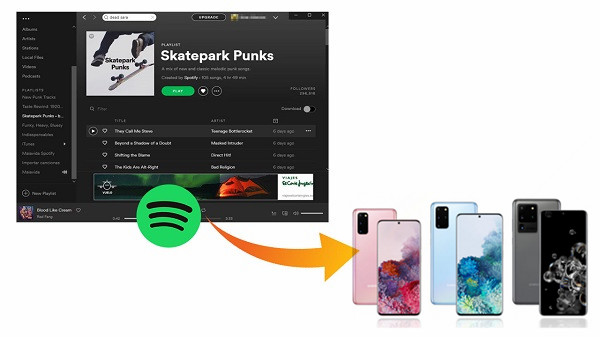
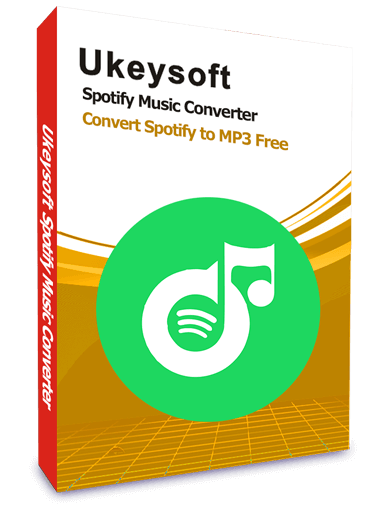
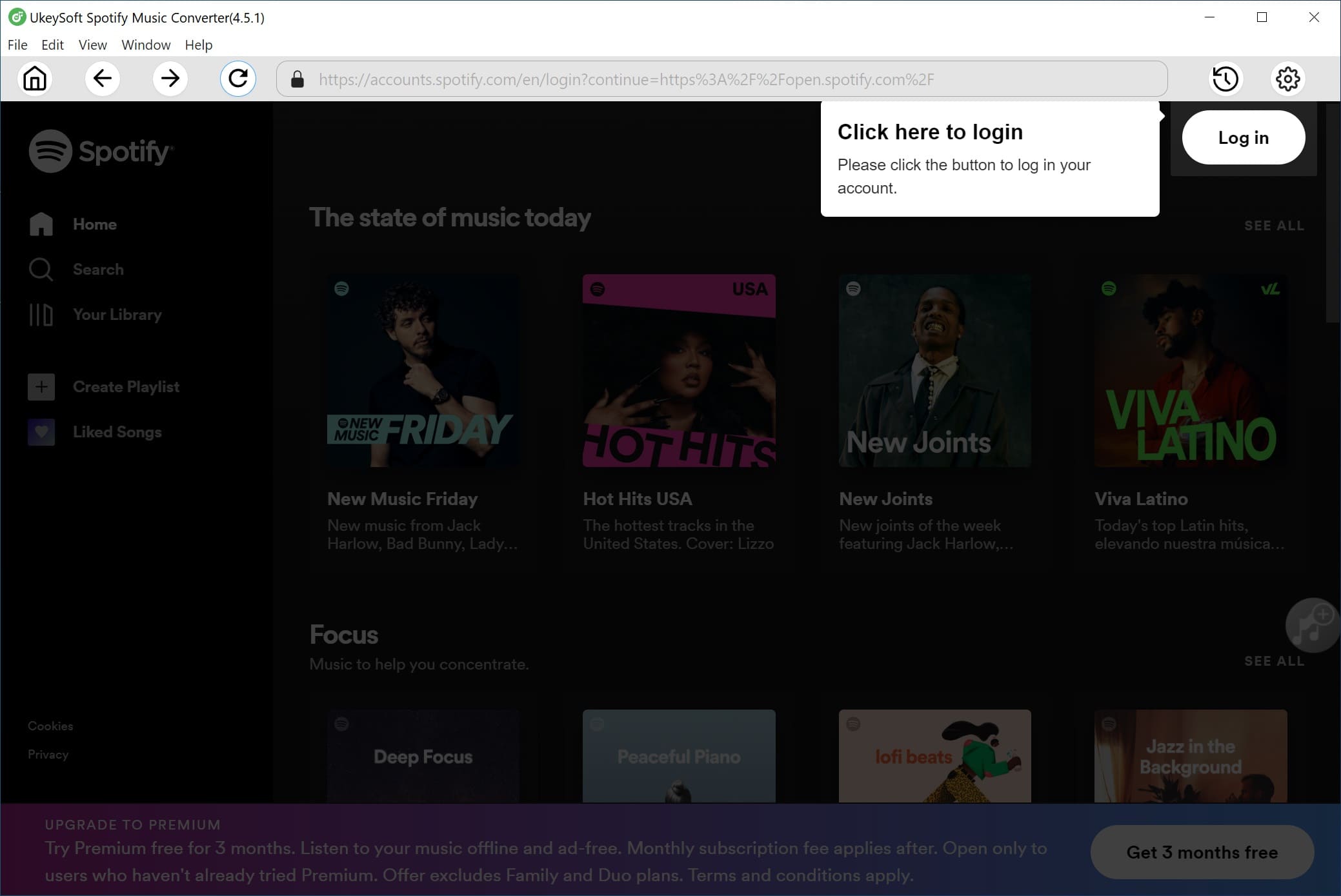
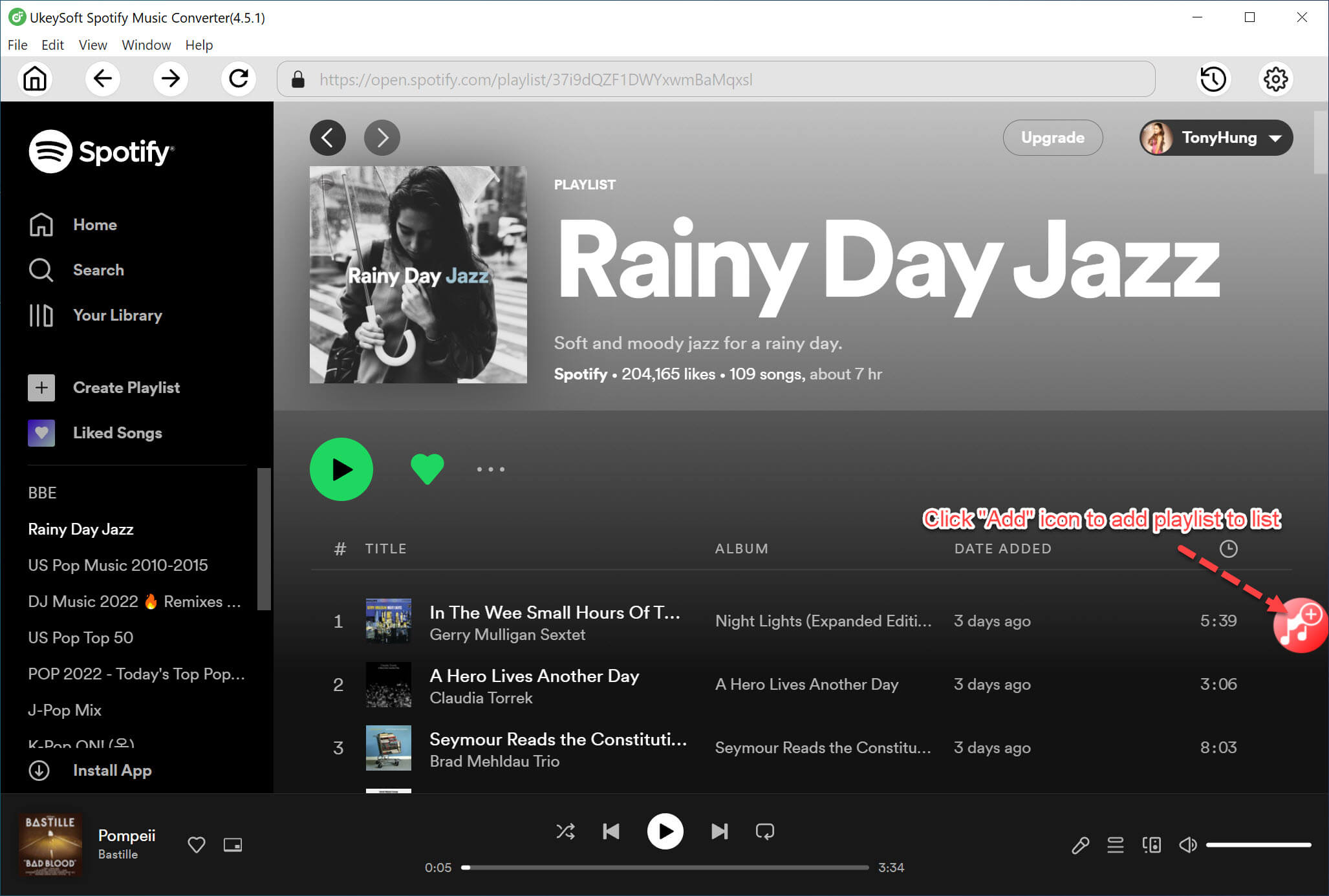
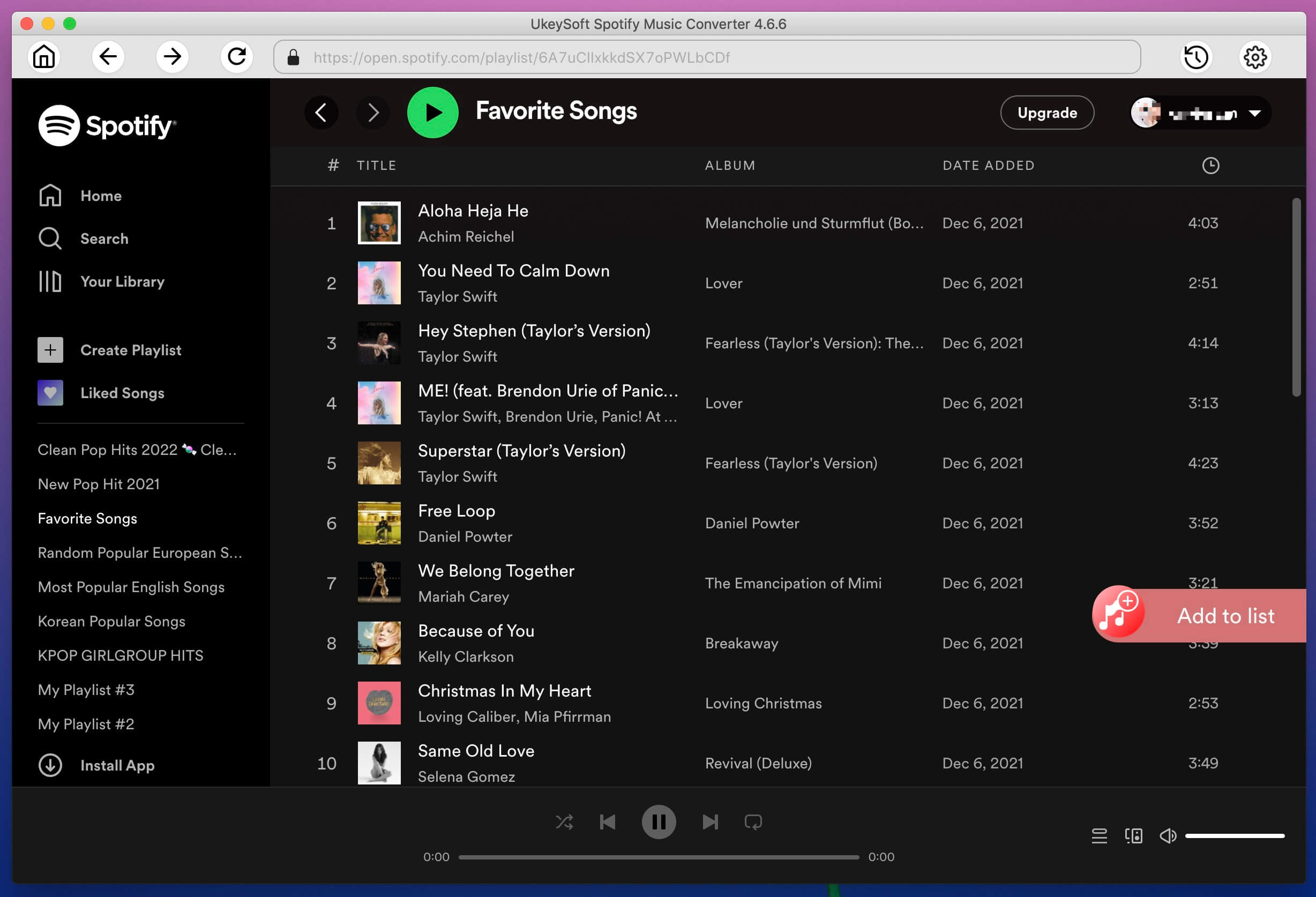
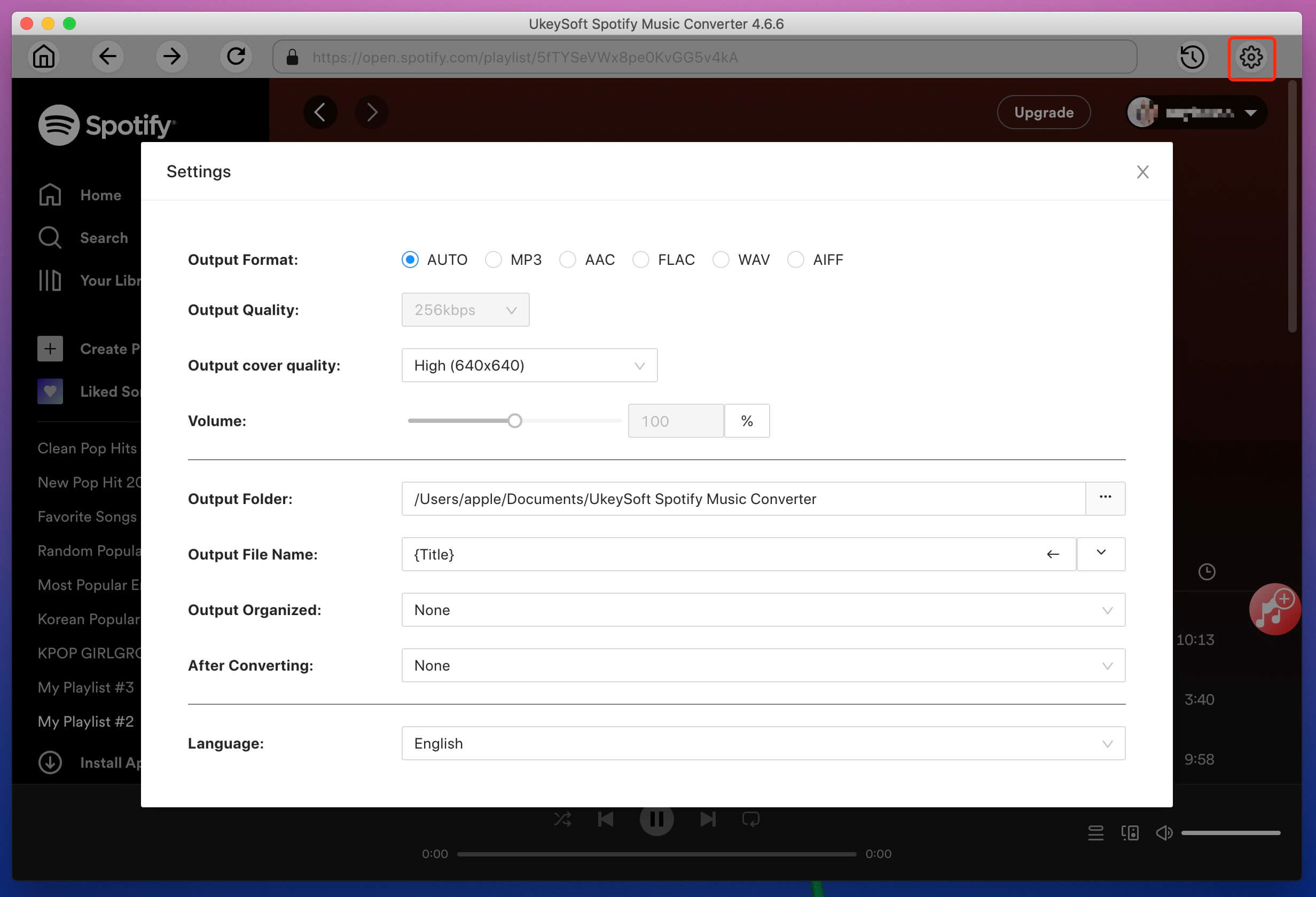
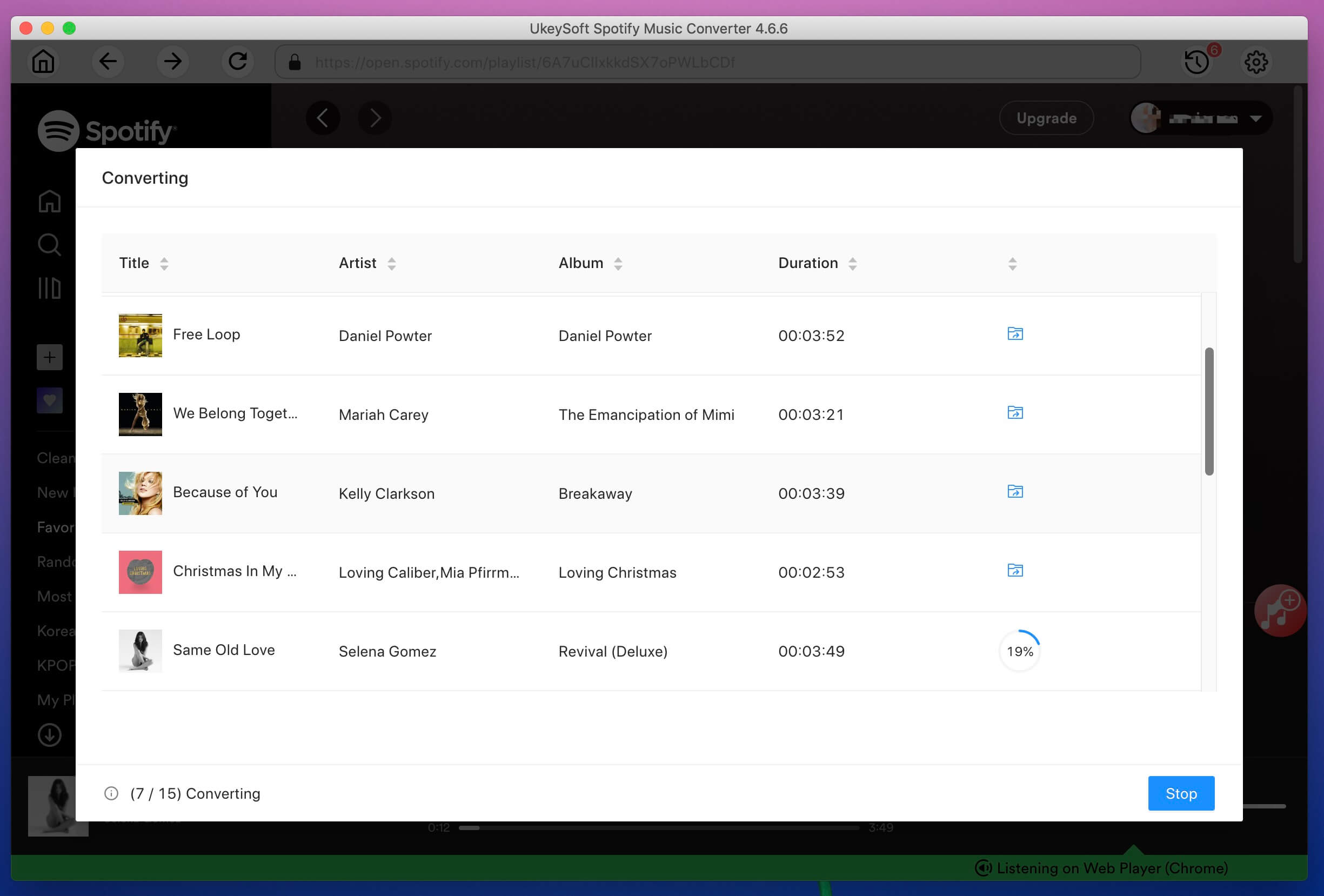
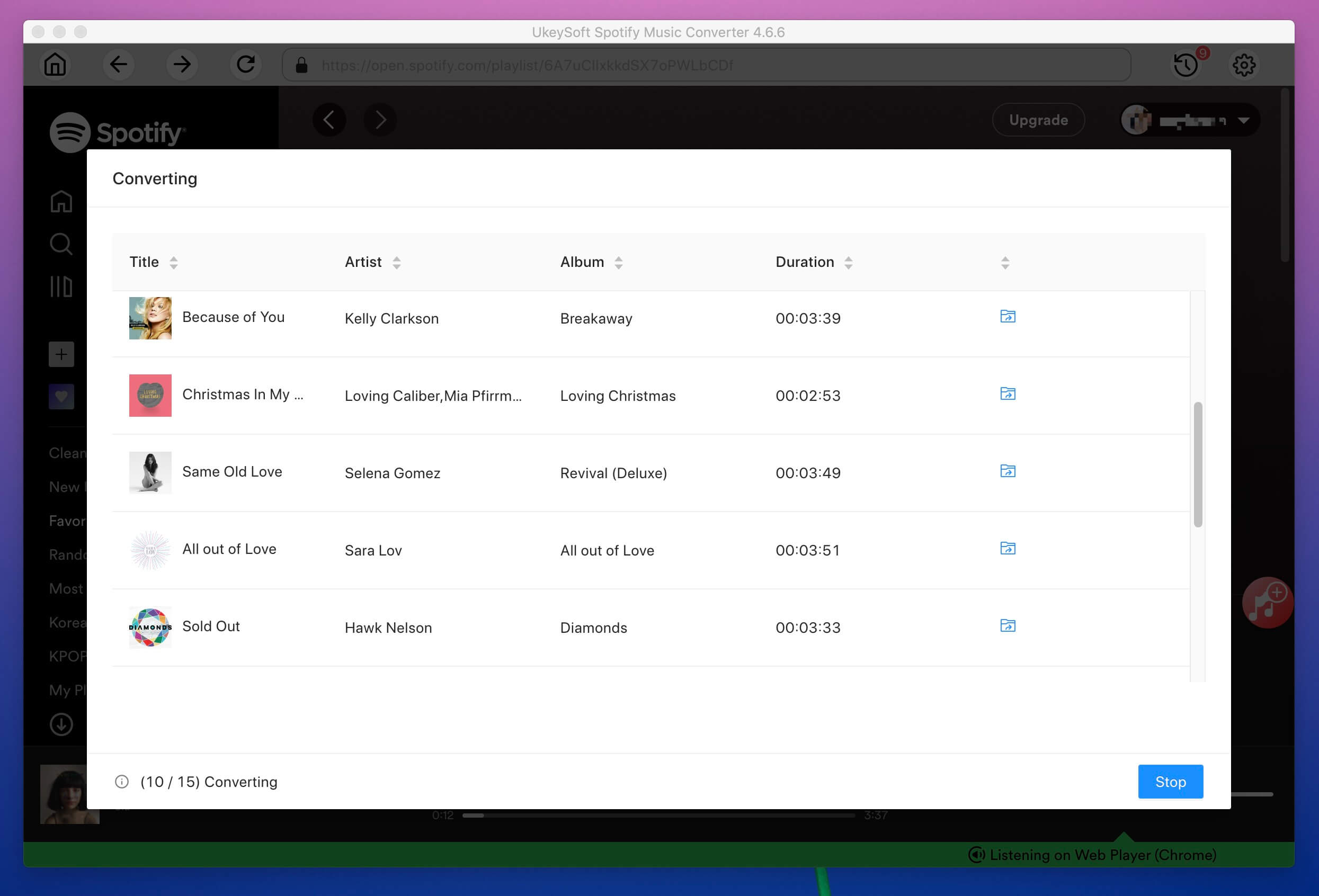
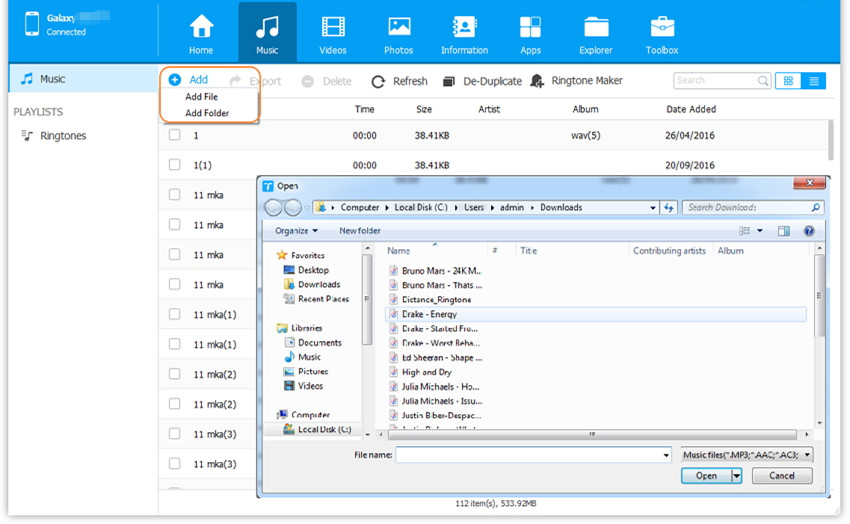
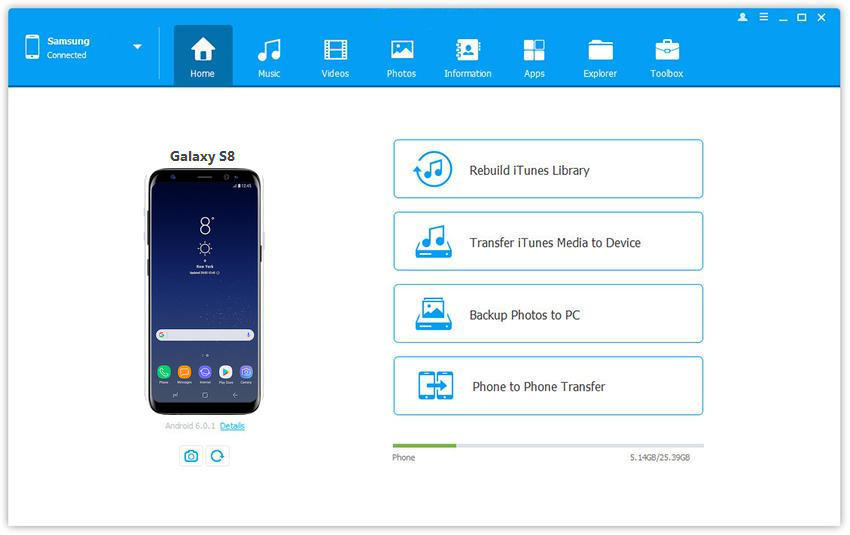
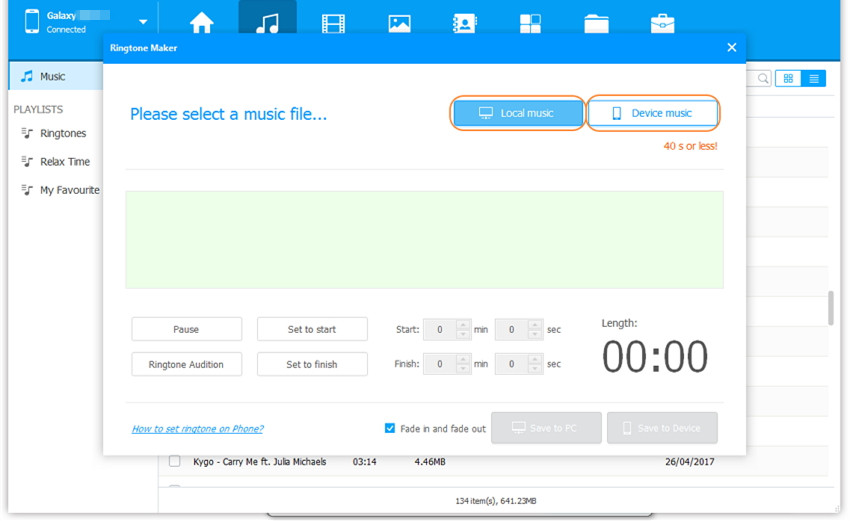
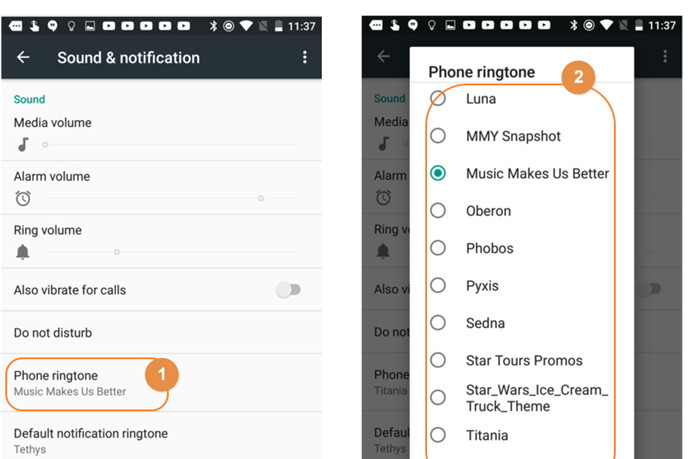










No comment yet. Say something...