By Justin SabrinaUpdated on February 11, 2025
Summary
Felt annoyed the Spotify ads? Wanna block ads on Spotify but don't want to upgrade to Premium plan? Follow this guide, here you will get ads-free Spotify music. This article covers 7 effective ways to remove ads from Spotify without Premium.
"Is there any way to remove ads from Spotify without Premium? I can't stand those Spotify ads anymore."
Nowadays, streaming music is very popular, and Spotify is an outstanding pioneer in the market. Perhaps the most popular aspect of Spotify is that it offers free listening to over 70 million songs. But this enables users to be interrupted by advertisements while listening to Spotify songs for free. If you want to remove ads from Spotify music, you can upgrade to Spotify Premium for $9.99 per month. If you don't want to spend the subscription fee, is there any way to block ads on Spotify without Premium account? The answer is positive!
CONTENTS
Spotify Free users are able to stream Spotify music online for free. But they are interrupted by random advertisements when they are listen to Spotify music. In addition, they cannot download any Spotify songs for offline playback. After upgrading to Premium Plan, users can skips ads, download music tracks and enjoy offline mode, etc. But there are still many Spotify Free users who don't plan to change their plan, but are finding a way to remove ads from Spotify without Premium. Luckily, you come to the right place. Today, this tutorial will cover top 7 ways to block ads on Spotify without Premium.
Way 1. Remove Spotify Ads Permanently with Spotify Music Converter [Best]
As you know, all music tracks from Spotify are DRM-protected. With a Premium account, you can enjoy ads-free songs, download feature and more. But when you download Spotify songs on your mobile or desktop, they are cache files. Once you cancel your subscription, you will lose access to all Spotify downloads. This means you are no longer a subscribers, then you can only stream ad-supports Spotify songs online with the free version. To remove Spotify ads permanently and save Spotify songs as local files, you can ask help from a third-party Spotify music downloader. Here you meet UkeySoft Spotify Music Converter.
UkeySoft Spotify Music Converter is a magic tool for Spotify users to remove Spotify ads effortlessly. The upgraded and improved UkeySoft Spotify Music Converter comes with a Spotify web player. It enables both Free and Premium users can directly download songs, playlists & podcasts from Spotify web browser to computer locally, but with no ads!
Apart from this, it gives you the ability to convert Spotify songs & playlists to MP3, M4A, AAC, FLAC, WAV, AIFF formats at lighting speed! But this will not effect any music quality and ID3 tags! Contrary, it will preserve 100% original music quality (up to 320kbps) and full ID tags in out songs. Even better, it lets you sort output Spotify songs by artist, album, artist/album (helpful for your music library management).
After conversion, you can listen to ads-free Spotify music without any interruption anytime. Or you can transfer Spotify music to any portable devices, such as MP3 players, iPod Nano, Sony Walkman, Zune, PSP, USB drive, SD card, iOS, Android, etc.
Seeking a way to transfer Amazon Music Unlimited and Prime Music songs to any devices or media players? UkeySoft Amazon Music Converter is all you need to download any Amazon songs to MP3/M4A/AAC/FLAC/WAV/AIFF format losslessly.
 UkeySoft Spotify Music Converter
UkeySoft Spotify Music Converter
| Main Features |
Unlock all Spotify restrictions from tracks, playlists
Download 320kbps songs from Spotify without Premium account
Download Spotify music to MP3 without dropping quality
Convert Spotify to MP3, M4A, WAV, FLAC, AAC, AIFF formats
Faster conversion speed and supports to batch conversion
No need to install Spotify app, built-in Spotify Web Player
Customize output quality and manage your music library
Remove ads from Spotify without Premium account
Keep ID3 tags and metadata information in output files
Listen to ads-free Spotify music on any device and player |
| Supported Language |
English, French, Japanese, German, Traditional Chinese |
| Free Trial Version |
30 days free trial (with usage limits) |
| Paid Version |
1-Month Subscription (1 PC/Mac), $14.95
1-Year Subscription (1 PC/Mac), $59.95
Lifetime License (1 PC/Mac), $89.95
>> Check more plan details |
How to Remove Ads from Spotify without Premium?
In this part, we are going to show you how to remove Spotify ads by using UkeySoft Spotify Music Converter. After removing ads from Spotify, you can enjoy ads-free Spotify music at anytime, anywhere. Before conversion, make sure you have downloaded UkeySoft Spotify Music Converter and Spotify App on your computer desktop.
Tip: System Requirements:
Windows 7 or later on 64bit required
Step 1. Launch UkeySoft Spotify Music Converter
After the installation, launch UkeySoft Music Converter on your Mac or Windows computer, then you need to log in to your Spotify account.

Once you log into your account, you can browse, search, and play your favorite music online using its built-in Spotify web player.

Step 2. Adjust the Output Settings
Click the "Options" (gear icon) from upper menu bar. To remove Spotify ads, just choose the output format as MP3, which is widely used. And you can also customize video quality, output foleder and more.

Step 3. Add Spotify Songs to UkeySoft
In the Spotify web player, open the playlist or album you want to convert and click the "+" icon. UkeySoft Spotify Music Converter will then automatically add all tracks to the 'Pending Converting' list.

Tips: If you've made a playlist in Spotify, just open it and click 'Add to list'. UkeySoft Spotify Music Converter will automatically analyze the playlist for you.

Step 4. Select Songs You Want to Convert
Next, choose the Spotify songs you want to convert from the 'Pending Converting' list. By default, all songs are selected, but you can deselect any you don't want to download.

Step 5. Start to Remove Ads from Spotify
After completed the output settings, tap on the "Convert" button to start to remove Spotify ads by using UkeySoft Spotify Music Converter.

Step 6. View the Converted Songs
When the whole conversion is finished, please click the blue "Output Folder" to open the output folder, you will get the DRM-free Spotify songs in MP3 format.

Now, you can enjoy Spotify Music offline without ads, or transfer them to any devices, such as MP3 player, iPhone/iPad/iPod, PSP, PS4, Xbox, , Android phone, etc.

Pros and Cons of Converting Spoitfy Music to MP3 via UkeySoft Spotify Music Converter
Pros
Support Spotify free & premium account
Download Spotify Music to MP3, M4A, FLAC, AAC, WAV and AIFF
Keep original audio quality & ID3 tags
Convert songs at 10x speed in batches
Remove ads from Spotity
Save Spotify song in 320 Kbps
Multiple language selection
Cons
Free trial only convert 3 minutes of each song
No app for mobile device
Way 2. Block Ads on Spotify By Watching a Video Advertisement
It's a poor listening experience, interrupted by frequent ads while playing music on Spotify. The easiest way to get rid of Spotify ads on the Free version is to watch video advertisement. Spotify offers Free users an ad for 30 minutes of ads-free music in return for watching video ads.
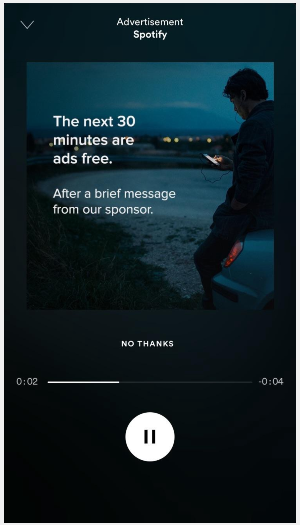
Way 3. Remove Ads from Spotify via Third-party Apps on iOS & Android
When you search for "How to remove ads from Spotify without Premium" on Google, you will find some third-party apps. In this part, we will introduce 2 mobile apps for blocking Spotify ads on your Android phone or iPhone.
1 # StopAd - Spotify Ad Blocker for iOS & Android
StopAd is a smart Spotify Ad Blocker which assists you to block ads from Spotify on iOS and Android device. It is well designed to stop annoying ads and speeding up your streaming experience. With it, you are able to block Spotify ads with Free account. In addition, it also works on Windows, and Mac.
How to Block Ads on Spotify on iPhone/Android
Step 1.
Find and download the StopAd from the Apple Store or Google Play Store on your phone.
Step 2.
Open the StopAd app and go to Setting on the StopAd window.
Step 3.
Click on "Application" > "Search app", and then enter Spotify.
Step 4.
Tick the checkbox next to Spotify and then tap "Add" to filtering.
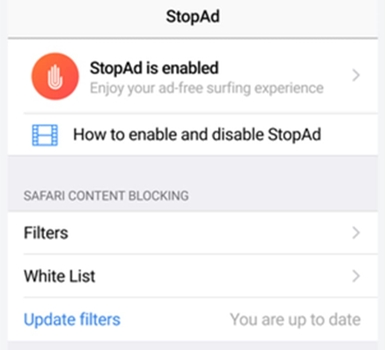
2 # SpotMute - Spotify Ad Muter for Android
SpotMute is another Android app to bypass ads on Spotify with Spotify Free account. As its name suggests, it will mutes the music volume when a Spotify ad is playing. Once the ad is over, the app will unmute so you can continue enjoying your favourite songs on Spotify Android app.
How to Get Rid of Ads with Spotify Free Account?
Step 1.
Download and install the SpotMute from Google Play Store on your Android phone.
Step 2.
Open the Spotify app on Android phone, and tap on the Settings (a gear icon) at the top-right corner.
Step 3.
Scroll down until you find the Device Broadcast Status and switch it on.
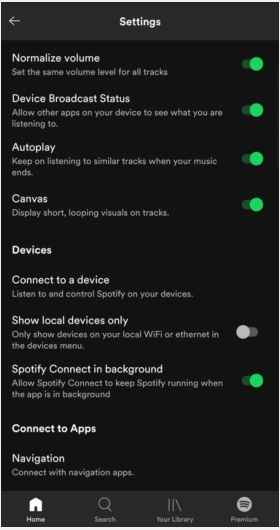
Step 4.
Close Spotify app and open the SpotMute app. Here you will see a large toggle switch, please enable it. Then you will receive a popup notification asking you to enable Device Broadcast Status, but as we have already enabled it in Step 3, so just tap on the "I have enabled it" option.

Way 4. Remove Ads from Spotify on Mac & Windows PC
Besides using an ad blocker, you can also remove ads from Spotify by modifying your host files. You can rely on this third-party desktop app - Host File. This method works by using the Spotify ad URL and blocking ads in the system hosts file. You can still browse your music library and enjoy your music on Spotify.
On Mac: Open "Finder" and go to "Go" > "Go to Folder". Then go to /private/etc/hosts.
On Windows PC: Navigate to C:\Windows\System32\drivers\etc\hosts as administrator. Refresh the DNS cache with ipconfig /flushdns.
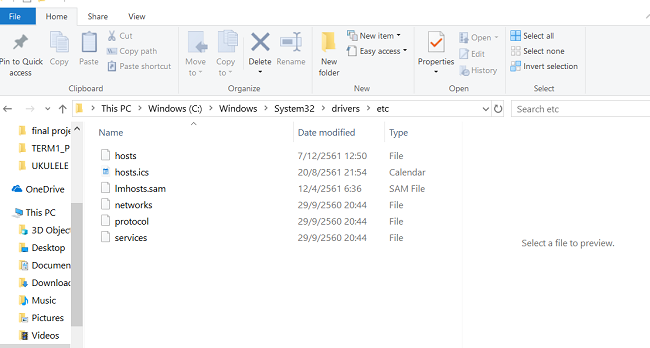
Then you are required to replace the old host files with the new one. The annoying thing is that Spotify keeps changing the ad parameters, so you need to add new hosts file all the time. Therefore, this method is not suitable for those who want to remove ads from Spotify in one go.
Way 5. Block Ads on Spotify Web Player
If you are used to stream music on Spotify web player, how do you avoid ads? Wonder how to block ads on Spotify without Premium? Well, at this time, you can use some Chrome extensions such as SpotiShush and Spotify Ads Remover to block frequent audio ads from playing on Spotify web player.
How to Remove Ads from Spotify without Premium with Chrome Extensions
Step 1.
Navigate to Chrome Web Store, search for the SpotiShush or Spotify Ads Remover.
Step 2.
Tap "Add to Chrome" to install the extension, and then open the Spotify web player on browser.
Step 3.
Sign in with your Spotify Free account on Spotify web player. When you play songs on Spotify web player, all ads will be removed by the extension.

Way 6. Skip Spotify Ads by Getting Spotify Modded Version
Is there a modded Spotify? Yes! You can get MOD APK version of Spotify. After that, you can enjoy most features of the Premium subscription, such as skipping ads, unlimited song skips, selecting any music from any playlist, etc.

We suggest you can create a new Spotify free account to do this. At the same time, use a VPN for an added layer of privacy.
Way 7. Remove Ads from Spotify by Upgrading to Premium
If you want to remove ads from Spotify without installing any third-party apps, you can directly upgrade to Spotify Premium plan. With a Spotify Premium subscription, you not only can block ads on Spotify, but also download Spotify music to listen to offline.
How to Upgrade to Spotify Premium Tier?
Step 1.
Go to Spotify web browser and sign in with your Free account.
Step 2.
Click on your profile photo at the top-right corner, tap "Account", "and then tap "Available plans" from the side menu.
Step 3.
Select Spotify Premium and click "Change plan" at the bottom, and thenconfirm your payment info.

After that, you can listen to Spotify music without ads!
FAQs on Blocking Ads on Spotify
Why Does Spotify Play Ads After Every Song?
Spotify relies on ads to make money because it offers free music streaming to over 350 million users worldwide. This large audience attracts advertisers.
Here's why Spotify plays ads after each song:
- Making Money: Since Spotify is free, ads bring in revenue. The more ads played, the more money Spotify earns.
- Promoting Spotify Premium: Ads encourage free users to upgrade to Spotify Premium. More ads mean more chances for users to upgrade.
- Personalized Ads: Spotify uses data on how users listen to personalize ads. This helps ads be more effective, attracting more advertisers.
How Frequently Does Spotify Play Ads?
For free users, Spotify plays audio ads that last two to three minutes every hour, usually between every 5 or 6 songs, lasting 15 to 30 seconds each. To enjoy 30 minutes of ad-free music, simply watch a video ad without switching to another app or browser. Keeping the ad in view ensures you activate this perk.
How to Remove Spotify Ads Without Premium on Mobile?
If you use Spotify on your phone and want to block ads, try StopAd. StopAd is a free ad blocker that removes ads, banners, pop-ups, and other online ads. It works on Chrome, Firefox, Edge, and Opera, so you can use it in your mobile browser without an app.
Here's how to block Spotify ads with StopAd:
1. Install StopAd on your mobile.
2. Turn on StopAd and go to Settings.
3. Find Spotify under Applications.
4. Check the box next to Spotify and click 'Add to filtering.
Conclusion
Here is the complete guide to remove ads from Spotify without Premium. Spotify offers free music but they come with annoying ads. Spotify make profits by ads, and it is hard to fault Spotify for its ads. In short, if you want to download Spotify music for free, keep Spotify music forever and listen to ads-free Spotify music on any device without limits, then there is no doubt to choose this powerful tool - UkeySoft Spotify Music Converter.
UkeySoft Spotify Music Converter has the ability to remove ads from Spotify without Premium, and download Spotify music to MP3 as local files. Now give it a try!

Spotify Music Converter

Spotify Music Converter

Justin Sabrina has always had great enthusiasm for writing, programming and web development. He likes writing about software and technology, his works are featured on some tech blogs or forums like Tom's Hardware, CNET, etc.












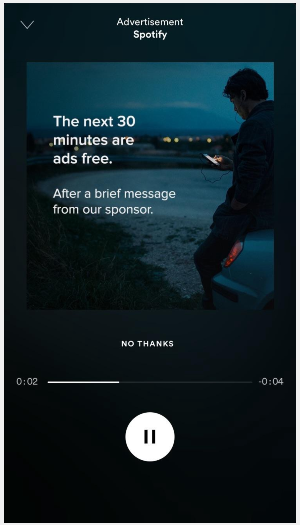
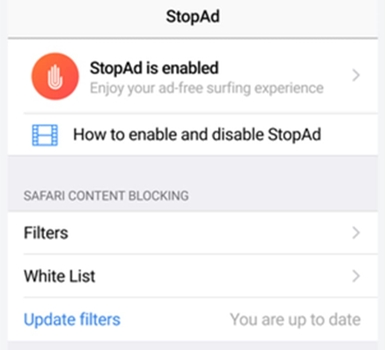
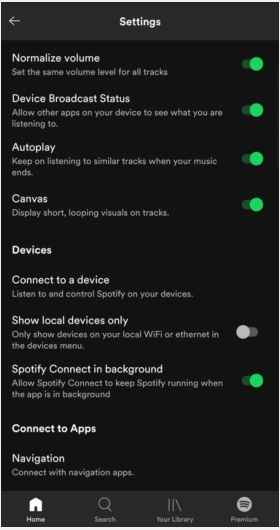

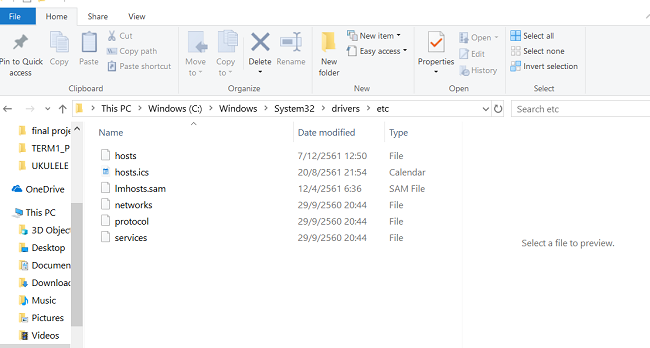












No comment yet. Say something...