By Justin SabrinaUpdated on February 11, 2025
Summary
Wanna listen to Spotify songs without Wi-Fi or Internet connection? Here we will provide 2 ways on how to play music on Spotify without Internet, one is to use Spotify Offline Mode with Spotify Premium account, another one is to download Spotify music to local drive for offline playback.
"My Spotify trial period is nearly finished, and I'm wondering about whether I can keep listening to Spotify without an Internet connection. If that's not possible, I'd appreciate any guidance on what my options are moving forward. Thank you for your assistance."
Can I Play Music on Spotify without Internet? Yes, if you have an active Premium subscription, you can. But what if you are Spotify Free? Don't worry, here we will provide you with two methods to help you listen to Spotify music without Internet: one is to use Spotify Offline Mode on Premium, which supports you to play all your downloaded songs and playlists without Internet connection. And another one is to use a professional third-party tool to download Spotify tracks, albums, and artists to local drive in MP3 format. Now let’s start exploring.
CONTENTS
Way 1: Play Music on Spotify without Internet with Spotify Premium
Usually, Spotify Premium subscribers can download songs from Spotify for offline playback on up to 3 devices. If you have upgraded to Spotify Premium, you can download Spotify tracks, albums, playlists to your device, and then you can play Spotify music without Internet through the "Offline Mode" on the Spotify app. Please follow the simple steps to download Spotify songs and set it to offline mode on computer and on mobile phone.
How to Listen to Spotify without Internet on PC/Mac
Note
You can download only playlists and podcasts on the Spotify desktop app, not individual songs.
Step 1.
Open the Spotify app on your Mac or Windows computer and log in to your Spotify Premium account.
Step 2.
Ensure your internet connection is stable to download Spotify music for offline use.
Step 3.
Go to the playlist or podcast you want to download. Toggle the 'Download' switch under the playlist or podcast title to start downloading.
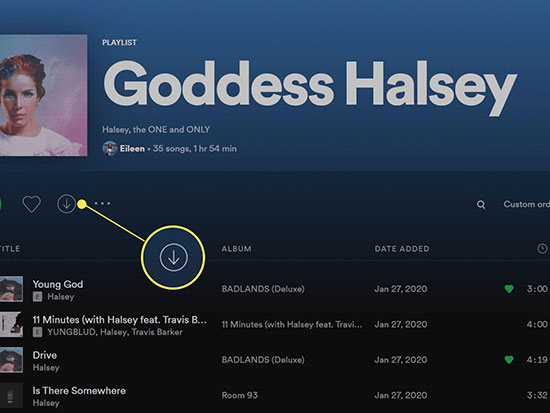
Step 4.
After downloading, enable Spotify's offline mode by clicking the three-dot icon in the top-left corner. Select 'File' > 'Offline Mode.'
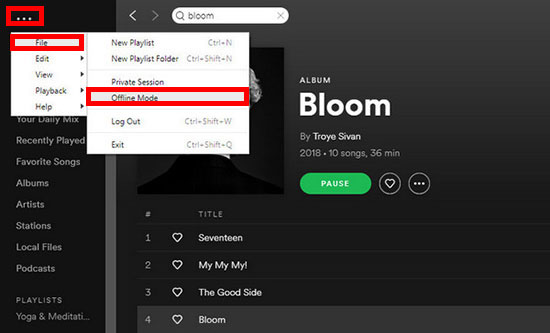
Step 5.
You can now play your downloaded Spotify music without an internet connection.
How to Play Spotify without Internet on Android/iOS
Step 1.
Launch the Spotify app on your mobile device.
Step 2.
Locate the song, album, or playlist you wish to download and toggle the 'Download' button.
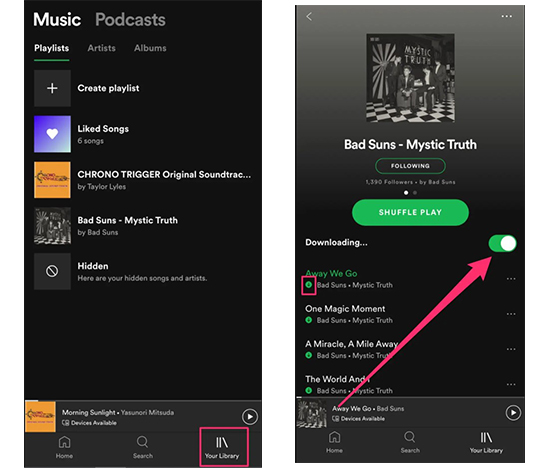
Step 3.
After the download is complete, navigate to the 'Your Library' page and tap the 'Settings' tab, represented by a gear icon in the upper right corner.
Step 4.
Select the 'Playback' option and enable 'Offline Mode'.
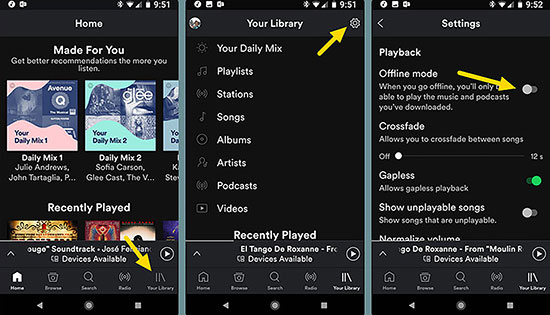
Step 5.
Now, you can enjoy your downloaded songs on Spotify without an internet connection by using the app in offline mode.
Note
However, Spotify's offline listening feature has some limitations:
Device Limit: You can only download content on up to 5 devices.
Download Limit: Each device can store up to 10,000 songs.
Content Limit: You can only access downloads while your subscription is active. If it ends, you lose access to them.
Internet Limit: You need to go online at least once every 30 days to keep your downloads active, or they may become unavailable.
Way 2: Play Music on Spotify without Internet with Spotify Free
If you do not plan to upgrade to Spotify Premium, but still want to use Spotify Free to listen to Spotify offline, the best way is to download Spotify songs to your computer. But as we all know, all Spotify music comes with DRM protection. How can we save Spotify songs as local files? All you need is a Spotify Music Downloader. Now, let us go ahead!
UkeySoft Spotify Music Converter is a powerful Spotify Music Downloader to download Spotify songs to computer for offline playback. With using it, you can easily download Spotify songs to DRM-free MP3, M4A, AAC, FLAC, WAV, AIFF format without premium. In addition, it will keep ID3 tags and 100% lossless quality in output MP3/M4A music files. In this way, all the downloaded songs will be saved on your computer forever, then you can copy them to your device for offline listening.
UkeySoft Spotify Music Converter
- Download Spotify music with free and premium account
- Download songs, playlists, albums from Spotify
- Convert Spotify music to MP3, M4A, AAC, FLAC, WAV, AIFF
- Keep 100% original quality and ID3 tag
- Download Spotify songs at 10x faster speed in batches
- Play Spotify music offline on any device anytime
- Compatible with Windows and Mac
Guide: How to Play Spotify Music Offline with Spotify Free
Step 1. Run UkeySoft Spotify Music Converter
After installing UkeySoft Spotify Music Converter on your computer, run the program, then login with your Spotify account by clicking the "Log in" button on the top right corner.

Tips:You can Log in with Spotify Free or Spotify Premium account.

Step 2. Customize Output Settings
Click the "Gear" button on the upper right. Here you can set the output format as MP3 or other formats that are supported by most devices and tablets. And you can also change the output quality, output folder, output file name and more according to your needs.
Note
It is recommended to select MP3 as the output format as it is well-compatible with most devices and media players.

Step 3. Add Spotify Songs/Playlists to the UkeySoft
You can drag and drop Spotify songs/playlists/albums to the '+' icon on the right side of the interface, or you can add the selected song/playlist/album to the converting list directly by clicking the '+' icon.

All song will be selected in the converting list, deselect the songs that you do not want to download.

Step 4. Start to Download Spotify Music for Offline Playback
Click the "Convert" button to start downloading Spotify songs/albums to your local drive for offline listening.

Step 5. Get MP3 Spotify Music
Once it is done, all the Spotify songs have already been converted and downloaded to your computer, and you can get rid of the ads at the same time. You can find all the downloaded Spotify songs by clicking "History".

Step 6. Play Spotify Music without WInternet Connection
Now you can connect your Android phone/MP3 Player to the computer via USB, then directly copy and paste the downloaded Spotify music files to your device. For iPhone, iPad or iPod, you can import the downloaded songs to iTunes library, then connect your iOS device via USB cable, and then sync the songs to your iOS device via iTunes.
After that, even without Wi-Fi or Internet, you can freely play your favorite Spotify tracks on your device without installing the Spotify app or not subscribing to premium.

Pros and Cons of Converting Spotify Music to MP3 via UkeySoft Spotify Music Converter
Pros
Enjoy Spotify music offline with Spotify free & premium account
Download Spotify Music to MP3, M4A, FLAC, AAC, WAV and AIFF
Convert songs without quality loss
Keep ID3 tags and metadata info
Convert songs at 10x speed
Save Spotify song to MP3 with 320 Kbps
Support batch download
Cons
Only convert 3 minutes of each song with free trial
Do not support mobile device
Part 3. FAQs about Playing Spotify Music without Internet
Q1. Can Spotify work without internet?
Yes, Spotify can play music and podcasts without an internet connection if you've downloaded them within the app.
Q2. How can I play Spotify without internet?
You can play Spotify offline by downloading your favorite songs, albums, or playlists onto your device. This lets you enjoy your music and podcasts anywhere, even without internet access. Instructions for downloading songs on Spotify with Premium.
Q3. How long can I listen to downloaded songs without internet?
You can listen to downloaded songs on Spotify without internet for as long as they remain downloaded on your device. To keep your downloads accessible, connect to the internet at least once every 30 days. If your Premium subscription expires, your downloads may become unavailable.
Q4. Can I download songs on a free Spotify account?
Officially, downloading songs is not supported on free Spotify accounts. However, third-party software tools like UkeySoft Spotify Music Converter can enable you to download and convert Spotify songs into offline audio files. This allows you to listen to music offline without internet access. Instructions for using third-party software for offline listening are provided in this post.
Q5. Spotify No Internet Connection When Connected to WiFi. How to Fix It?
Many Spotify users see "no internet connection available" despite being connected to WiFi, while other apps work fine. To fix this, try these steps:
Turn Off Private DNS: Go to Settings > Connections > More Connection Settings, and turn off Private DNS.
Enable Unrestricted Data and Power Usage for Spotify: Make sure internet usage and power-saving modes are not restricting Spotify.
Disable Offline Mode on Spotify: Ensure offline mode is turned off, as it only allows playing downloaded content.
Update Spotify to the Latest Version: Check for and install any available updates for the Spotify app.
Clear Spotify Cache: Go to Settings > Apps > Spotify > Storage > Clear Cache to remove bugs and improve performance.
Force-stop Spotify and Reopen It: Force-stop the app and reopen it.
Uninstall and Reinstall the Spotify App: Uninstall and reinstall Spotify to fix various errors, including internet connection issues.
Conclusion
Spotify allows offline listening exclusively for Premium subscribers. With a Premium account, you can enjoy Spotify without needing an internet connection. Alternatively, You can also use UkeySoft Spotify Music Converter to download Spotify songs, playlists, or albums to MP3 or other formats in batches for playing without internet.
Tip: System Requirements:
Windows 7 or later on 64bit required
Play Music on Spotify without Internet

Spotify Music Converter

Justin Sabrina has always had great enthusiasm for writing, programming and web development. He likes writing about software and technology, his works are featured on some tech blogs or forums like Tom's Hardware, CNET, etc.

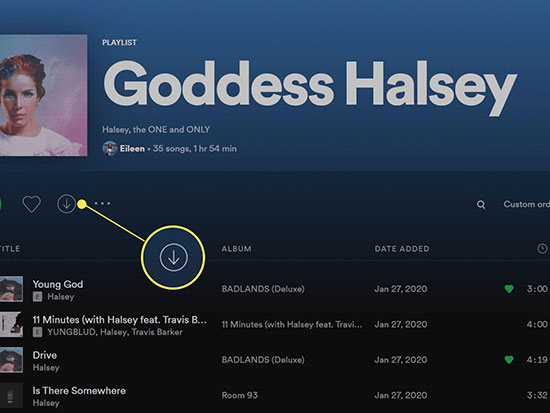
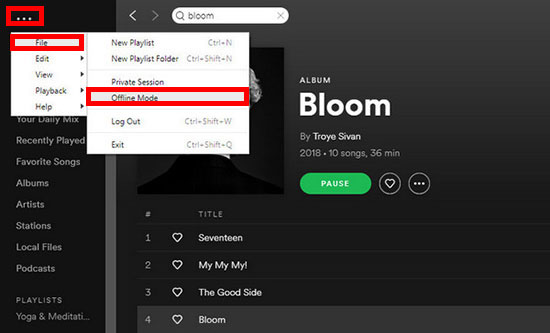
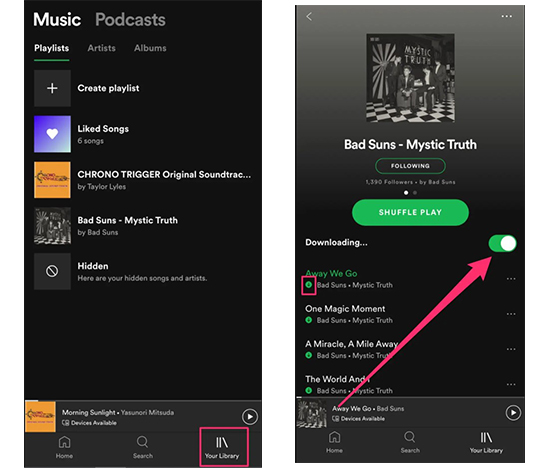
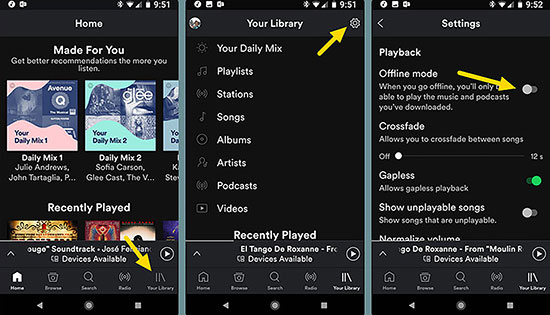



















No comment yet. Say something...