By
Justin SabrinaUpdated on May 22, 2025
Summary
Do you want to convert Apple Music M4P songs to MP3 format? Here is a detailed tutorial on how to convert Apple Music's M4P songs to MP3, so that you can play Apple Music on any MP3 player, such as iPod nano/shuffle/classic, SanDisk, Sony Walkman.
M4P are protected files with DRM, and the Apple Music uses the M4P format, which includes Digital Rights Management (DRM) to prevent unauthorized copying and distribution. Due to Apple Music tracks downloads are DRM-protected in M4P format, and cannot be converted directly by using iTunes or the Apple Music app, if you want to convert Apple Music's M4P songs to MP3 format, you'll need a third-party Apple Music M4P to MP3 converter.
Now, let's teach you the best way to convert protected Apple Music M4P songs to MP3, so that you are able to play Apple Music on MP3 player, burn Apple Music to a CD, transfer Apple Music to USB drive, etc.
Part 1: Convert Apple Music M4P Songs to MP3
UkeySoft Apple Music Converter is a professional software that can convert Apple Music tracks, playlists, and albums to MP3, M4A, AAC, FLAC, WAV, AIFF and more. Just log in your Apple ID in it's built-in Apple Music web player, you are able to access and browser any songs you desire to download, please open a playlist or album that you want to download, and then click the "+" icon to add all songs to the converting list, then just click the "Convert" button, the Apple Music Converter start to convert Apple Music to MP3 at up to 16X faster speed, it will keeps all ID3 tags and metadata information intact after conversion. After you get the MP3 music files, you can play Apple Music tracks on any MP3 players, Android tablet, Android smartphone, game console, iPod nano, iPod shuffle, SanDisk, Sony Walkman, etc.
UkeySoft Apple Music Converter is not limited to Apple Music conversion, the older version of UkeySoft Apple Music Converter is a full featured iTunes Converter for converting everything in your iTunes, it can convert iTunes M4P files, iTunes audiobooks, Audible Audiobooks, iTunes M4V video, iTunes songs and podcasts to MP3, M4A files, all the ID tags will be saved, including song name, Artist name, Album, Album artist, Genre and Artwork.
More Detail Features:
Built in Apple Music Web Player
UkeySoft Apple Music Converter has upgraded some features, one of that is built in Apple Music web player. It doesn’t require install iTunes or any extra app during the conversion.
Convert Apple Music to MP3, M4A, etc.
UkeySoft Apple Music Converter is not only a Apple Music DRM removal, also a music convert tool. It enable to remove DRM protection from Apple Music contents(iTunes M4P songs/Apple Music/audiobooks) legally. Convert Apple Music to common audio formats like local files, including MP3, M4A, AAC, FLAC, WAV, AIFF. Then you can keep output Apple Music forever without limits, play it on any devices with offline mode.
Preserve with Original Quality
UkeySoft program support to convert Apple Music contents preserve with original quality in output files, which will make you get better music experience.
Keep ID tags and Metadata Information
The output music will preserve with ID tags and metadata information after Apple Music conversion, which will good for music management.
Offline Play Apple Music on Any Devices
After the conversion, you can play output Apple Music on any devices as you like, like MP3 player(Sony Walkman), tablet, smartphone, game console, iPod nano, iPod shuffle, SanDisk and other media player.
Convert Apple Music M4P Songs to MP3 with UkeySoft Apple Music Converter
Step 1. Launch UkeySoft Apple Music Converter
To begin with, download, install and run UkeySoft Apple Music Converter on the computer, you will see a built-in web player in the program.
Tips: It is built-in Apple Music Web player, it will not require the Apple Music app or iTunes installation during the whole process.
Step 2. Log in Apple Music Account
Follow the instruction to log in with your Apple ID (An Apple ID that you have Apple Music subscription).
Tips: Once the login successfully, you are able to browse and listen to Apple Music tracks/playlist/albums online. In addition, you can also access and search any songs or album you want using the search function provided by the Apple Music web player.
Step 3. Choose Output Format
The default format is M4A in 256kbps, if you want to change output format, please click “Gear” icon, the program will pop up a new setting windows. It supports 6 output formats, including M4A(default), MP3, AAC, FLAC, WAV, AIFF. In this case, choose MP3 as option.
Step 4. Search and Add Apple Music to Download
Open any playlist, artist, or album that you want to download. When you click a playlist/artist/album, all music contents in it will be shown and default selected.
Here you are allowed to unselect the ones you don't need.
Step 5. Download and Convert Apple Music to MP3
To convert the selected songs to MP3, just click the "Convert" button start converting Apple Music to MP3.
Step 6. Get MP3 Files
After converting, please click “Open Output File” option to get the MP3 Apple Music files.
Step 7. Check the Output Apple Music Files
Click “Folder” icon to quickly locate the output Apple Music songs, you can see all downloaded songs are .mp3 format.
Now, you can directly play them offline on any devices.
Above simple guide teach you how to convert Apple Music tracks to MP3 easily. So, what easy? In order to help everyone to easily solve audio format compatibility issues, we will also introduce how to convert unprotected songs/audio to MP3 format with the Apple Music app, so that you can play your favorite songs on any MP3 player.
Part 2: Convert a unproted M4P song to MP3 with Apple Music app
The new Apple Music app available on iPhone, iPad, Apple Watch, Apple TV, macOS Catalina, HomePod, CarPlay, Android phone, Sonos and Amazon Echo, but if you want to change a song to a different file format with the Apple Music app, you need to update the Mac computer to macOS Catalina(Mac OS X 10.15 and above) firstly.
After installing macOS Catalina, you will find that the previous iTunes app is replaced with the new Apple Music app, and all of your songs, playlists, and Apple Music tracks are migrated to a new Music app. If you subscribe to Apple Music, you can access and download millions of songs with the new Music app. What’s more, the new Apple Music app also can help you convert a song to a different file format - MP3, AAC, AIFF and WAV audio format.
Let’s show you the simple guide on how to convert unprotected AAC file to MP3 with the new Apple Music app.
Convert a unproted M4P song to MP3 with Apple Music app
#1: Choose MP3 as Output Encoding Format
Step 1. Open the Apple Music app on Mac OS X 10.15.
Step 2. Click Music > Preferences in the top menu bar.
Step 3. A new setting window will pop up, then select the Files tab and click Import Settings.
Step 4. Click Import Using menu and you can see there are different encoding format for you choose, if you want to convert a song to MP3 format, please choose the MP3 encoding format.
Step 5. Click OK button to complete output settings.
#2: Begin to Convert a song to MP3 Format with the Apple Music app
Step 6. Select the unprotected AAC songs in your library that you want to convert.
Step 7. Choose File > Convert, then Create [format] Version.
After converting complete, you can see a new MP3 song appear in your library next to the original song.
Conclusion
When finishing converting Apple Music M4P Songs to MP3, you will get Apple Music contents as MP3 music local files, then you can offline playback these files to any compatible devices without having to be authorized with your Apple ID. The output files will be keeping with its original audio quality. Besides, these music files can be keep forever, it is available to play Apple Music even after music subscription cancellation. With the help of this program, you can export music from iTunes library to MP3 for backup, or for more personal usages without limits. What an excellent music converter tool definitely to have a try!

Justin Sabrina has always had great enthusiasm for writing, programming and web development. He likes writing about software and technology, his works are featured on some tech blogs or forums like Tom's Hardware, CNET, etc.




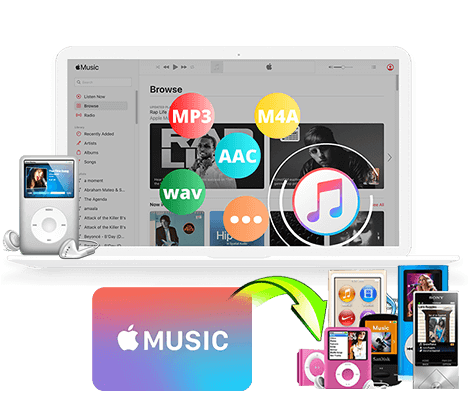
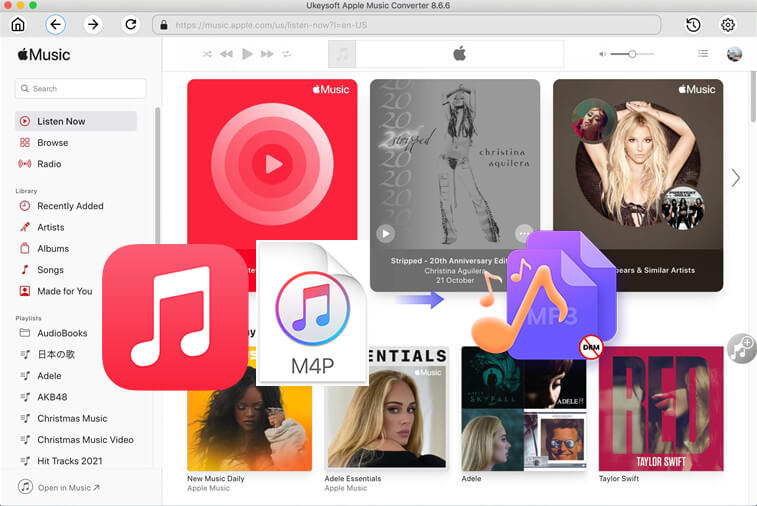
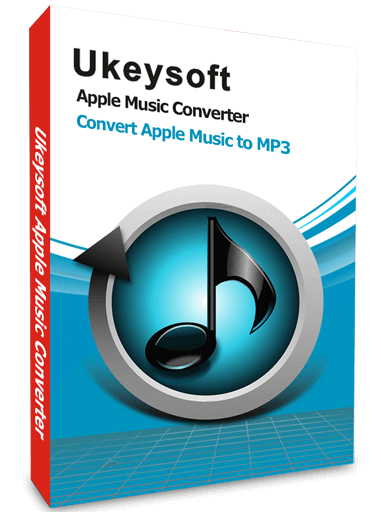










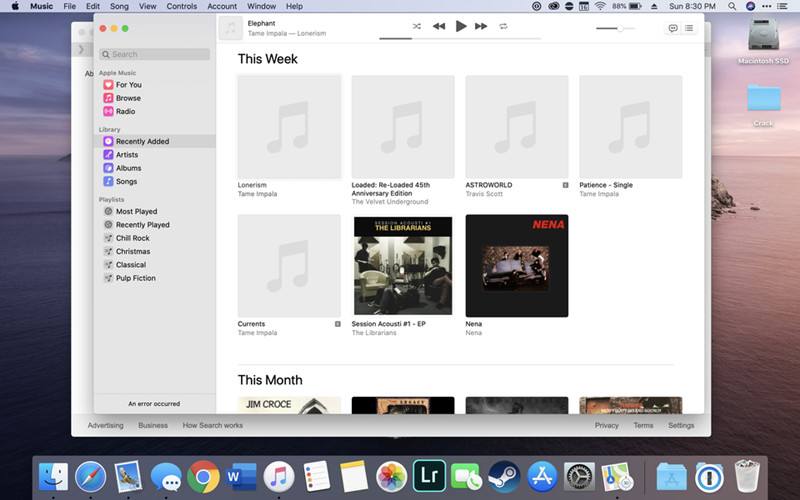









No comment yet. Say something...