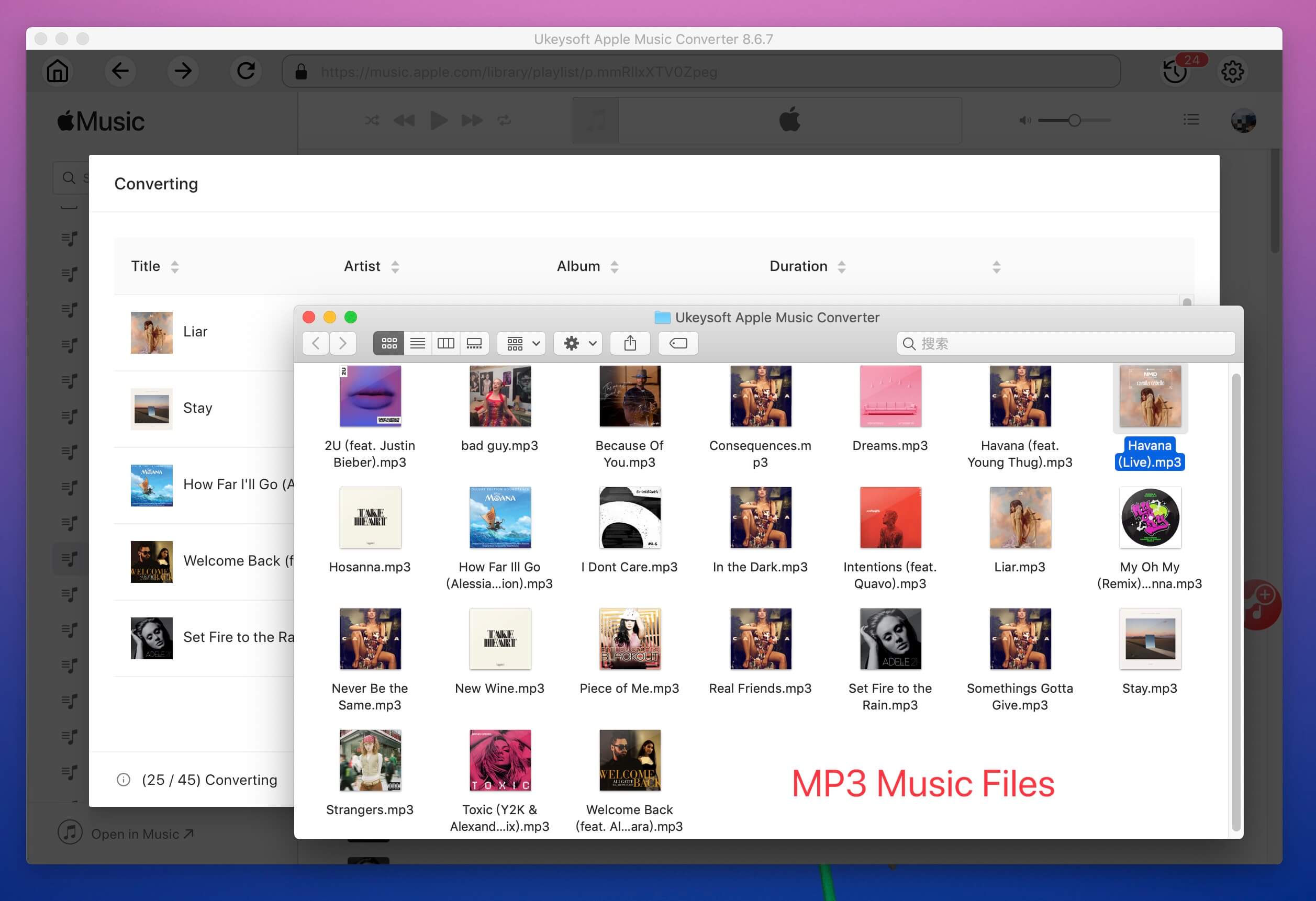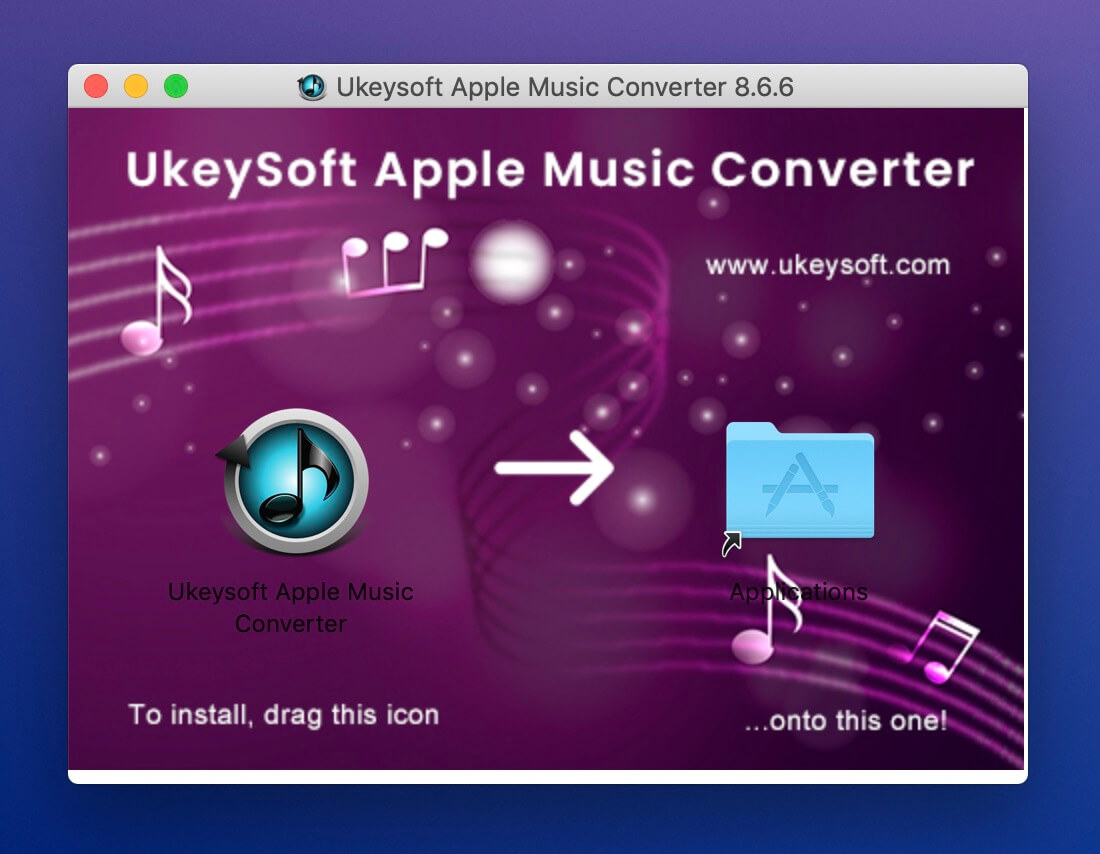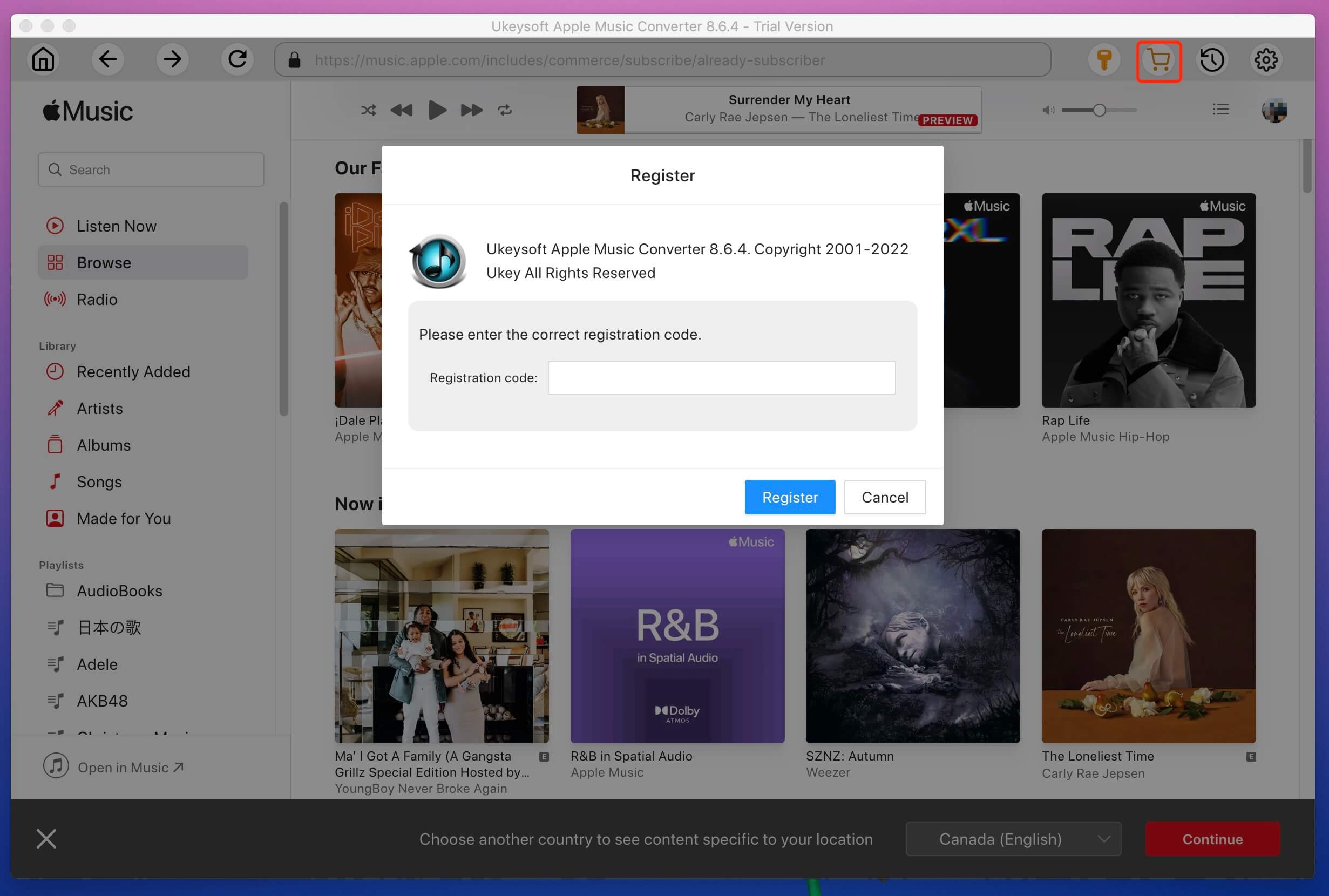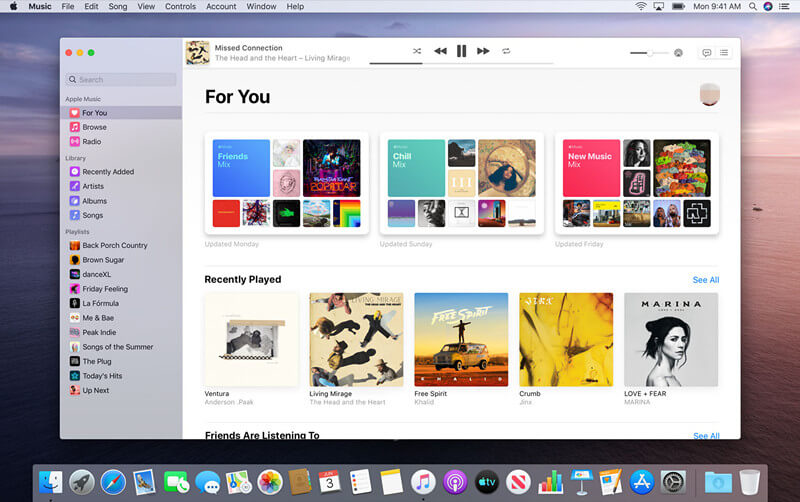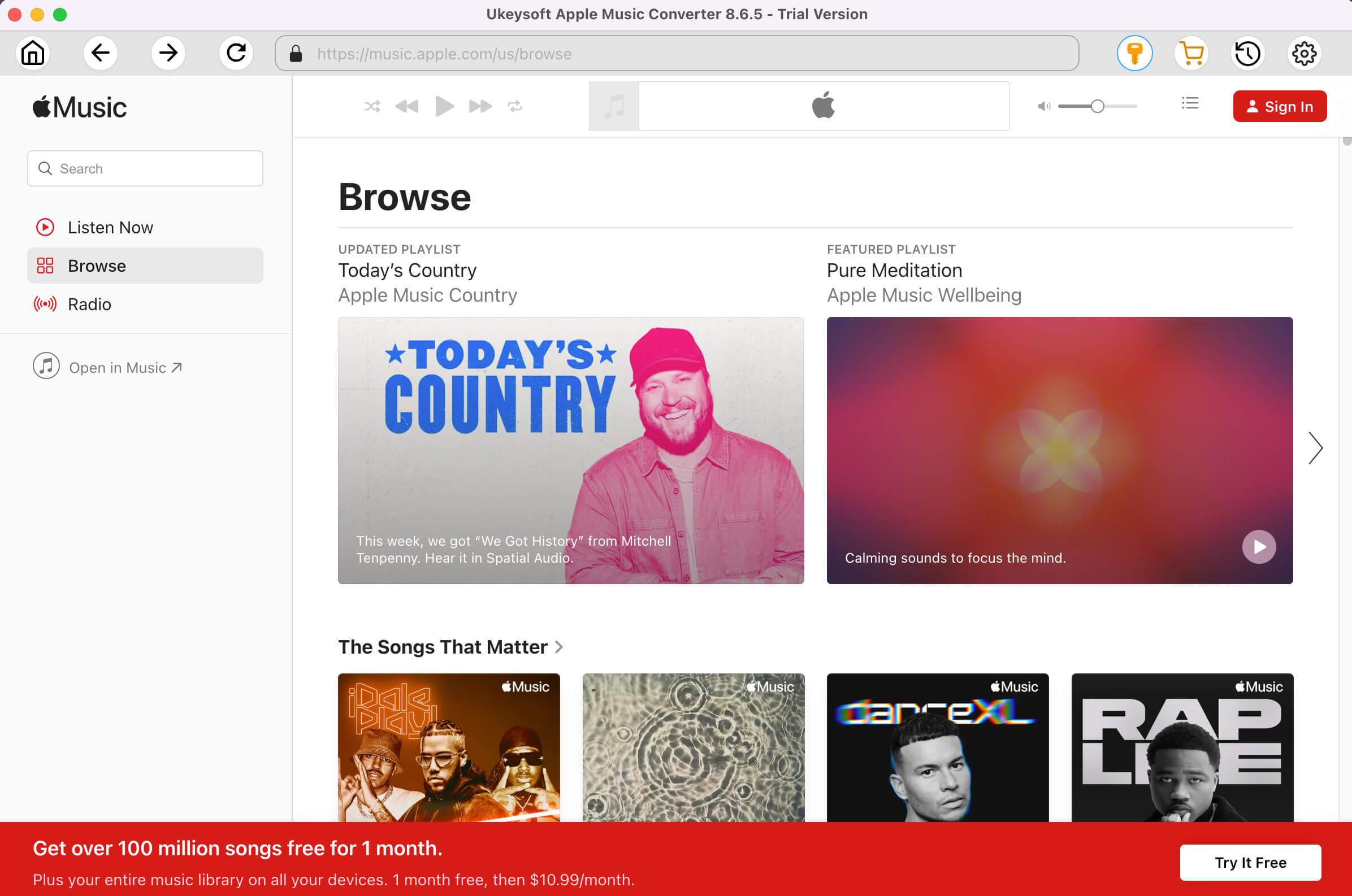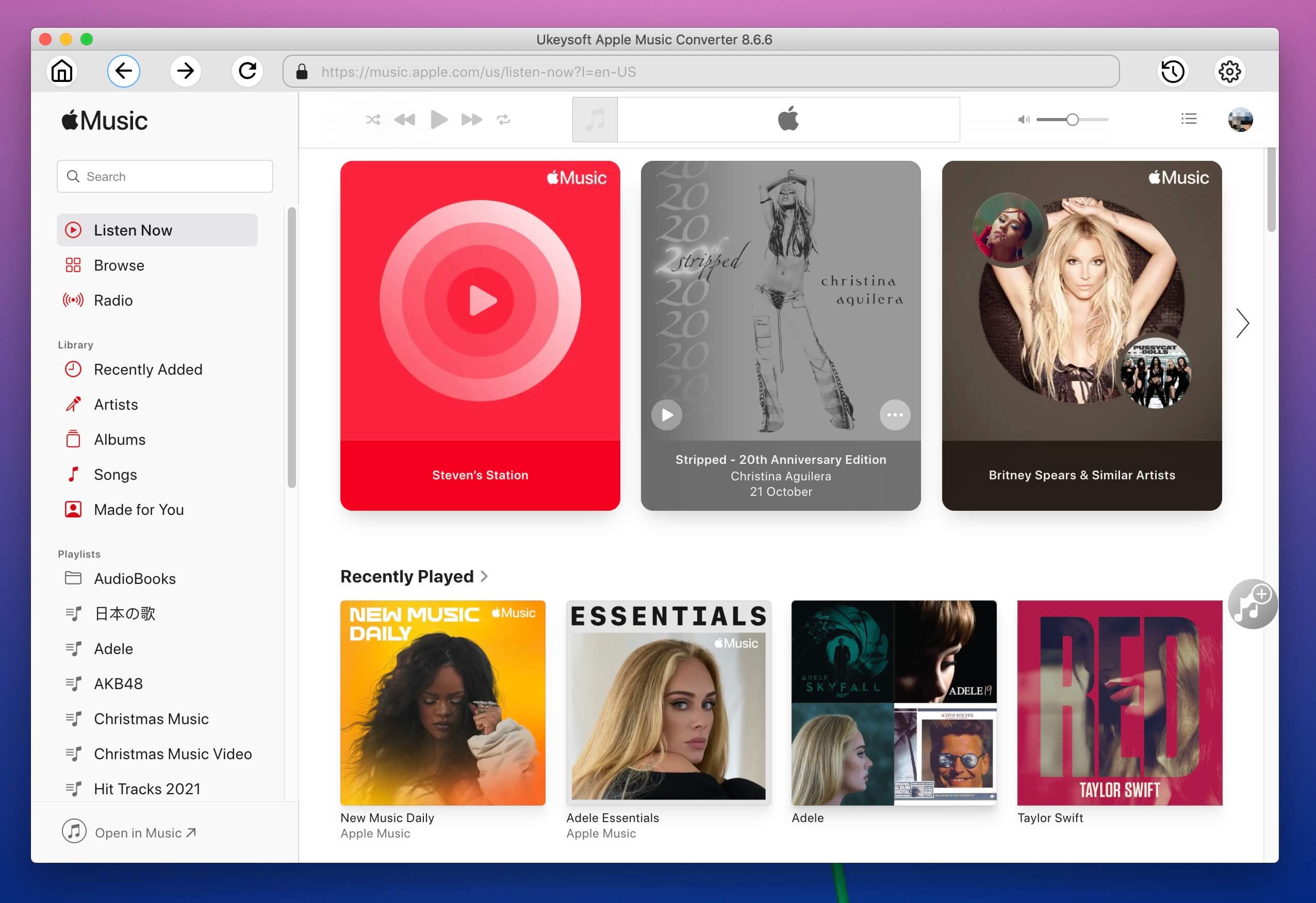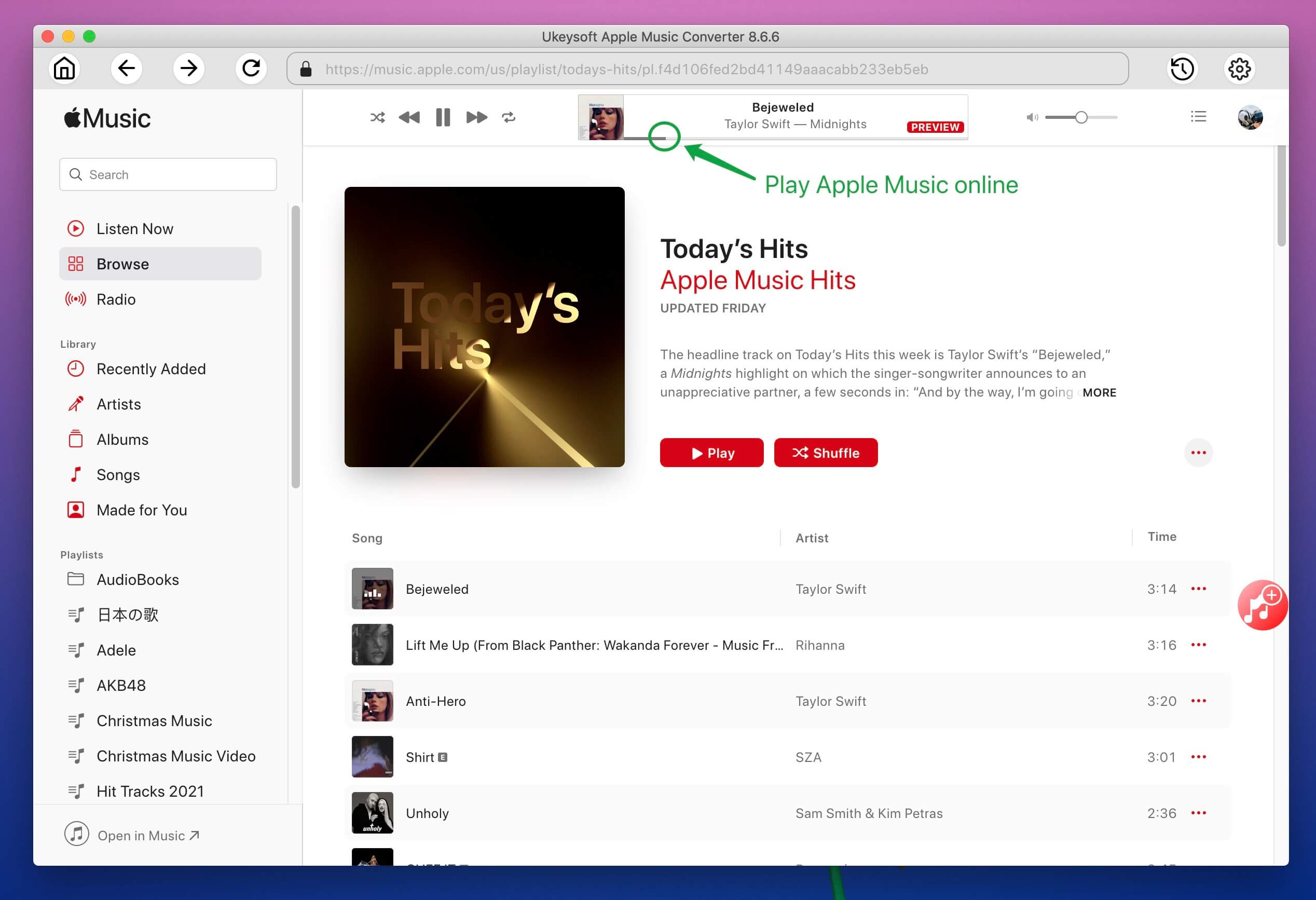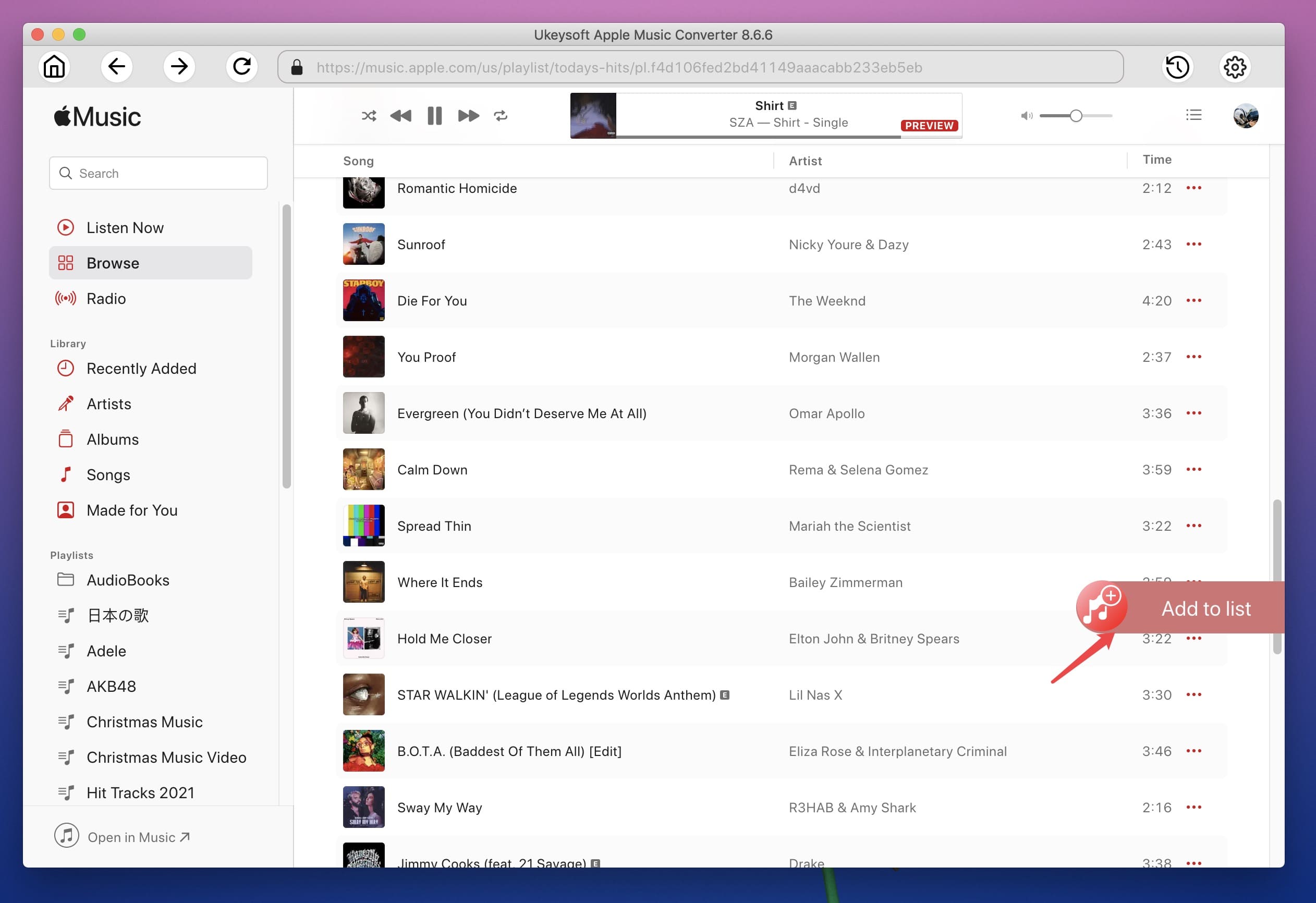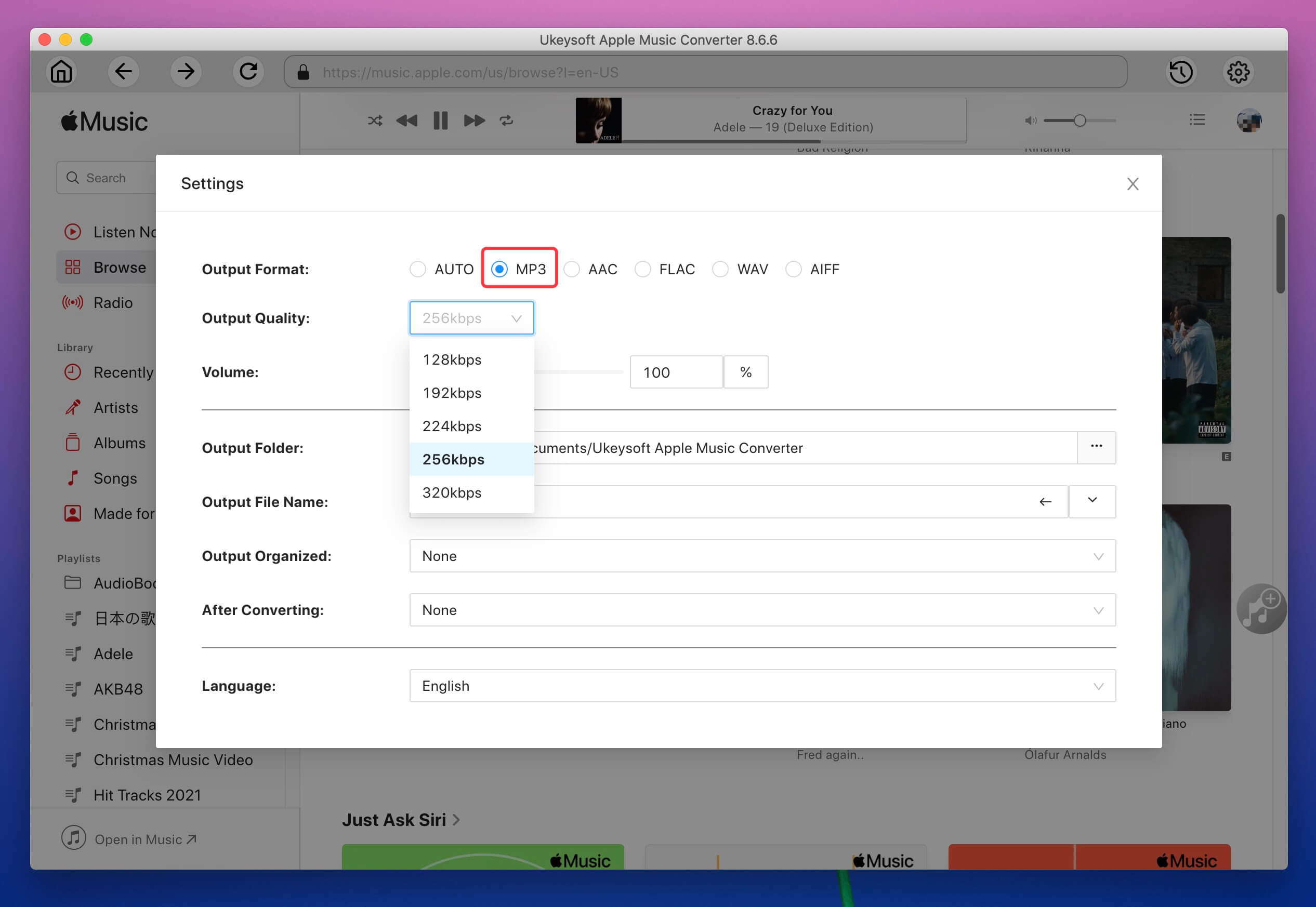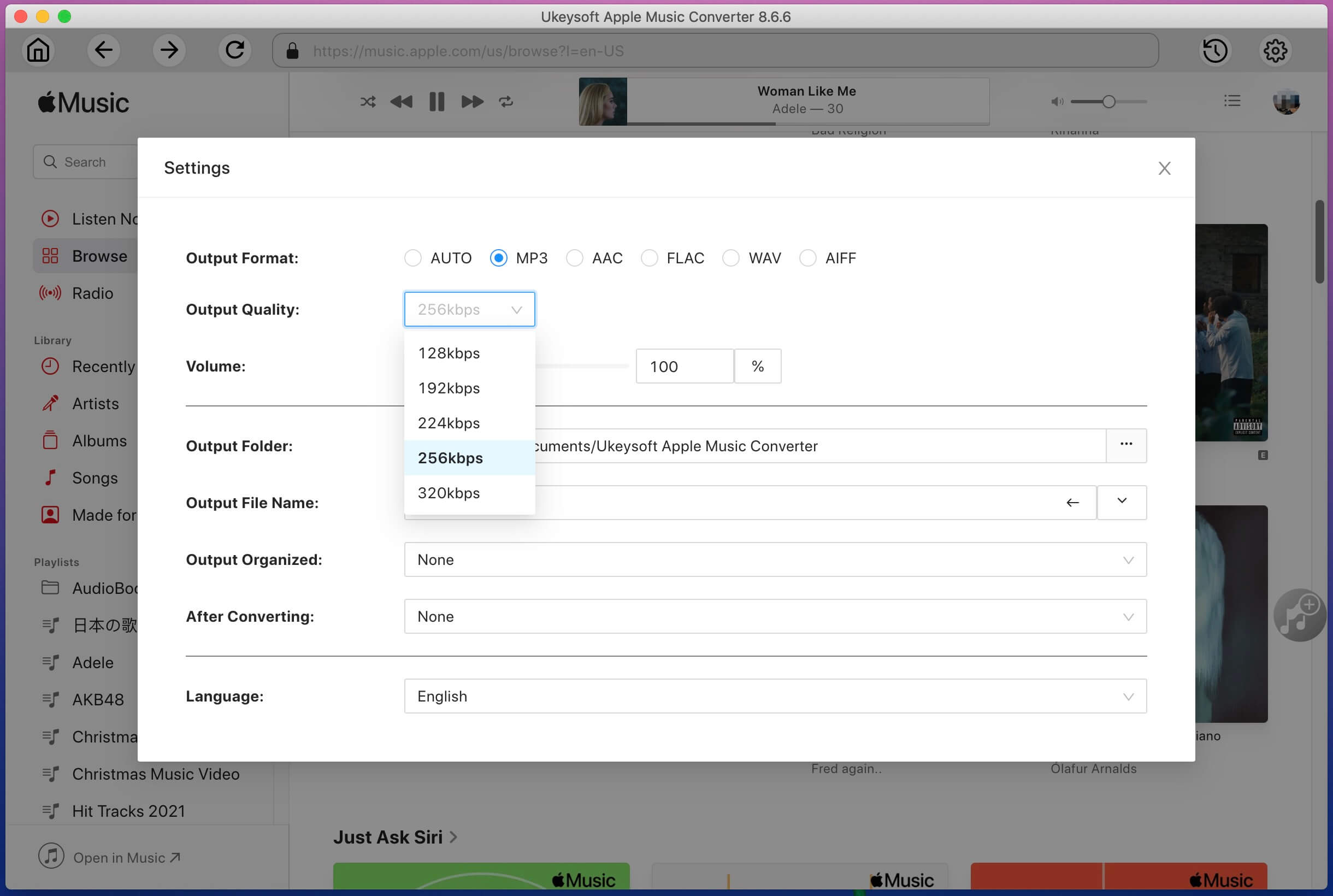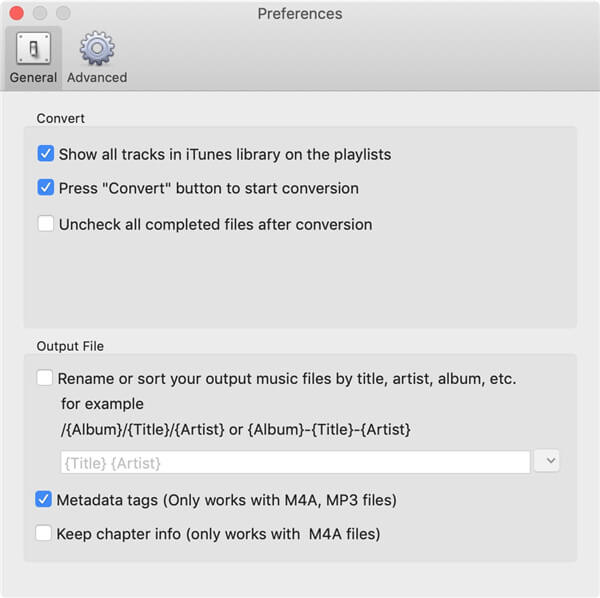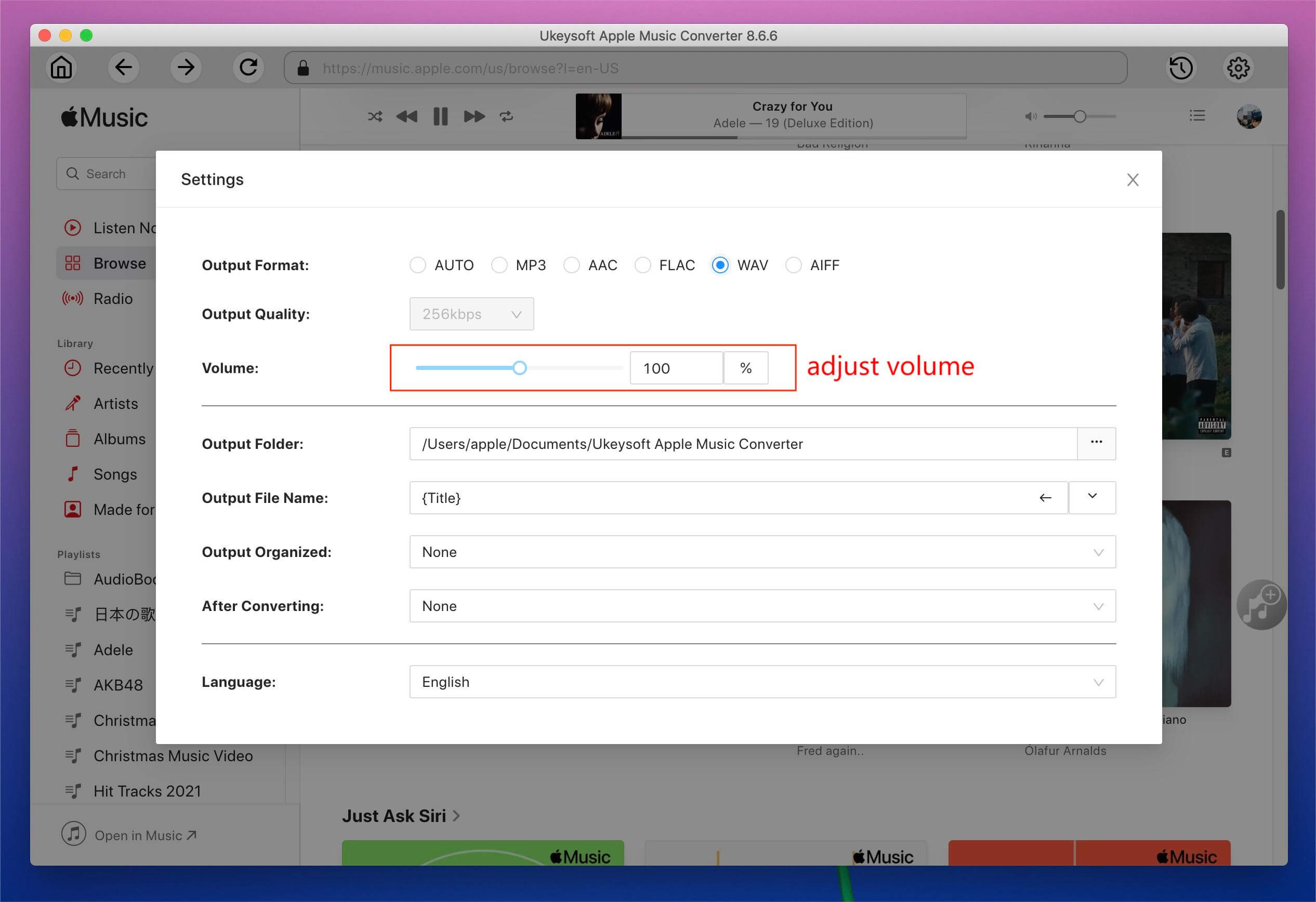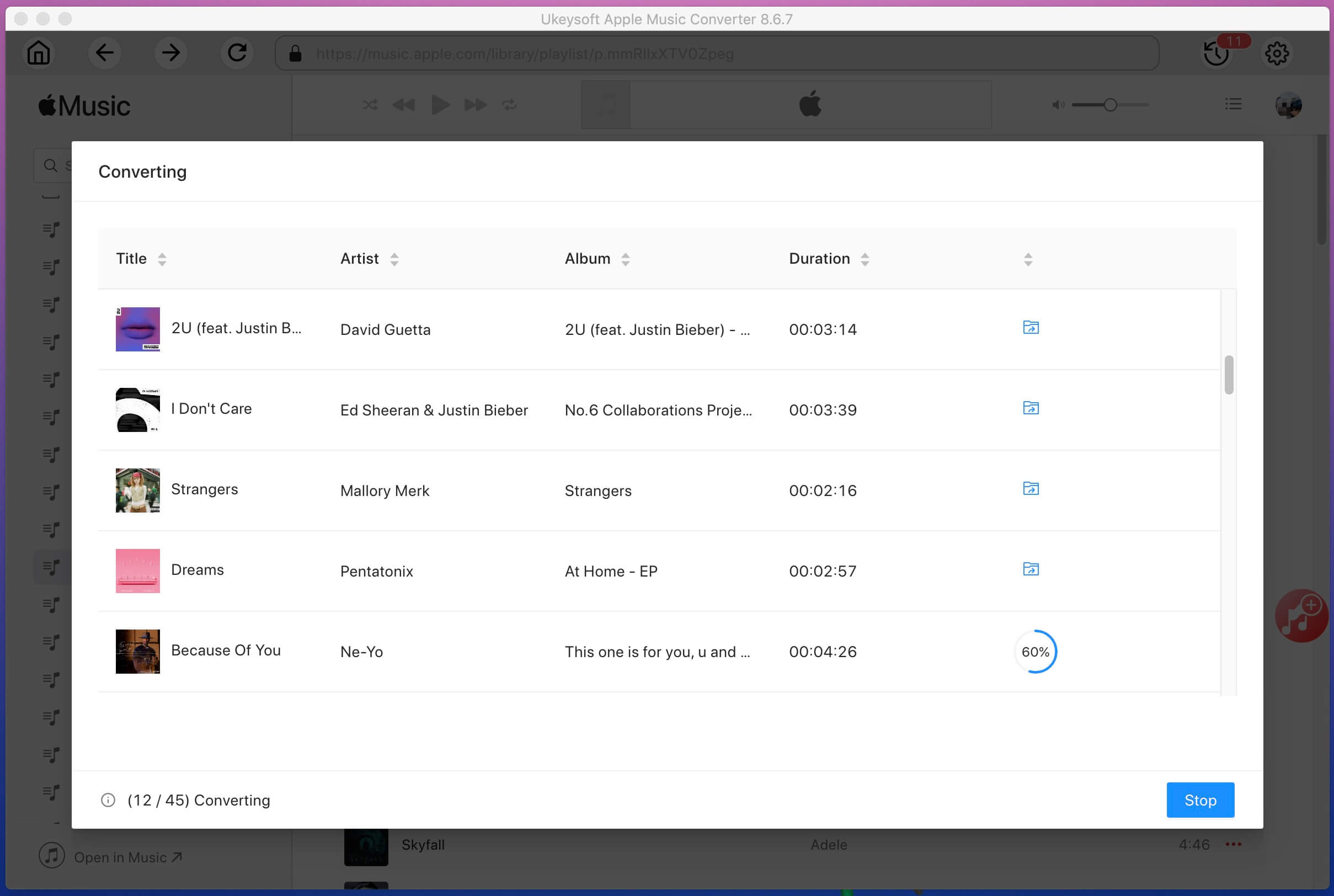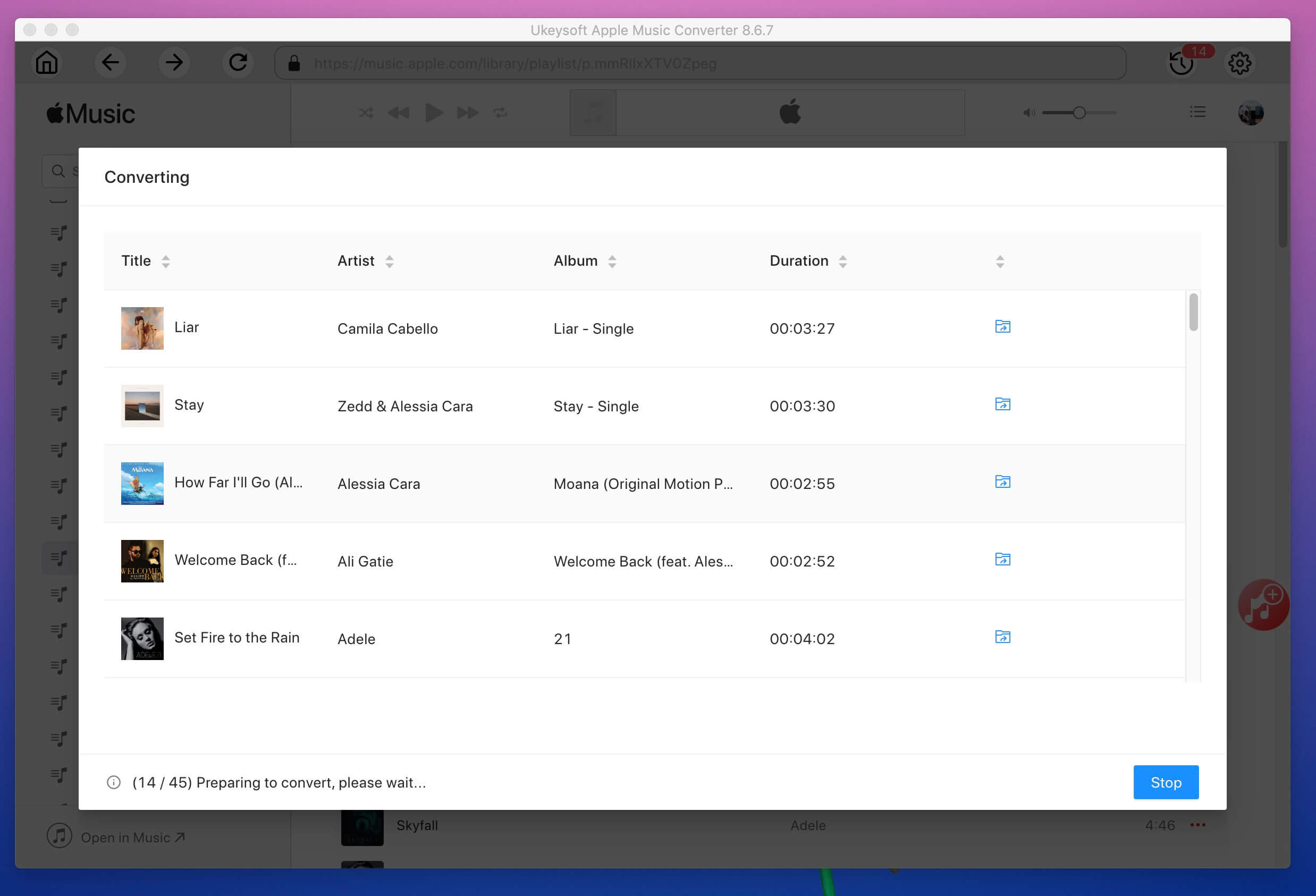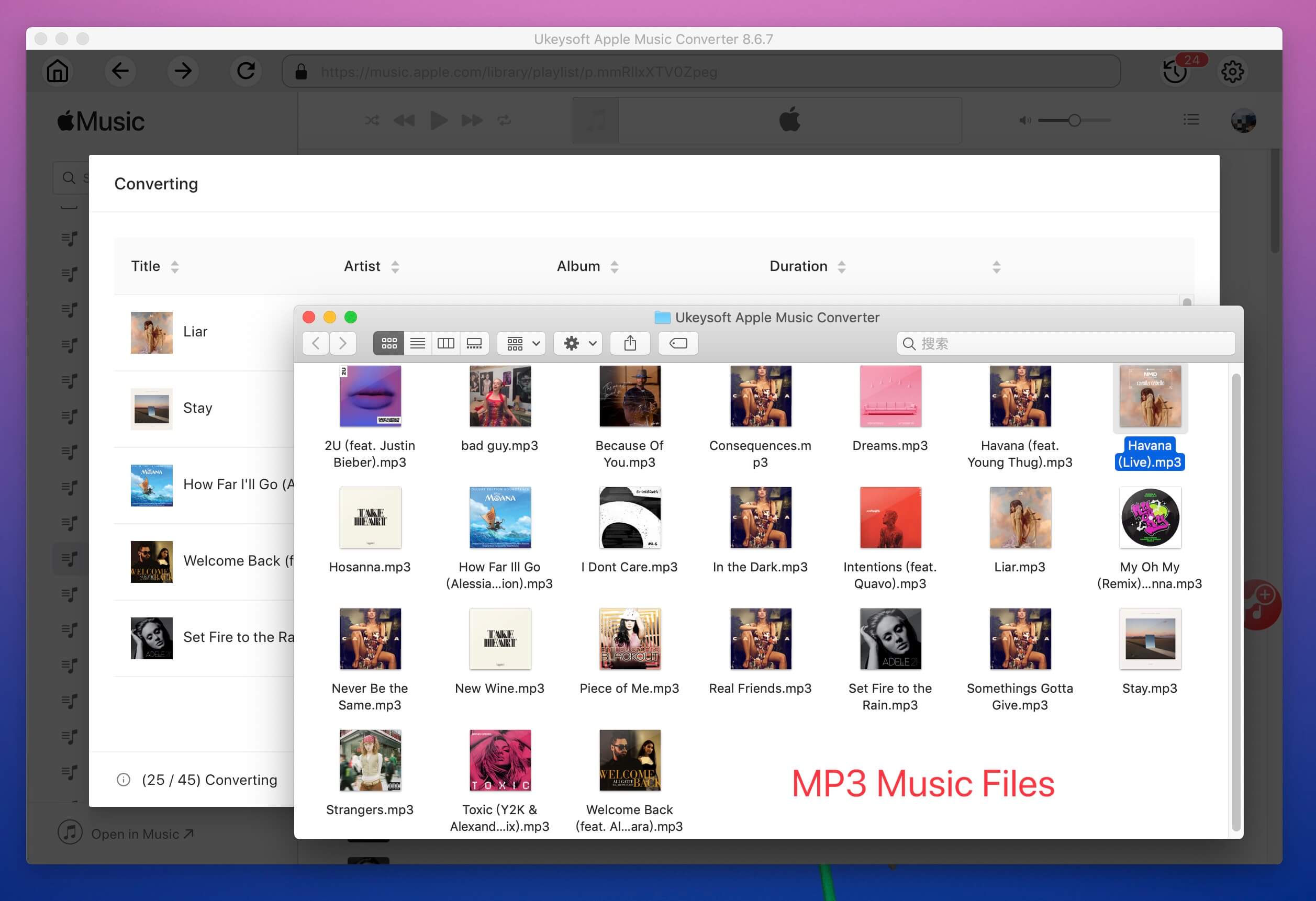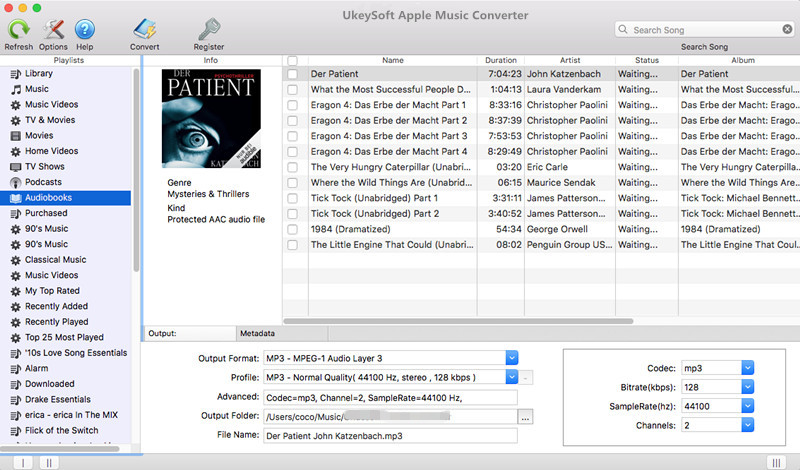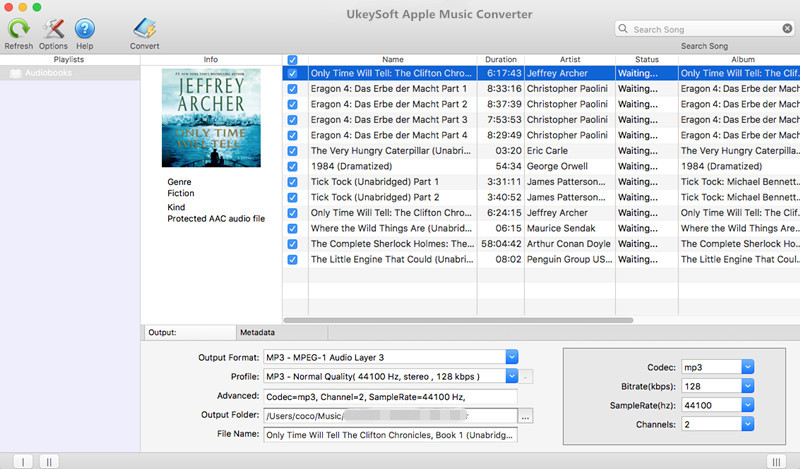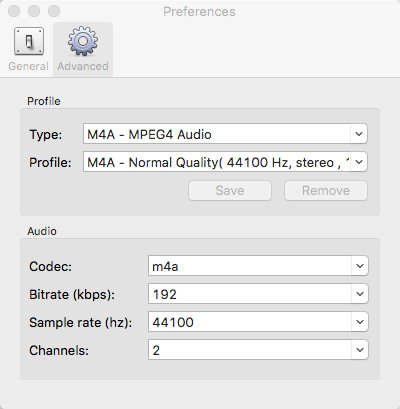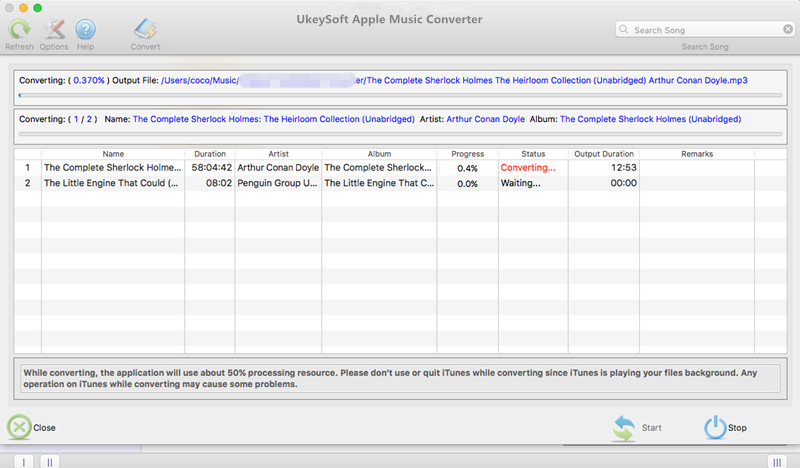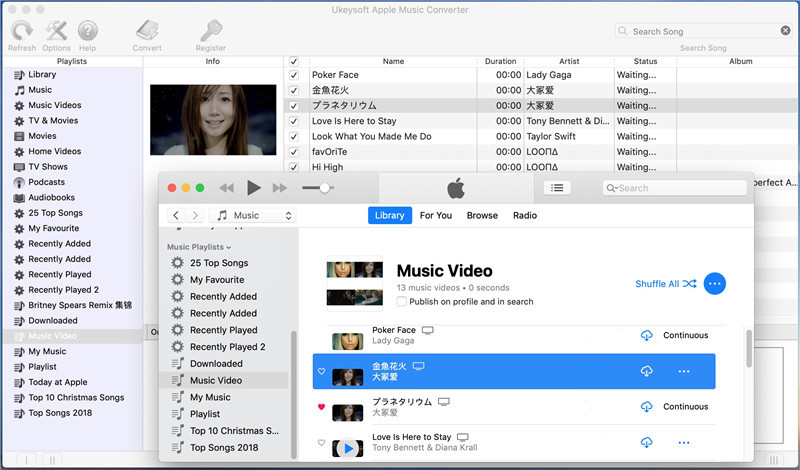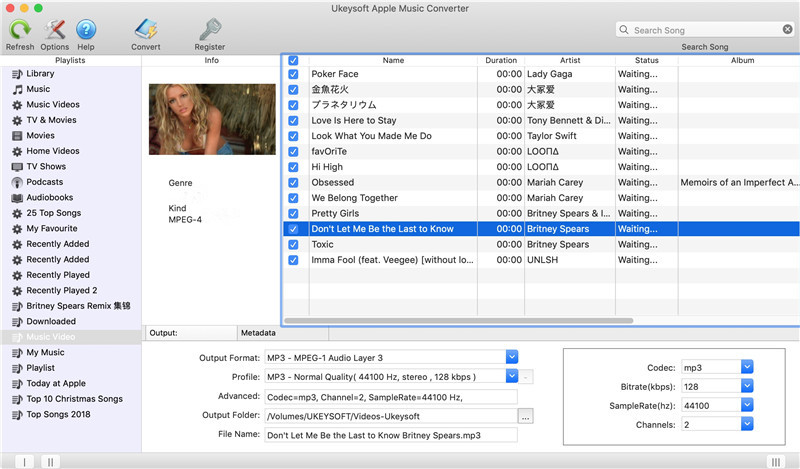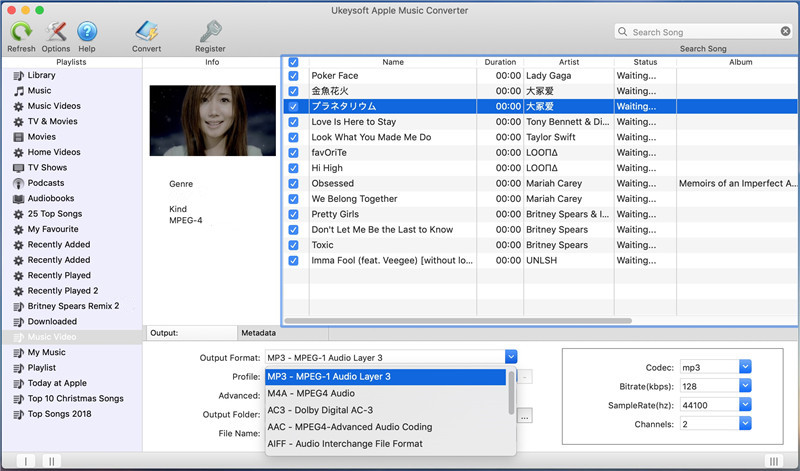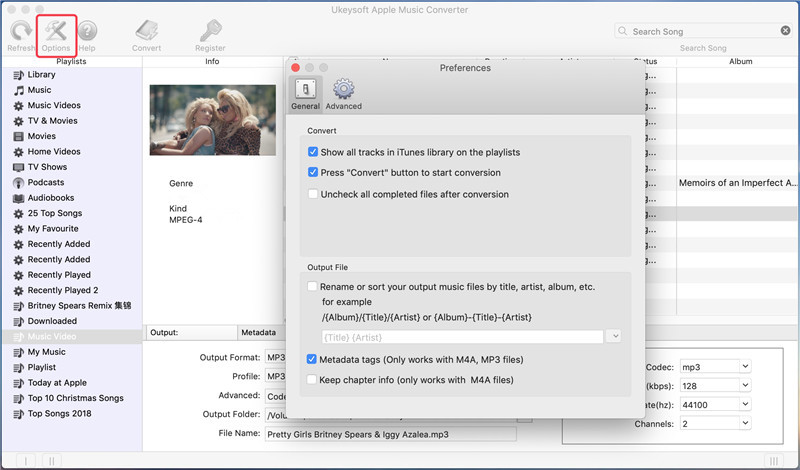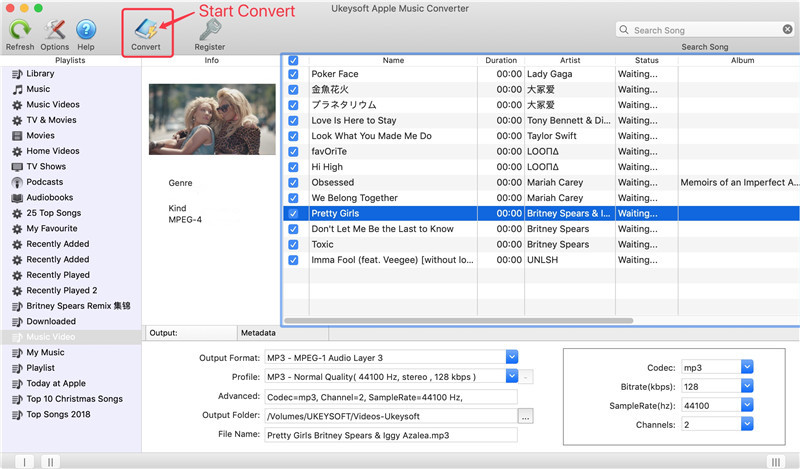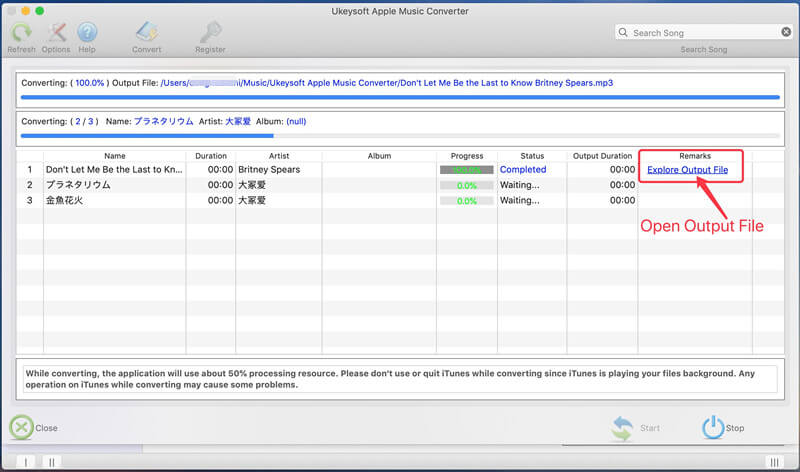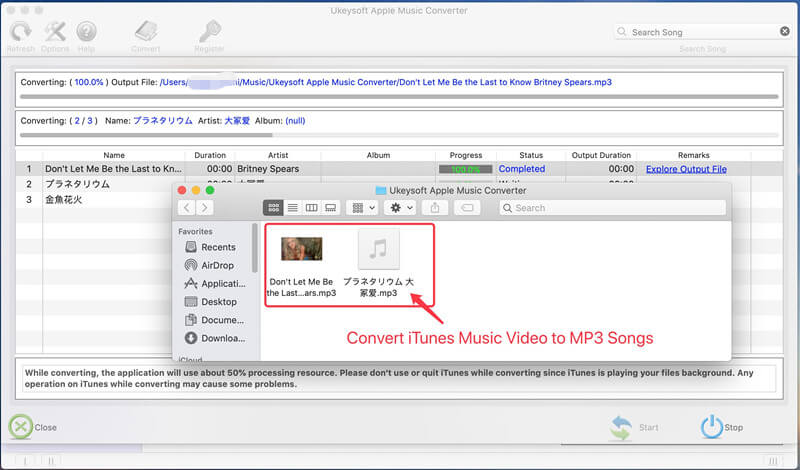Part 2: Convert Apple Music to MP3, M4A, etc on Mac
Step 1. Add Apple Music tracks to iTunes Library or Apple Music Library
You don't need to download the Apple Music songs . Just add Apple Music songs, albums or playlists from Apple Music catalog to your iTunes Library.
For MacOS Catalina, since the new system splits iTunes into Apple Music, Podcast, and Apple TV, and the previous iTunes media files can be found in new applications. If you want to convert Apple Music songs on MacOS catalina, launch Apple Music app on MacOS catalina, then just add Apple Music songs to your library.
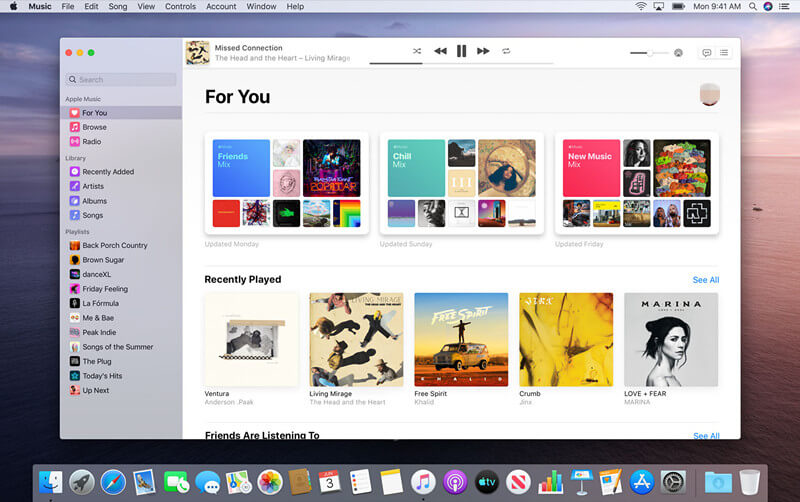
After adding Apple Music songs to iTunes library or Apple Music app’s library, then exit the app.
Step 2. Launch UkeySoft Apple Music Converter
Launch UkeySoft Apple Music Converter. Meanwhile, the iTunes app/Apple Music app will be launched automatically along with this program, it will automatically load your iTunes library or Apple Music library(for MacOS Catalina).
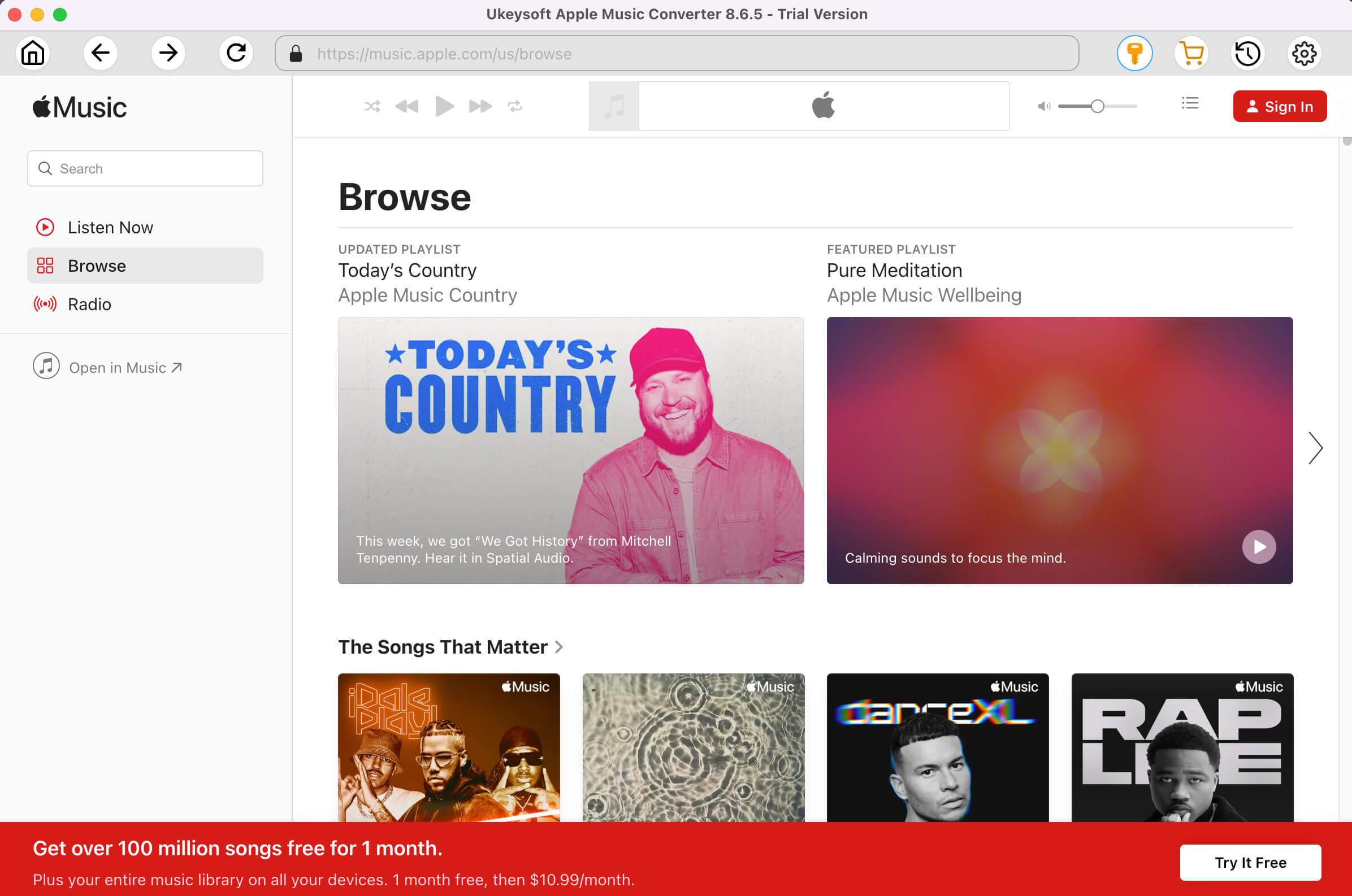
You can see all Apple Music songs loaded into the Apple Music Converter
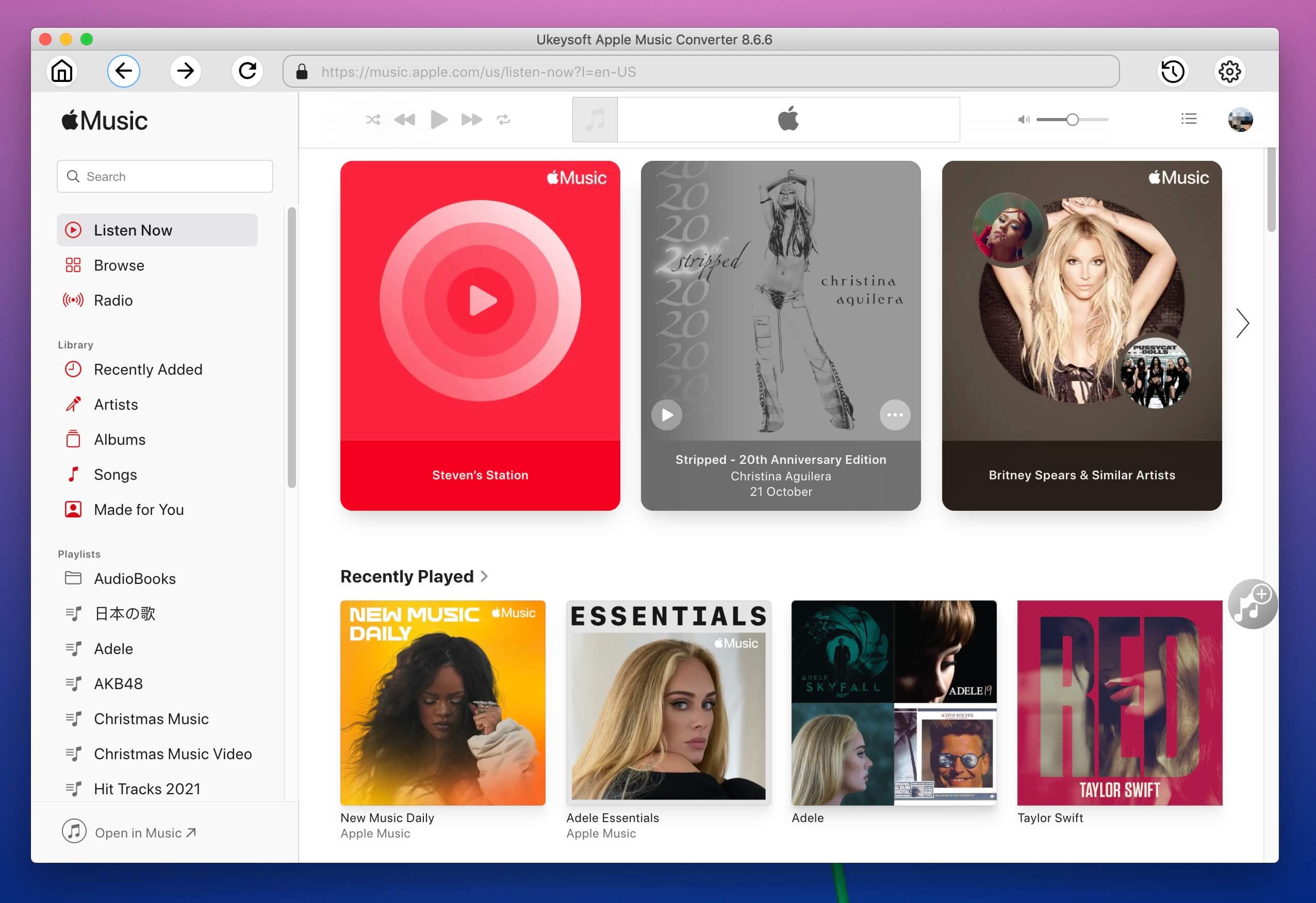
Step 3. Refresh Music Library
If you can’t find the songs you want, you can re-load the iTunes library by clicking the “Refresh” button.
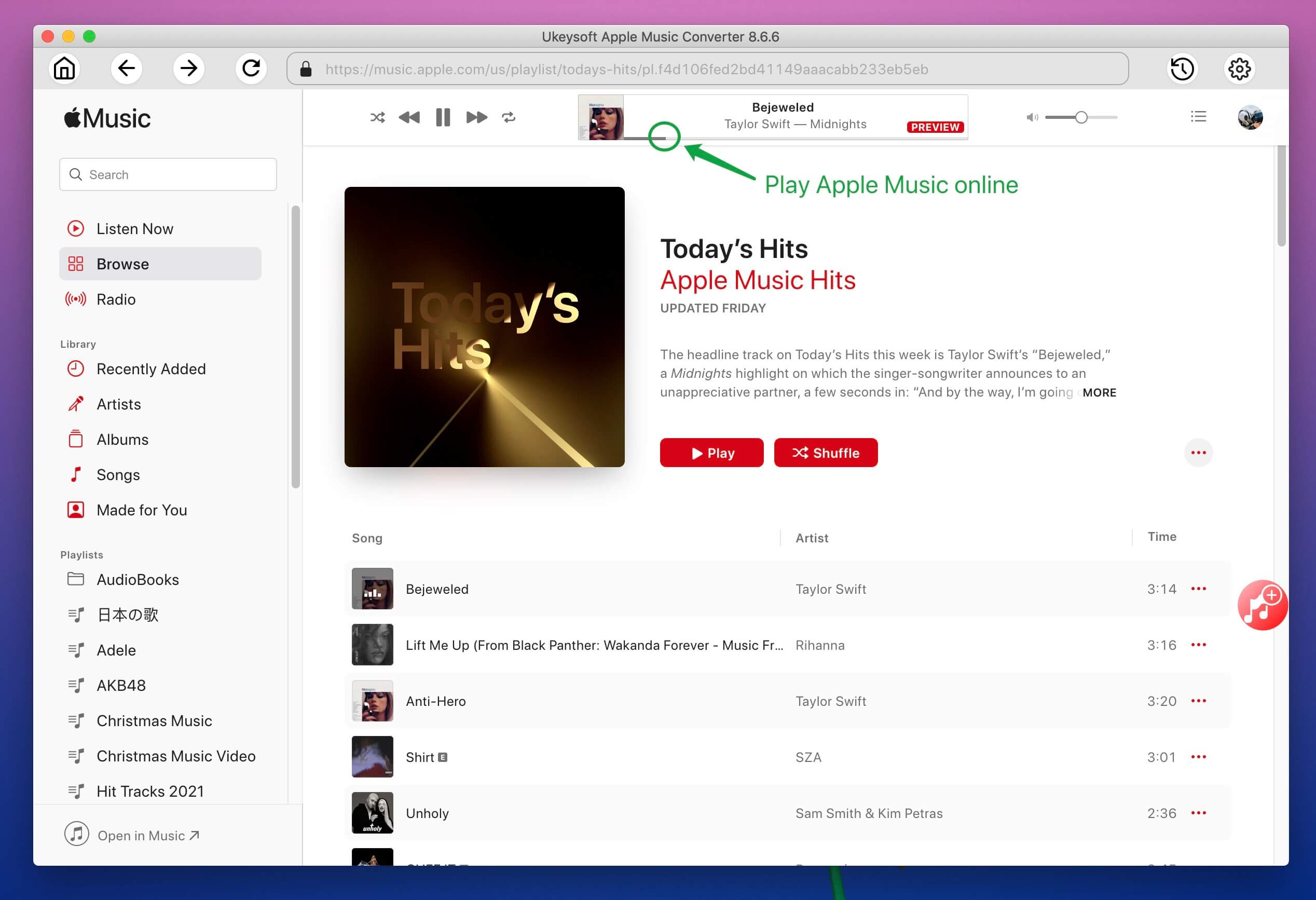
Step 4. Select Apple Music Songs/Albums/Tracks/Playlists to Convert
All of your iTunes media files (including music, videos, home videos, movies, TV shows, podcasts, iTunes U, Apple music playlists, audiobooks, etc.) will be listed in the left panel.

Now, you can add Apple Music playlists, tracks, and albums in two ways:
Batch-Select: Firstly, click on the "Library" or "Music" tab and you will see all iTunes music on the main screen, including Apple Music songs, please tick the checkbox for selecting Apple Music playlists, tracks, and albums that you want to convert.

Search-and-Select: If you only remember song names, artists, albums, you can use the "Search" bar to quickly find the music files you need and select it.
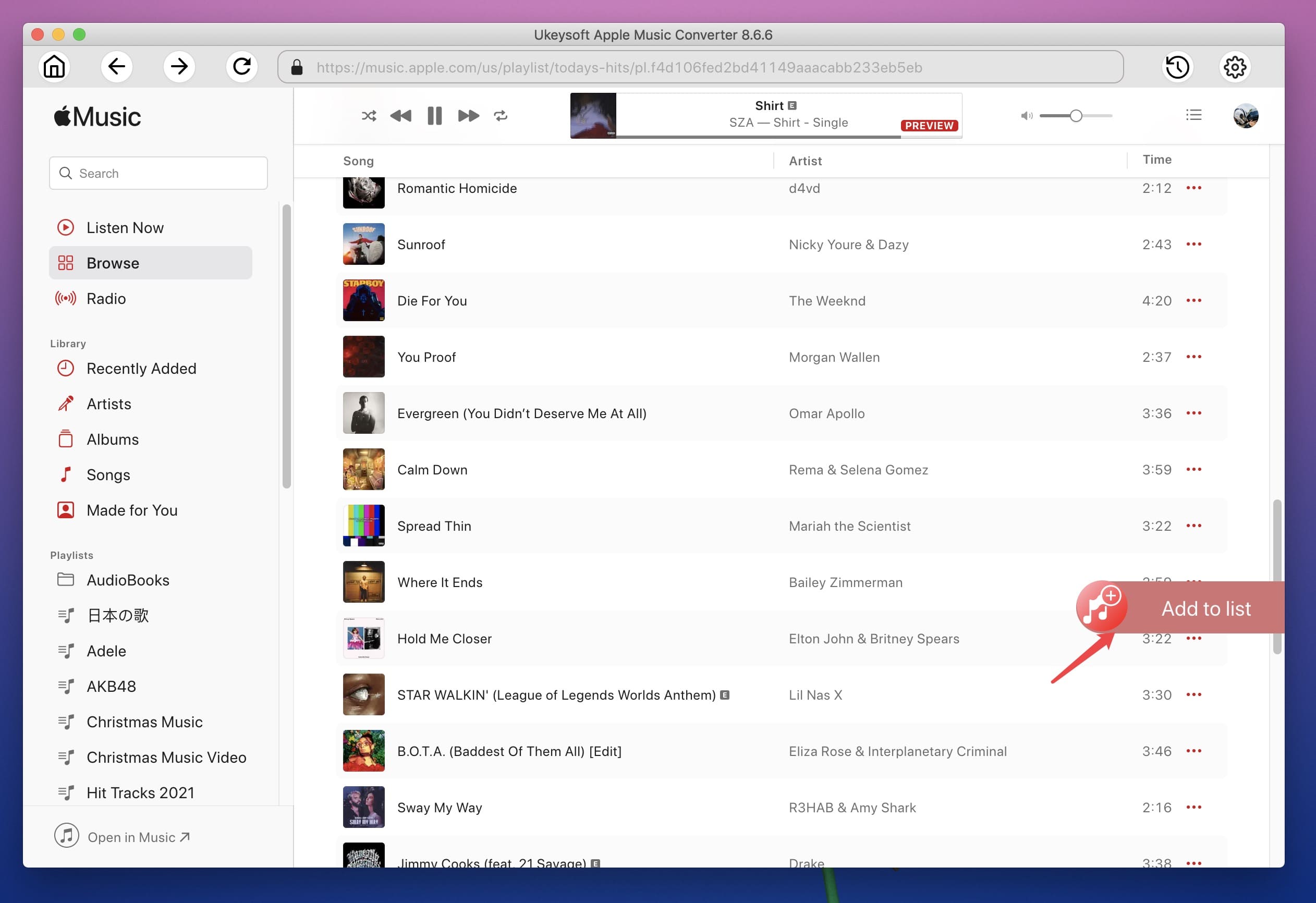
Step 5. Selecting the Output Format and Output Folder
In the bottom panel, we can see there are two options: "Output Format" and "Profile". In the "Output Format" tab, we can choose the output format and customize the parameters of the format. UkeySoft Apple Music Converter for Mac offers the most widely used audio formats such as MP3, M4A, MKA, AC3, AIFF, FLAC, M4R, and AU. For better compatibility, we recommend you choose MP3 or M4A as output format. In additional, you can also set other output settings, such as codec, bit rate, sample rate, channel, audio quality.

Here, you can also select audio quality from low, normal, high or set bitrate, sample rate according to your needs.
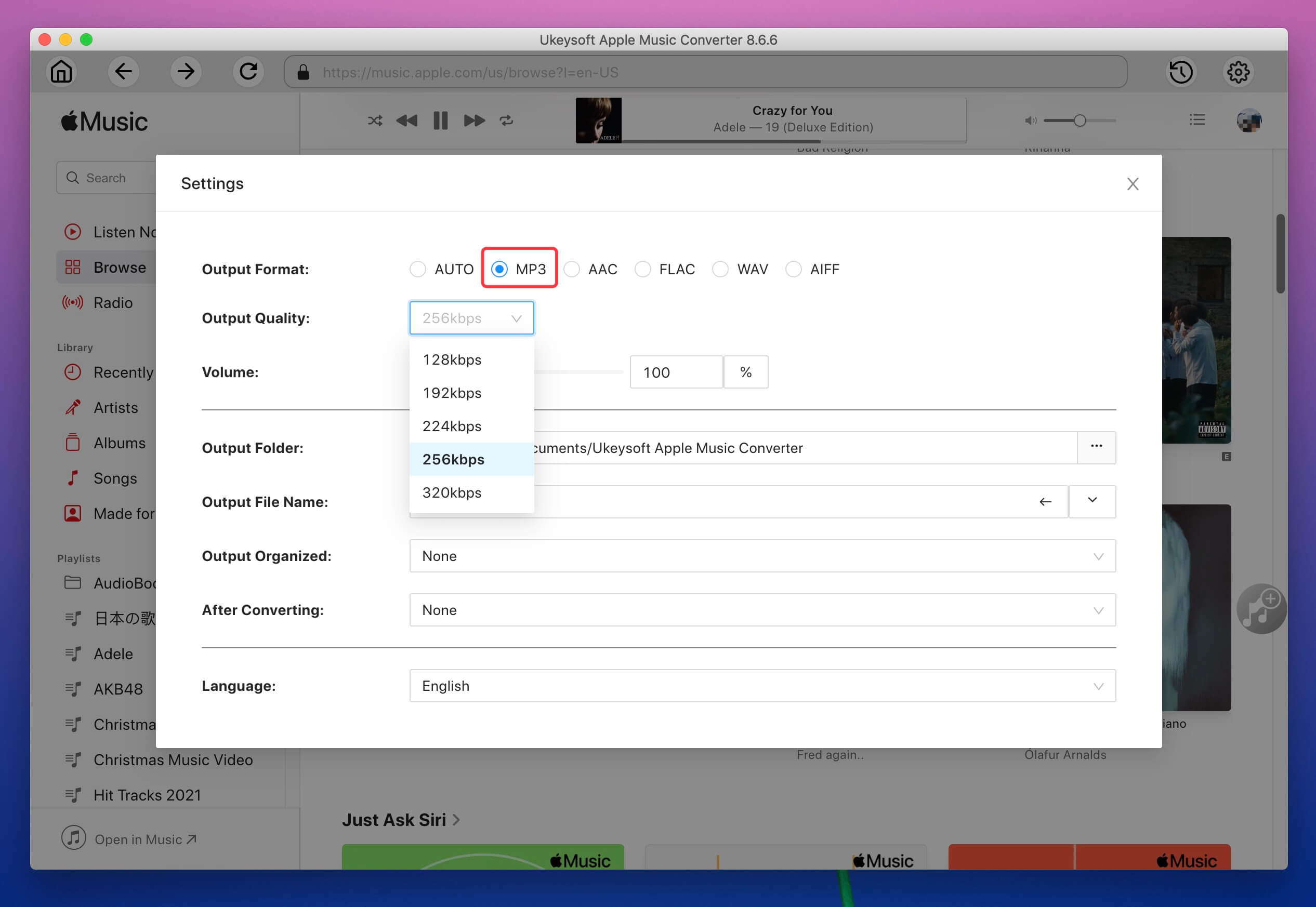
Setting Output Folder(Option)
You can also customize the output folder to save the DRM-free Apple music files.

Step 6. More Customize Output Settings(Option)
Click “Option” button go to set more output settings under General.
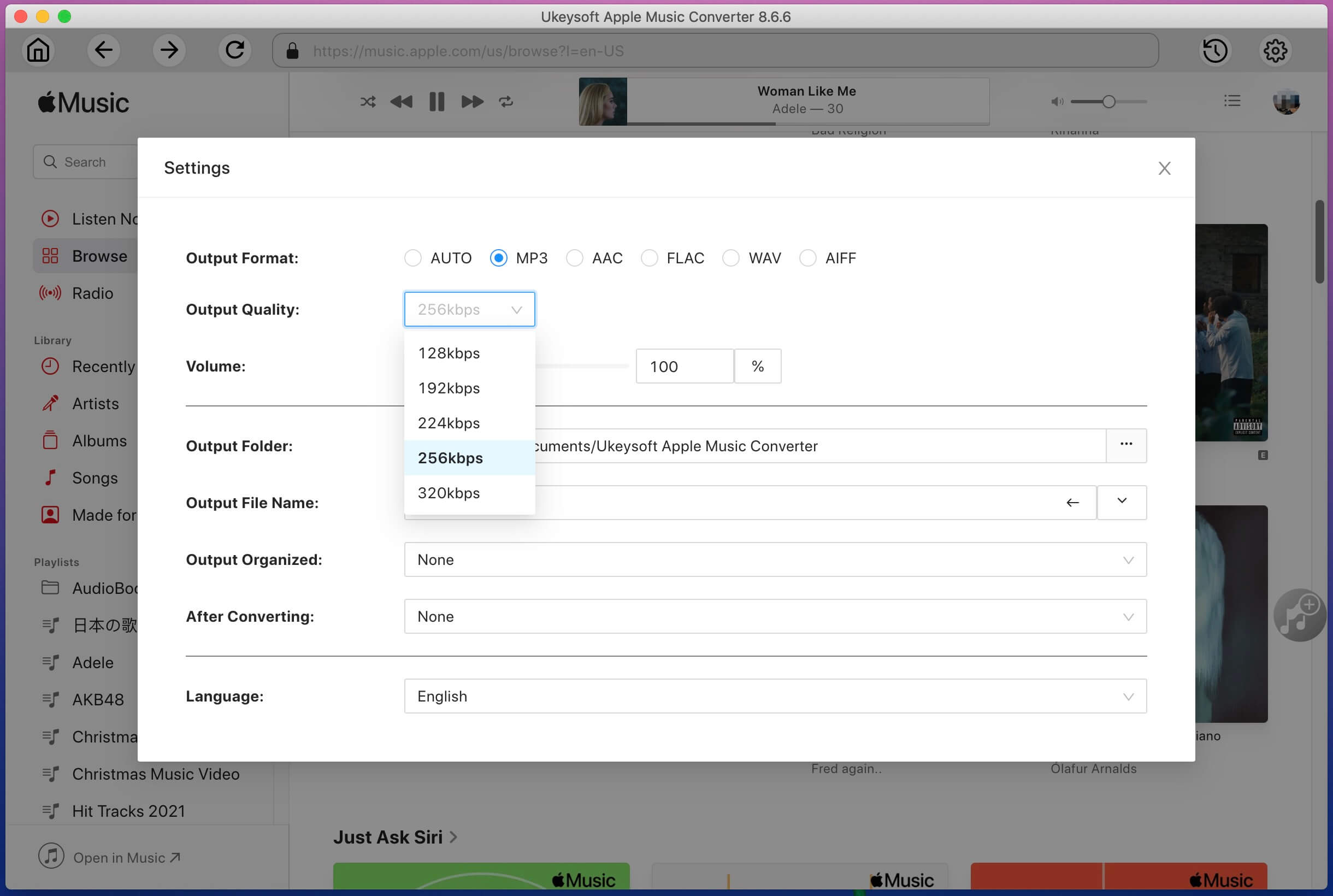
Output filename can contain Title, Artist, Album, TrackID and DiskID, such as Artist – Album – Track – Title.mp3. Click Options on the menu bar to open Preferences and customize output filename format if you like.
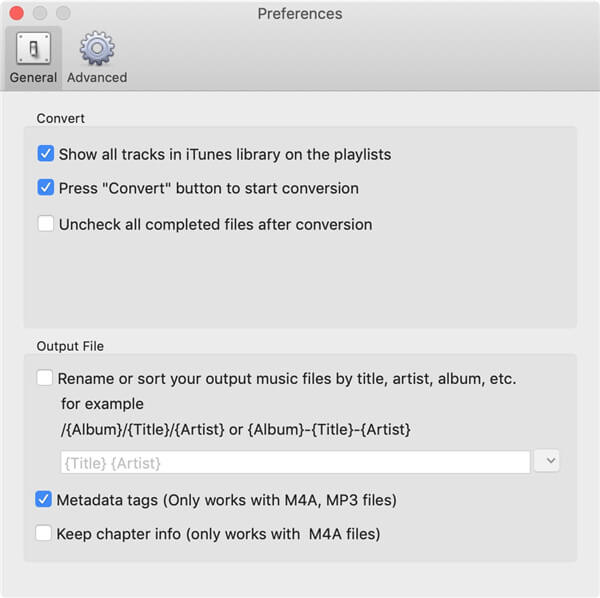
Output mp3 filename can contain Title, Artist, Album, TrackID and DiskID, such as Artist – Album – Track – Title.mp3. Click “Options” on the menu bar to open Preferences and customize output mp3 filename format if you like. Then all output MP3 songs will be in this filename format.
You can also adjust the volume under “Advanced” setting windows.
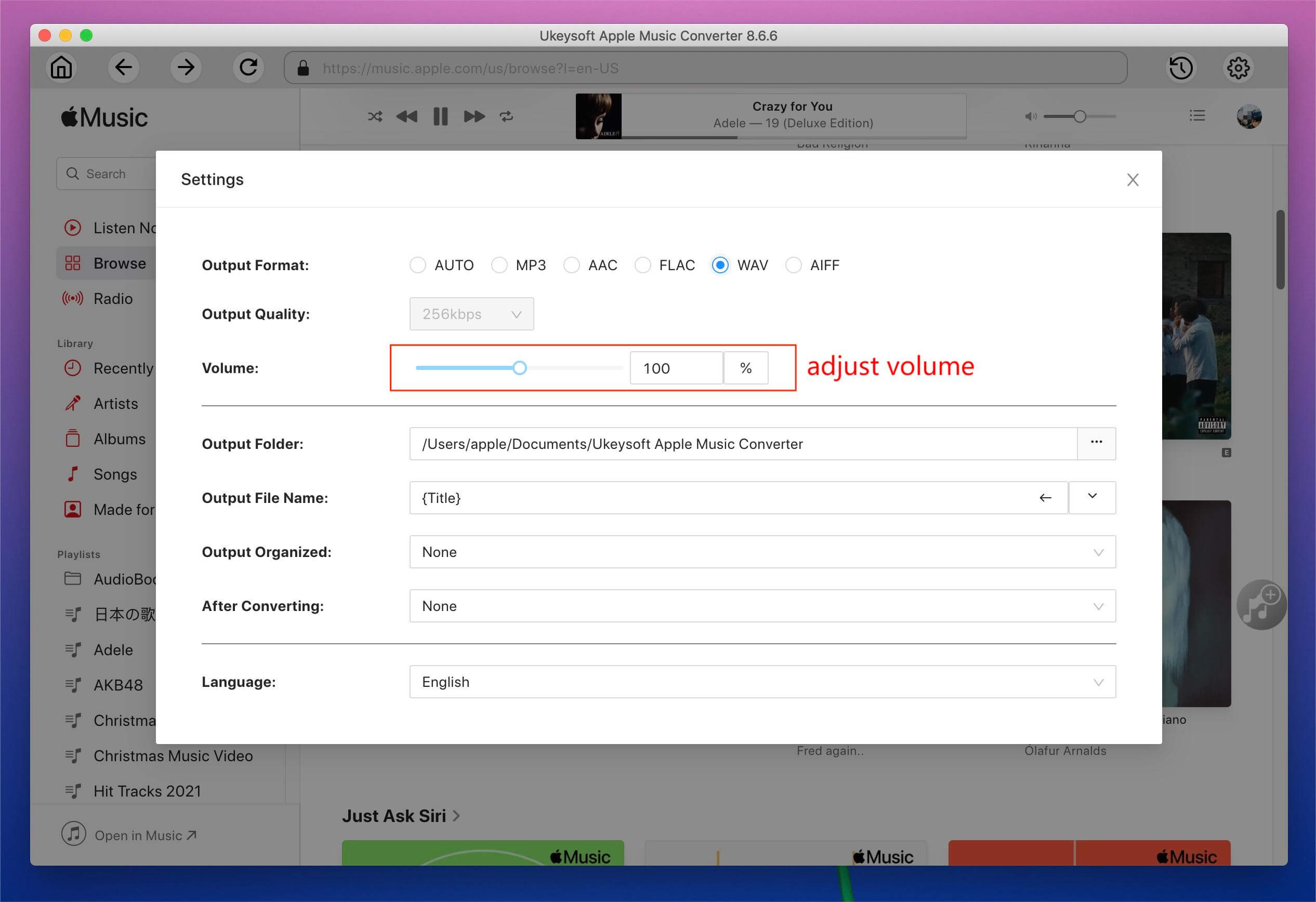
Step 7. Convert Apple Music Tracks to MP3/M4A, etc.
Now click the 'Convert' button and the UkeySoft Apple Music Converter(Mac) to start unlocking the DRM protection from your Apple Music songs, playlists and converting to non-DRM file format, such as MP3 and M4A. Please wait for several minutes if you batch Apple Music songs.

Note: During converting, the iTunes plays the Apple Music tracks in the background (muted), so you'd better not using iTunes before the conversion is finished, or the converting process will be interrupted.
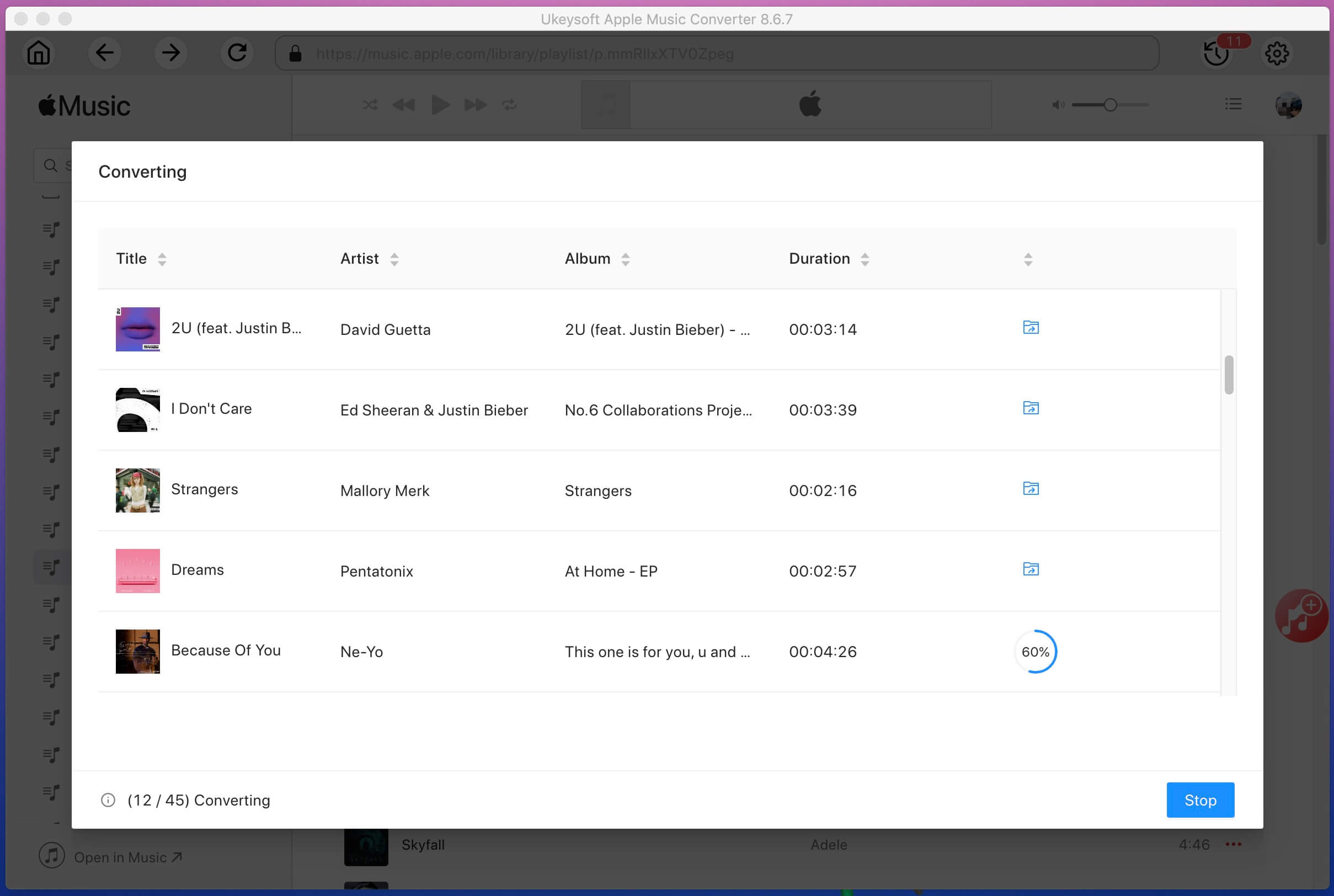
After the conversion is completed, please click “Open Output File” to quickly locate the output Apple Music songs in non-DRM format, all songs save on your computer as local files.
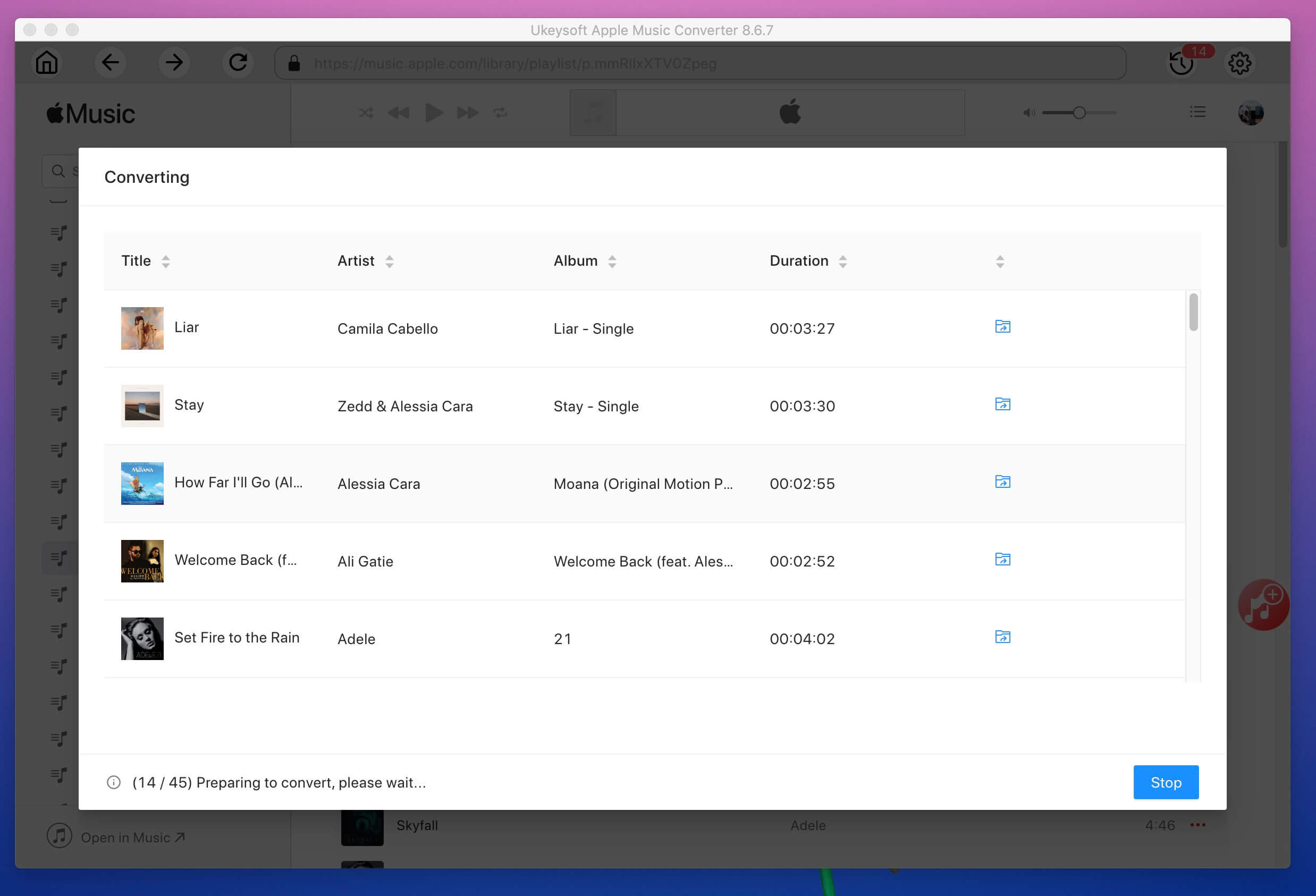
As the below screenshot, you can see all converted Apple Music songs save onto the Mac Folder as MP3 format.