By Justin SabrinaUpdated on September 01, 2021
Summary
This guide shows you how to convert DRM protected iTunes videos, TV shows, movies from M4V to MP4 using UkeySoft M4V Converter, so that you can transfer iTunes videos to Samsung phone or tablet for offline playback.
Once again, Samsung's new flagship Galaxy S20 series mobile phones made a stunning debut. The S20 series phones are composed of 6.2-inch S20, 6.7-inch S20 + and 6.9-inch S20 Ultra. The three products run Android UI-based One UI 2.0 software and feature rich, sophisticated and intuitive interfaces. Samsung Galaxy S20 offers a big size of 6.2 inches, 93.8 cm2 (~ 89.5% screen-to-body ratio) which is very suitable for watching videos, browsing the internet & playing games. In addition, the S20 can capture great images without losing any details, the images, videos & text look very sharp & clear. For those who like to buy movies and TV shows from the iTunes Store, watching iTunes videos on Samsung Galaxy S20, S20 +, S20 Ultra can bring a rich viewing experience. But you may fail when you try to transfer purchased or rented iTunes video to Galaxy S20 phone for playback. So how to transfer iTunes videos to Samsung Galaxy S20 phone and play normally?

As we all know, Apple Music is DRM protected, and all songs can only be played on devices authorized by Apple. Like Apple Music, iTunes videos are protected by Apple's FairPlay DRM copyright. Apple uses M4V files to encode TV shows, movies, and music videos in the iTunes Store. These files can only be viewed on the device associated with your Apple account. If you want to directly transfer iTunes videos to Samsung Galaxy S20 phone for playback, you need to get iTunes DRM removal to help you bypass DRM from iTunes movies, TV shows, podcasts, videos, and convert iTunes videos to MP4 format supported by Samsung Galaxy S20. In this way, you are finally free to enjoy any iTunes digital movie on Samsung devices and tablets. This article will share useful tips on how to stream iTunes videos to Samsung Galaxy S20 phone.
How Can I Watch iTunes Videos on Samsung Galaxy S20?
When it comes to transferring iTunes videos to Samsung devices, UkeySoft M4V Converter has its own perfect solution. It is a user-friendly tool for Windows and Mac, designed to record movies / videos / TV shows purchased from iTunes and convert these videos to any popular video formats such as MP4, MOV, AVI, WMV, FLV, etc. You might like it because it retains the original AC3 Dolby 5.1 surround sound and subtitles when converting iTunes SD/HD videos. With a 30x faster conversion speed, its batch conversion feature also allows you to select all iTunes videos at once. With unprotected iTunes videos, you can completely break the time limit of all iTunes leases, and you can keep your purchases forever. After conversion, you can transfer iTunes movies, TV shows, videos from your local computer to Samsung Galaxy S20/S10/S9/S8/S7/S6/S5, Galaxy Note 9/Note 8 for offline watching.
Now download the trial version of UkeySoft M4V Converter to prepare conversion and learn how to play iTunes movie on Samsung Galaxy S20 step by step.
The Detailed Steps of How to Transfer iTunes Videos to Samsung Galaxy S20 for Playing
Step 1.Download UkeySoft M4V Converter
Download and install UkeySoft M4V Converter on your computer. Launch it and the interface is shown as below:
Step 2. Add iTunes M4V Videos
Click Add files on the toolbar and all videos, movies, TV shows would be shown in your iTunes library. Check the ones you want to convert to Samsung Galaxy S20.
Select the iTunes movie name from which you want to remove DRM and click Add.
Step 3. Set Output Video Files
This professional iTunes video converter will keep all original AC3 Dolby 5.1 audio, AD, multilingual audio tracks, subtitles and closed captions by default, or you can click the gear icon and determine what you want to save.
Step 4. Start M4V to MP4 Conversion
Click Convert button to start removing DRM from iTunes videos at 30x speed. After converting, click below folder icon to quickly locate the DRM-free MP4 videos. Now you can stream iTunes videos to Samsung Galaxy S20 or any Android phone like HTC 10, Huawei P30/Mate 30/Mate 20, Samsung Galaxy S10 freely.
Step 5. Transfer iTunes Videos to Samsung Galaxy S20
Connect your Samsung Galaxy S20 to your computer then drag and drop the converted iTunes videos to your Samsung phone. You can also use Android Manager to sync music, videos, photos, app data, etc between Samsung Galaxy S20 and computer.
In fact, the program does much more than I describe. If you want to know more about this powerful and effective software, you can try it yourself. This is a free trial version, you can download one and follow the steps below to learn how to transfer videos between Samsung phone and computer with a few clicks.
Step 1. Install and Run Android Manager
After downloading, you should install and run the Android Manager tool on your computer which save the converted iTunes videos. Then use a USB cable to connect your Samsung Galaxy S20 to PC and the main interface will be shown as below.
Step 2. Transfer Videos to Samsung Galaxy S20
To import the converted iTunes videos to Samsung Galaxy S20, find the video tag at the top, and click the "Add" button to import files or folders. In the pop-up file browser window, find and select the converted iTunes video, then click "Open". This way, the selected iTunes videos will be synced to your Samsung Galaxy S20 phone immediately.
Transfer iTunes Videos to Samsung Galaxy S20
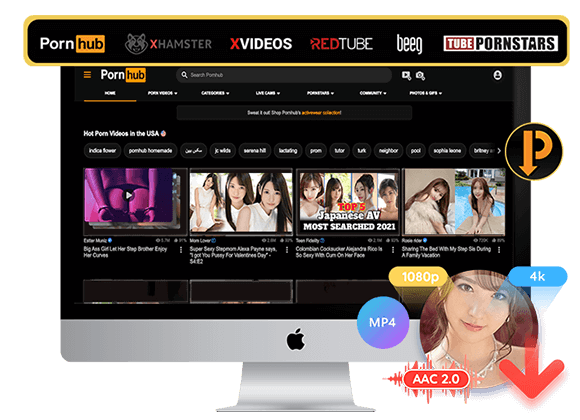
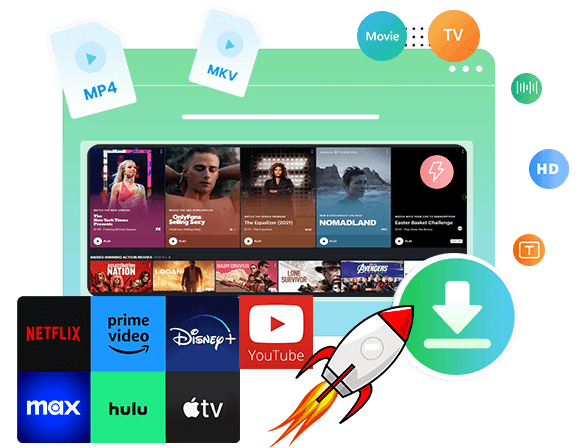
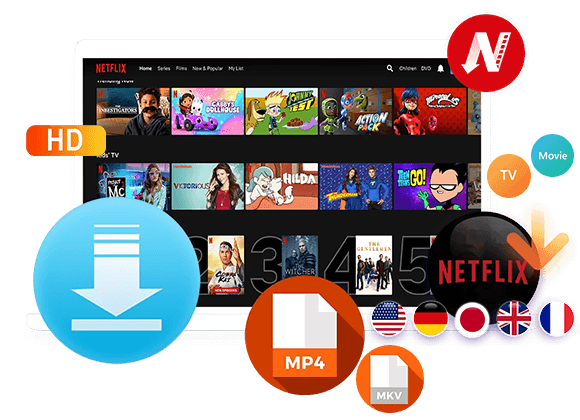

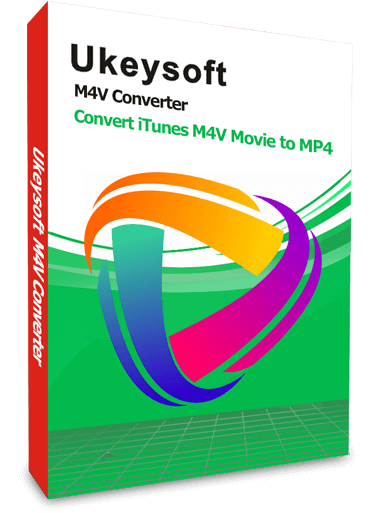
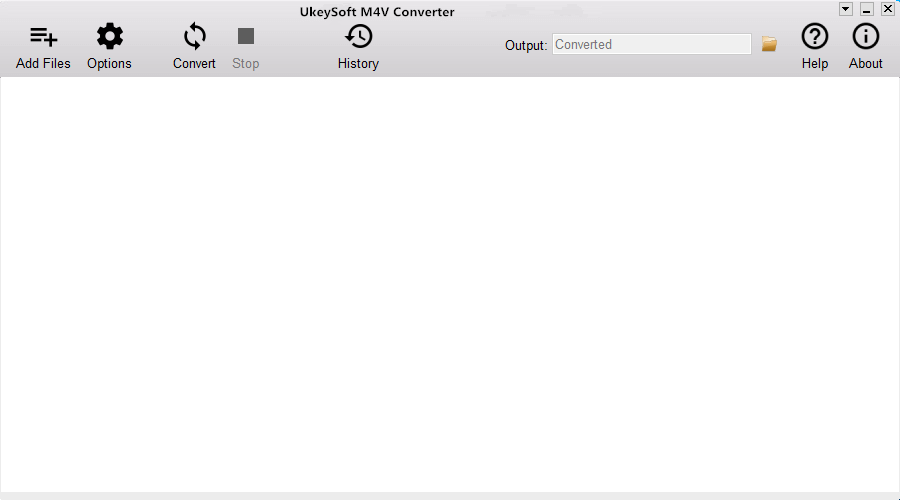
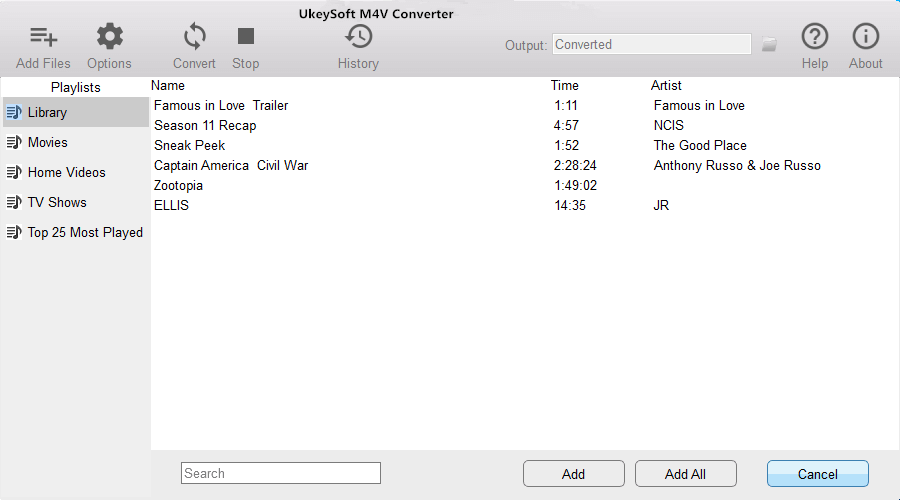
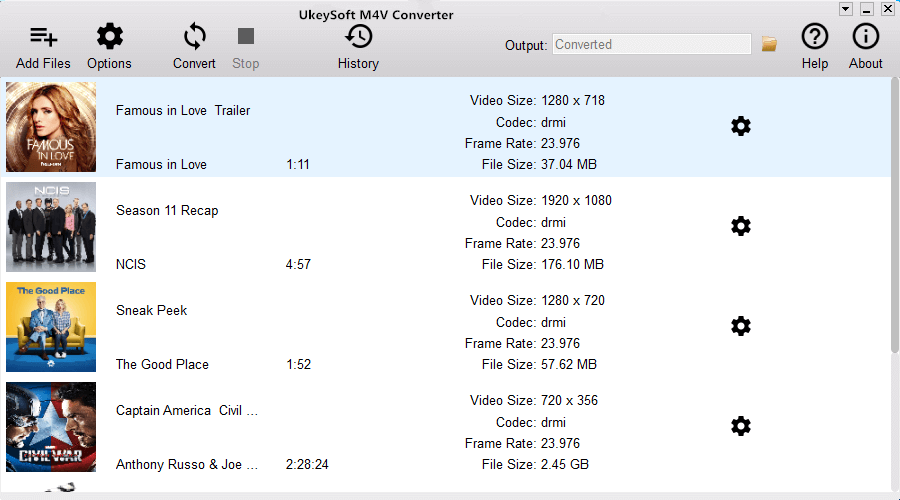
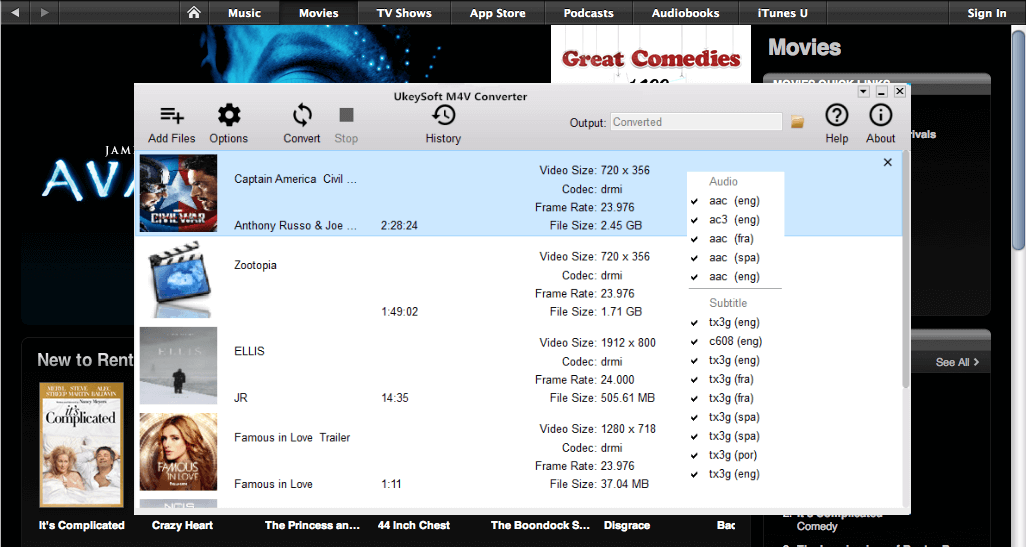
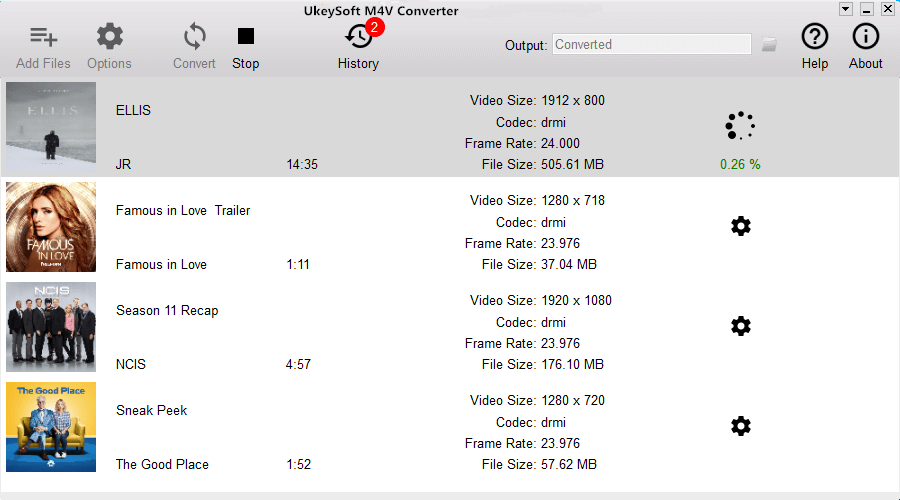



No comment yet. Say something...