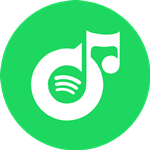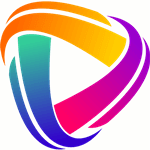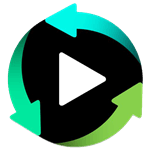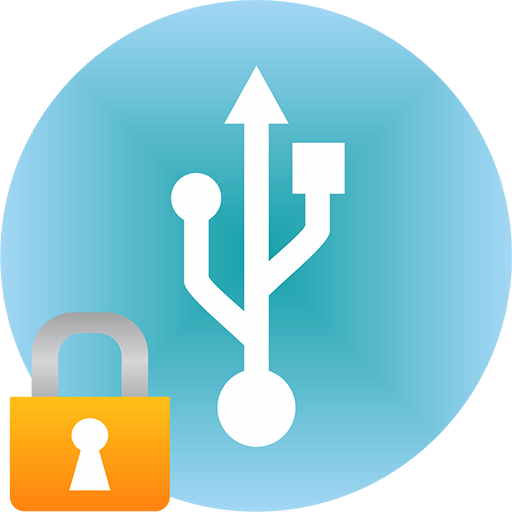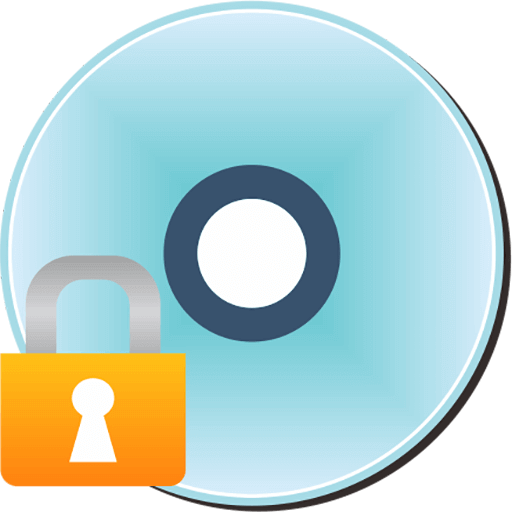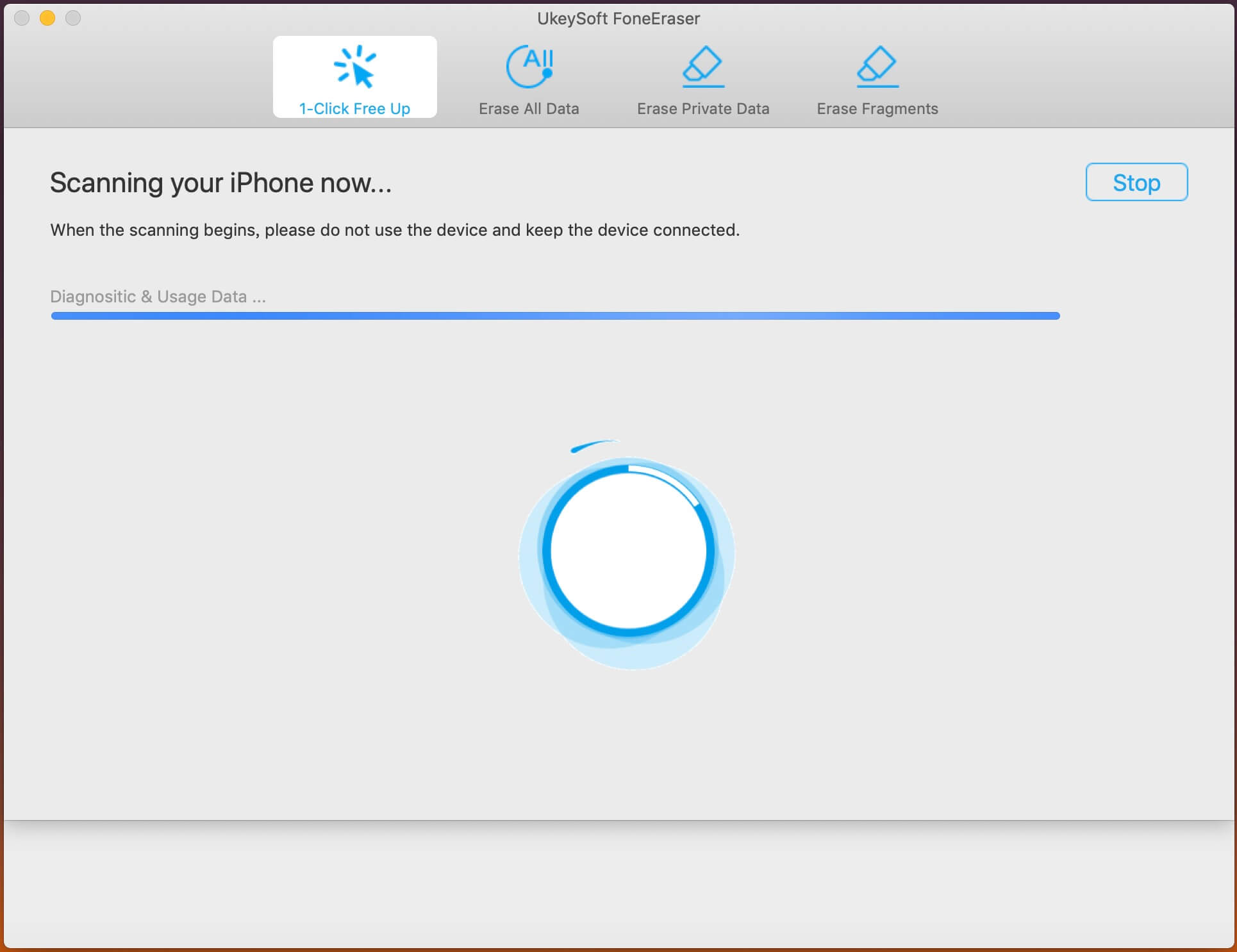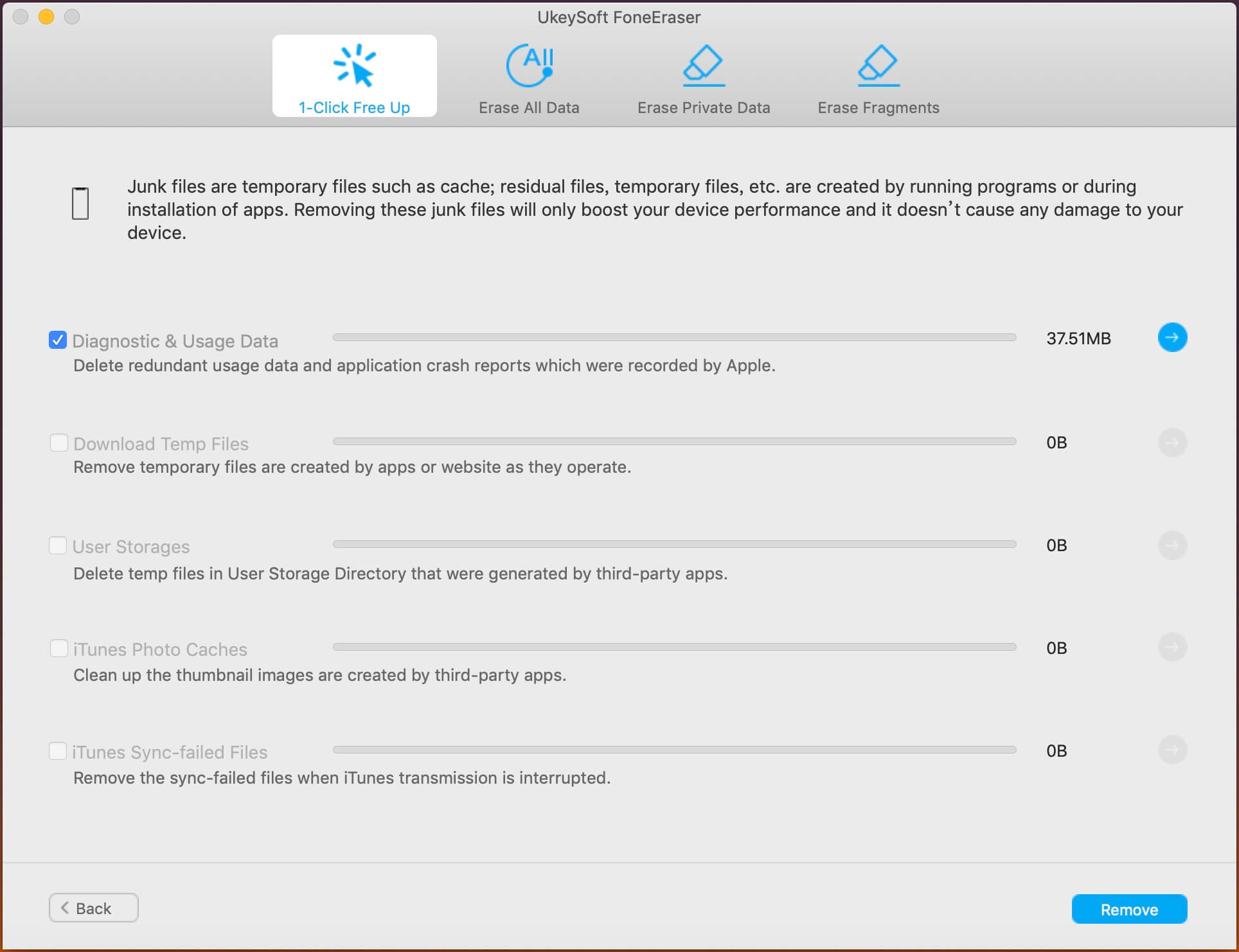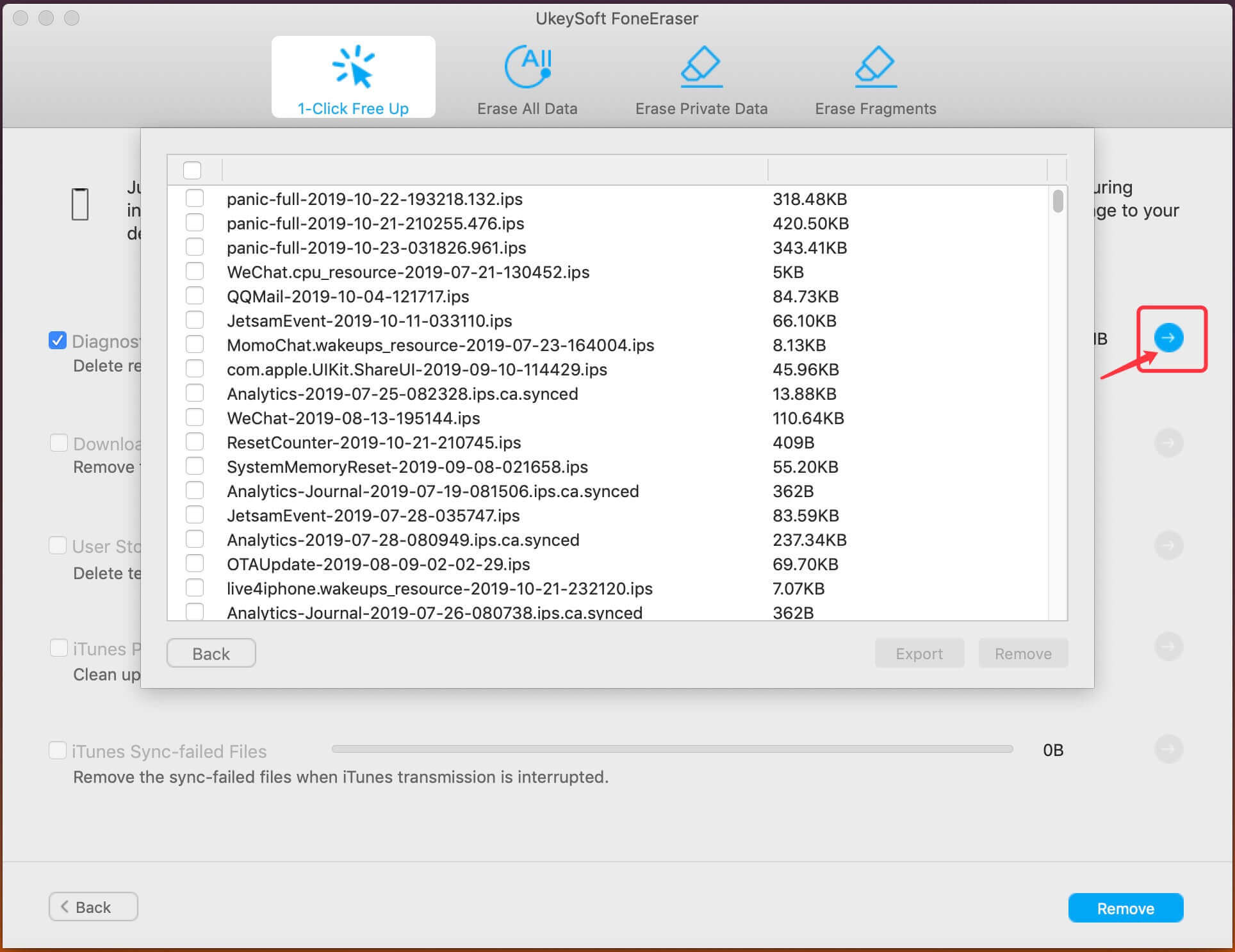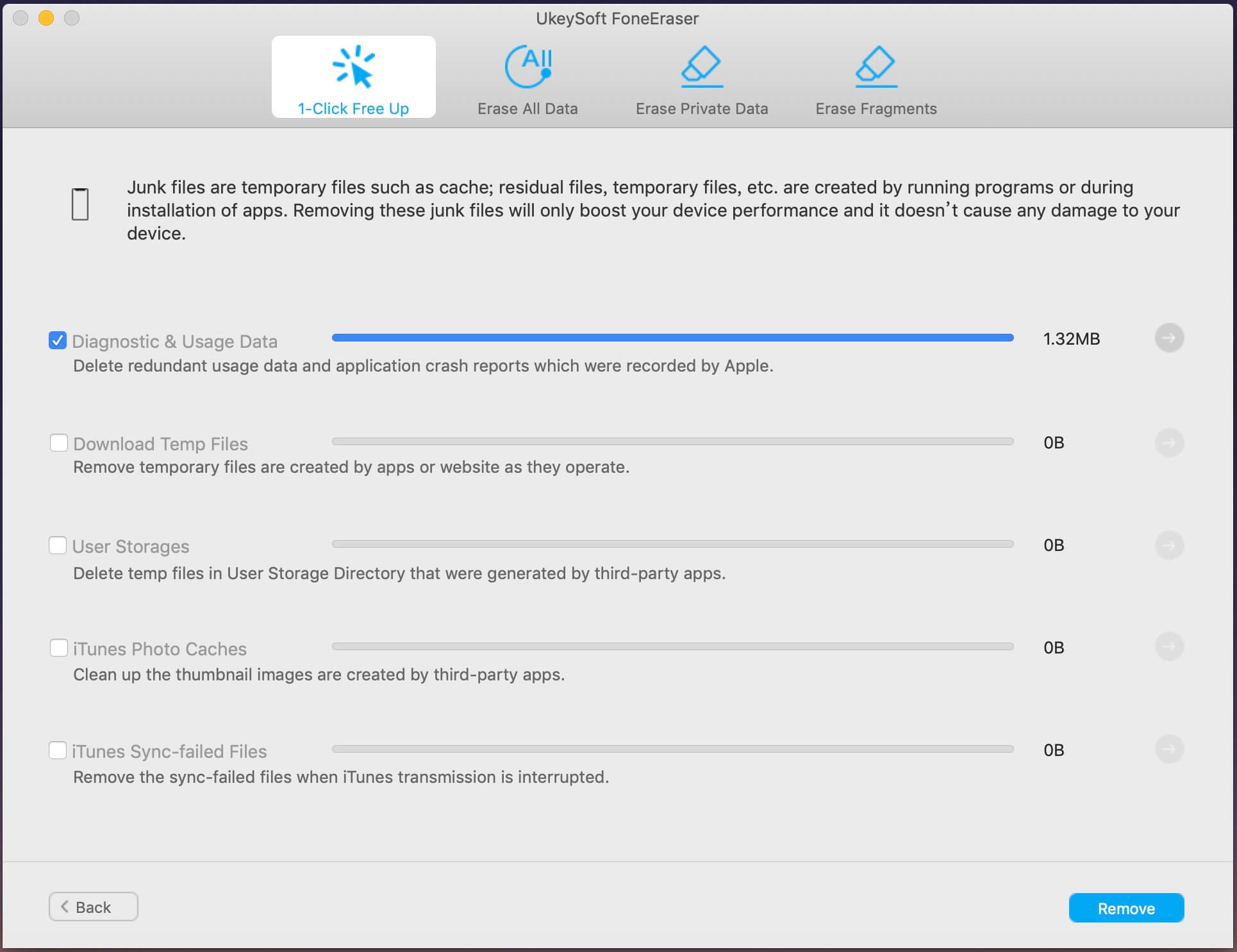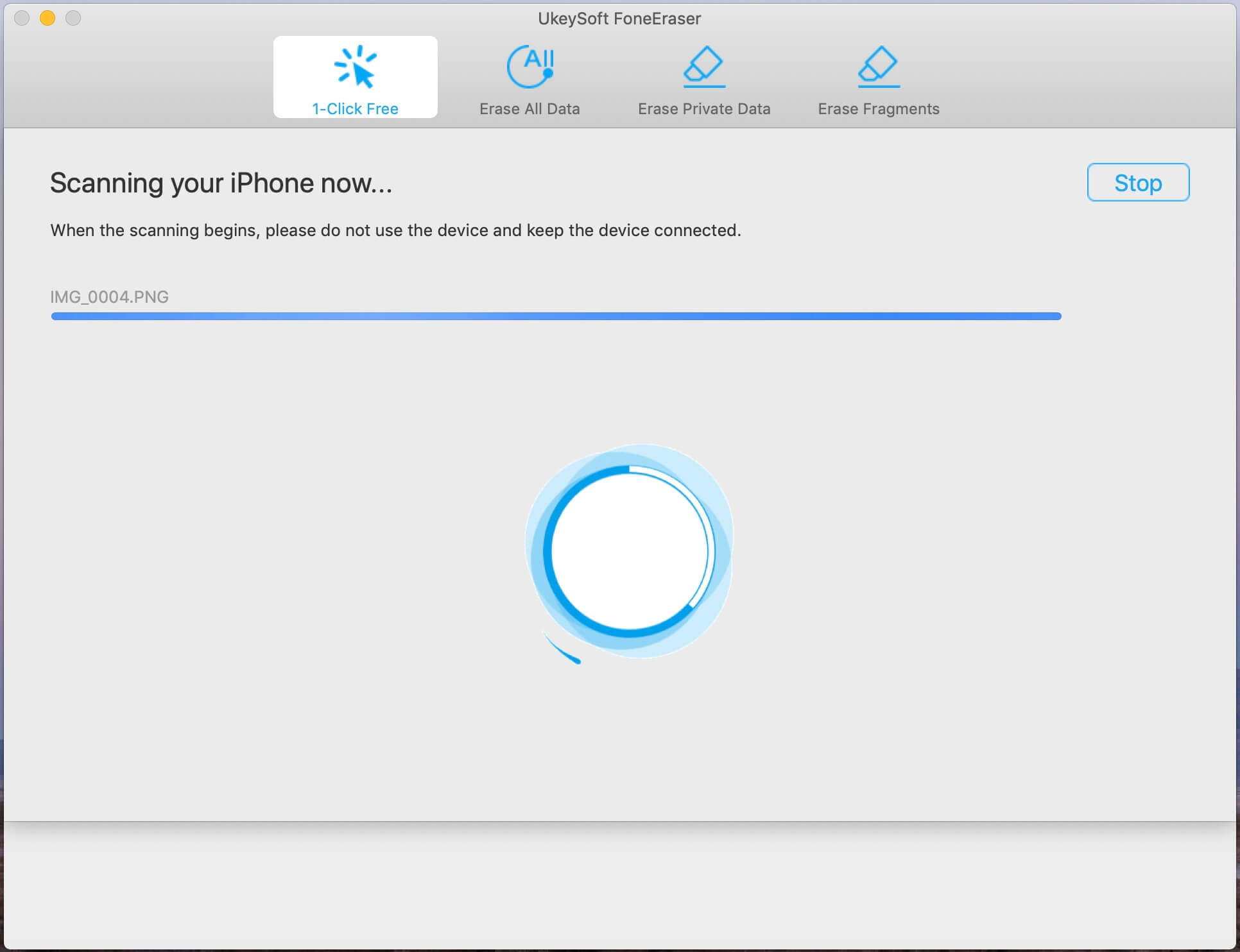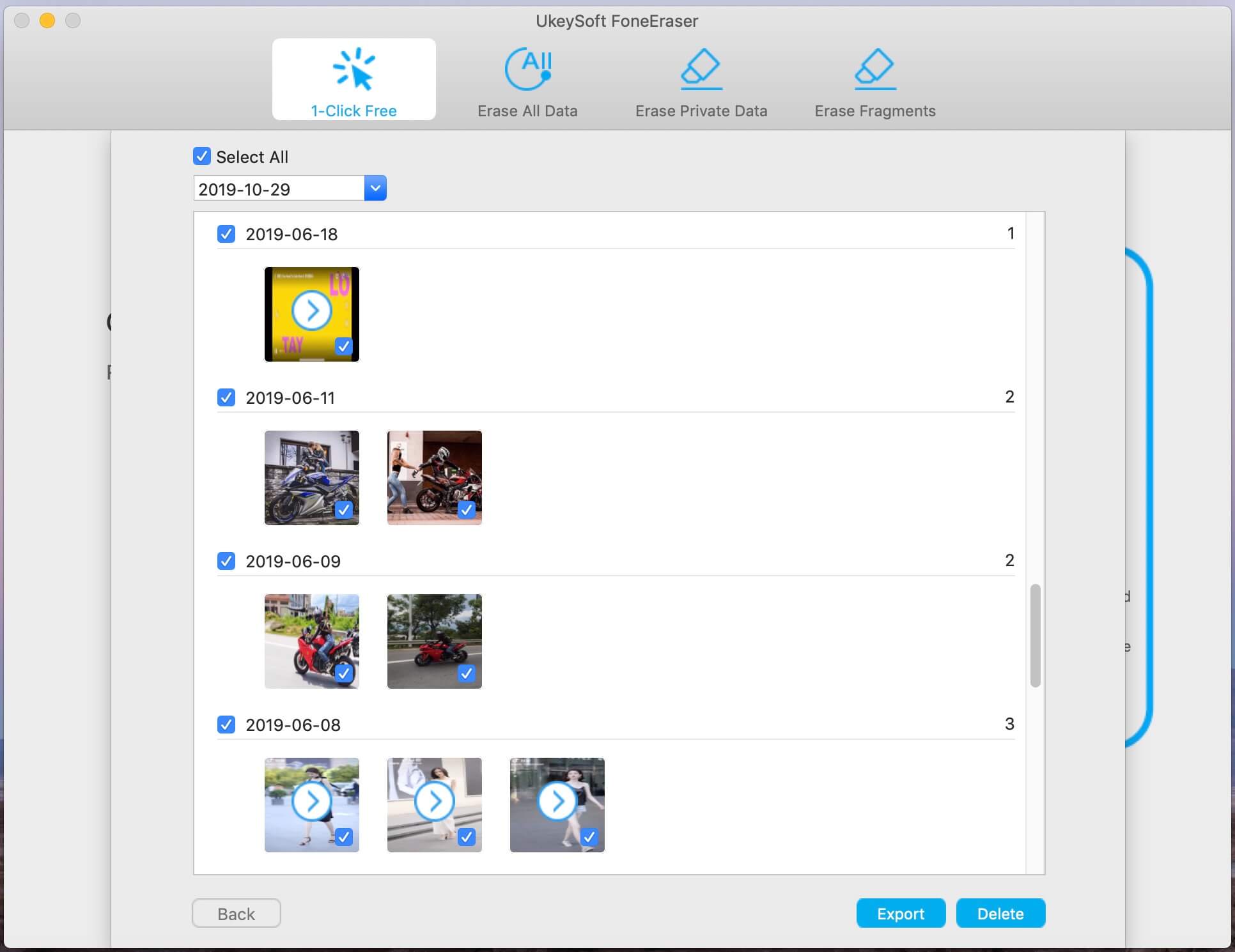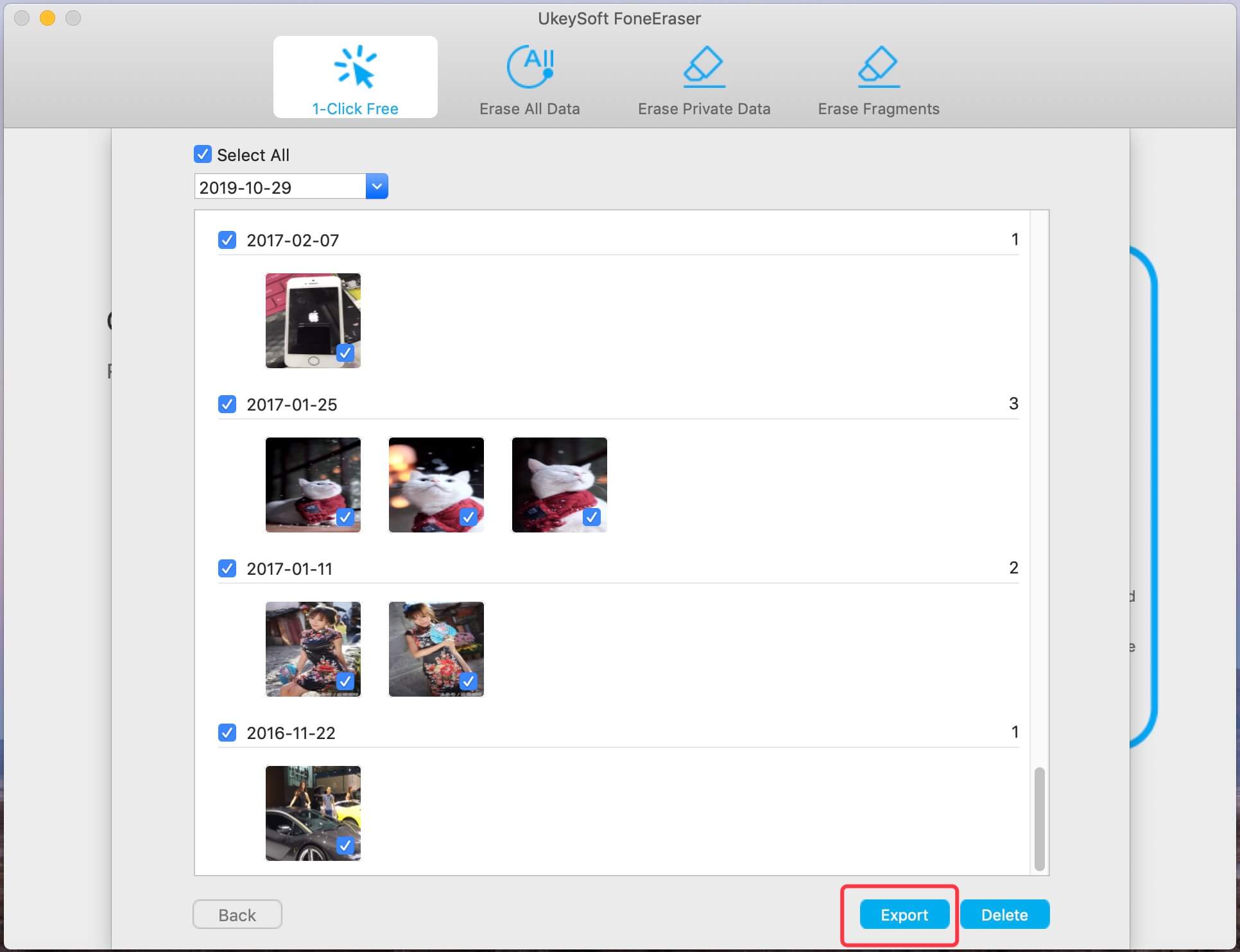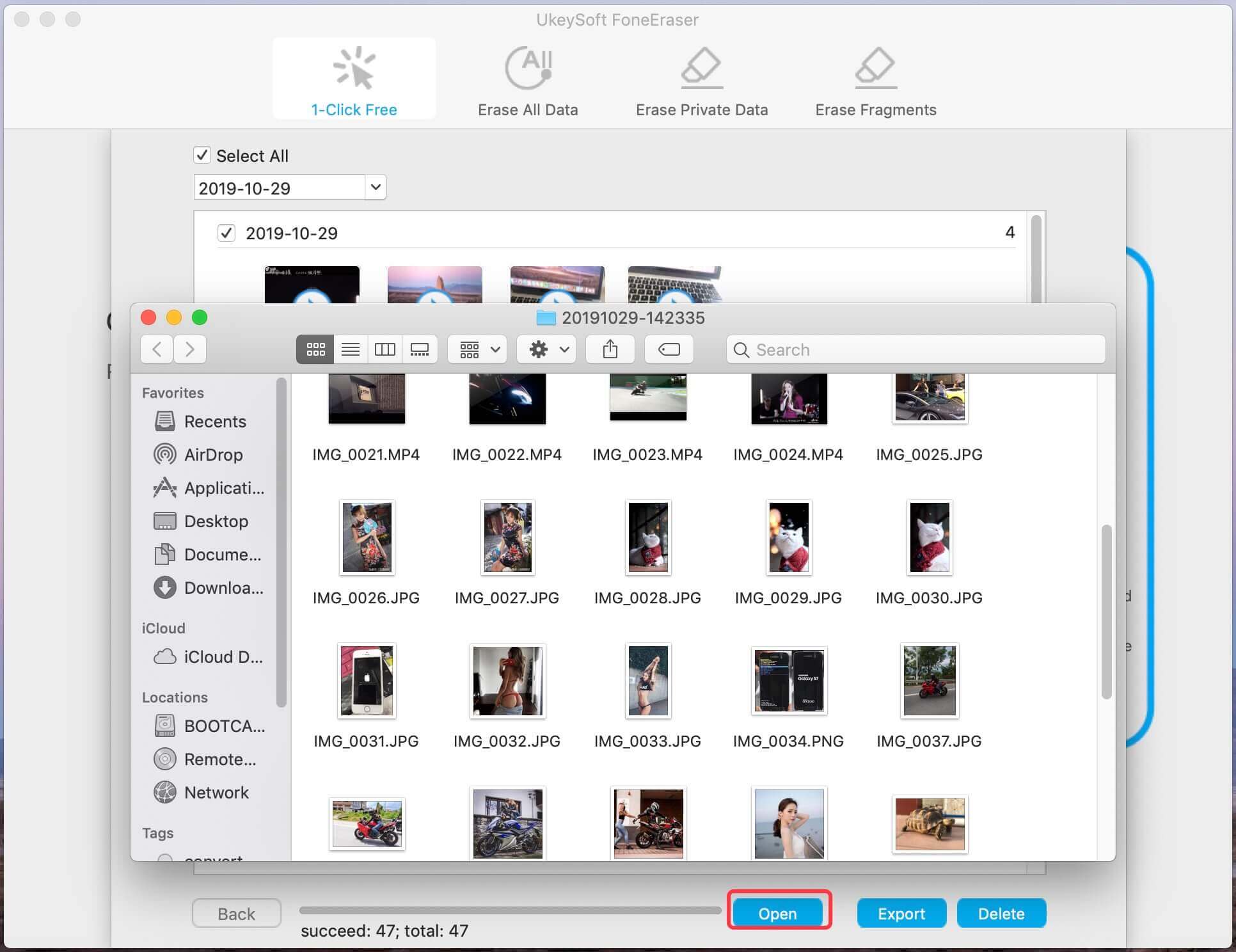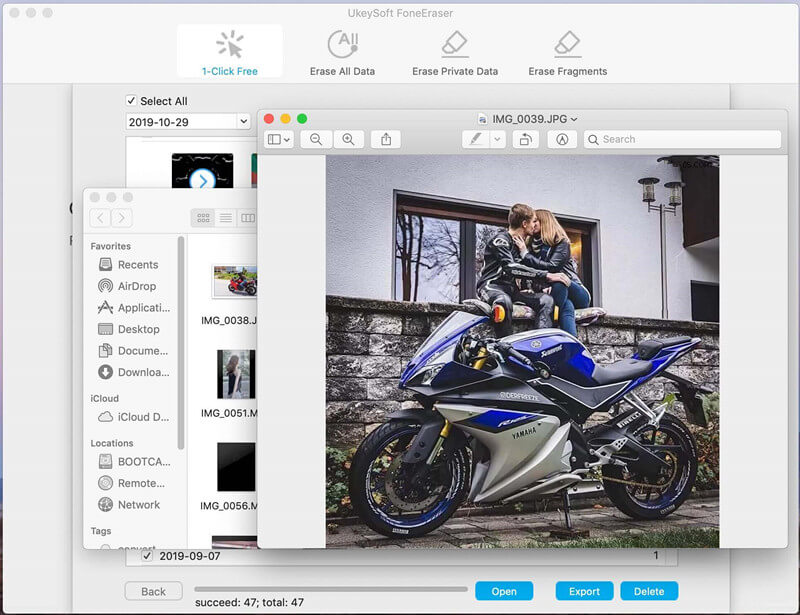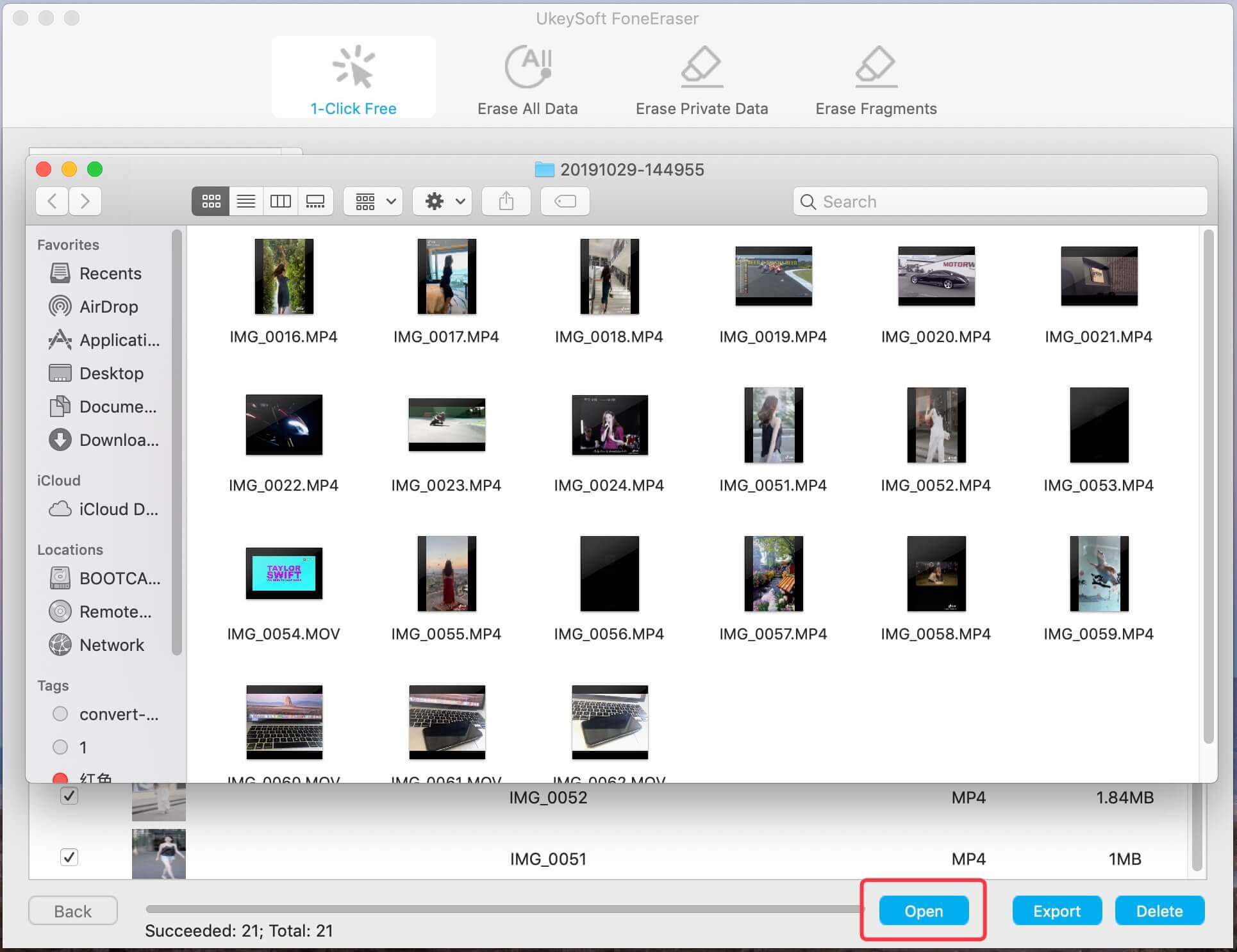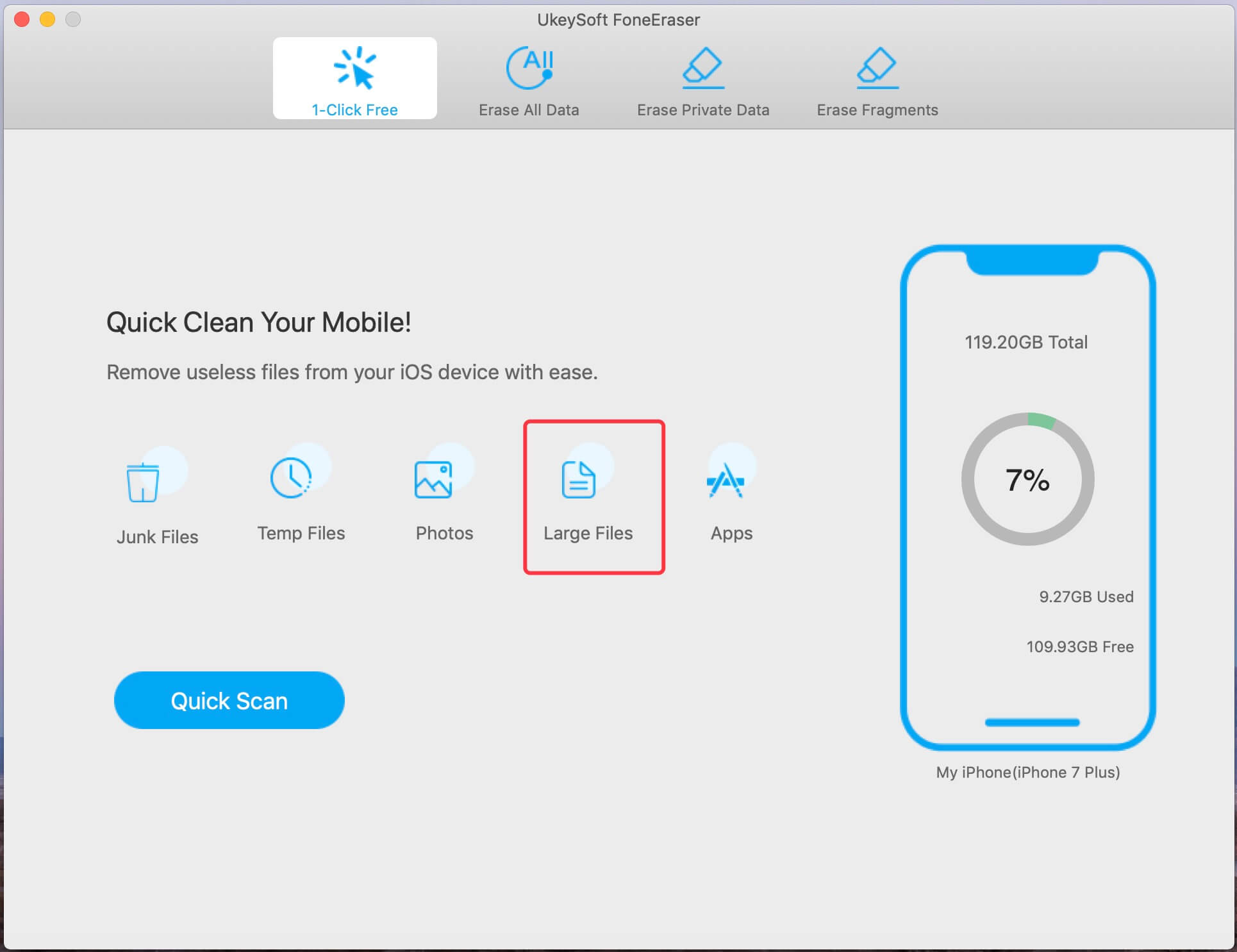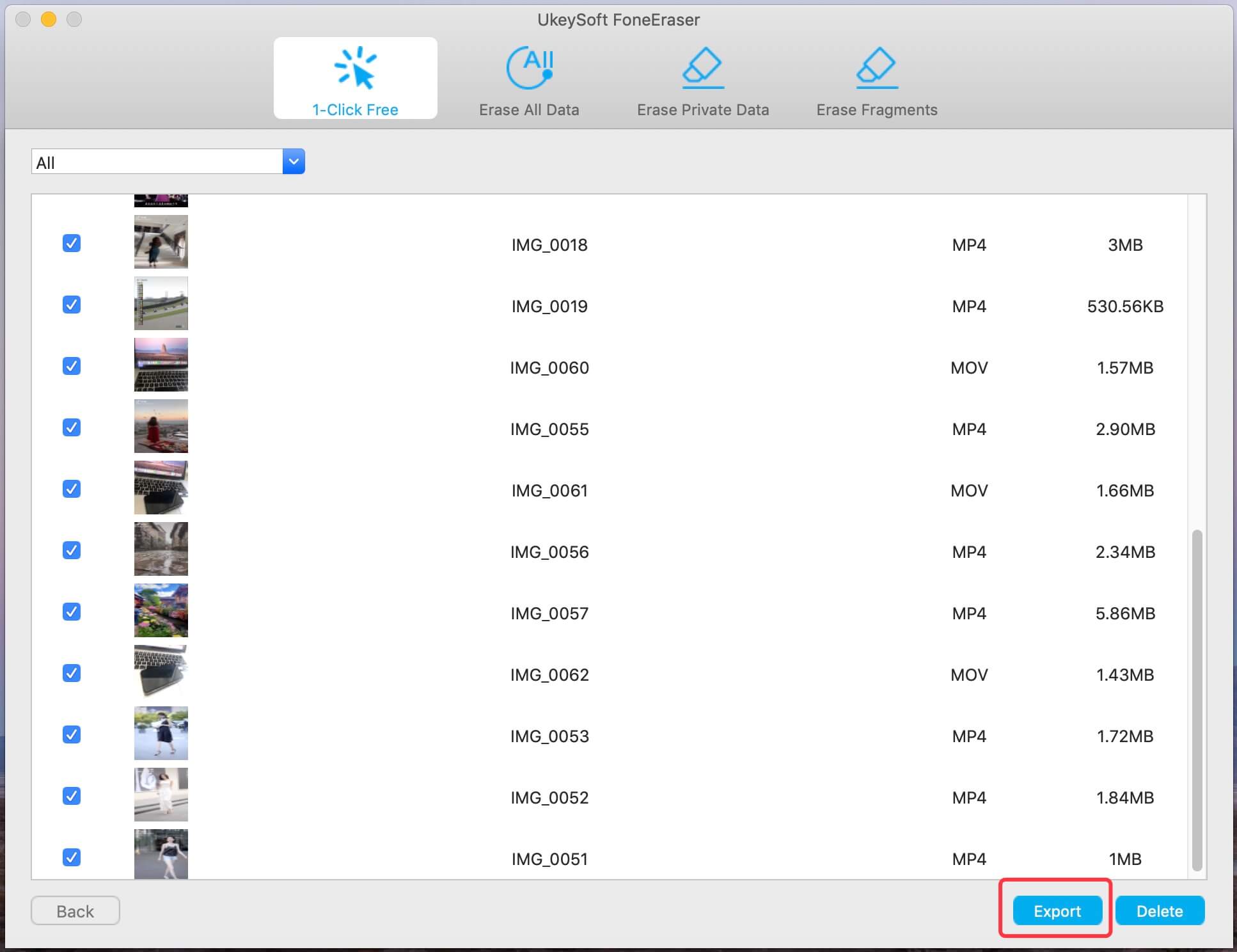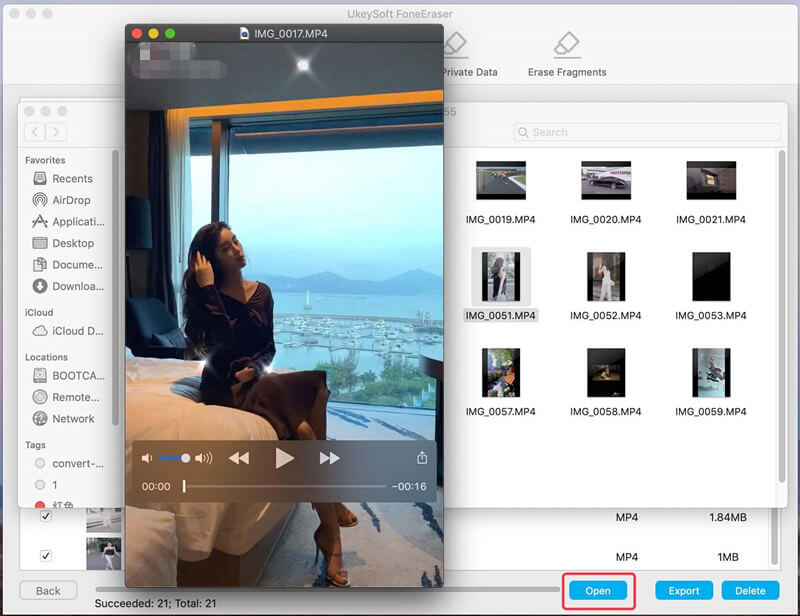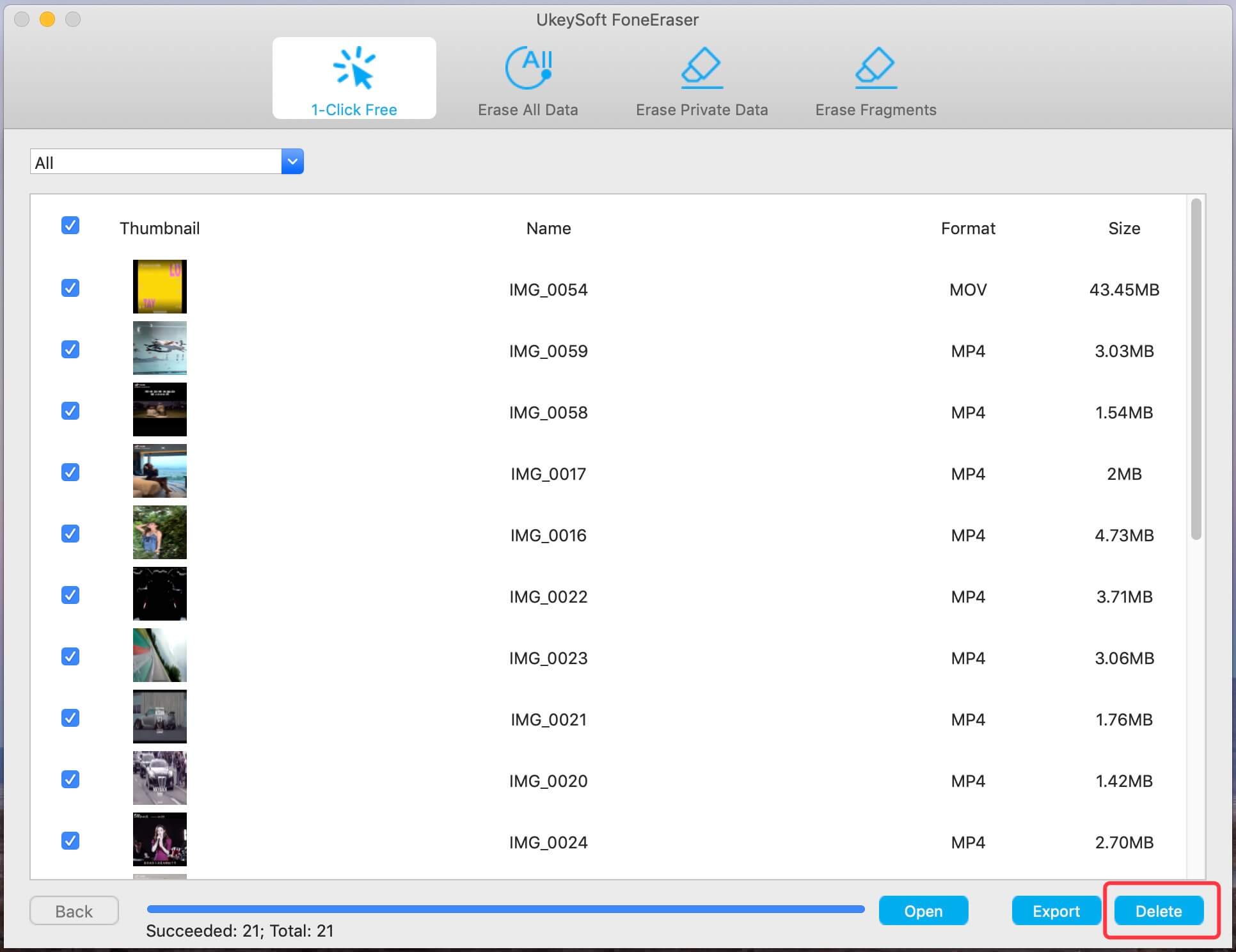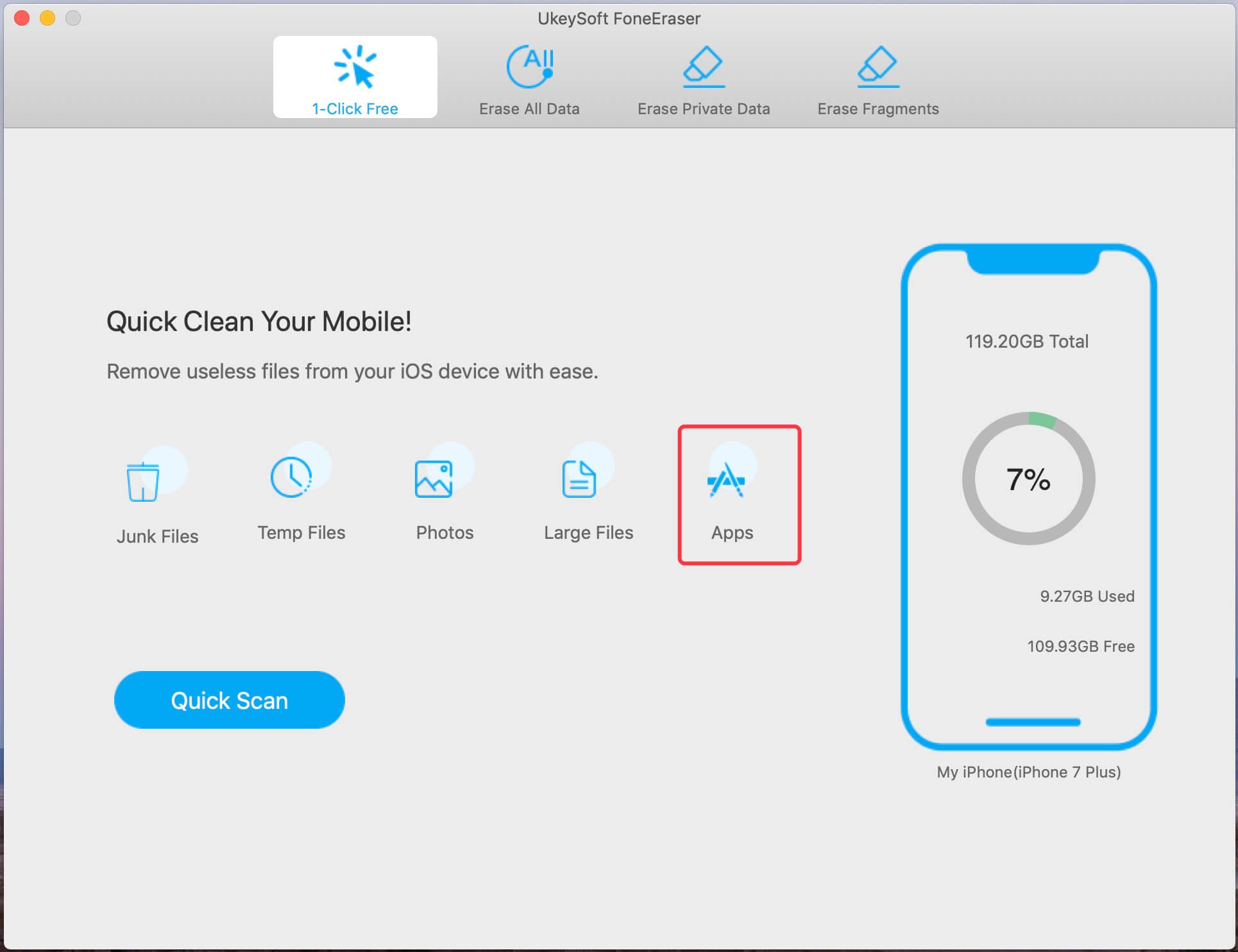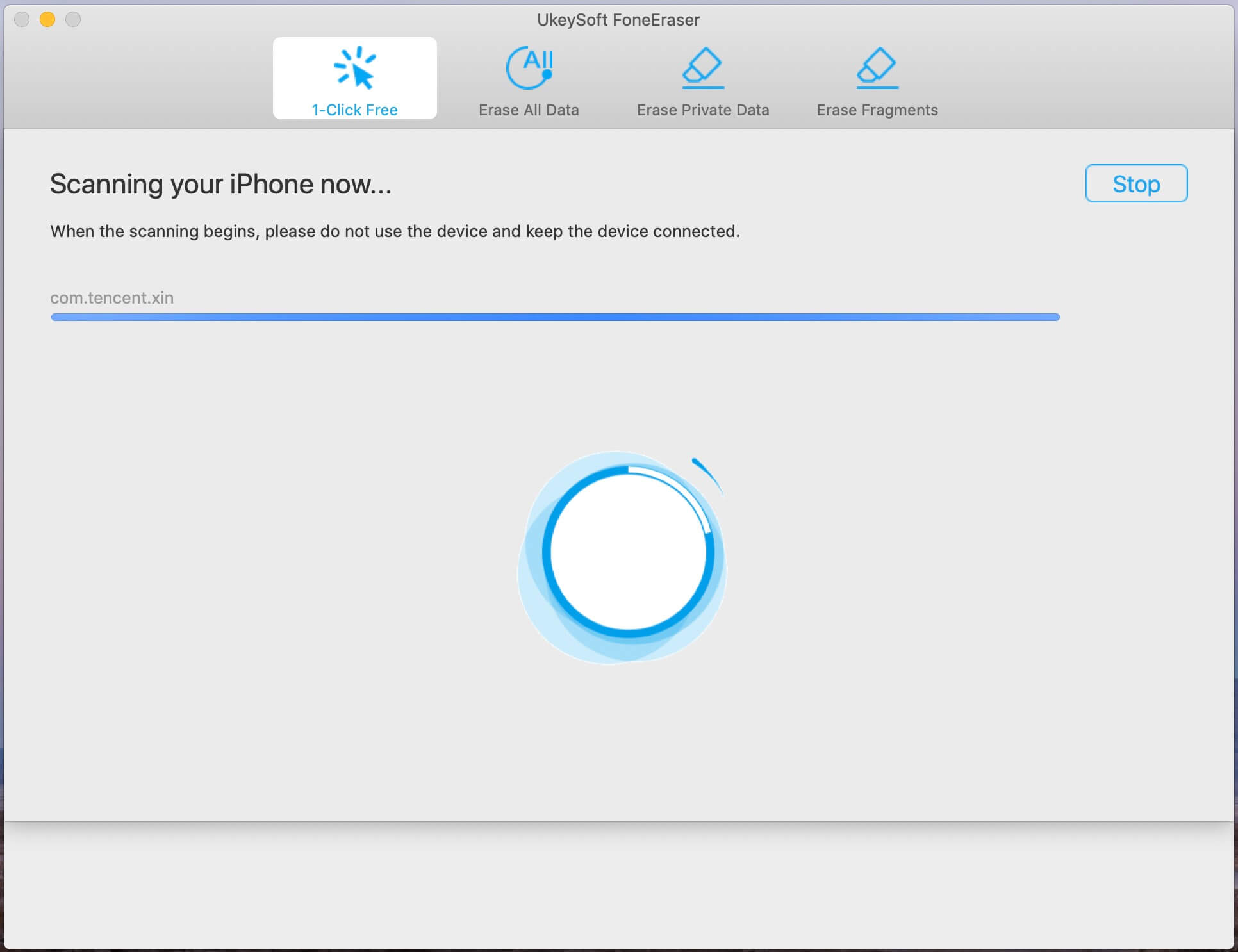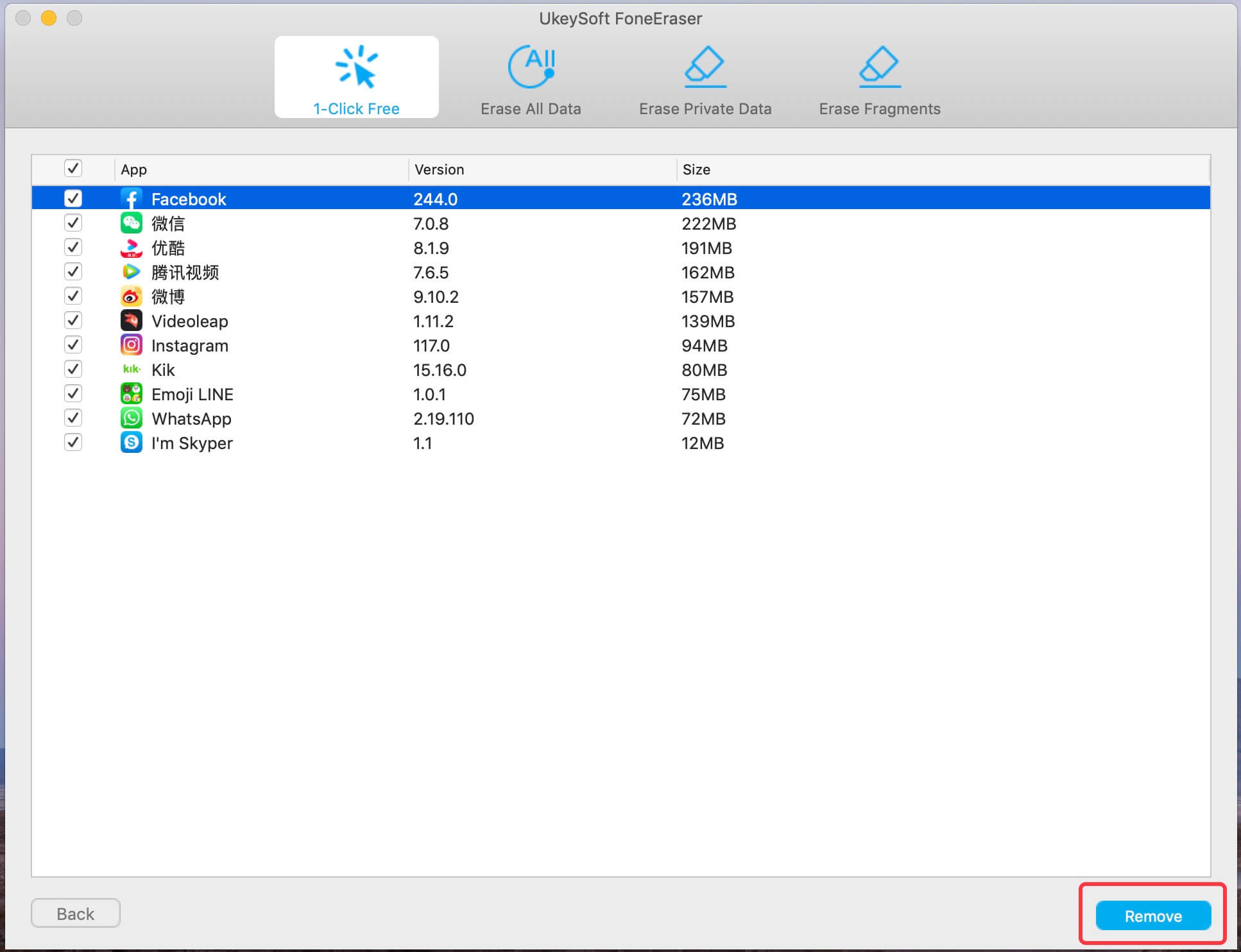UkeySoft FoneEraser allows you to free up more storage just with one click, so that speed up your iOS devices. There are five main functions under “1-Click Free Up Space” option: Erase junk files, Clear out temporary junk files, Backup or delete the photos, Backup or delete large files(videos) and Remove unnecessary apps in bulk. You can selectively delete junk files and useless Apps, or free up lots of space with 1 click. UkeySoft FoneEraser helps you quickly speed up your iPhone, iPad and iPod Touch!
Step 1. Connect iPhone to Computer via USB Cable
Launch the software on your computer and connect your iPhone with computer via USB cable, then click “1-Click Free Up Space” feature, the software will analyze the storage space of your iPhone and display to you.
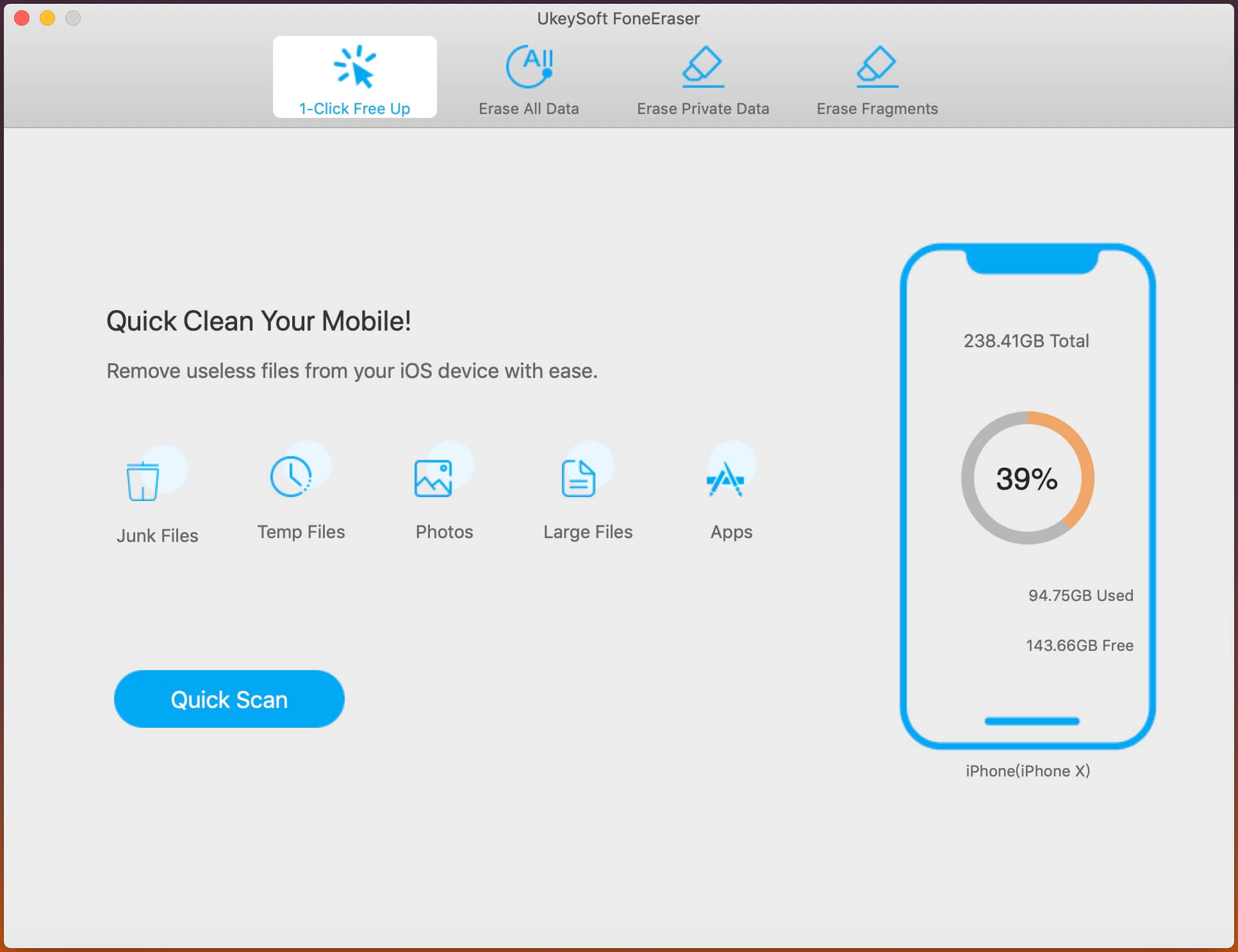
Step 2. Quick Scan your iPhone
Click “Quick Scan” button, the software start scanning your iPhone, please do not use the device and keep connecting your iPhone with the computer.
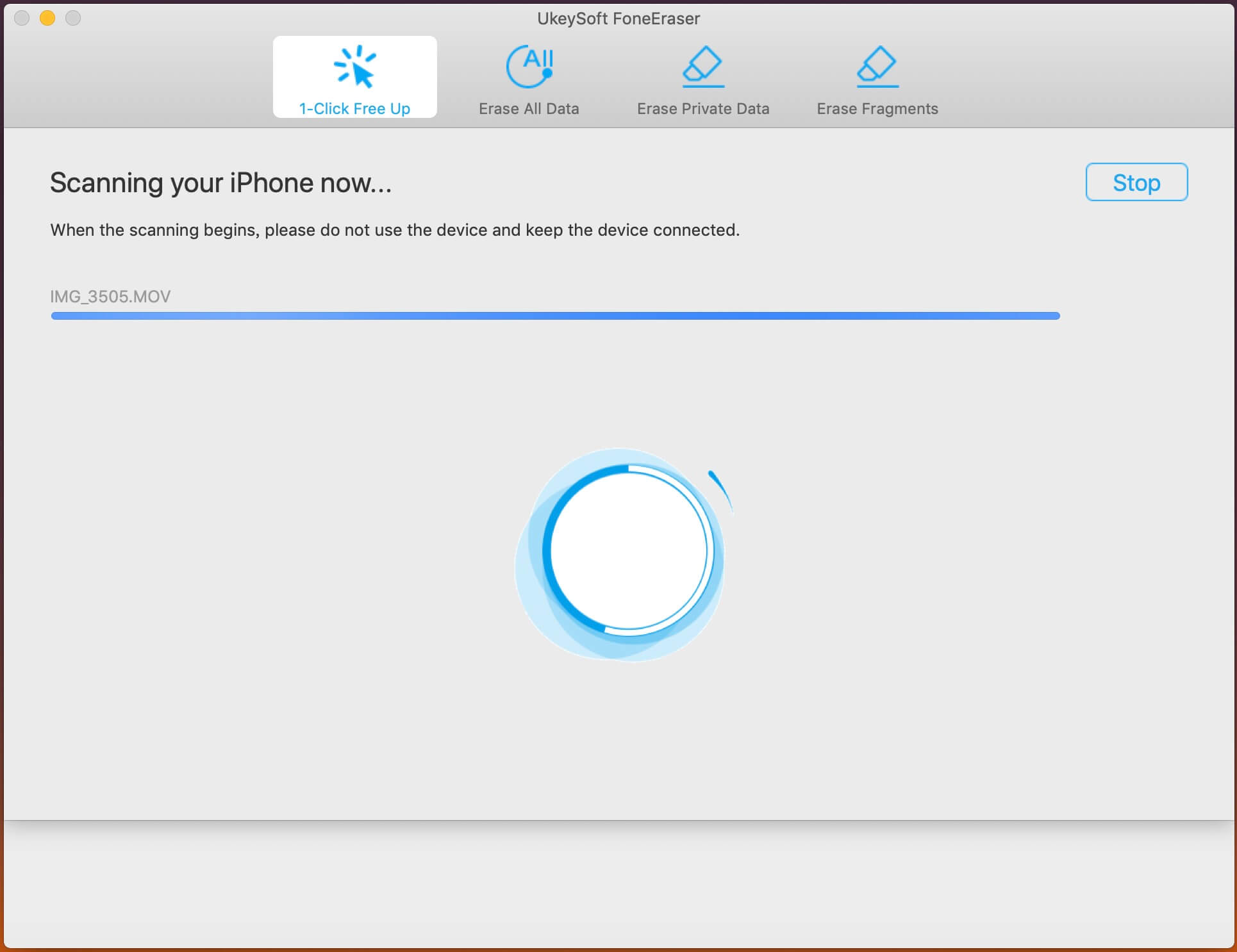
Step 3. Scanned Result
After scanning complete, the software will display you how much space can be saved by cleaning up junk files, clearing temporary files, backing up photos & videos, deleting large files and removing apps.
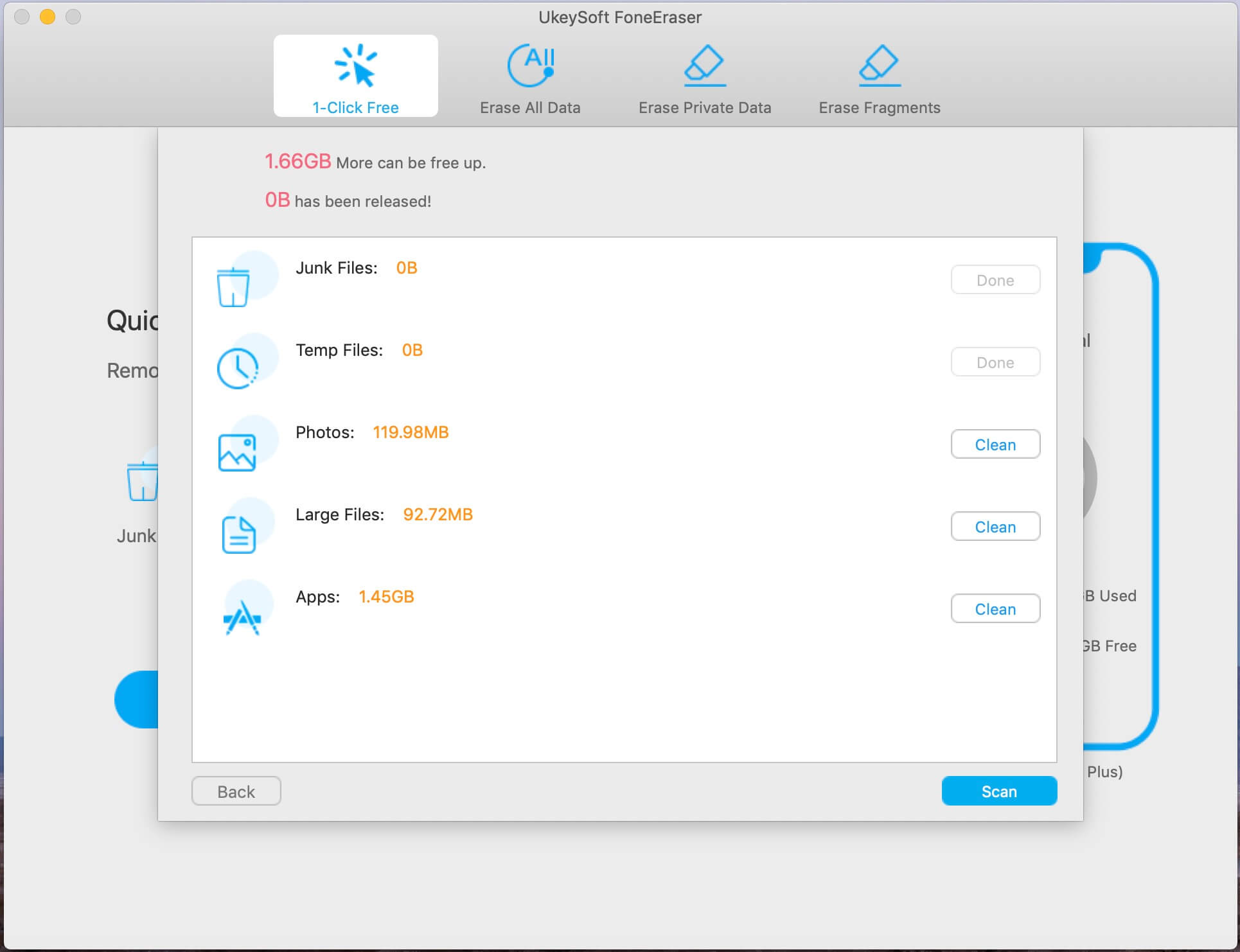
Step 4. Free Up Space for Your iPhone
You can view the detail content before cleaning, to get more space, just click the “Clean” button on the right side of each file type, the software start to erasing junk files, temp files, large files, and useless App or backing up photos & videos to free up more space.
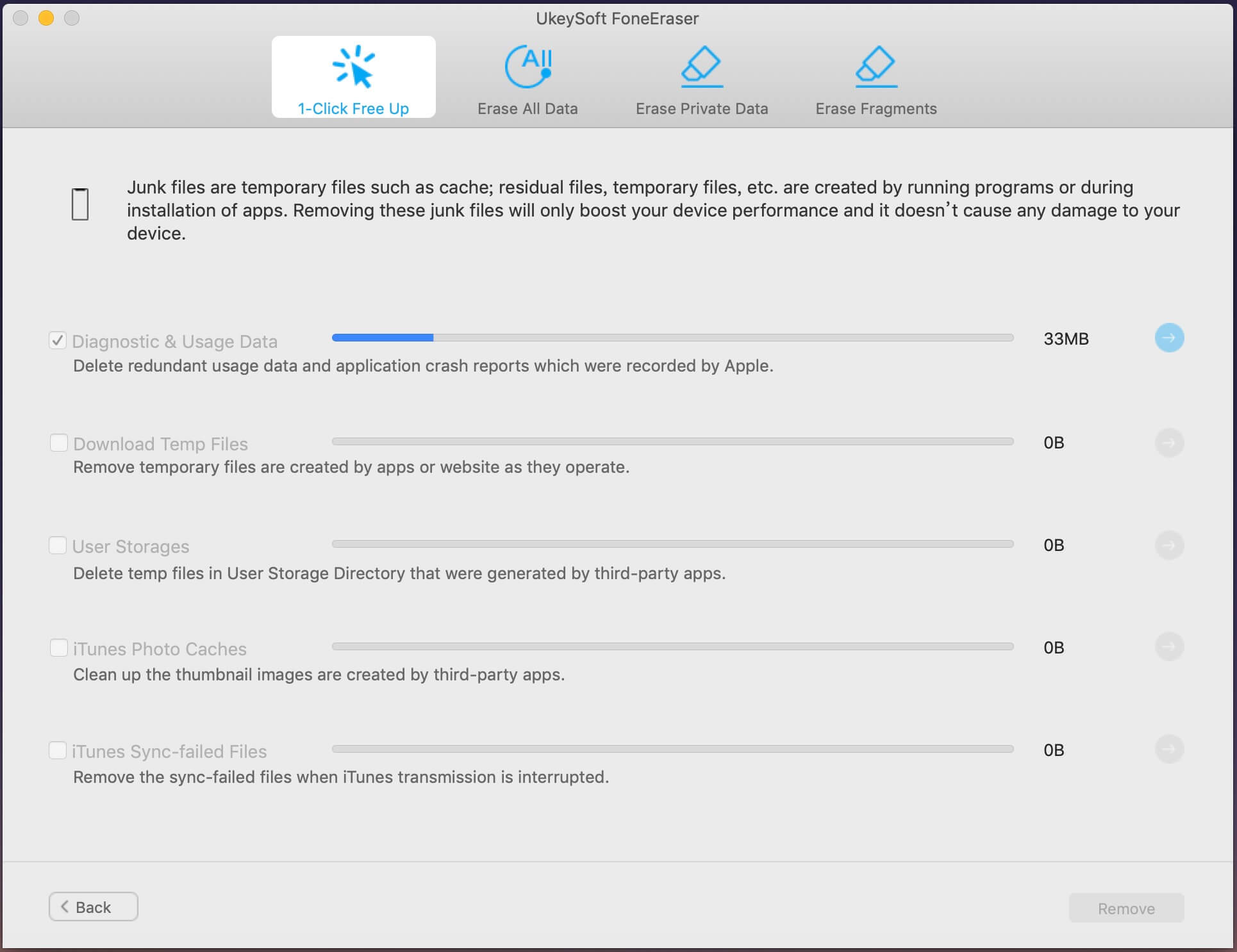
After freeing up space, you will see how much space has been released and how much more can be released by the other functions as the below tutorial. Choose any part to continue.