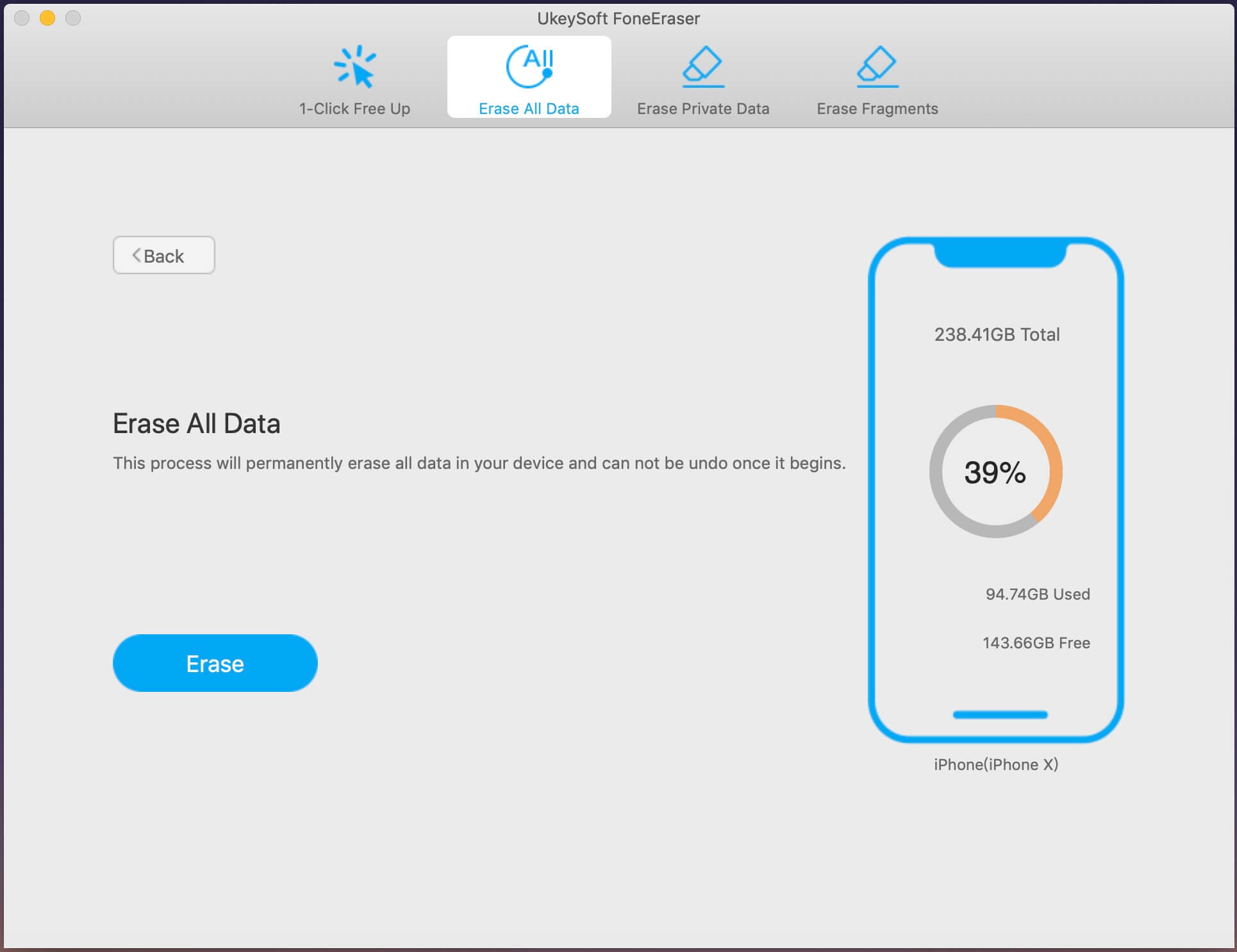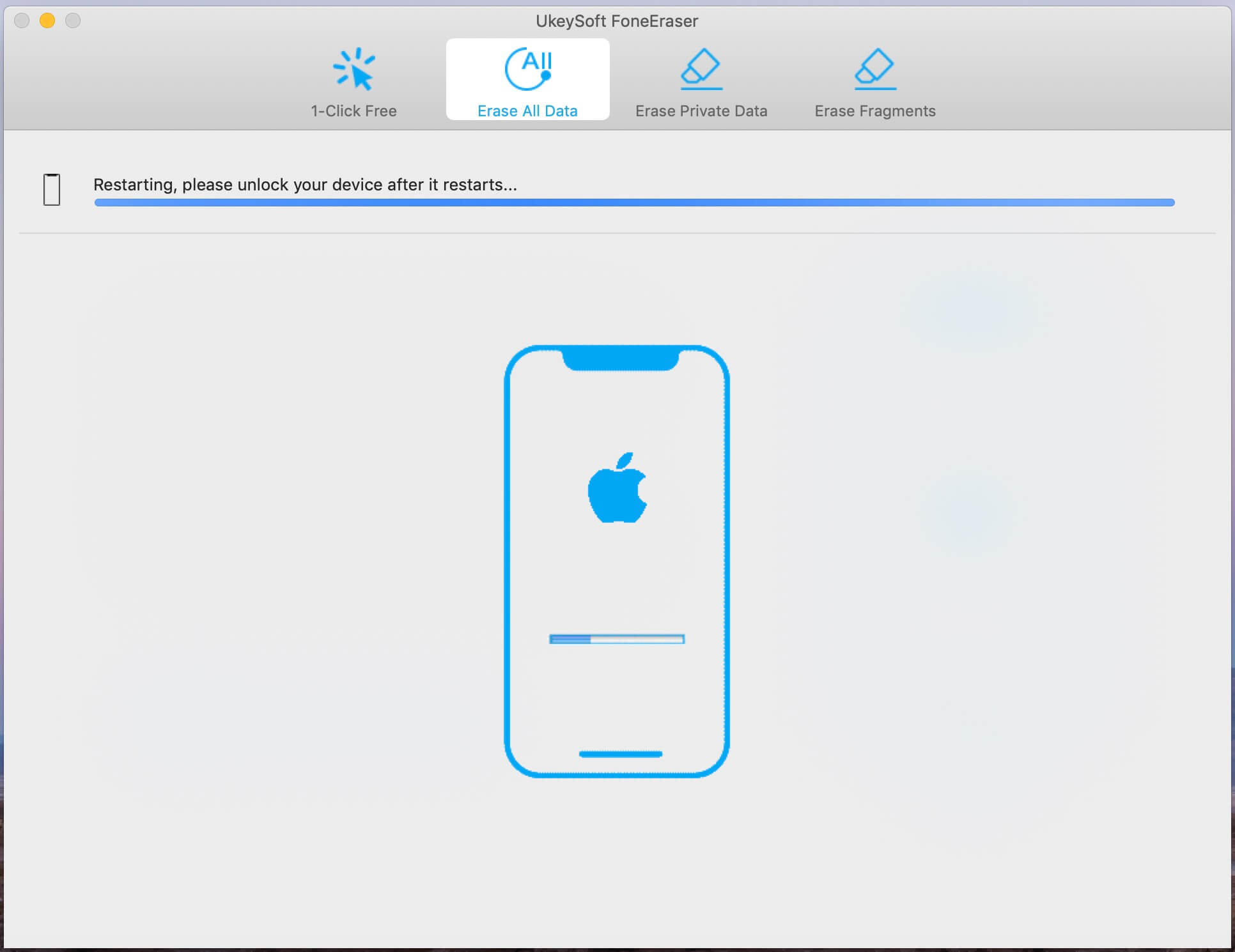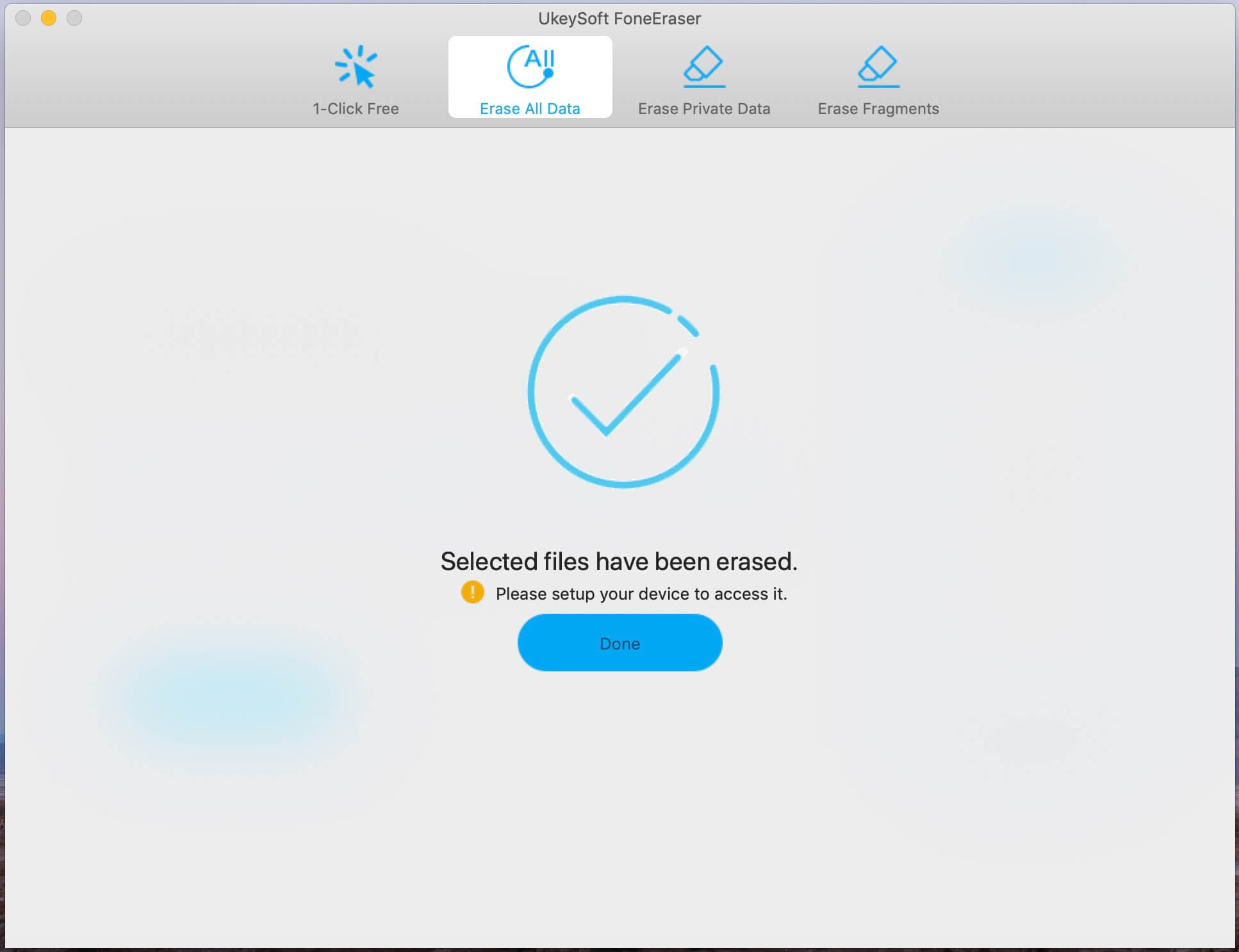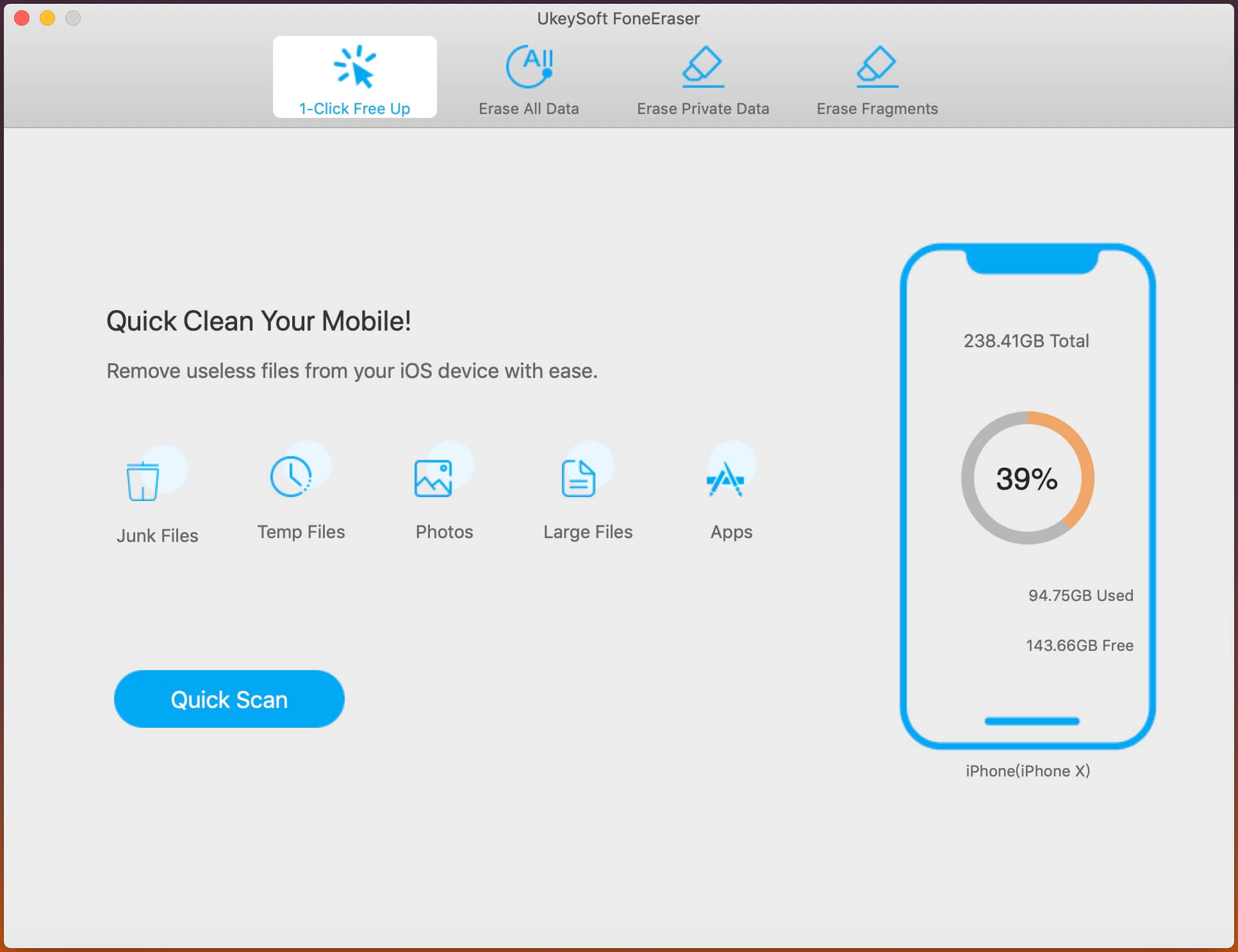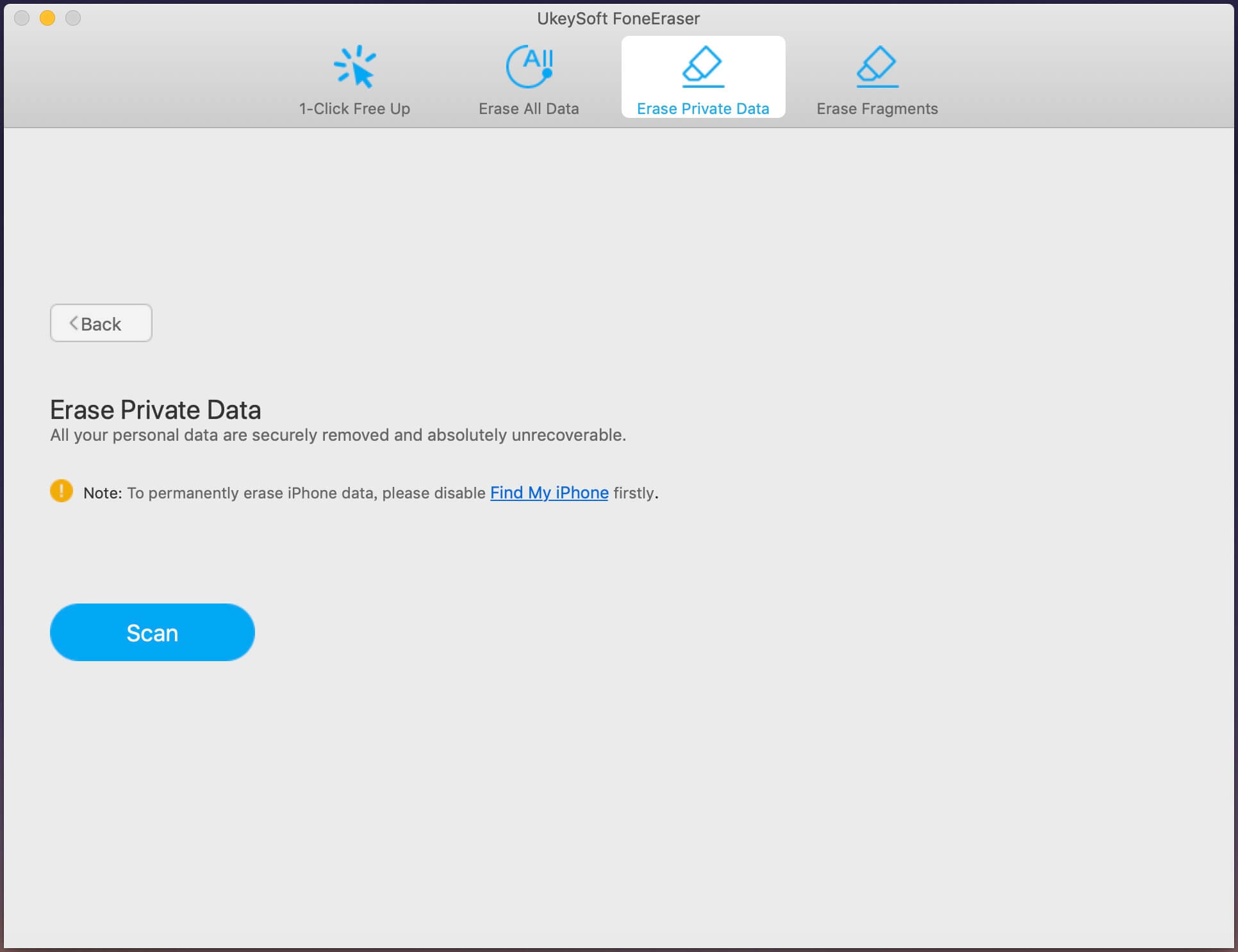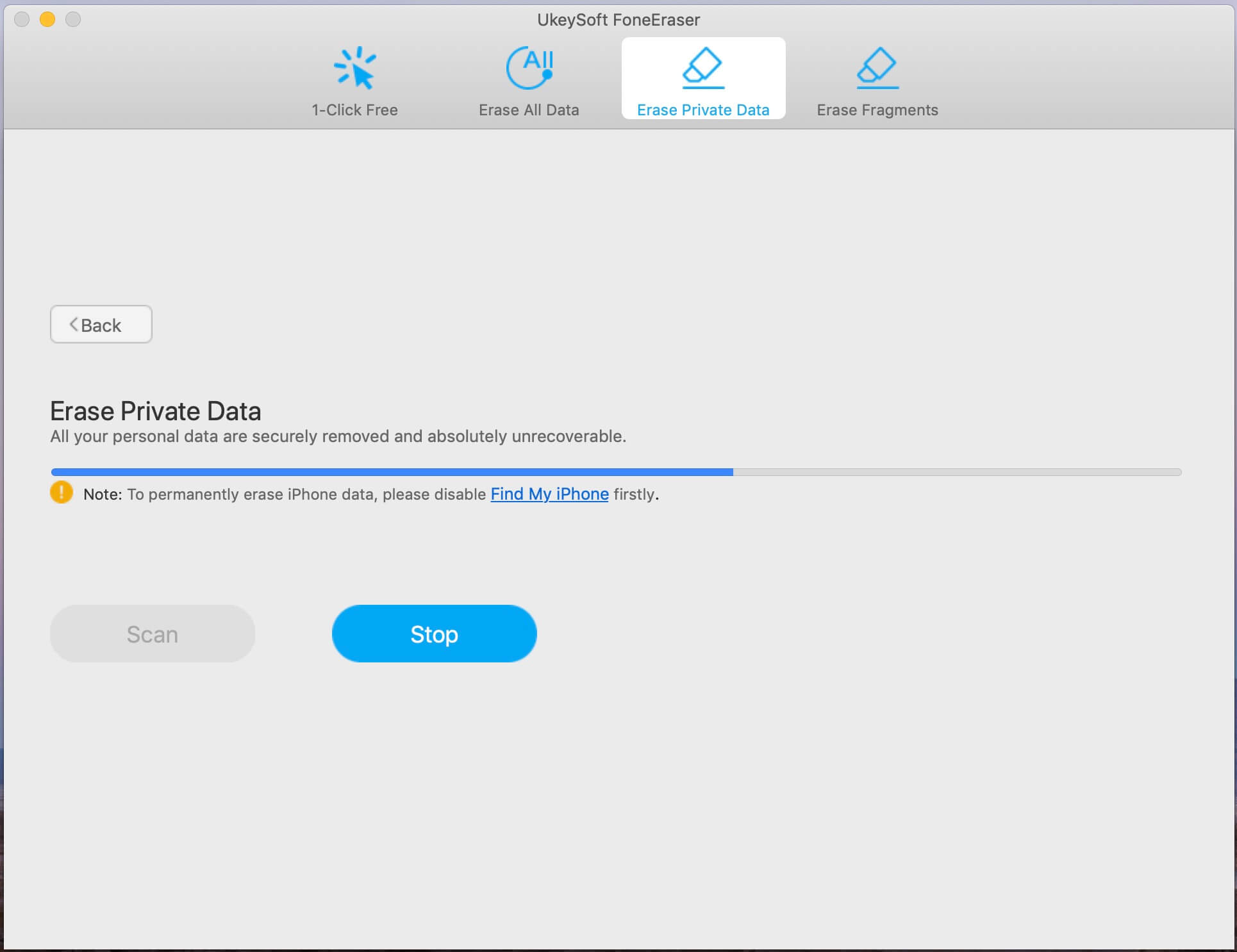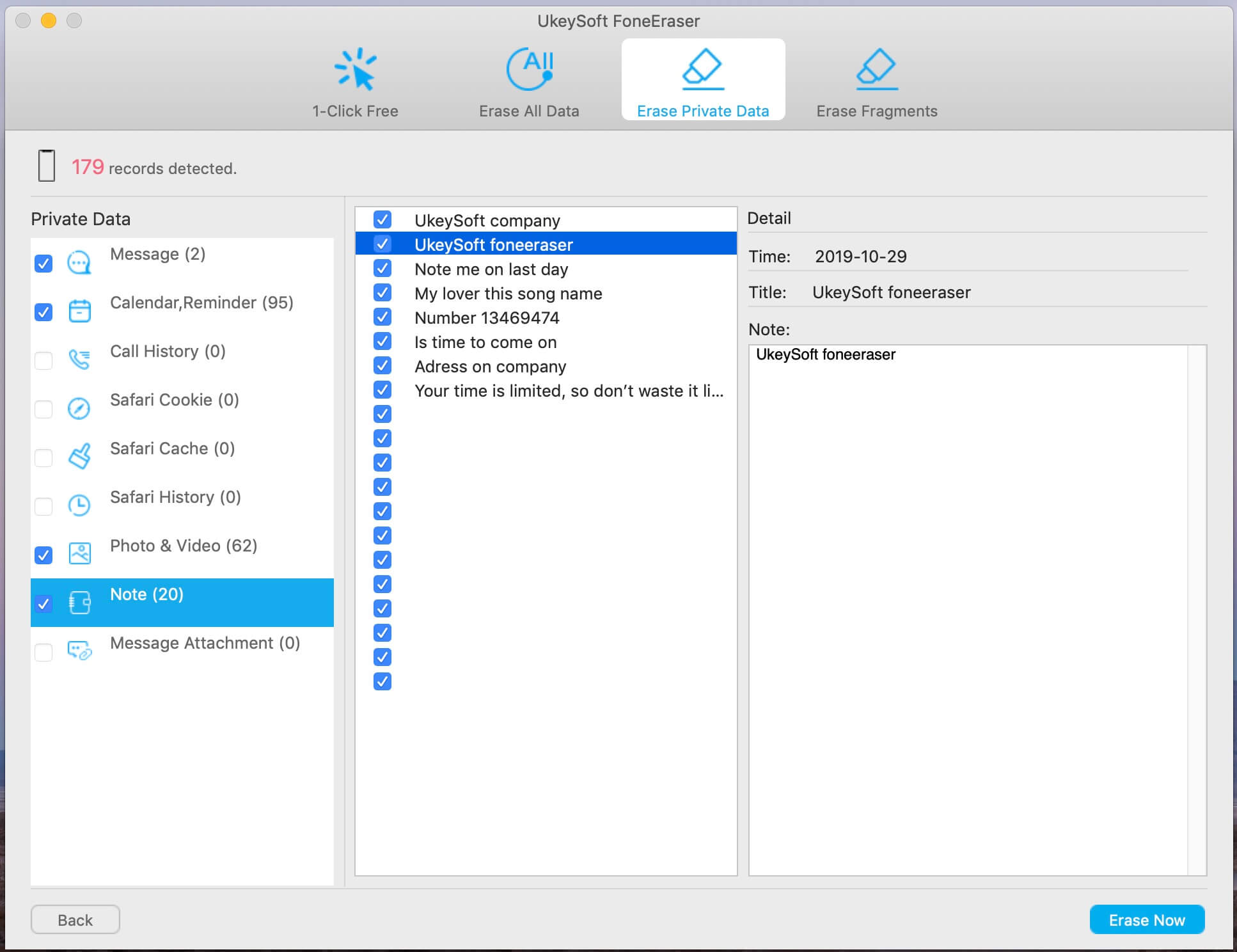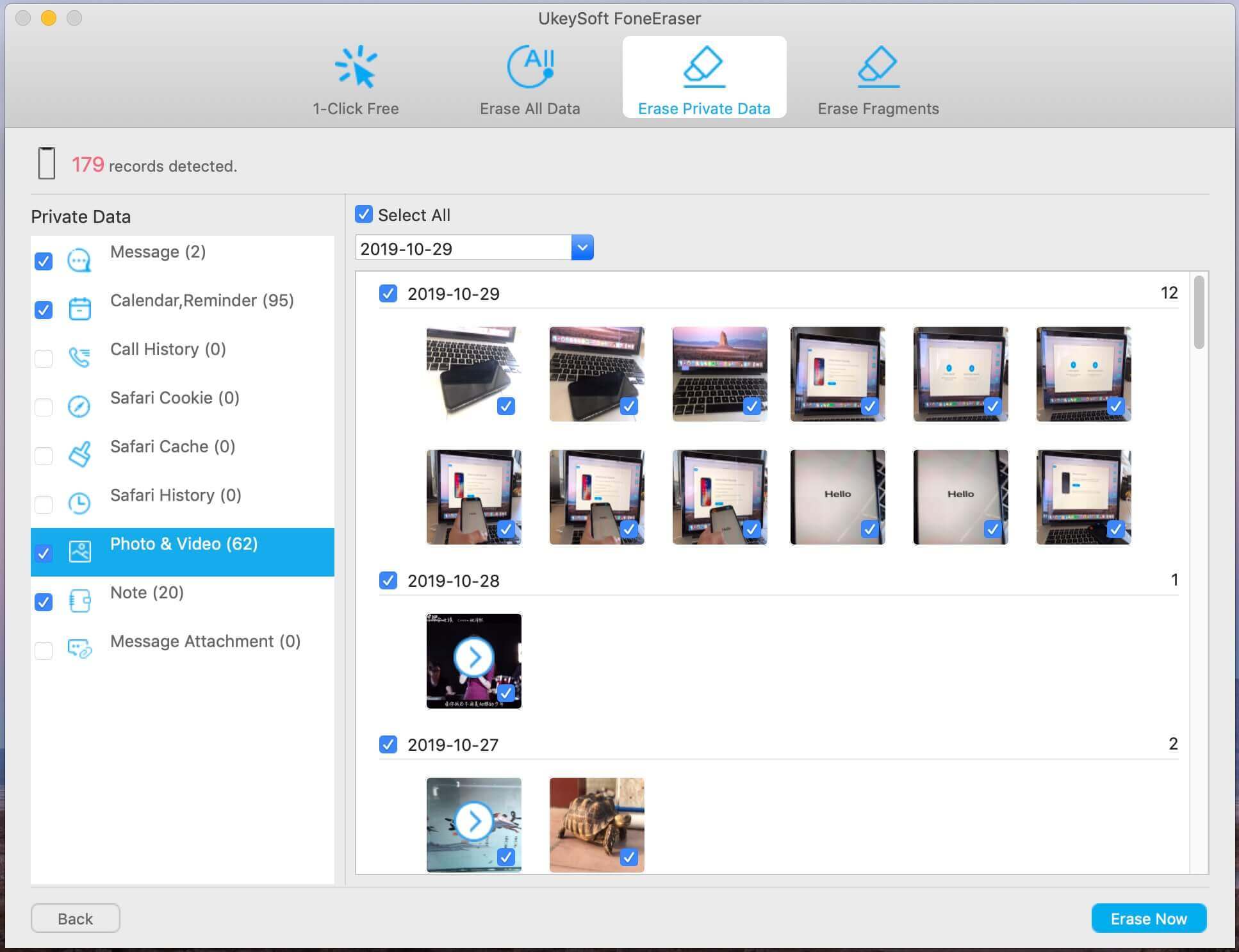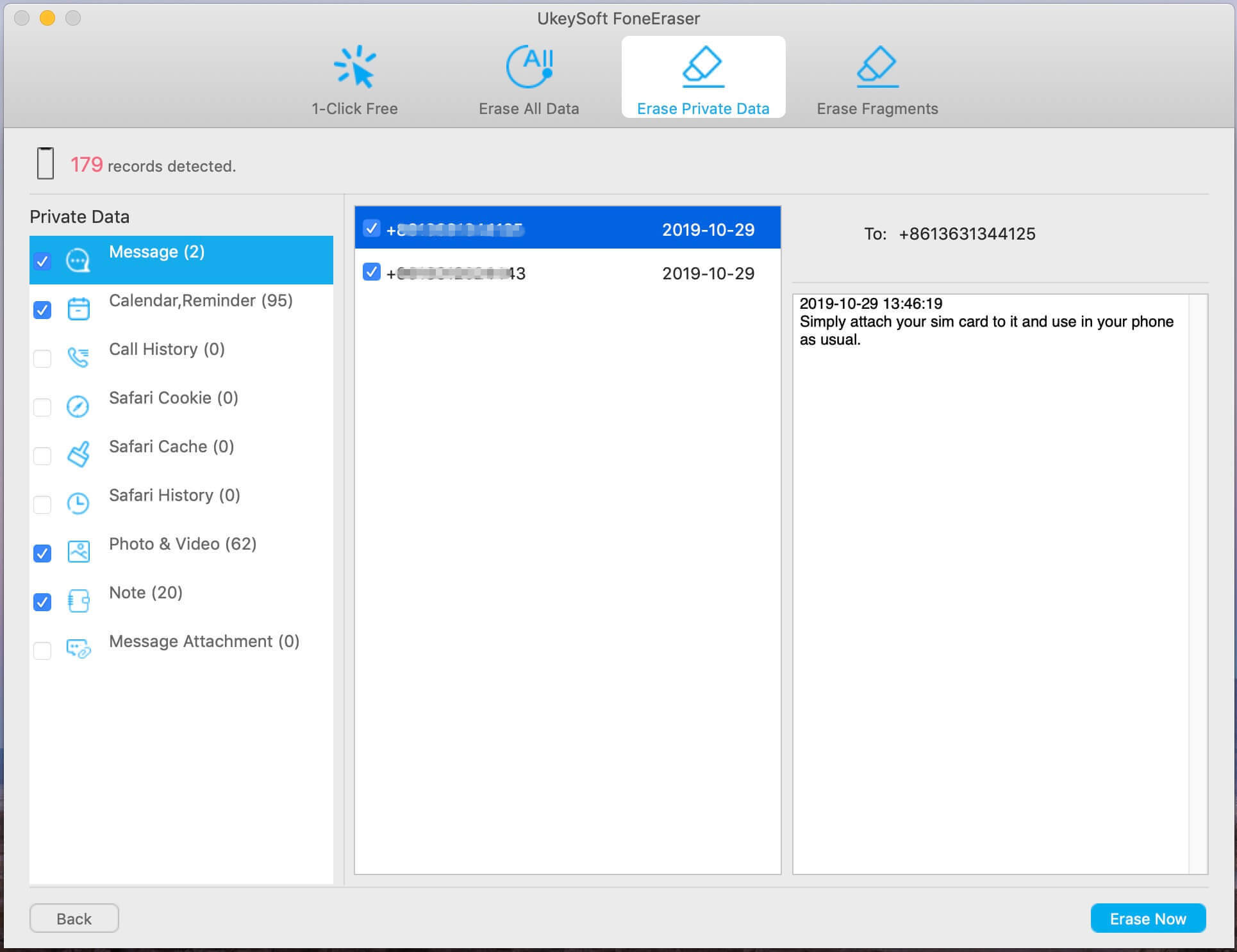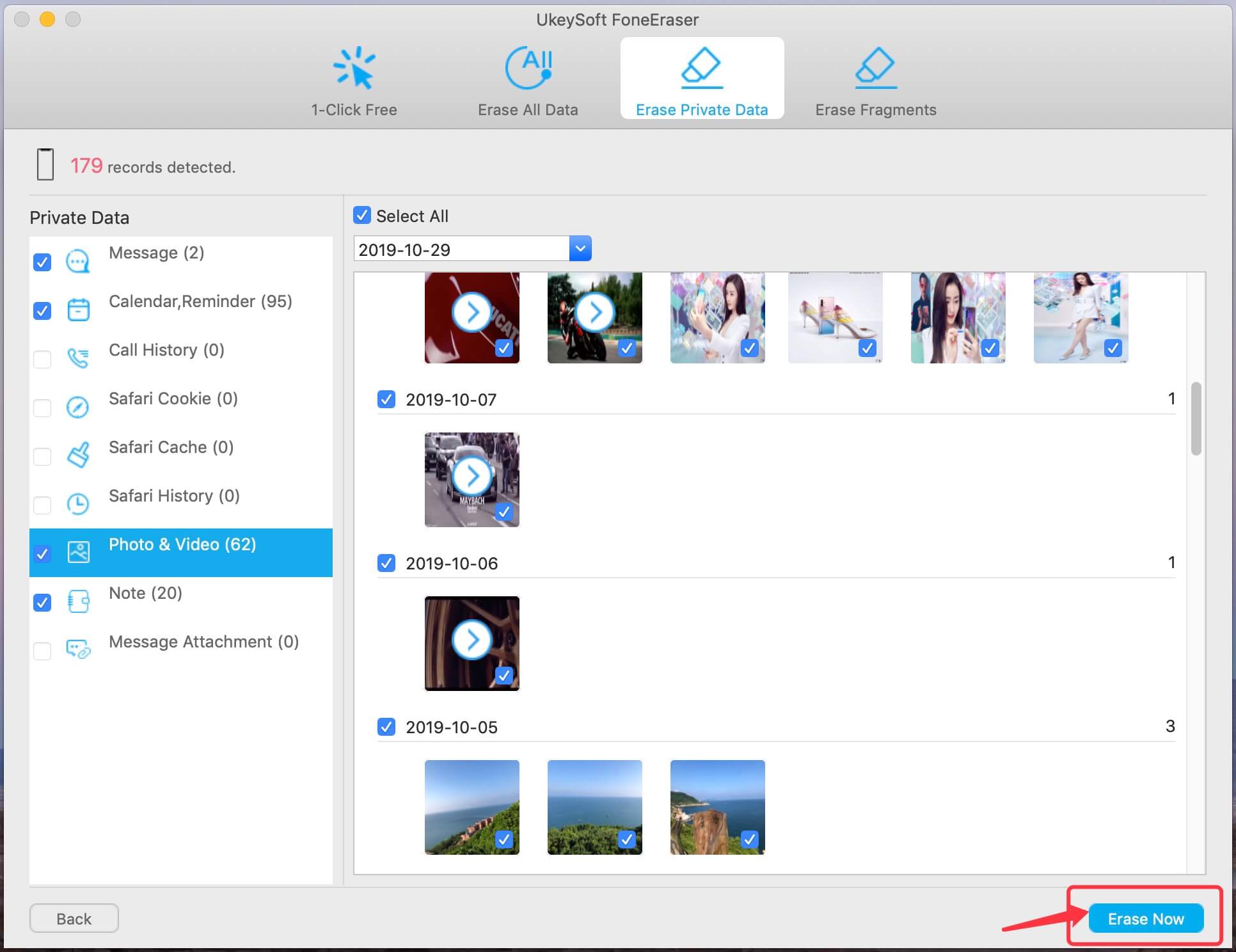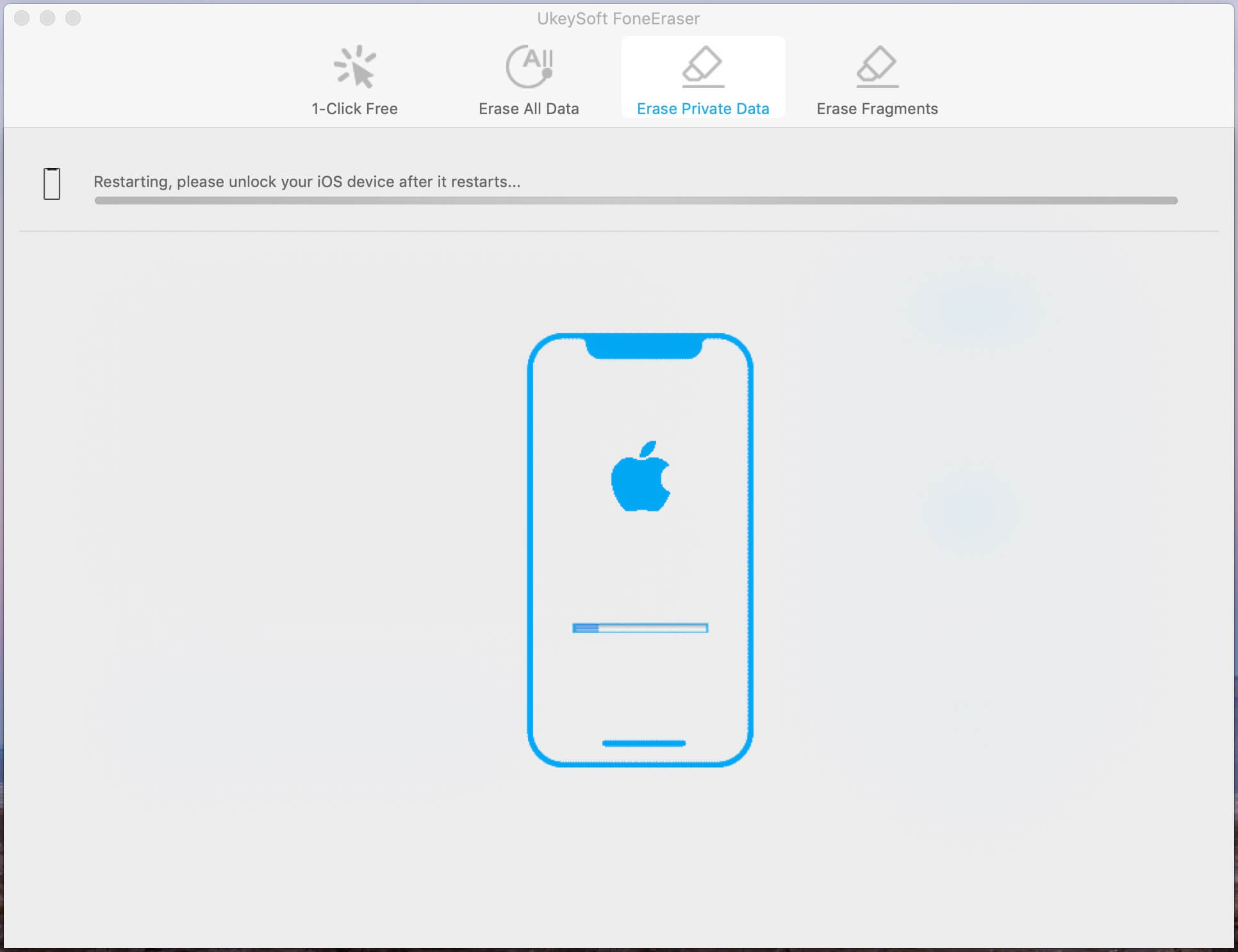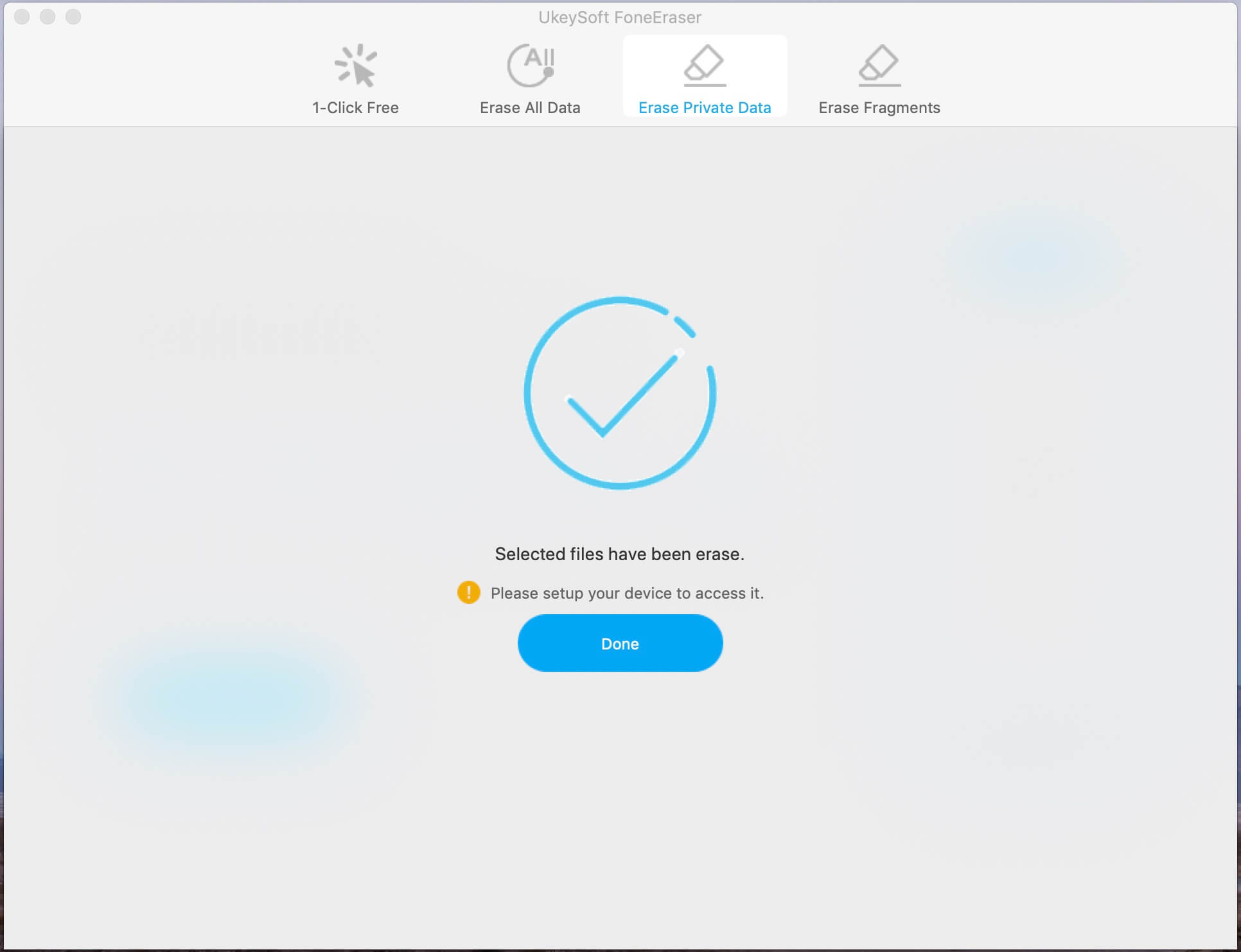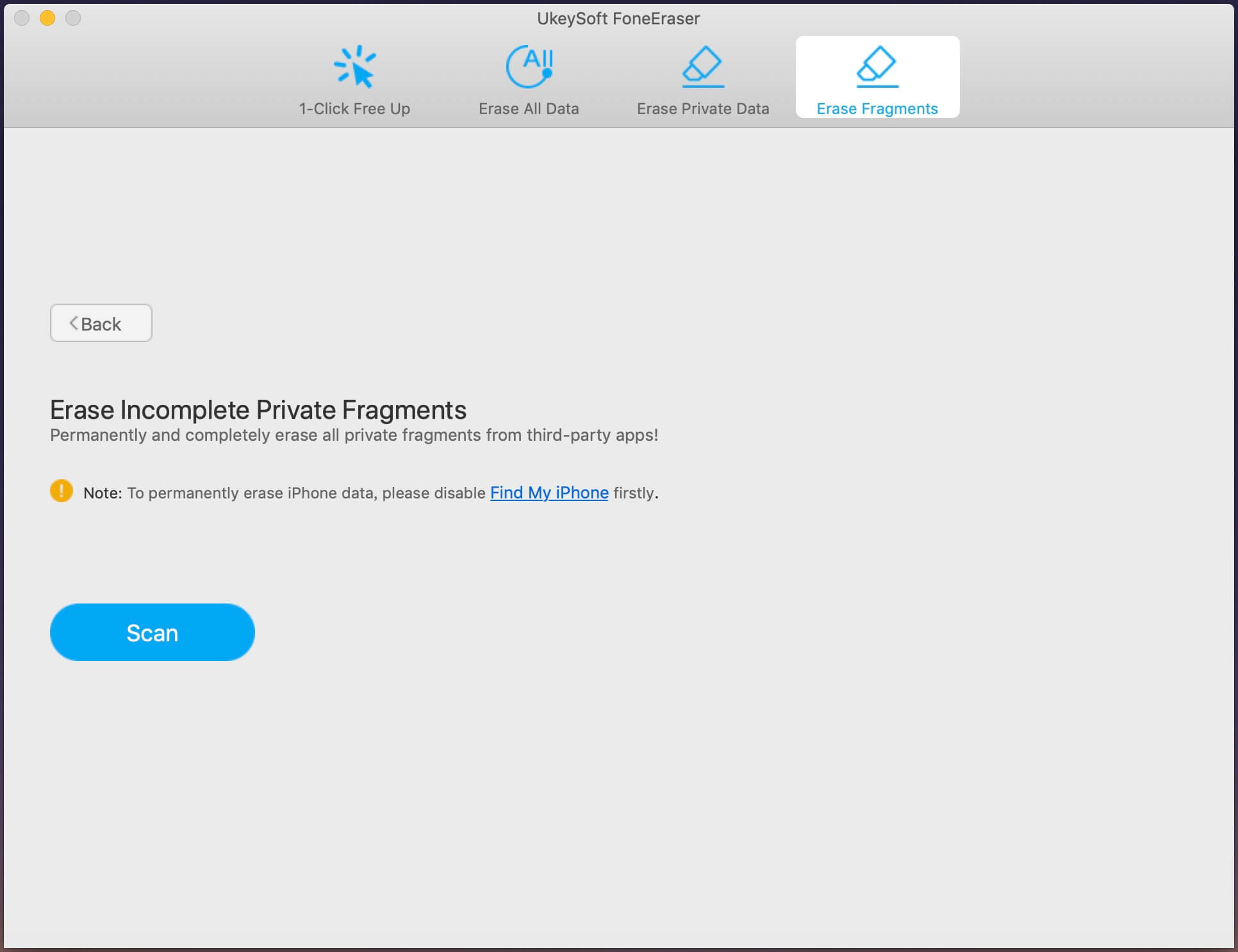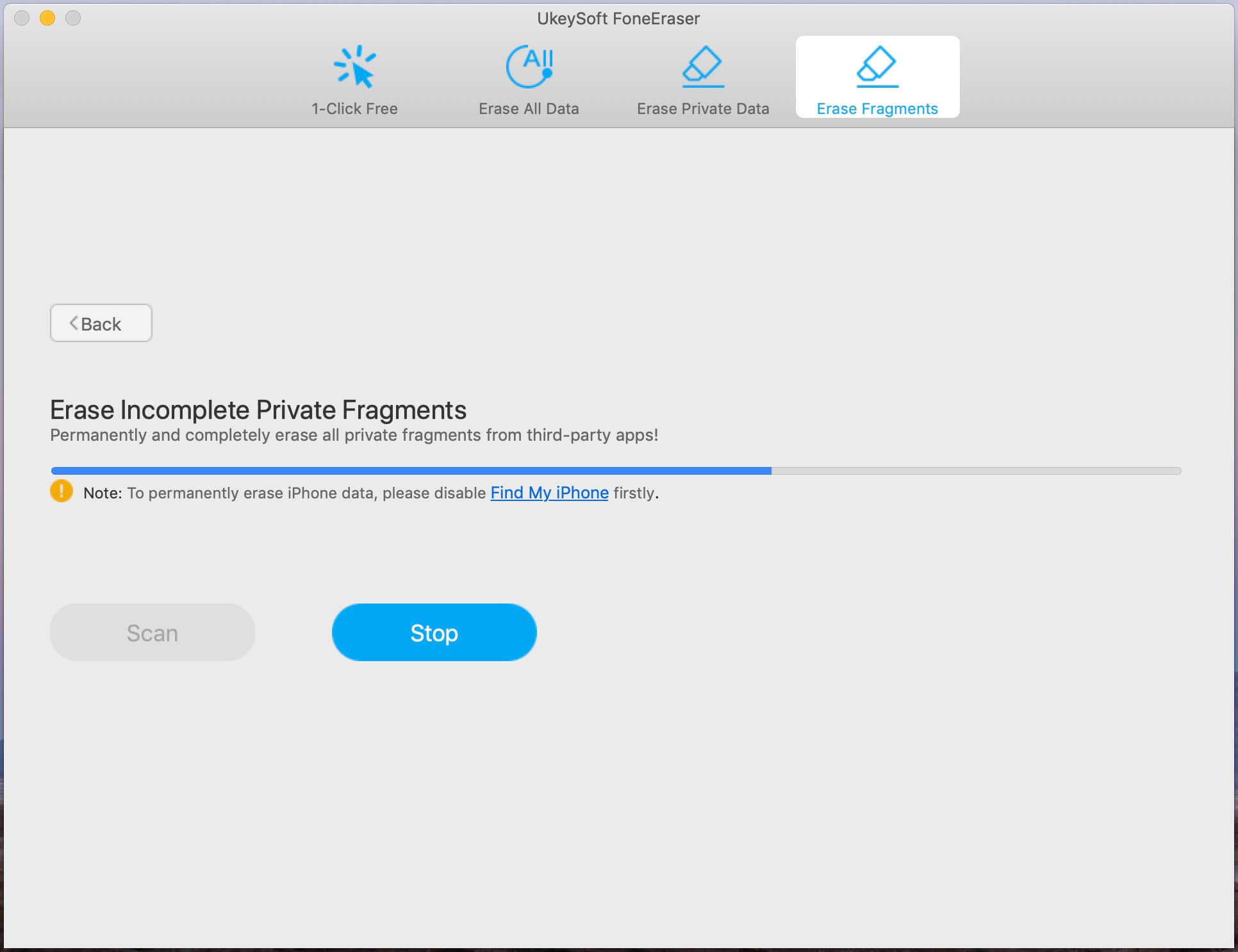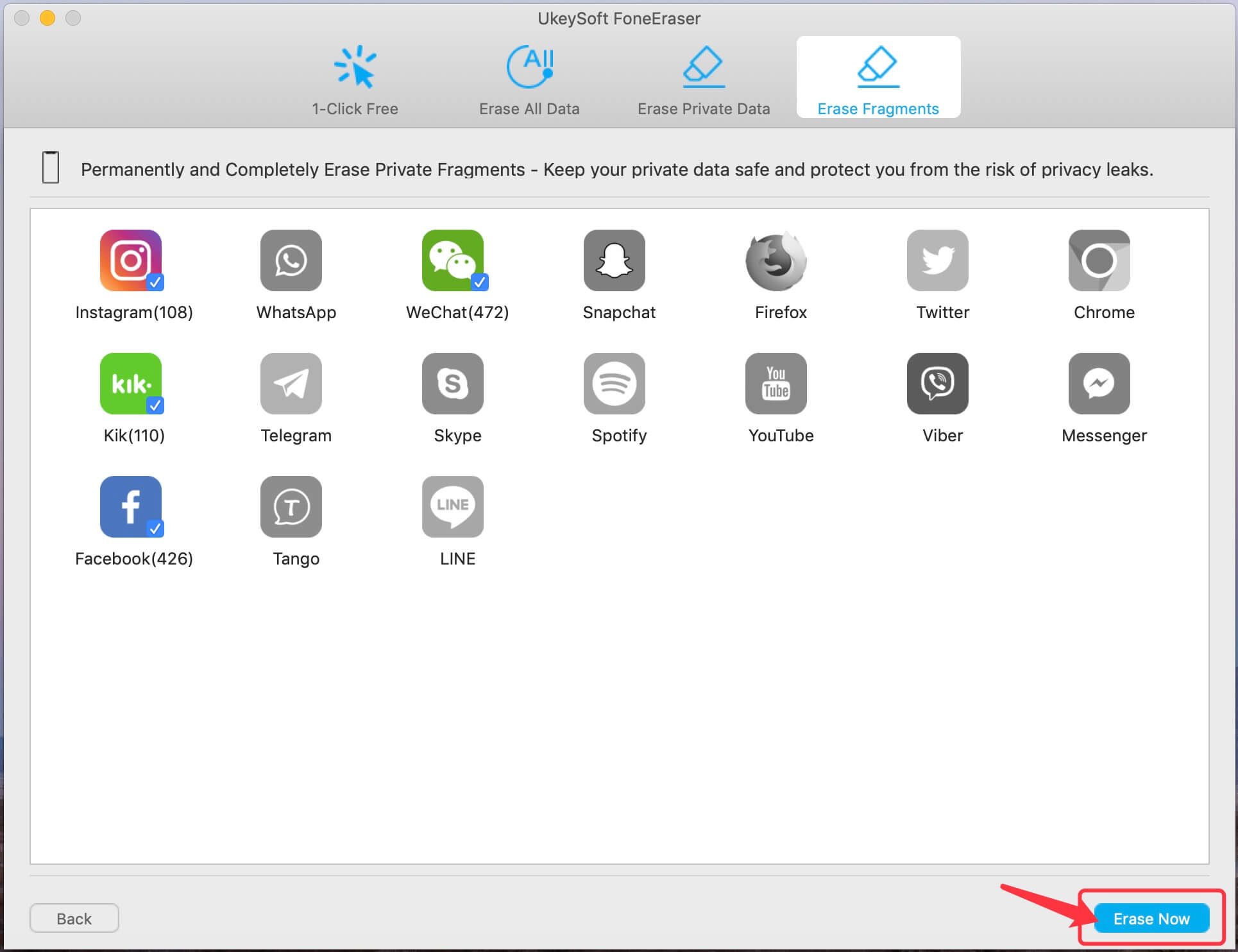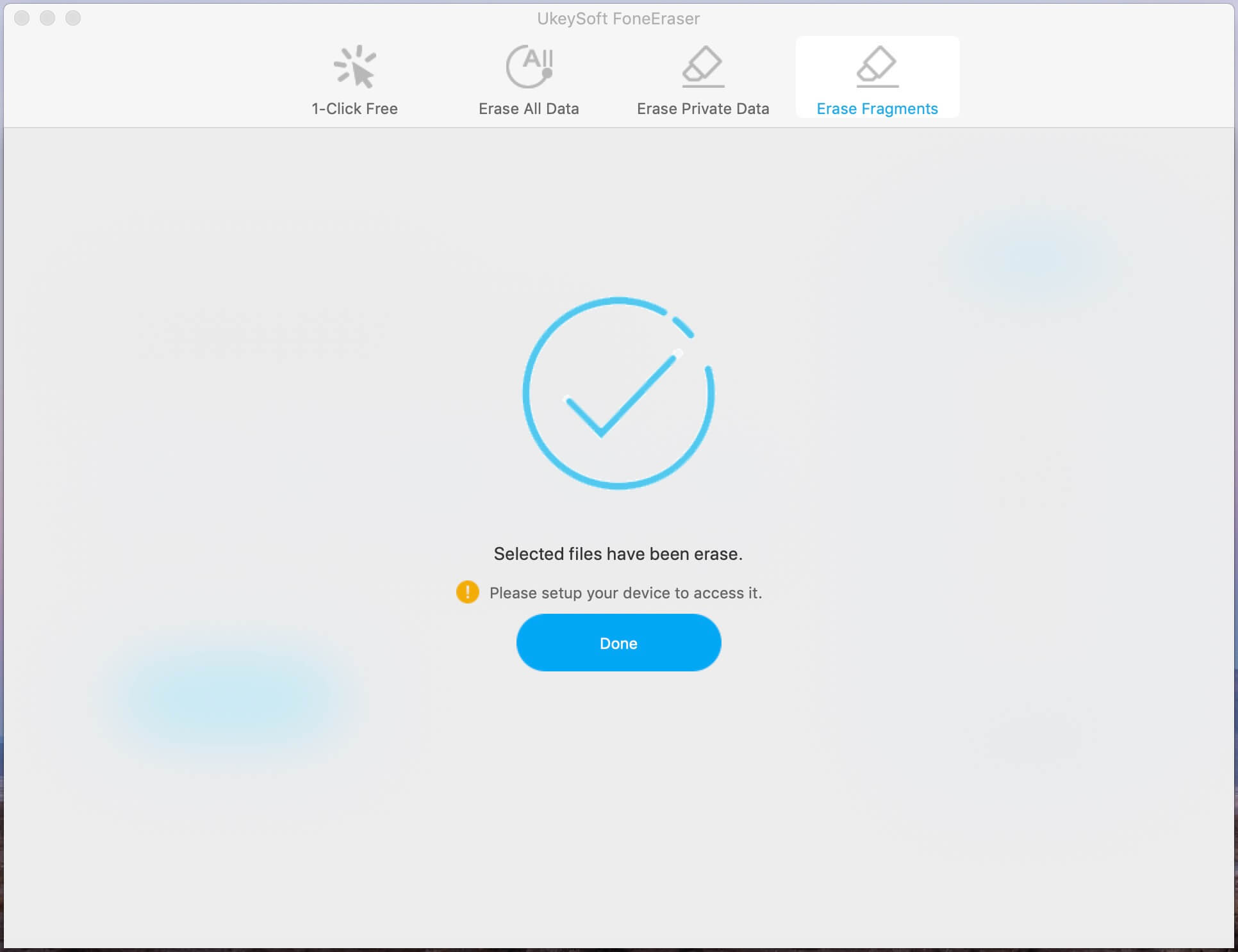Want to sell your old Apple devices? Simple Deletion operation or Factory Reset is not not safe, because the deleted data can be easily recovered by third-party data recovery tools, you should permanently erase your private data before selling your devices.
UkeySoft FoneEraser wipe the personal data & information completely and permanently, such as contacts, messages, messages Attachments, call history, photos, notes, calendar, Safari bookmarks, safari cache, safari cookie, reminders, etc. What's more, you can view the content and select which you want to delete, all of your private data is completely erased and won't be recovered again.
Step 1. Run the Software and Connect Your iPhone/iPad to Computer
Launch UkeySoft FoneEraser on computer, then connect your iPhone or iPad to the computer with a lightening cable. Tap on Trust on your iPhone/iPad screen to make sure the iPhone/iPad connects successfully, the software will detect it after connecting successfully.
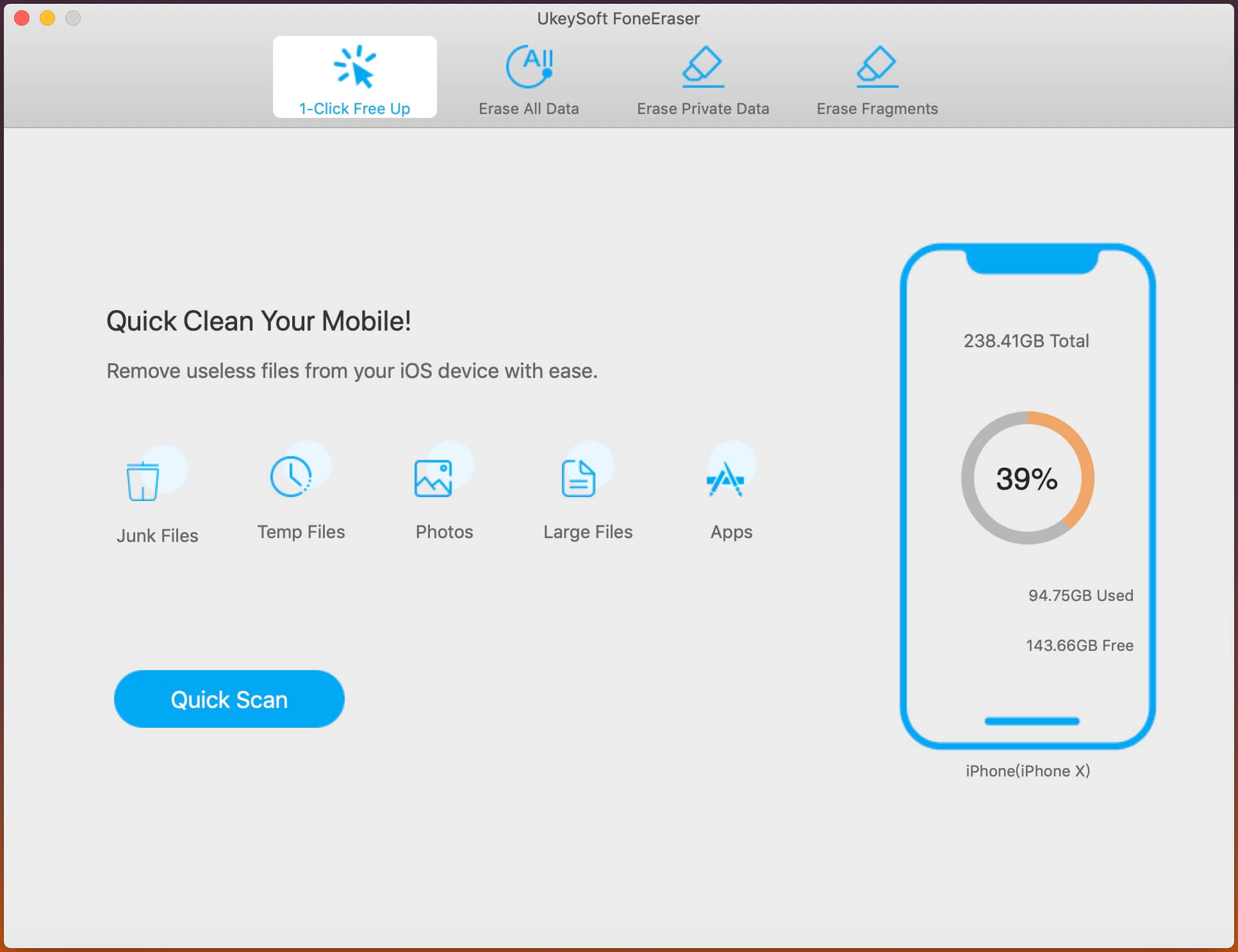
Note:Please disable "Find My iPhone" firstly before erasing your private data by using UkeySoft.
Step 2. Choose “Erase Private Data” and Scan Your iPhone/iPad
Select “Erase Private Data” feature and click “Scan” button start analyzing your devices and scanning all private data.
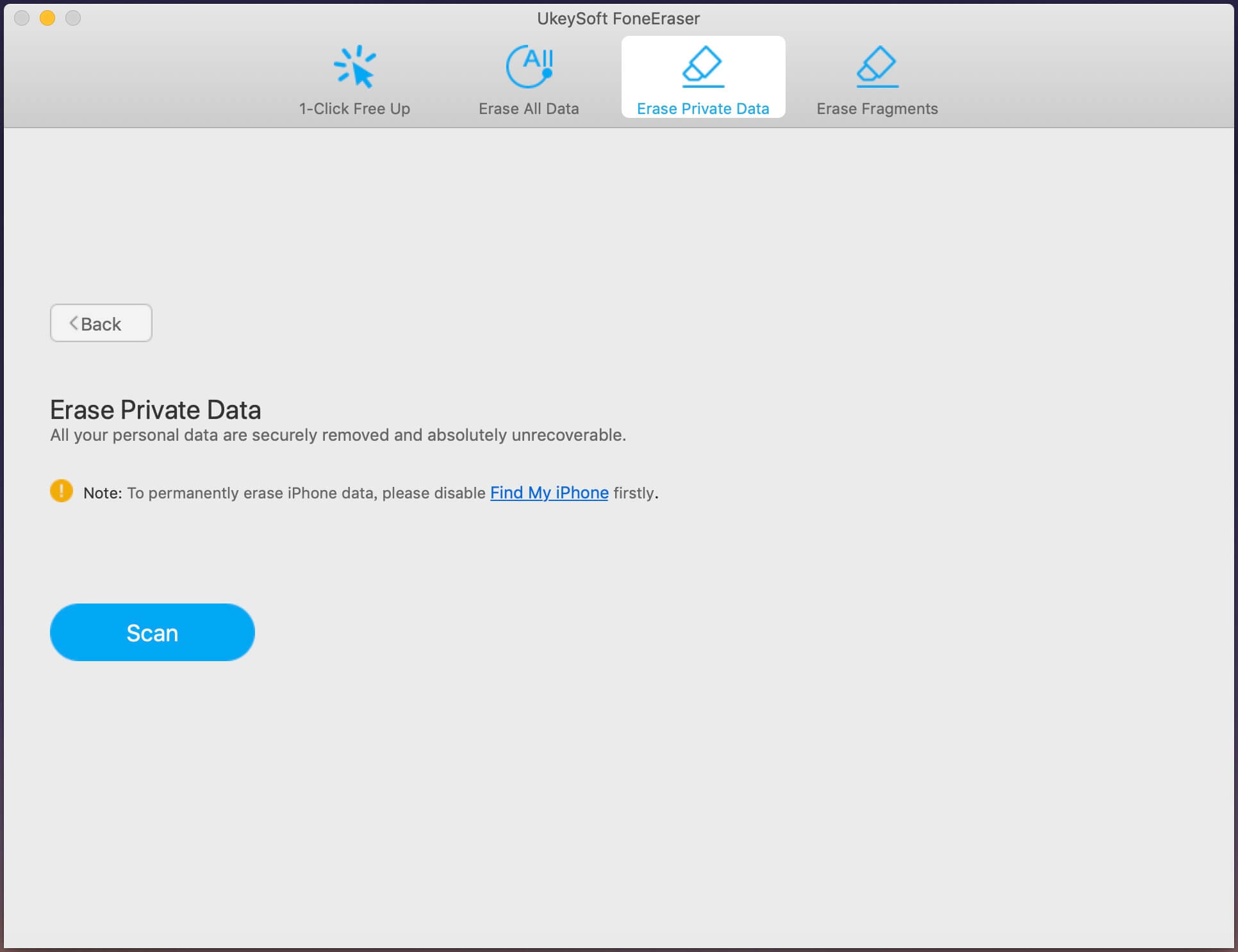
The software start to scan your iPhone device quickly, if lots of data stored on your device, it may take more time, please be patient and do not use your iPhone device during scanning process.
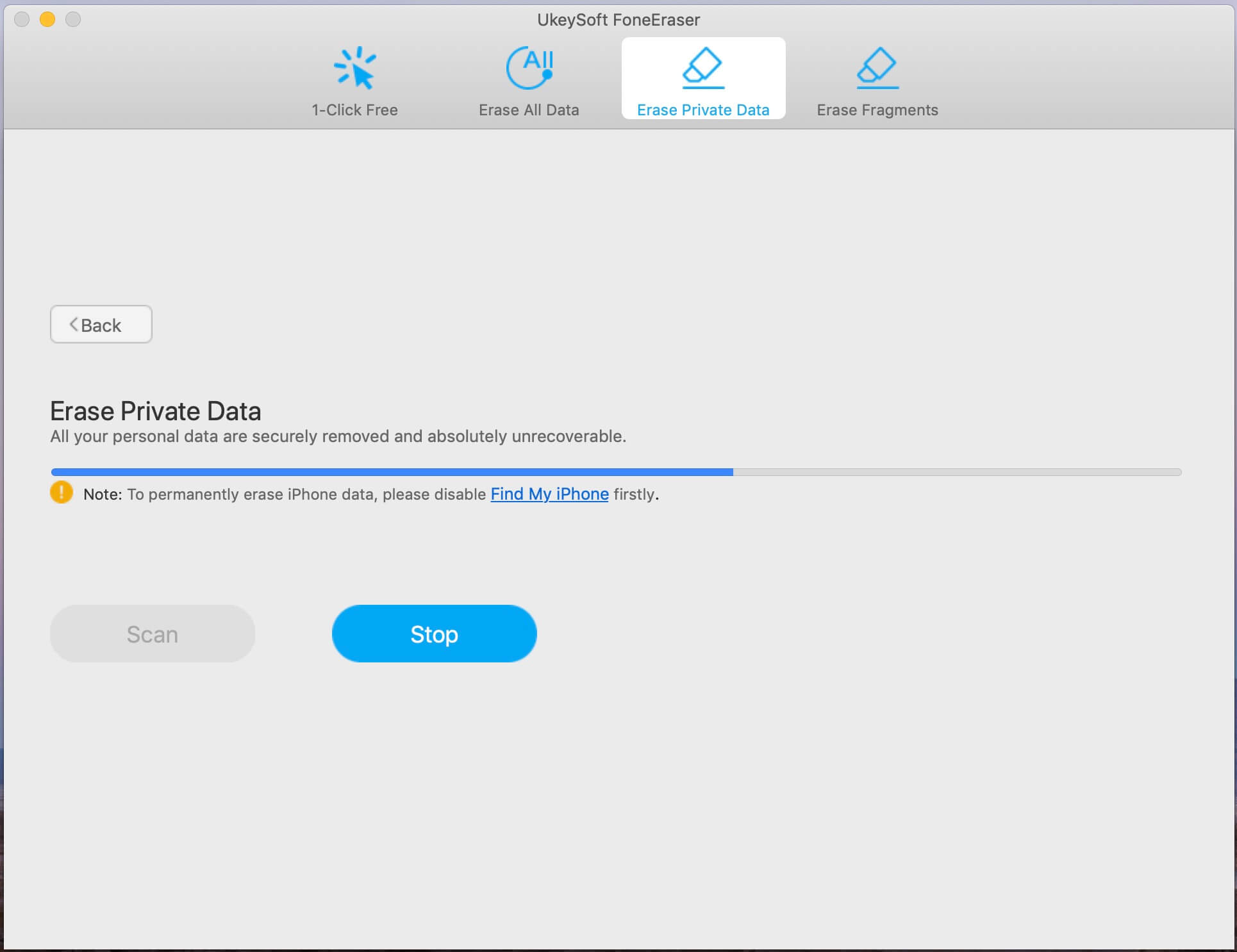
Step 3. Preview and Select Data
After scanning, UkeySoft FoneEraser will list all your private data including Photos & Video, Messages & Messages Attachments, Note, Call history, Safari History/Cache/Cookie, etc. You can click to preview them before erasing.
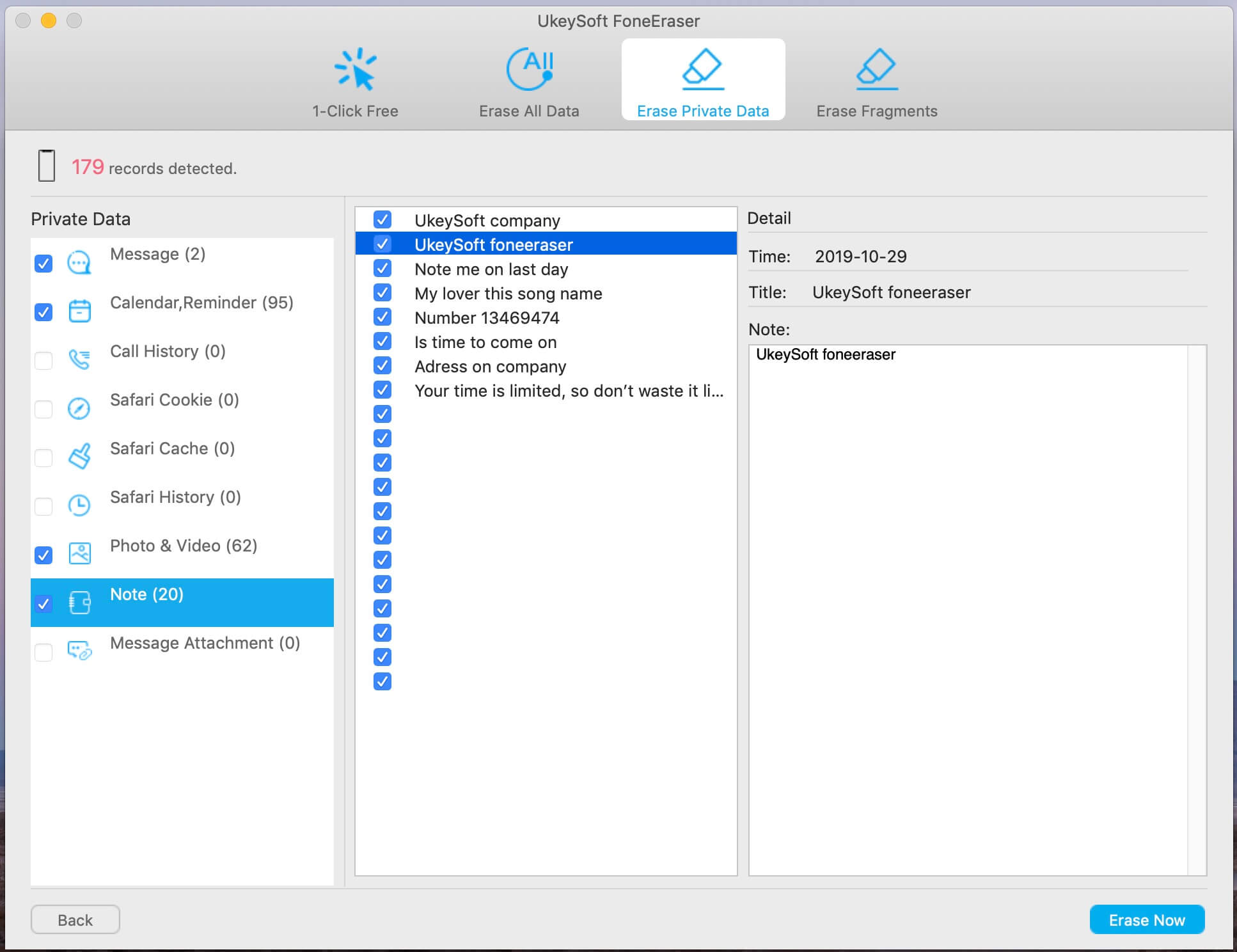
Tips:If you want to erase App data including WhatsApp, WeChat, LINE, Kik, Viber, etc. Please switch to "Erase Fragments" function.
Preview photos & videos before deleting
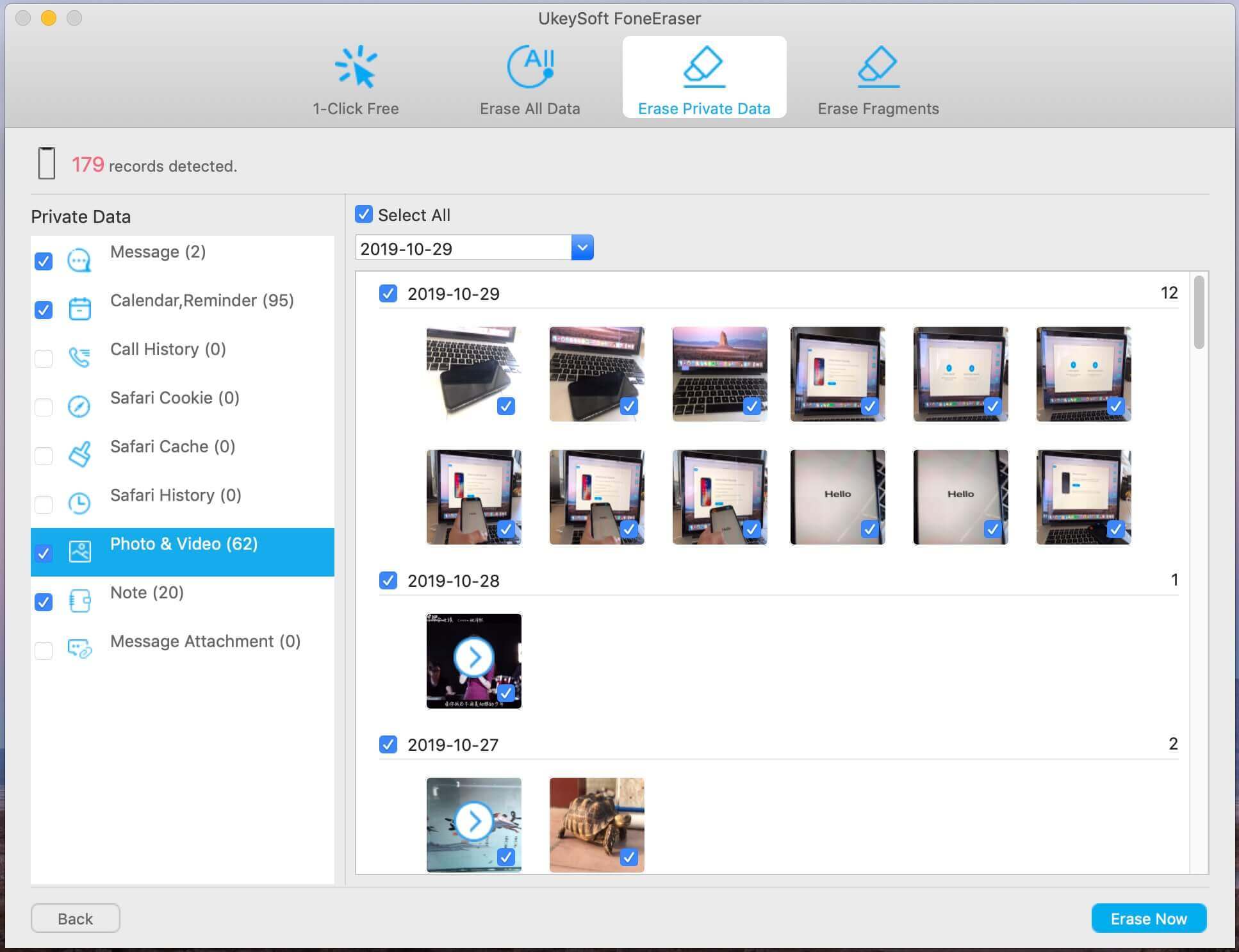
Preview text messages before deleting
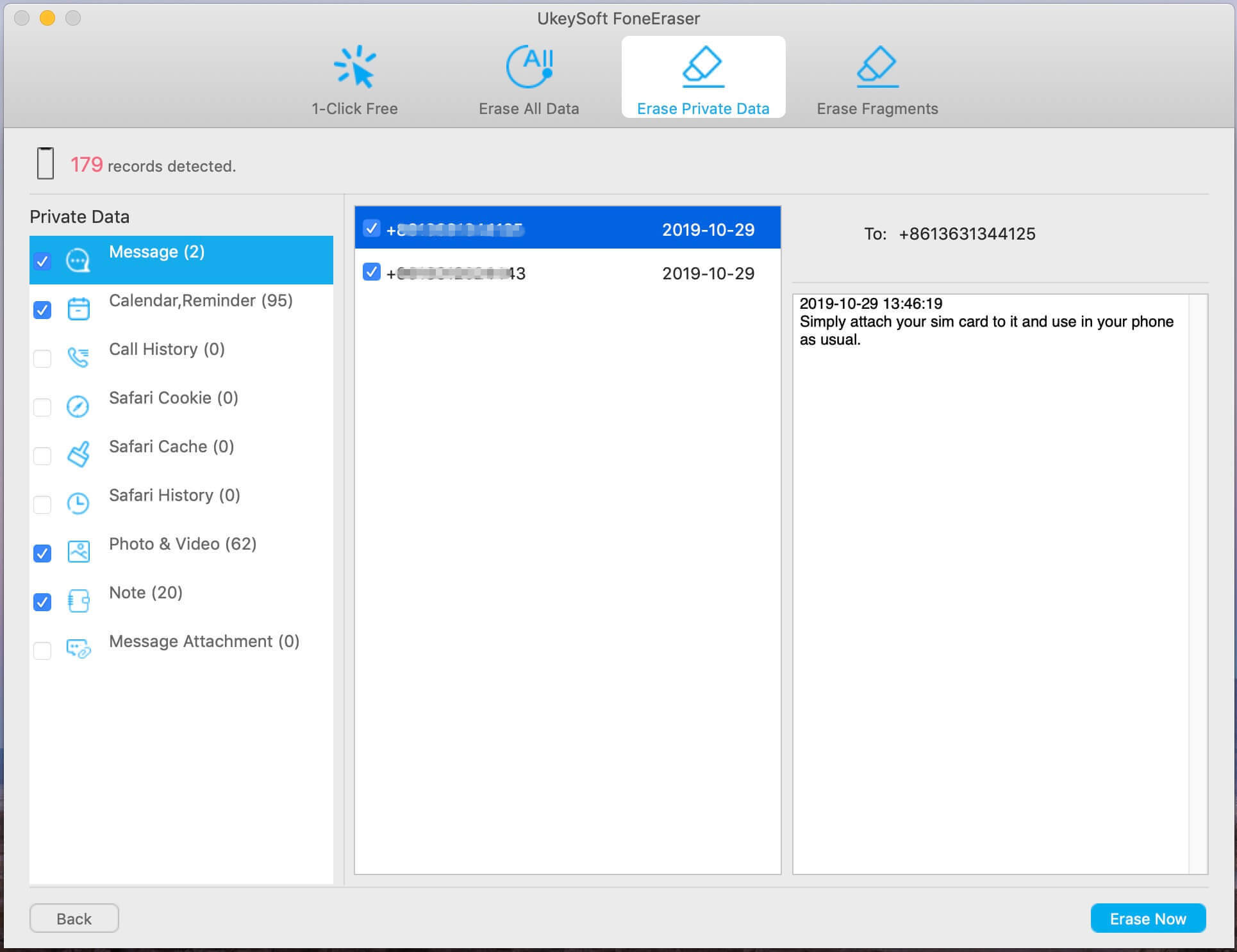
Step 4. Start to Erase Private Data
Select the data you want to delete, then click the “Erase Now” button to erase the private data on iPhone.
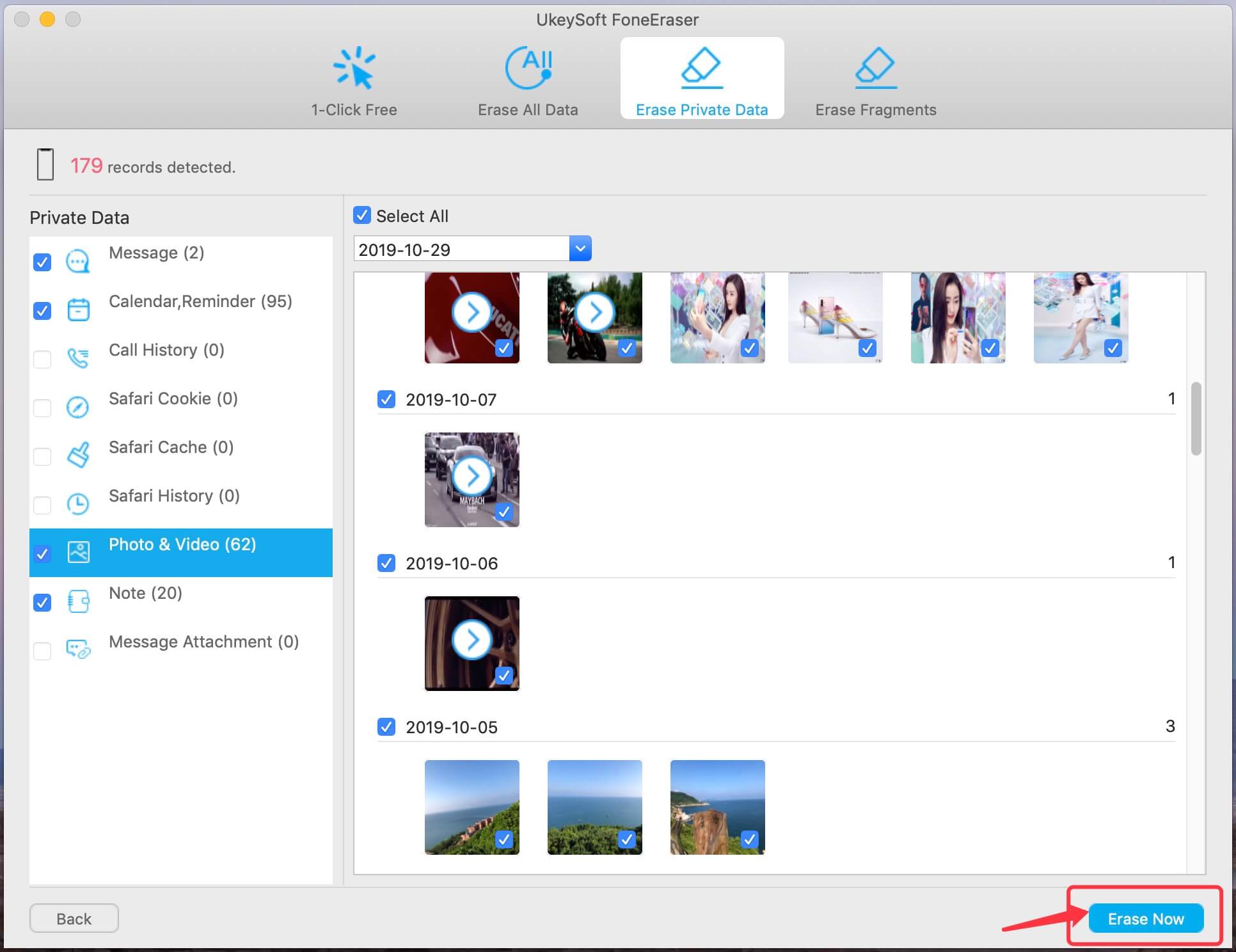
The software start erase all selected data, please keep connecting your iPhone with the computer and do not use the device during removing process.
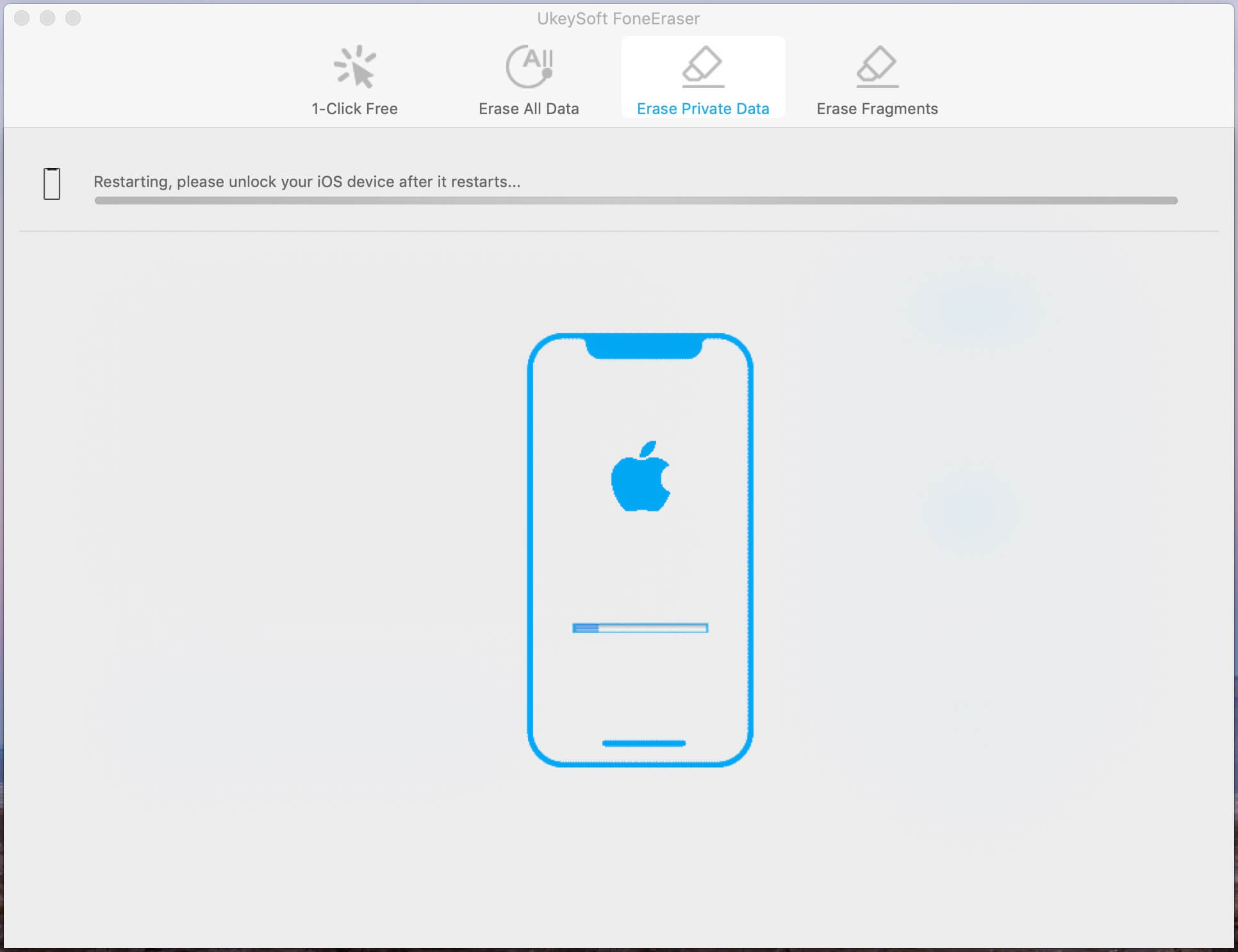
Step 5. Selected Data have been Erased Complete
Now, all of your selected data have been wiped out completely, your iPhone device will restart, please setup your device to access it.
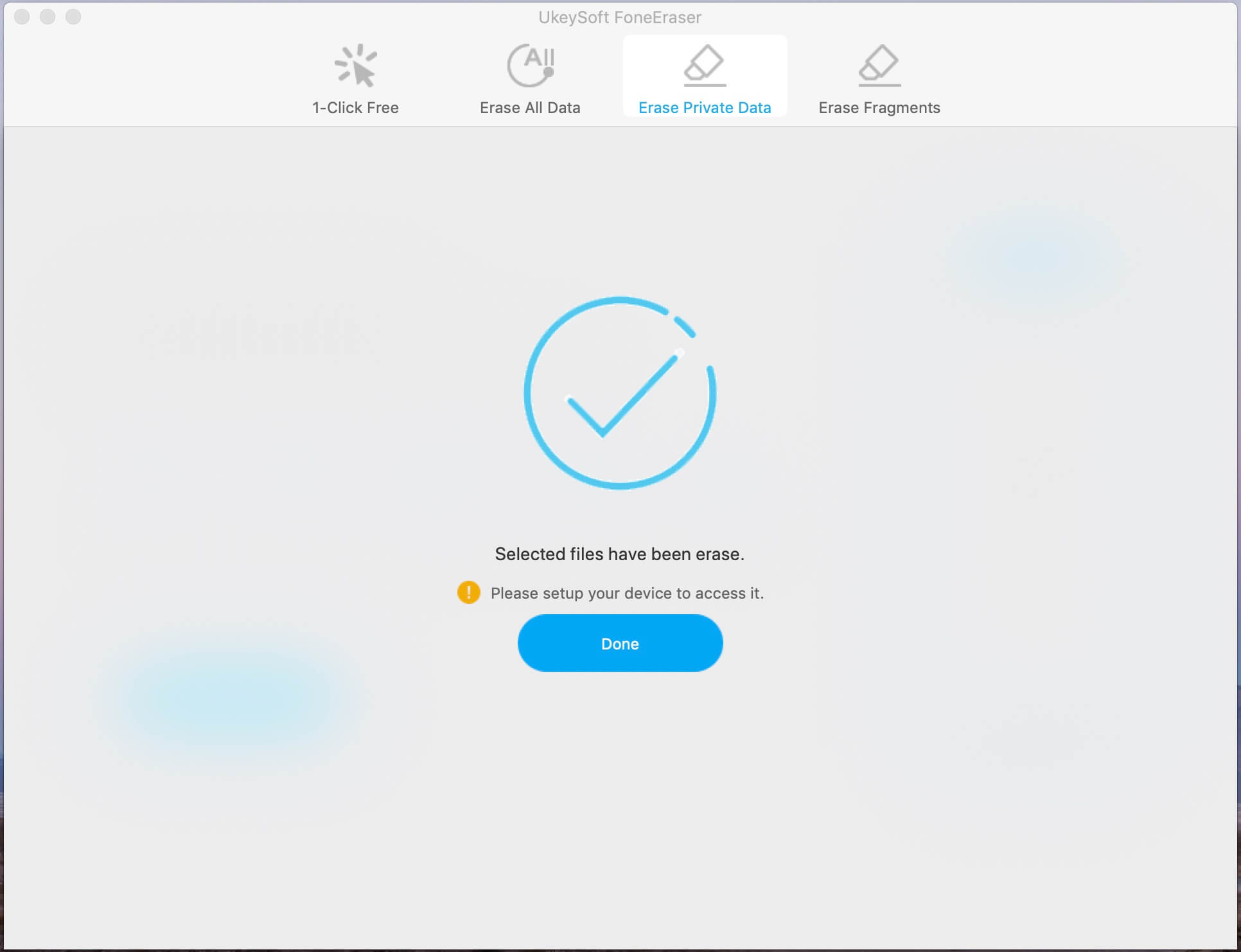
Note: Your data or device may be damaged if you stop the process during the program is erasing data or your device is restarting.