Part1:How to password protect your USB stick?
Ukeysoft USB Stick Encryption divides USB drive into two areas: public area and secure area. You can store normal files in the public area, and store sensitive data or private data in the secure area. Nobody can access the data on the secure area without password, all the files located in the secure area will be encrypted and absolutely private.
Part2:How to create a secure area on the USB stick?
Step1: Download Ukeysoft USB Stick Encryption from the button below.
Step2: Please insert the USB stick that you want to password protect into the USB port of your computer.
Step3: Choose the drive and set the size of secure area will be created.
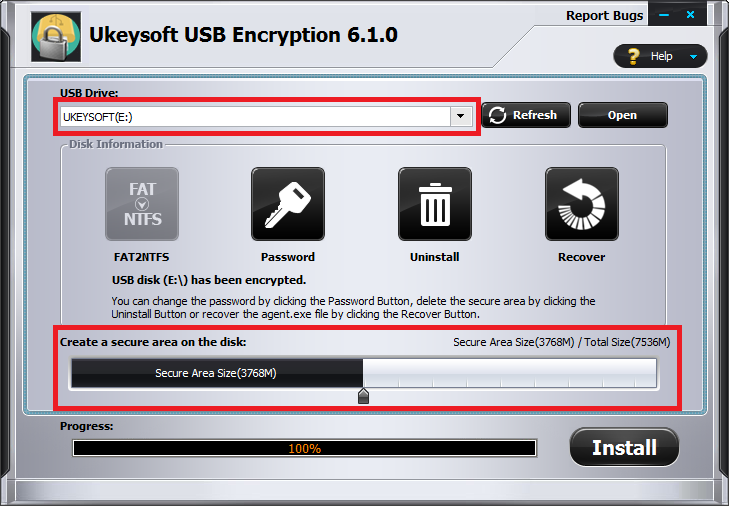
Note :It needs formatting
Step4: Click on the "Install" button to start creating secure area.

Step5: Set the user name and password of the secure area and click on the "OK" button to finish the operation.
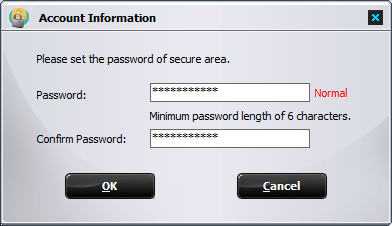
Part3:How to open the secure area on the USB stick?
Step1: To access your data again, You can plug in your USB drive into the computer and run the program "agent.exe" on your USB drive.
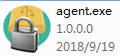
Step2: Enter the password of secure area.
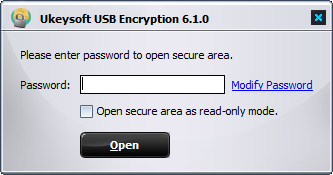
Part4: How to close the secure area on the USB stick?
Step1: Close all programs that are accessing data on the secure area.
Step2: Right-click USB Stick Encryption's system tray icon.
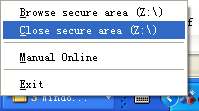
Step3: Click on the menu item "Close secure area" to close the area or click the menu item "Exit" to close the area and eject the USB stick.
Part5:The file "agent.exe" has been deleted, how can open this secure area?
Step1:Please plug in your USB drive into your computer.
Step2:Click on the "Recover" button to repair the USB drive.
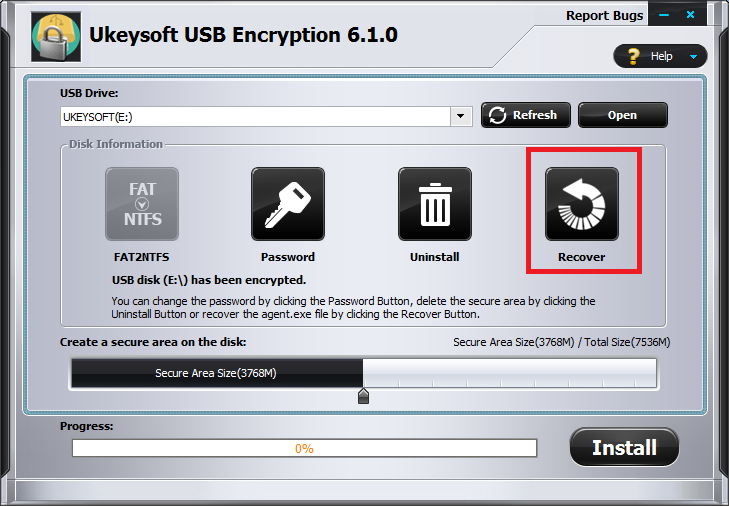
Step3: Then you will find the "agent.exe" reappearing on your USB disk, you can run it to open secure area.
Part6:How to free up the secure area space on the USB stick?
Step1: Please plug in the USB drive into your computer.
Step2: Click on the "Uninstall" button to start freeing up the secure area.
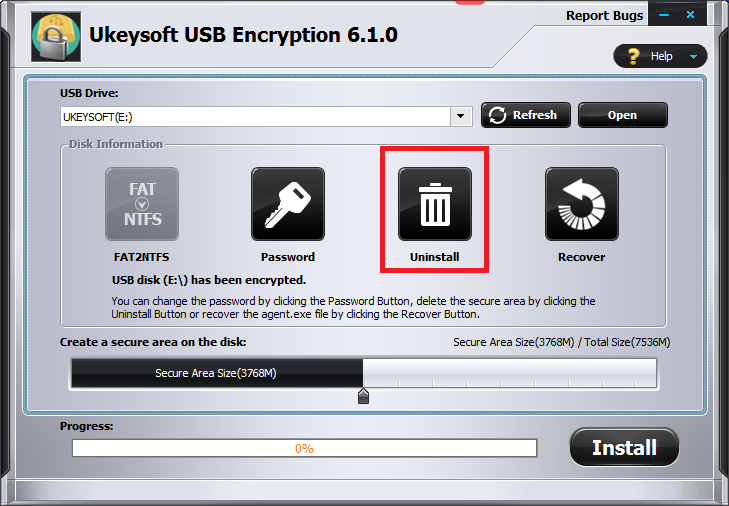
Part7:How to change the password of secure area on the USB stick?
Step1: Please plug in the USB drive into your computer.
Step2: Click on the "Password" button .
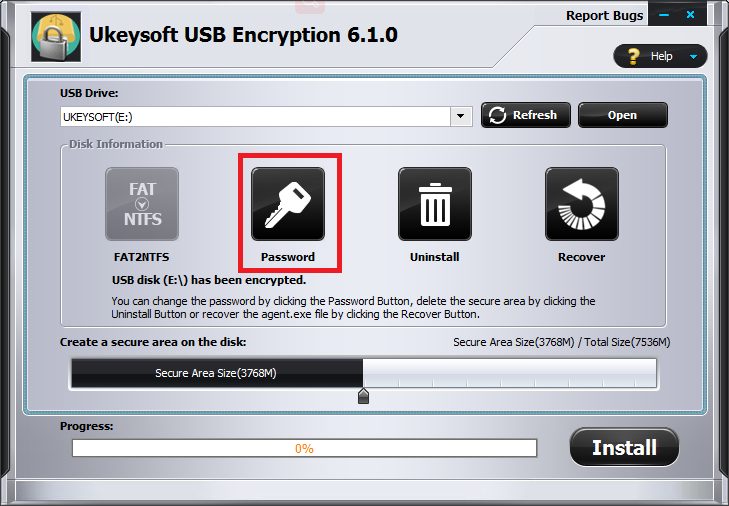
Step3: Enter the old password and set the new password of secure area to finish the operation.
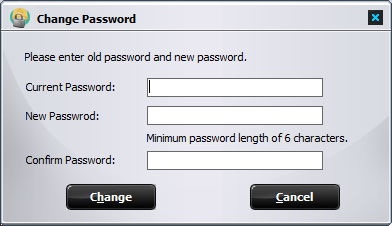
Part8:How do you register the USB Encryption?
Start download the trial version of Ukeysoft USB Encryption and following the above full user guide to password protect your USB stick.
We offer the trial version for you to experience all the functions, please enter the trial password - "123456", but you can not change the default password. If you want to remove the restrictions, please upgrade to the full version as soon as possible.
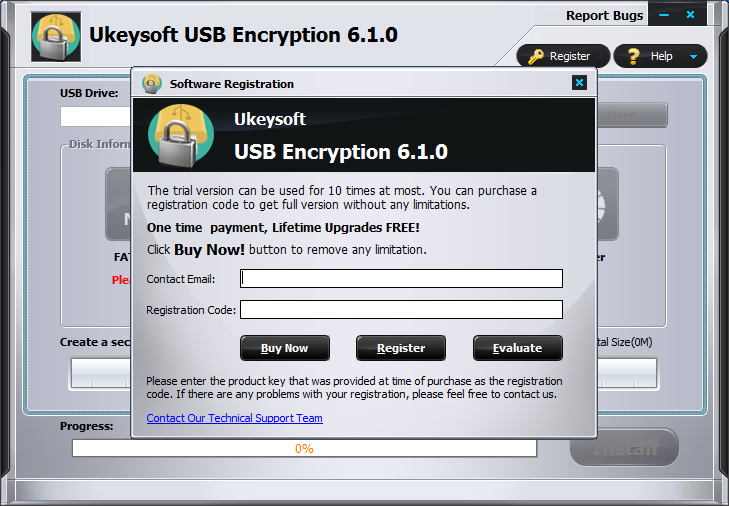

Enjoy safe & colorful digital life.
Utility
Multimedia
COMPANY
FOLLOW US
Copyright © 2022 UkeySoft Software Inc. All rights reserved.