







By Justin SabrinaUpdated on September 02, 2021
How to erase your iPhone settings and data? When you plan to sell or give away your iPhone to others, you should first erase all the content and settings on your device, including removing your Apple account information and payment voucher information. We keep tons of private stuff on our phones, so selling yours could be risky. Some iPhone data recovery software is able to retrieve erased iPhone data. At this time, a professional and clean iOS erasing tool is especially important since it can permanently remove iPhone data and settings and ensure that they are 100% unrecoverable. In this article, we will share how to wipe your iPhone completely from computer.
CONTENTS
UkeySoft FoneEraser is a well-done iOS full data eraser that can delete iPhone data completely from computer, and ensure that the data is 100% unrecoverable. There are plenty of apps, photos, videos, music, notes, and other files contained on your iPhone, UkeySoft FoneEraser enables to erase all content and settings on your iDevice in one click and wipe your individual private data from iPhone/iPad.
iOS Data Eraser - UkeySoft FoneEraser
Step 1. Start UkeySoft FoneEraser
Firstly, start UkeySoft FoneEraser on your computer. There are 4 functions available, which are 1-Click Free Up; Erase All Data ; Erase Private Data and Erase Fragments.
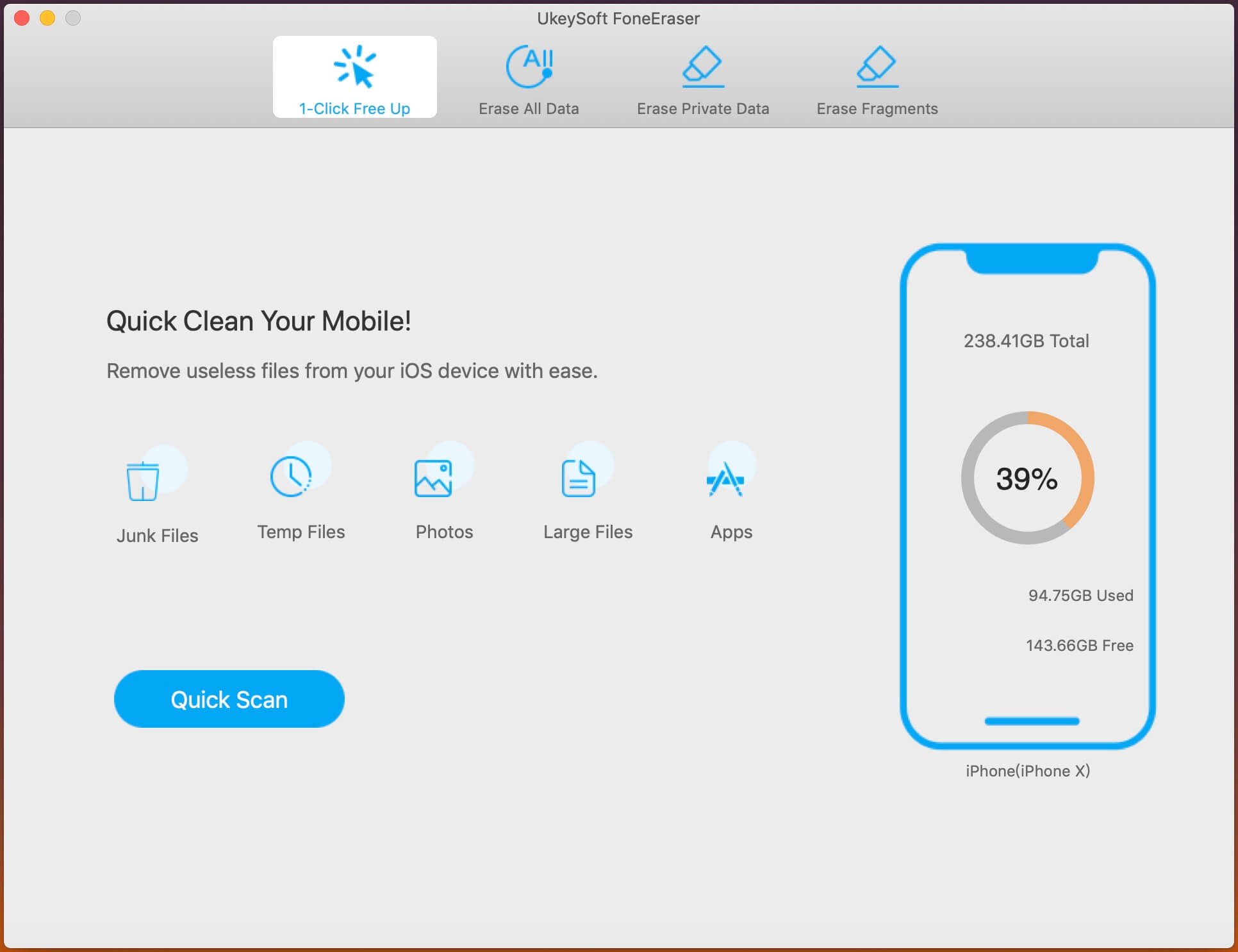
Step 2. Erase All Data
Connect your iPhone to your computer and choose "Erase All Data" mode if you want to wipe iPhone from computer completely. Click on Erase to start wiping your iPhone permanently.

Step 3. Completed
Please be patient and wait for it to end.

Once the erasing process is over, you will see a screen like this, which shows Selected files have been erased. Click "Done" to exit.

Warning:
Before wiping iPhone, make sure to use iTunes or iCloud to make the latest iPhone data backup. Deleting all content and settings on the phone is permanent, and all files cannot be recovered from iPhone.
In addition to using third-party tools, you can also use iTunes to wipe iPhone from your computer. Here is a step-by-step guide on how to erase iPhone via iTunes.
Option 1. How to Wipe iPhone Synced with iTunes
Step 1. Use a USB cable to connect your iPhone to the computer, then start iTunes.
Step 2. On the left-hand side of the screen, click on “Summary.”
Step 3. You’ll see the option to “Restore iPhone”. Click on this. It will bring up a window confirming you’d like to restore the device. Confirm this decision.
After iTunes finishes restoring the iPhone, you can access it without using a password.
Option 2. How to Wipe iPhone Never Synced with iTunes
Step 1. Put your iPhone into Recovery Mode.
Step 2. Launch iTunes and connect your iPhone to the computer.
Step 3. iTunes will alert you that it detects a device in Recovery Mode.
Step 4. To reset your iPhone to factory settings, click on "OK" and tap "Restore".
Conclusion
When you intend to gift or sell your iPhone, it is important to wipe it according to Apple factory settings. UkeySoft FoneEraser guarantees 100% deletion of your data and settings, and all deleted files are irreversible. In addition, it is also suitable for cleaning junk files and application cache to optimize iPhone performance and speed up your iOS device.
Prompt: you need to log in before you can comment.
No account yet. Please click here to register.

Enjoy safe & freely digital life.
Utility
Multimedia
Copyright © 2024 UkeySoft Software Inc. All rights reserved.
No comment yet. Say something...