By
ChesterUpdated on February 12, 2025
Summary
Wondering how to download music from YouTube Music on PC? In this article, we will show how to download YouTube music on mobile devices, and the best way to download music from YouTube Music on PC for offline listening.
"Can I download music from YouTube music on my computer? It seems there is no YouTube app available on PC. Please help me out!"
Providing access to over 100 million songs in high quality, YouTube Music stands out as one of the best alternatives to Spotify. For a monthly fee of $9.99, subscribers can download as much content as they desire to their mobile devices for offline enjoyment. However, YouTube Music Free users are unable to download any music unless they subscribe to YouTube Music Premium.
If you are new to YouTube Music and want to download music from YouTube on the platform without any limitations, this article will guide you on how to download YouTube Music on mobile device for offline enjoyment. Additionally, we will also provide you with steps on how to download and permanently save YouTube Music tracks on PC, regardless of whether you are a Free or Premium user.
CONTENTS
Part 1. How to Download YouTube Music on Mobile Device
This can only be achieved through the YouTube Music app, which is exclusively available on iOS and Android platforms. Additionally, access to this feature is restricted to YouTube Music Premium users only.
Step 1. To initiate the download process, first, open the YouTube Music app on your mobile device and sign in to your Premium account.
Step 2. Browse through your playlists or albums to locate the specific music selection you wish to download.
Step 3. Click on the "More" button (represented by three dots) or the download arrow located on the playlist or album.
Step 4. Finally, click on the "Download" button to initiate the download process.
![download youtube music on android ios]()
After the download process is complete, you can listen to the music offline via your YouTube Music app. Please open the YouTube Music app on your mobile device and tap on the Library icon, click on the Downloads button. Scroll down to the All Downloads section, and tap on Downloaded songs.
Part 2. How to Download Music from YouTube on PC
Can you download Music from YouTube Music on PC? No, because YouTube Music does not have a native desktop app for Windows or Mac, and there is no direct way to download YouTube Music on a PC. If you want to enjoy YouTube Music on PC offline without any limitations. You should need help from a third-party tool.
Best Tool - 4kFinder YouTube Music Converter
4kFinder YouTube Music Converter is a powerful software which allows you to download music from YouTube Music on PC in various formats, including MP3, M4A, WAV, FLAC, AAC and AIFF. So that you can enjoy your favorite YouTube Music offline without any limitations. One of the notable features of this software is its ability to preserve the original audio quality of the downloaded music, which means that the downloaded music retains its original bit rate and sample rate, ensuring that you get the best possible listening experience. The software is easy to use and supports batch downloads, so that you can download multiple songs or playlists simultaneously. With the smart ID3 editor, it allows you to edit the ID3 tags of your downloaded music, including song title, artist name, album name, and more.
More Features of 4kFinder YouTube Music Converter
- Convert YouTube Music with YouTube Music Free/Premium.
- Convert YouTube Music to MP3, M4A, AAC, FLAC, WAV and AIFF.
- Convert YouTube Music at up to 10X faster speed.
- Download YouTube Music in batch.
- Keep ID3 tags and 100% original audio quality.
- Easy to use with an intuitive user interface.
- Keep YouTube Music after the free trial/subscription.
- Compatible with Windows & Mac computer.
Tutorial: Steps to Download YouTube Music on Computer
Step 1. Run 4kFinder YouTube Music Converter
After downloading and installing 4kFinder YouTube Music Converter on your computer, launch the program and sign in to your YouTube account to access the built-in YouTube Music web player.
![4kFinder interface]()
Step 2. Choose Output Format
To customize your download settings, click on the "Settings" button. In here, you can select from six available output formats, including M4A, MP3, AAC, FLAC, WAV, and AIFF. Also you can specify the output quality, output file name, language, and more.
![choose output format]()
Step 3. Add YouTube Music Songs
Simply search or browse for your desired song/playlist/album within the build-in YouTube Music web player. Once you have located the music you wish to download, click on the red "+ Add to list" icon to load all of the individual songs.
![add youtube music to list]()
After the playlist or album has been loaded into the converting list, all of the songs will be selected by default. If you only want to download specific songs from the playlist or album, simply deselect the ones you do not need.
![select youtube music]()
Step 4. Start Downloading YouTube Music on PC
When ready, simply click on the "Convert" button to initiate the download process. Your YouTube Music songs will be downloaded to your computer at a blazing fast speed of up to 10 times faster.
![start downloading youtube music]()
After the download is complete, simply click on the "History" icon to view all of your downloaded YouTube Music files. From there, you can click on the blue folder icon to locate the music files on your computer and enjoy your offline listening experience.
![youtube music conversion history]()
Conclusion
Downloading music from YouTube Music on PC is easy and convenient with 4kFinder YouTube Music Converter. This powerful software allows you to download YouTube Music to MP3, WAV, AAC, FLAC, or other audio formats, and convert them to be compatible with any device. Follow the above steps to download your favorite songs from YouTube Music and enjoy listening to them offline without any limits. The free trial version of 4kFinder YouTube Music Converter allows you to convert the first 3 minutes of each song, you can buy the full version to unlock all features.
Download Music from YouTube Music on PC

Chester has always had great enthusiasm for writing, programming and web development. He likes writing about software and technology, his works are featured on some tech blogs or forums like Tom's Hardware, CNET, etc.
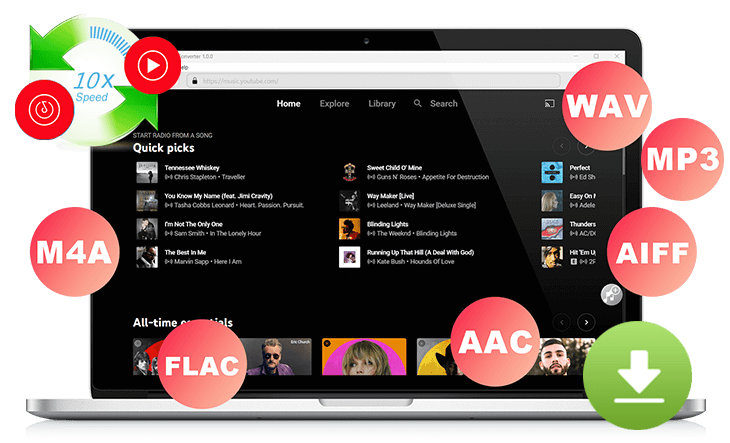










No comment yet. Say something...