By Justin SabrinaUpdated on August 31, 2021
Summary
Have a second-hand/lost/stolen iPhone but the iPhone screen is locked? Want to unlock a stolen iPhone without password? In this article, we will guide you how to reset a stolen iPhone without passcode in 3 ways, helping you access your iPhone again.
In some unfortunate circumstances, you bought a lost or stolen iPhone with locked screen, or your iPhone was stolen but you find it back. Then you want to get rid of locked iPhone. Is it possible to reset a stolen iPhone without passcode? How to unlock a stolen iPhone without knowing the password? Fortunately, you can still perform some operations to access the locked device. In this article, you will learn 3 effective ways to unlock a stolen iPhone without password.
Part 1. Reset a Stolen iPhone without Passcode via Unlocker Tool
There are some free tools on the market that can reset a stolen or lost iPhone, but please note that some of them are counterfeit tools with viruses. Therefore, to unlock a stolen iPhone without passcode quickly and effectively, it is best to use a professional iPhone unlocking tool.
UkeySoft Unlocker offers the most effective way to bypass iPhone screen passcode and unlock stolen iPhone without password quickly, no matter "Find My iPhone" is enabled or disabled. In addition, it's a good helper to unlock Apple ID without password from stolen iPhone. With using it, you can easily remove iPhone screen passcode from stolen iPhone in just 4 steps.
Highlights of UkeySoft iOS Unlocker:
- Reset stolen/lost/second-hand iPhone by removing passcode.
- Unlock locked/disabled/broken screen iPhone without passcode.
- Unlock a disabled iPhone/iPad/iPod touch without iTunes/iCloud.
- Remove 4-digit/6-digit passcode, Touch ID & Face ID from iPhone.
- Remove Apple ID without password from activated iPhone/iPad/iPod.
Steps to Reset a Stolen iPhone Screen without Passcode:
Step 1. Launch UkeySoft Unlocker on Computer
After installation, double-click the UkeySoft Unlocker icon on your Mac/Windows desktop to launch it. To unlock stolen iPhone screen without passcode, please select "Unlock Screen Passcode" option. Then connect iPhone to computer via USB cable, and click "Next" button.
Step 2. Put iPhone in Recovery Mode/DFU
To get rid of iPhone passcode lock, you need to follow the on-screen instructions to put iPhone into Recovery Mode or DFU mode.
Step 3. Download Firmware Package for iPhone
Click "Download" to download the latest firmware package for iPhone. After downloading the firmware, click "Start" to continue.
Step 4. Start to Reset a Stolen iPhone without Passcode
Simply click "Start Unlock" to start to remove the iPhone screen passcode without entering a password, then wait for the process to complete.
Congratulations! You reset your stolen iPhone without passcode successfully! Now your iPhone will restart and you can access your iPhone again!
Part 2. Reset a Stolen iPhone without Passcode via iTunes
If the "Find My iPhone" is disabled on your stolen iPhone, and you have ever synced your iPhone with iTunes recently, then you can also reset a stolen iPhone using iTunes. Follow the simple steps to unlock stolen iPhone using iTunes on your computer.
Tips: If "Find My iPhone" is enabled, guessing that you know your iPhone passcode, then you can turn off "Find My iPhone" in Settings > [your Apple ID] > iCloud.
Step 1. Connect your iPhone to the computer with a suitable USB cable, then run iTunes and wait for it to detect your iPhone.
Step 2. Select iPhone in the "Device" list. If iTunes cannot recognize your iPhone, you can restart your computer and iPhone, and then reconnect.
Step 3. Click "Summary" > "Restore iPhone" button, and then click "Restore" again to confirm. iTunes will then perform the reset work, including erasing the screen lock password.
Part 3. Reset a Stolen iPhone without iTunes via iOS Eraser
Sometimes, you may want to erase all data and settings on iPhone when you got a second-hand iPhone, lost iPhone or stolen iPhone. However, you can't access the lost or stolen iPhone, and failed to reset the stolen iPhone with iTunes. Are there other solutions to factory reset stolen iPhone without iTunes? The answer is yes.
You can also rely on UkeySoft FoneEraser to reset stolen iPhone without iTunes. With its support, you can permanently erase iPhone without passcode, all data and settings with nothing recoverable, including iPhone screen passcode. This easy-to-use tool helps you reset stolen iPhone in just 3 steps, let's see how it works!
What UkeySoft FoneEraser can do for you:
- Reset the stolen iPhone to its original new state.
- Permanently erase all content and settings in iPhone/iPad/iPod.
- 100% erase SMS, contacts, photos, etc., protect your privacy.
- Completely erase apps & app data: WhatsApp, Kik, Facebook, etc.
- Easily erase junk files, large files to free up space & speed up devices.
- Fully compatible with the latest iOS 13.5 and all iOS models.
Steps to Reset a Stolen iPhone without iTunes:
Step 1. Launch UkeySoft FoneEraser on Mac
Install and launch UkeySoft FoneEraser on your Mac computer, then connect your stolen iPhone with computer via Apple USB cable. To quickly reset stolen iPhone passcode, please select "Erase All Data" mode on the interface of the program.
Note: To erase your stolen iPhone, “Find My iPhone” should be disabled before you start.
Step 2. Start to Erase Passcode on iPhone
Simple click “Erase” button to start erasing everything on your iPhone, please do not use your iPhone during the erasing process, unlock your iPhone once it restarts.
Step 3. Factory Reset iPhone Successfully
All data and settings have been wiped on your iPhone, including screen password, and you will get the tips "Select files have been erased", then you can set up your iPhone to access it.
Well done, now you can reset a new passcode on your iPhone!
Conclusion
In the above tutorial, you have learned how to reset a stolen iPhone through a third-party tool or iTunes. Whether you have purchased or found a stolen or lost phone, we hope our guide can help you unlock the stolen device easily so that you can access your iPhone again. If you want to remove the iPhone screen password safely, quickly and effectively, the best solution is to use UkeySoft Unlocker, this powerful software can also help you remove Apple ID without password from any activated iOS device! If you want to completely erase all data on the stolen iPhone, UkeySoft FoneEraser is also worth a try!
Reset a Stolen iPhone without Passcode
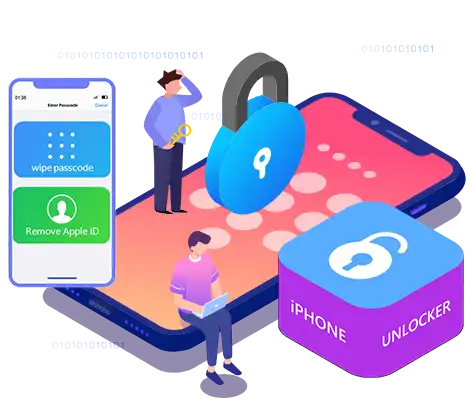
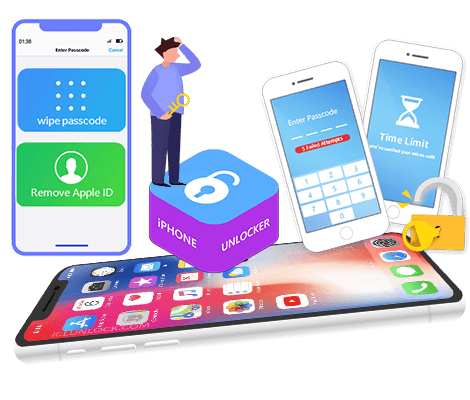
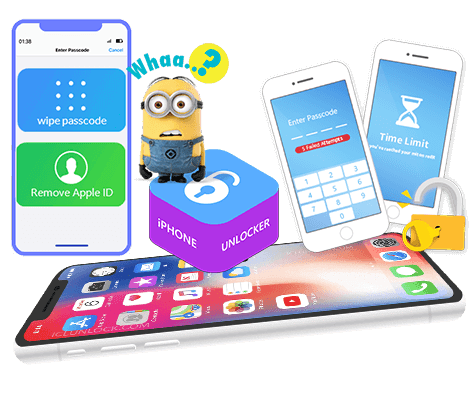
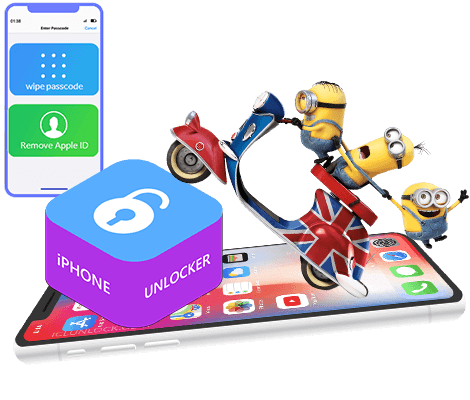





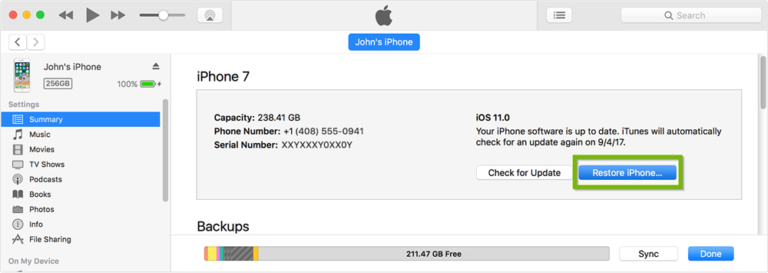




No comment yet. Say something...