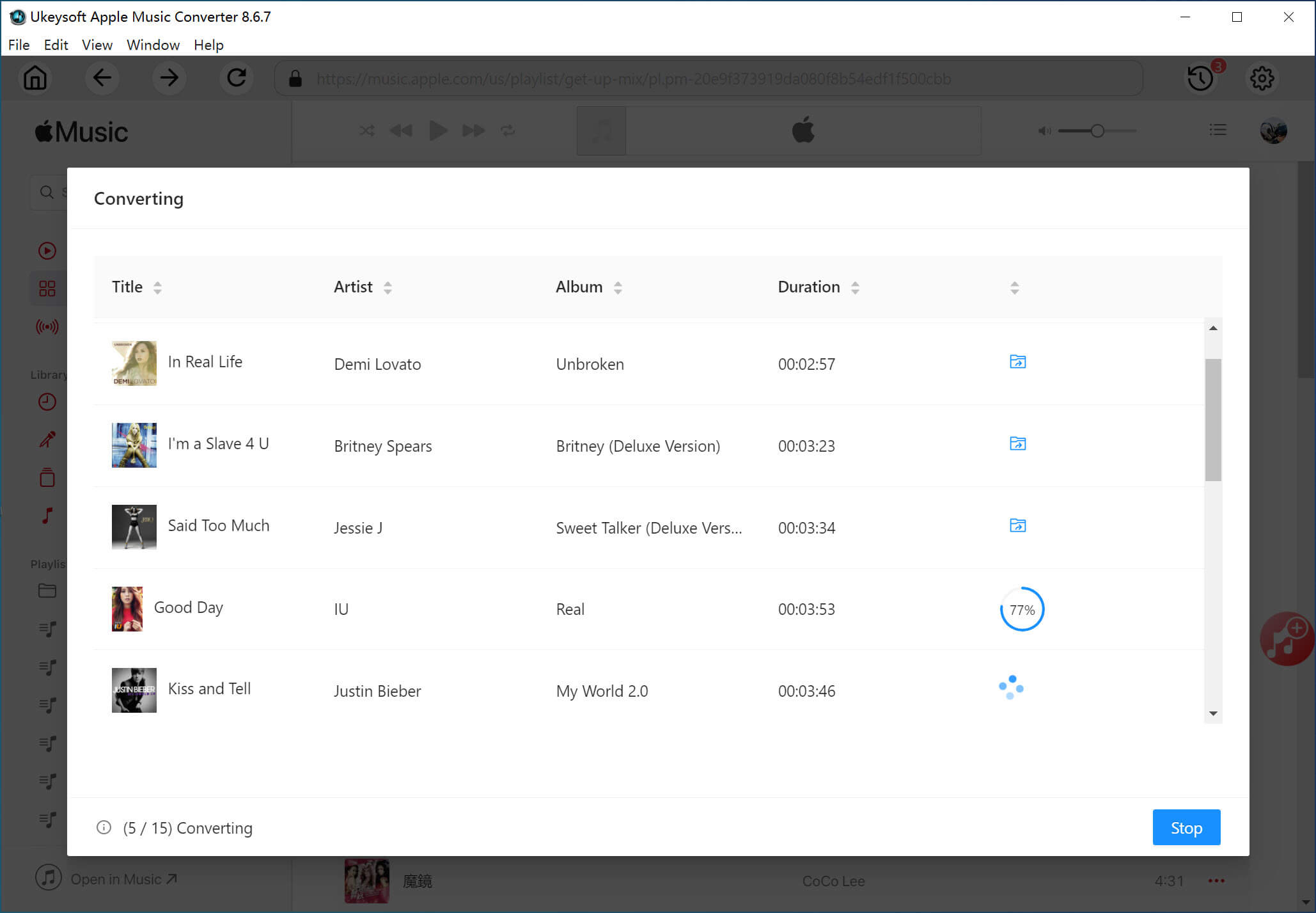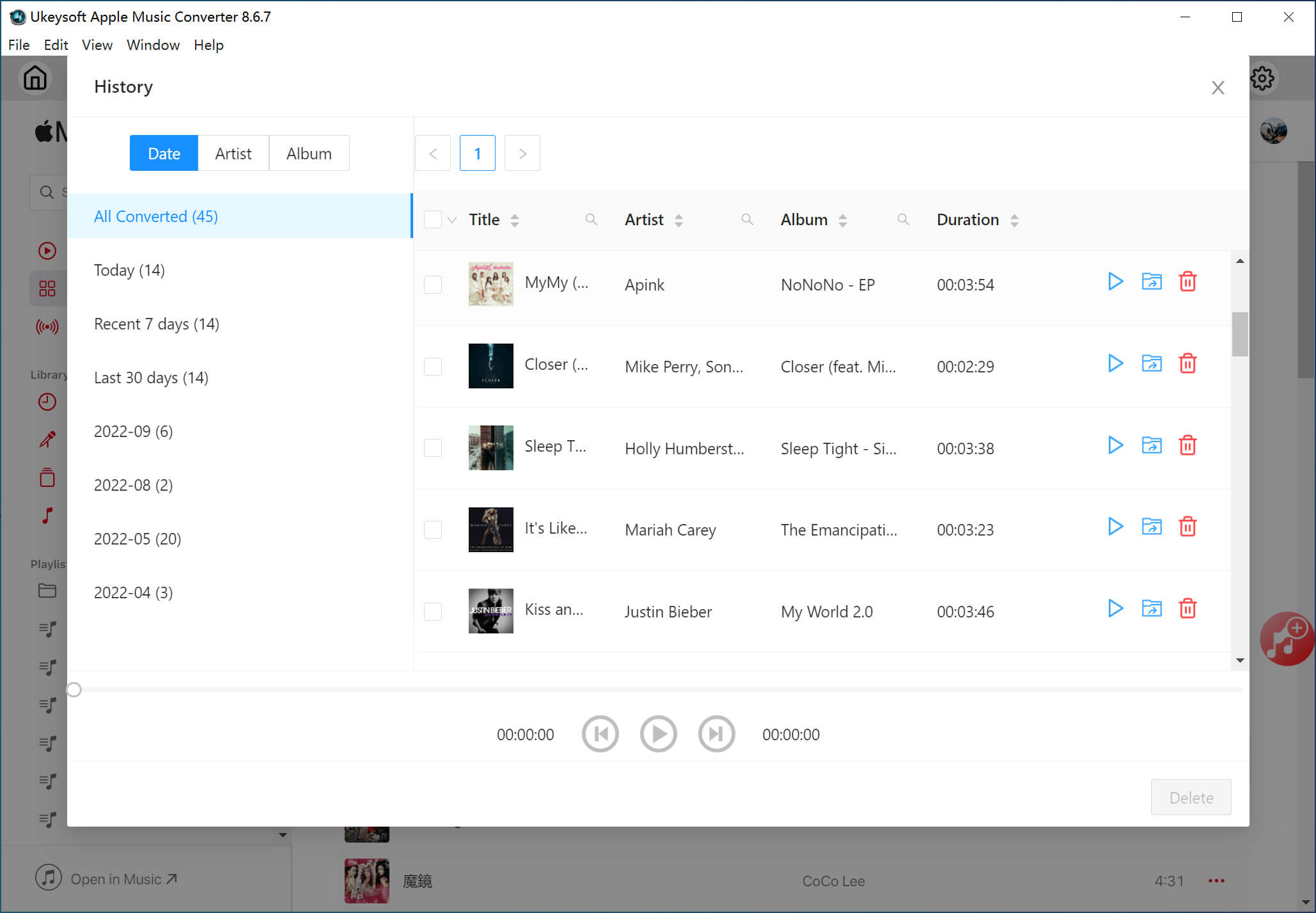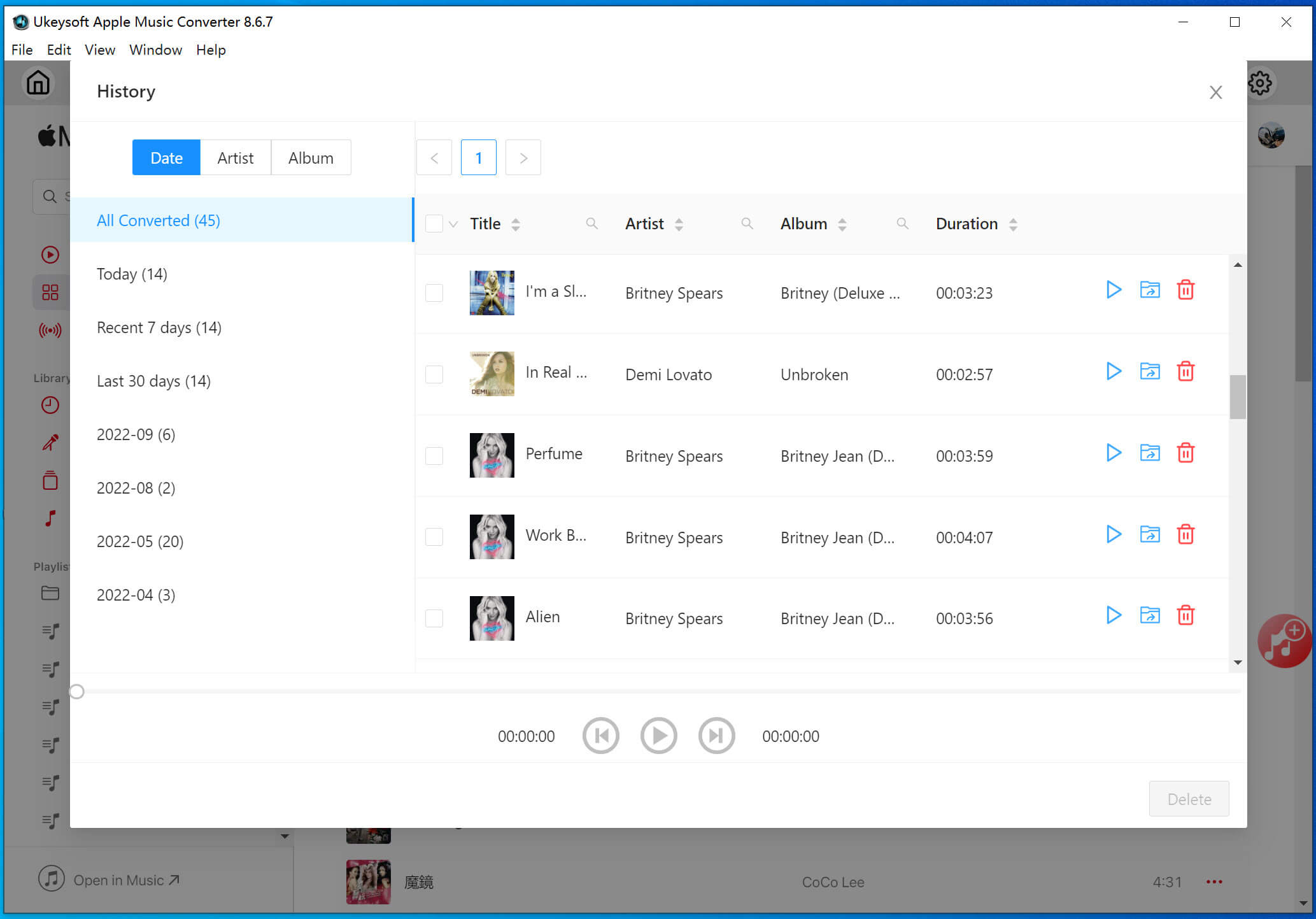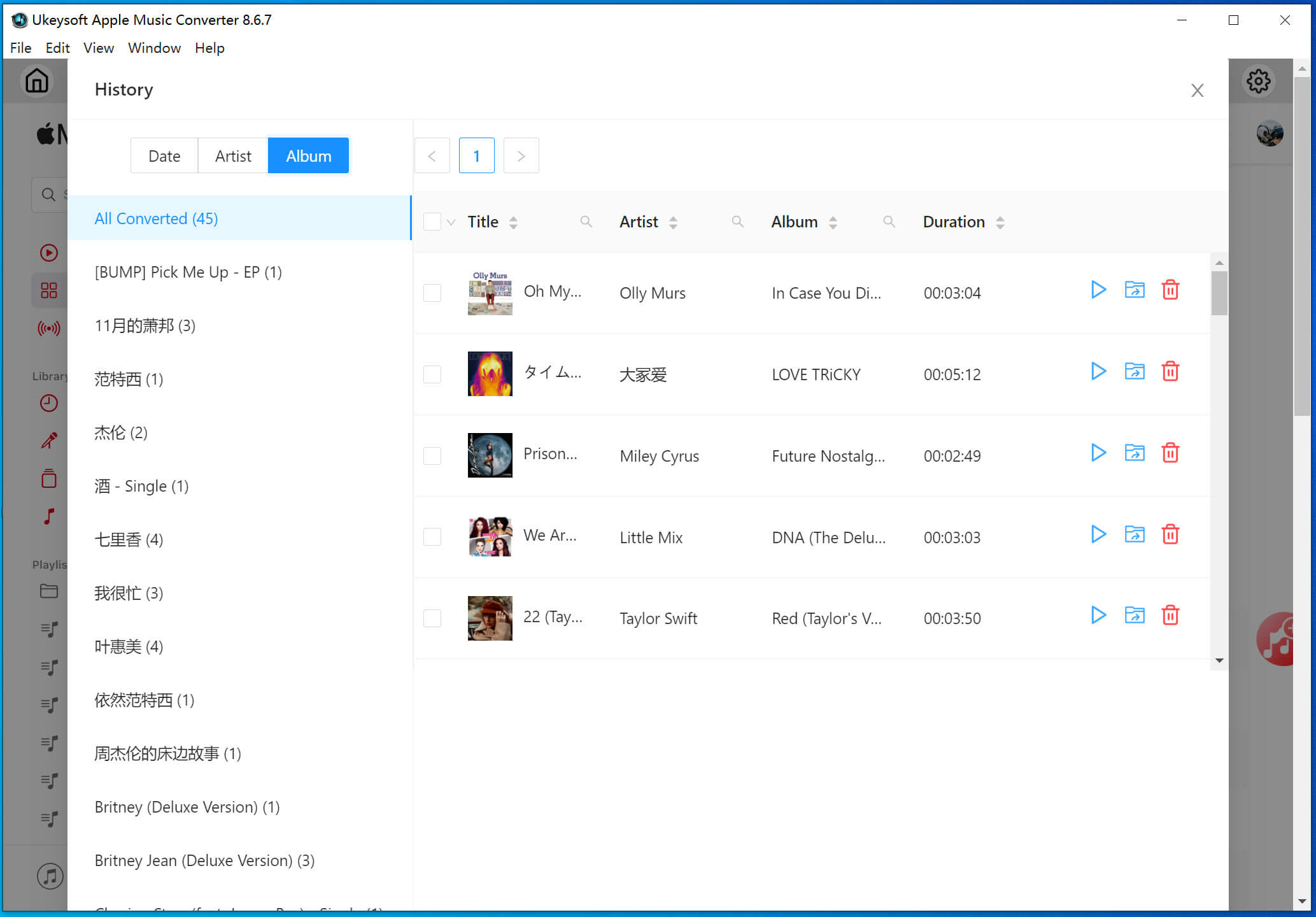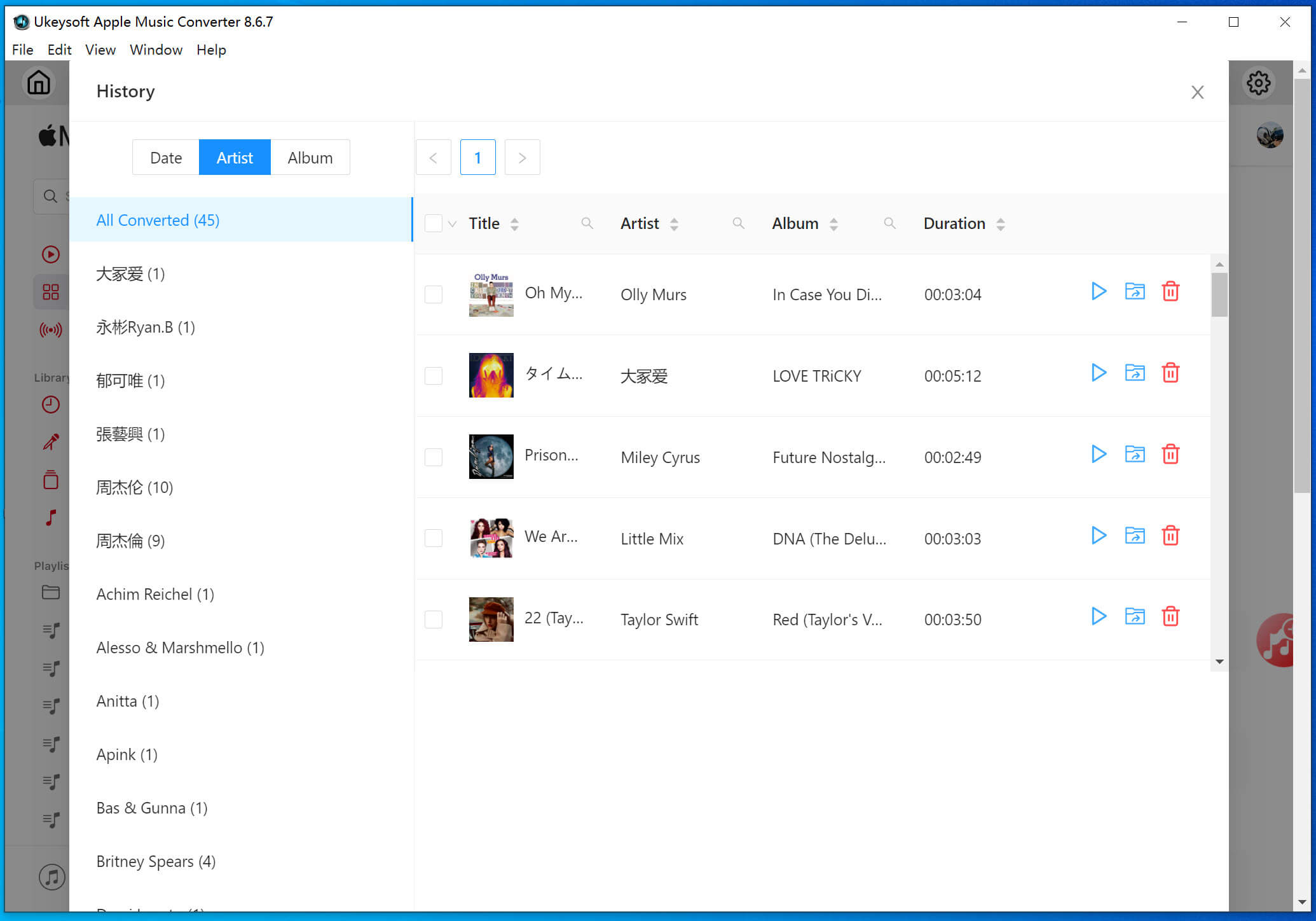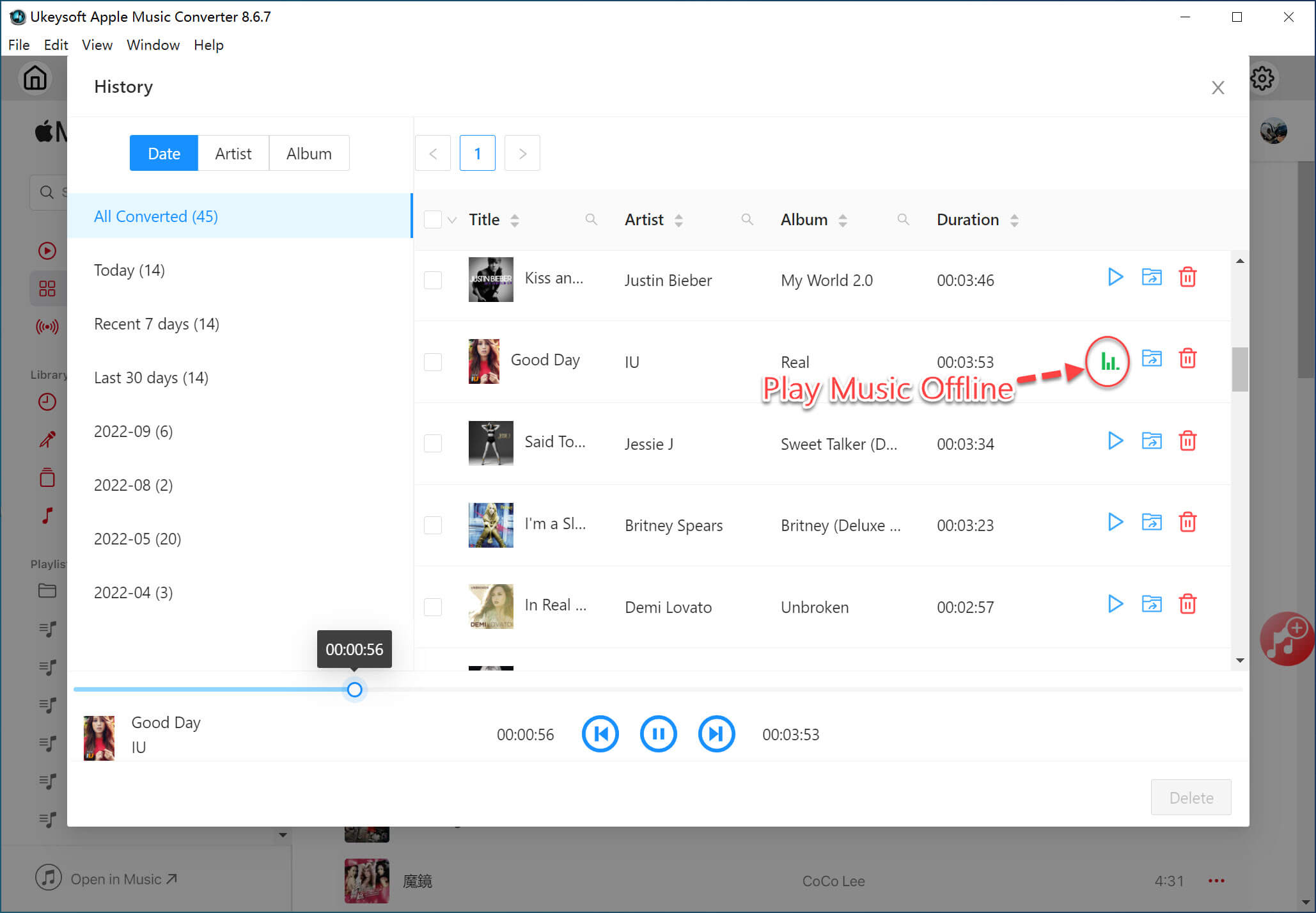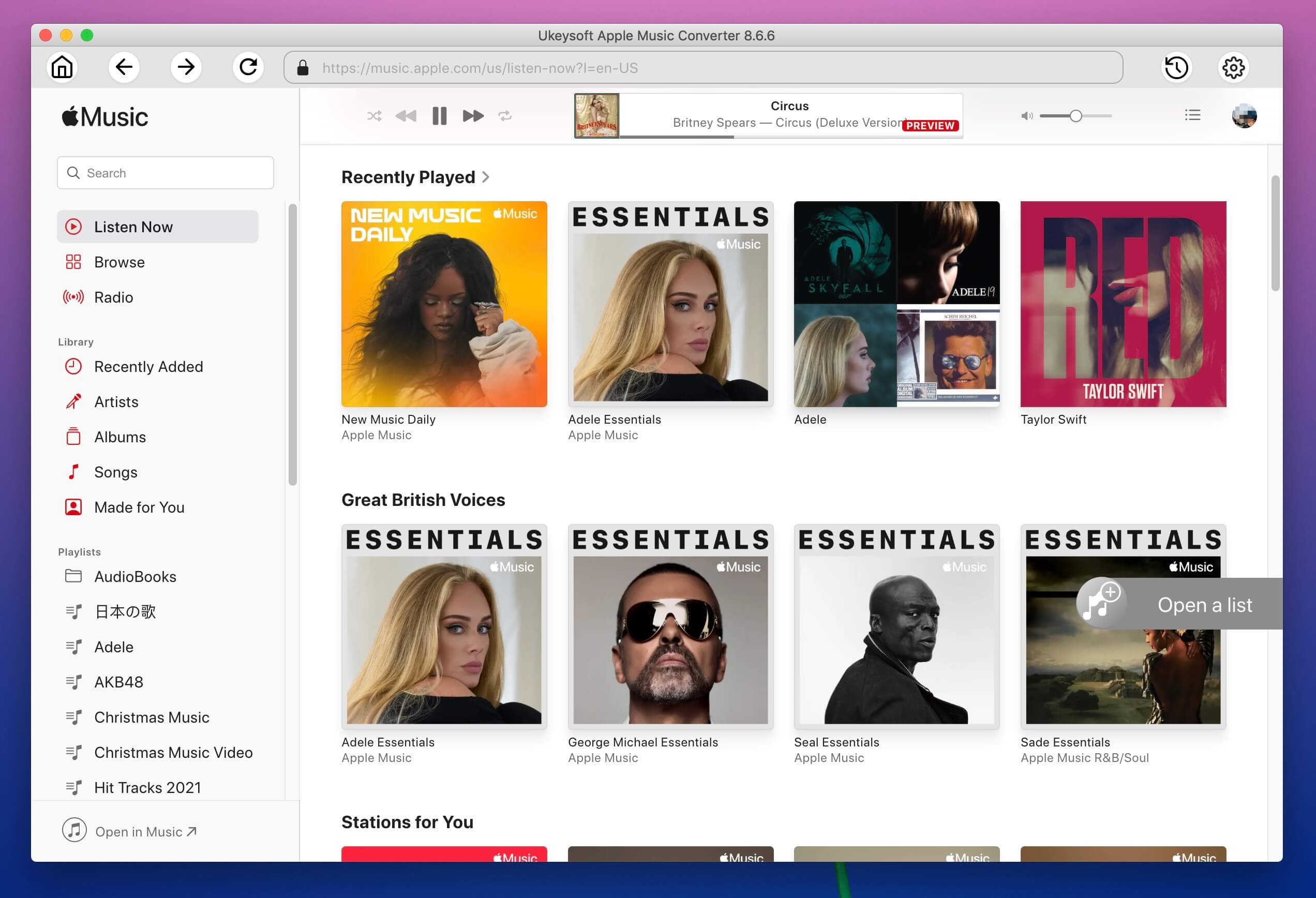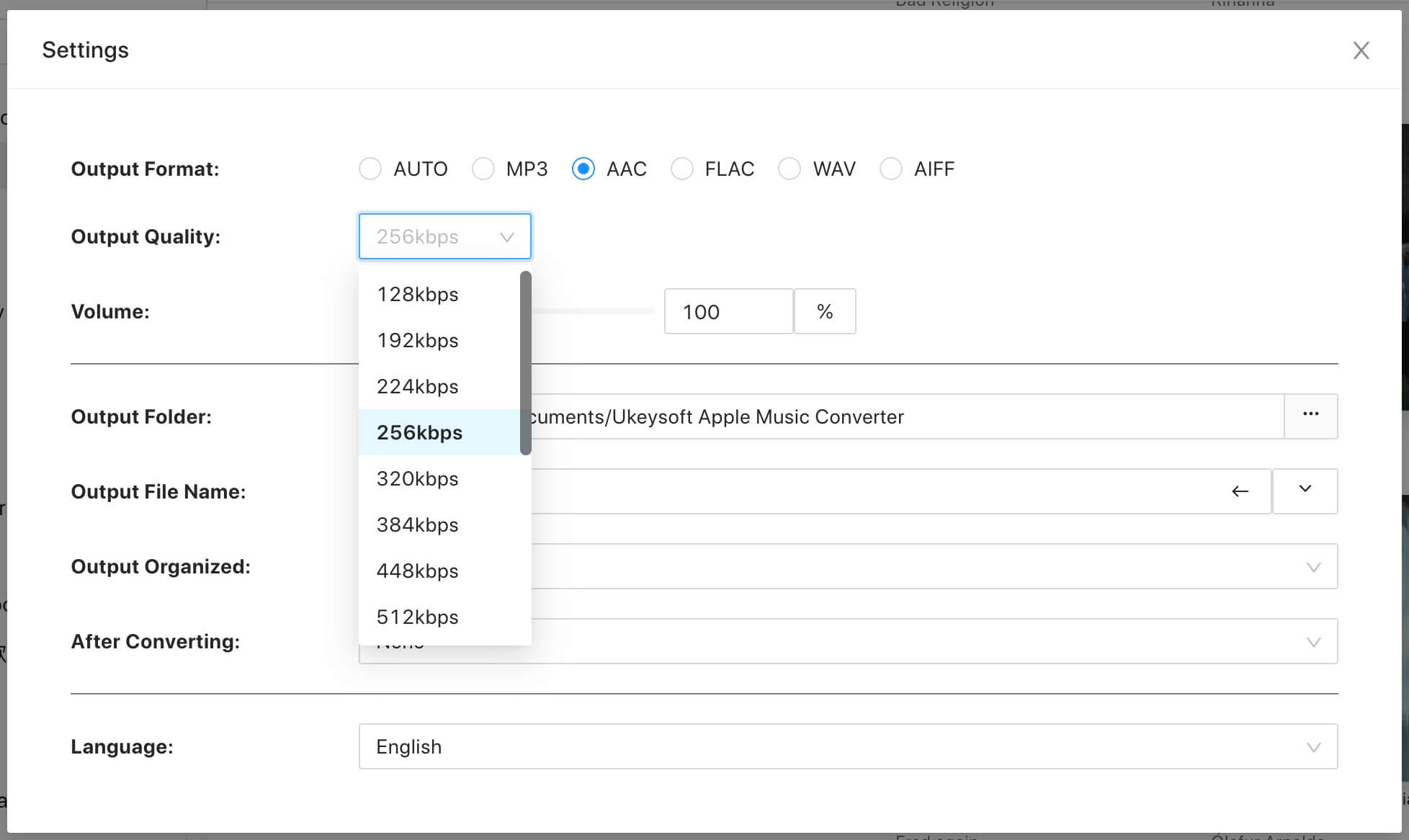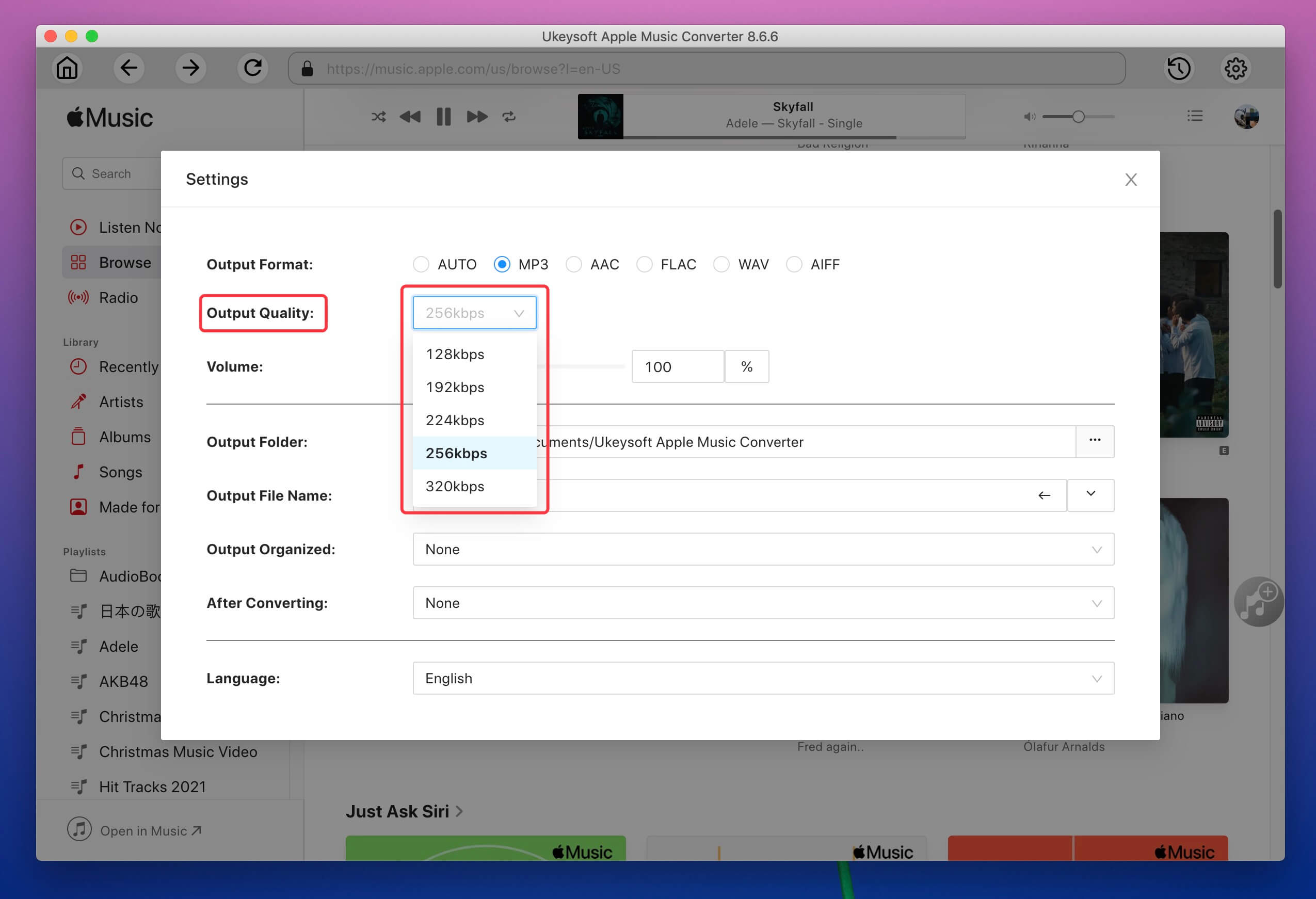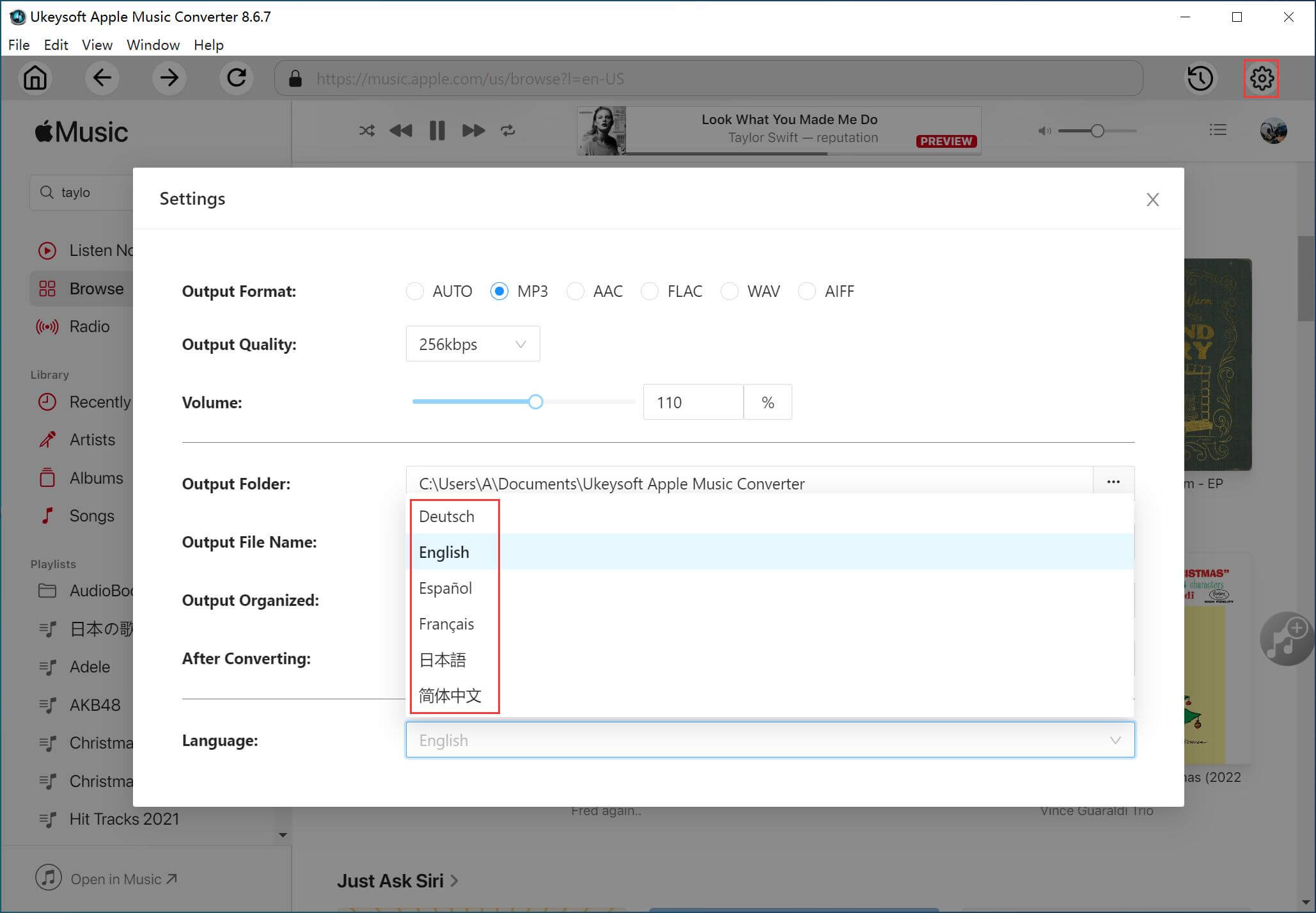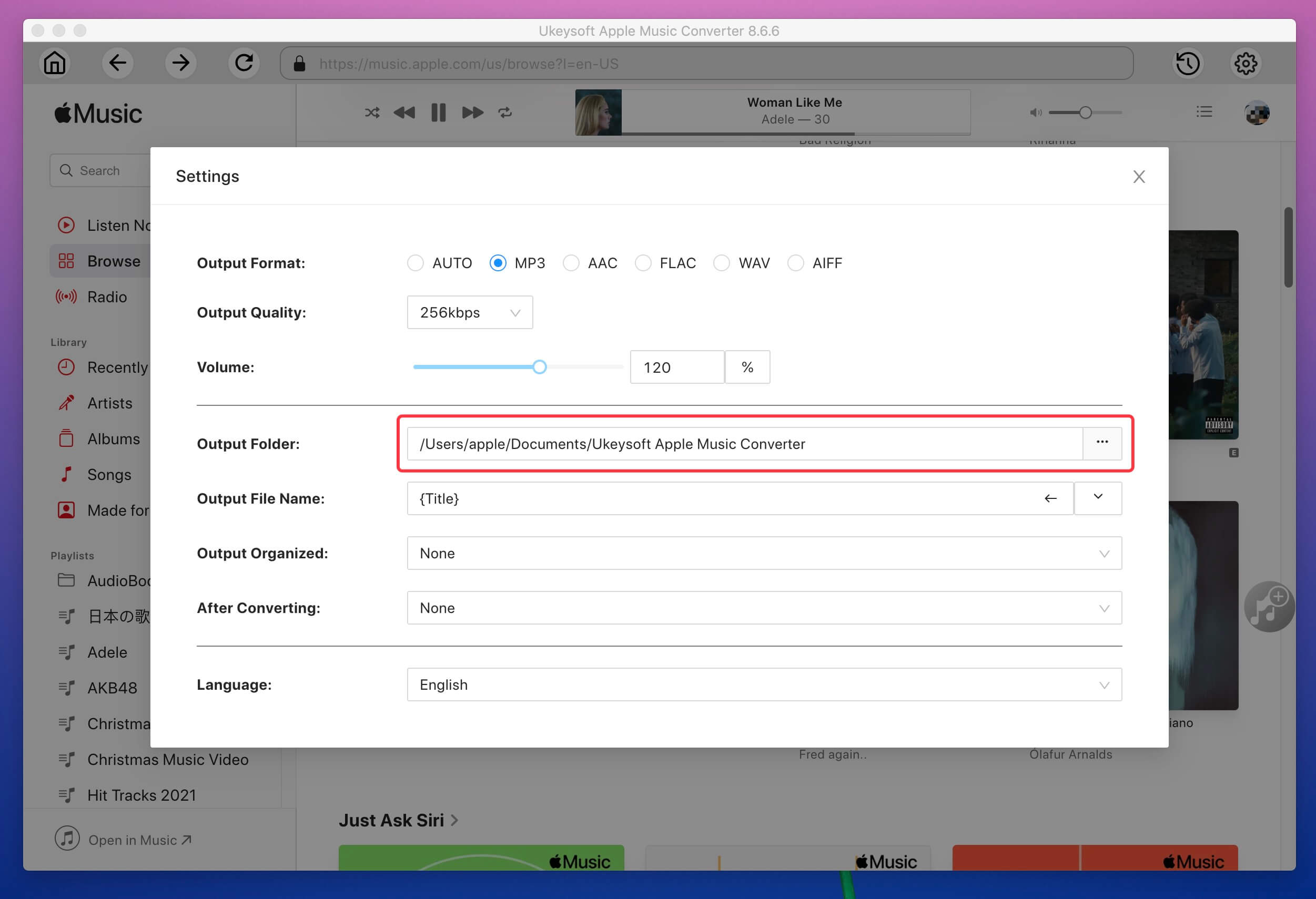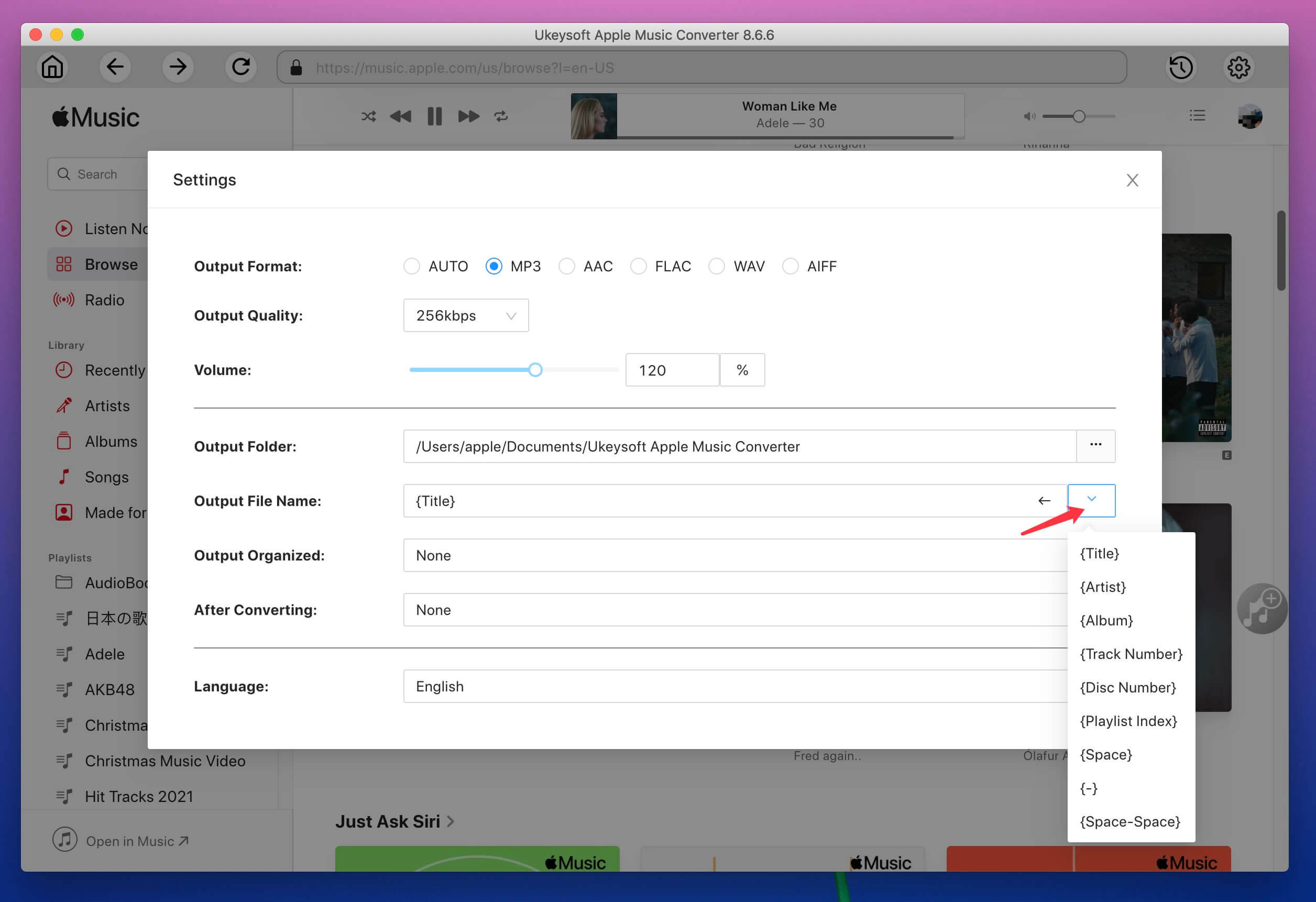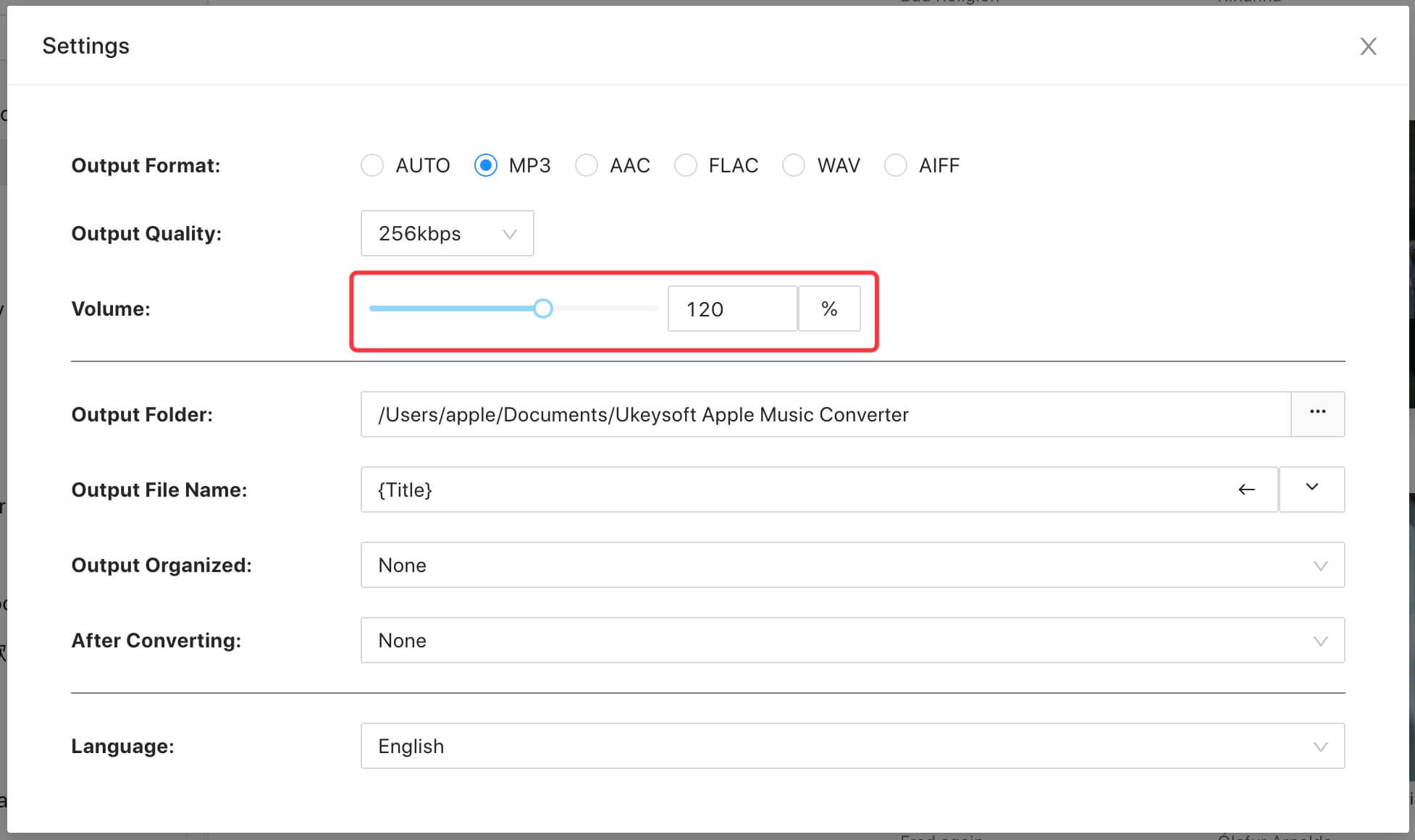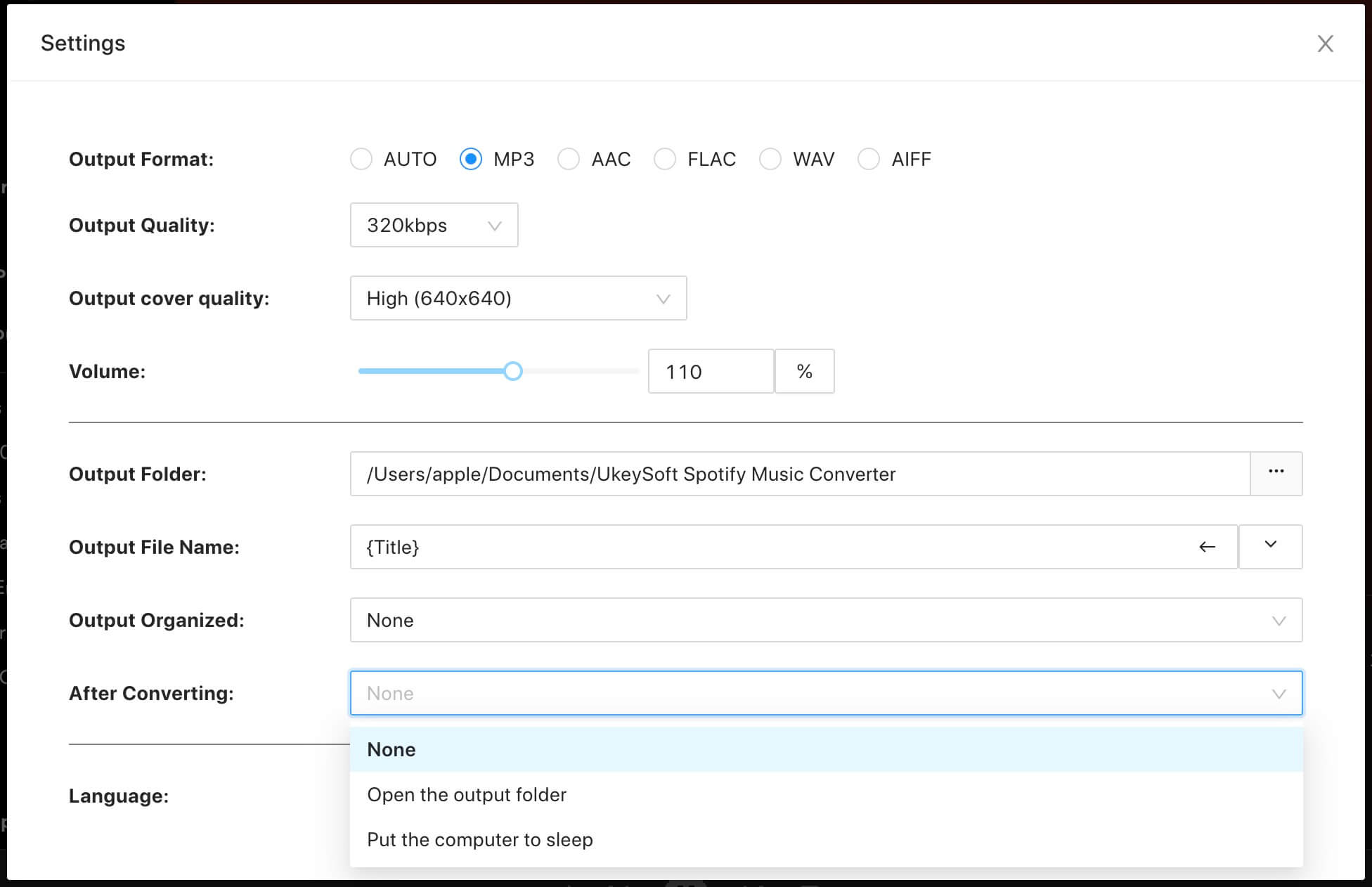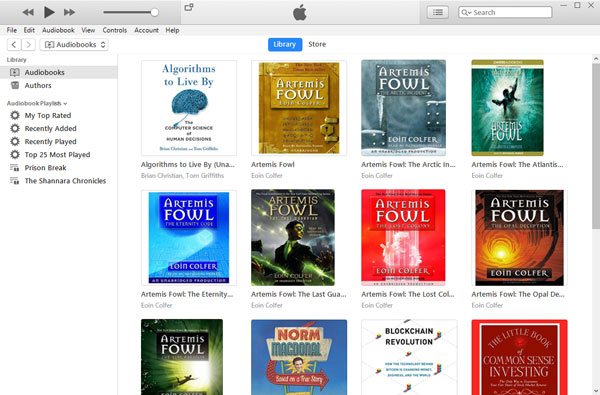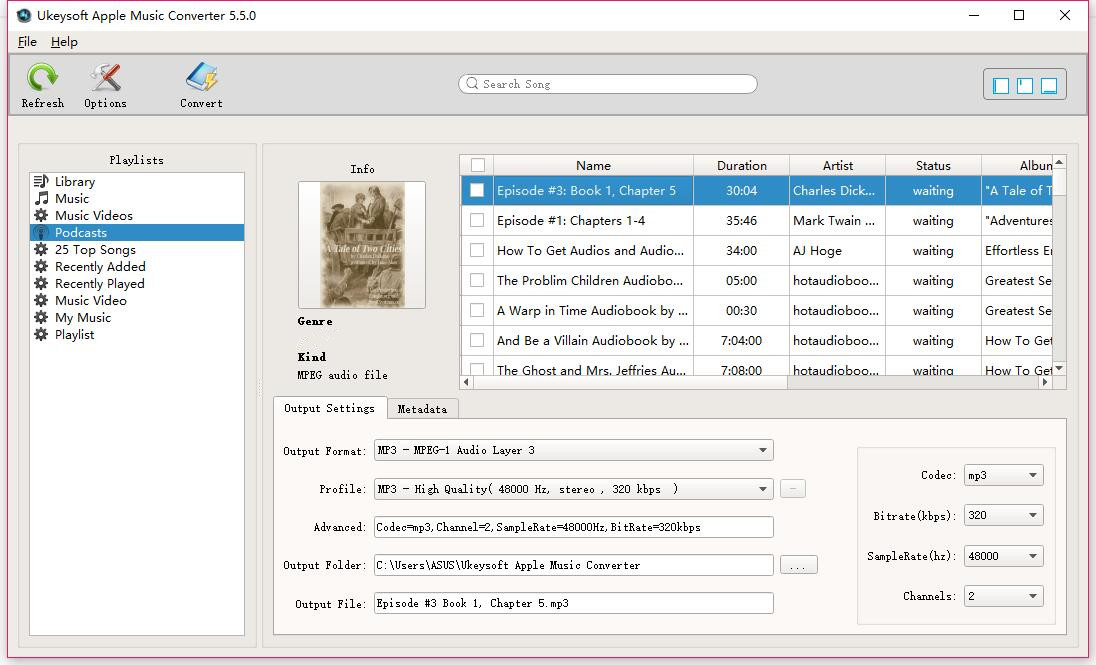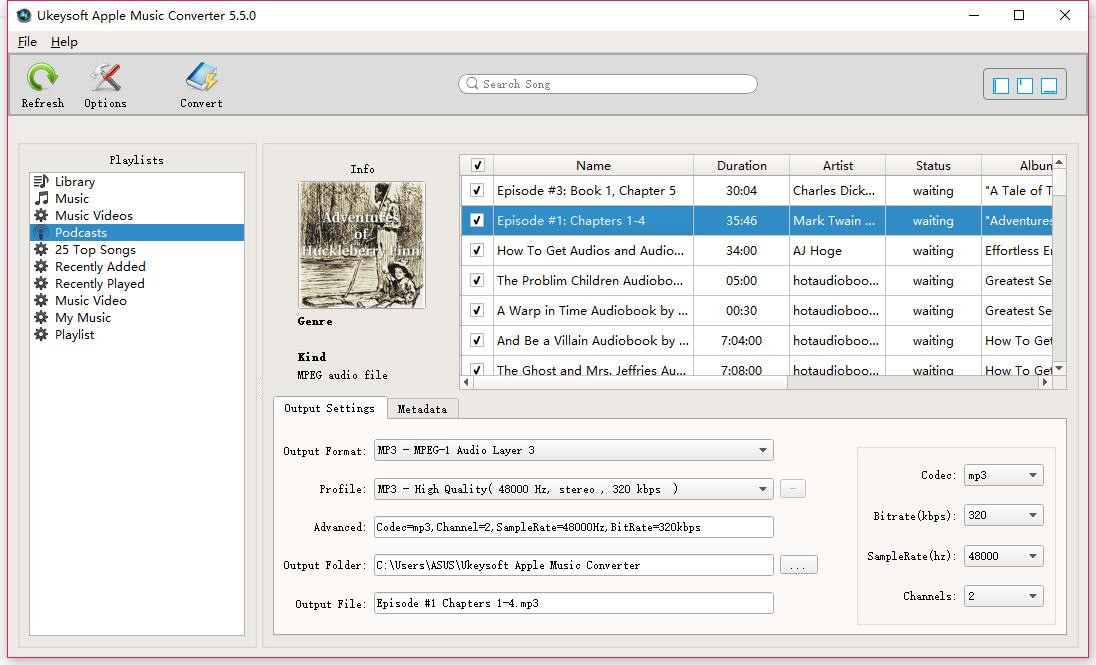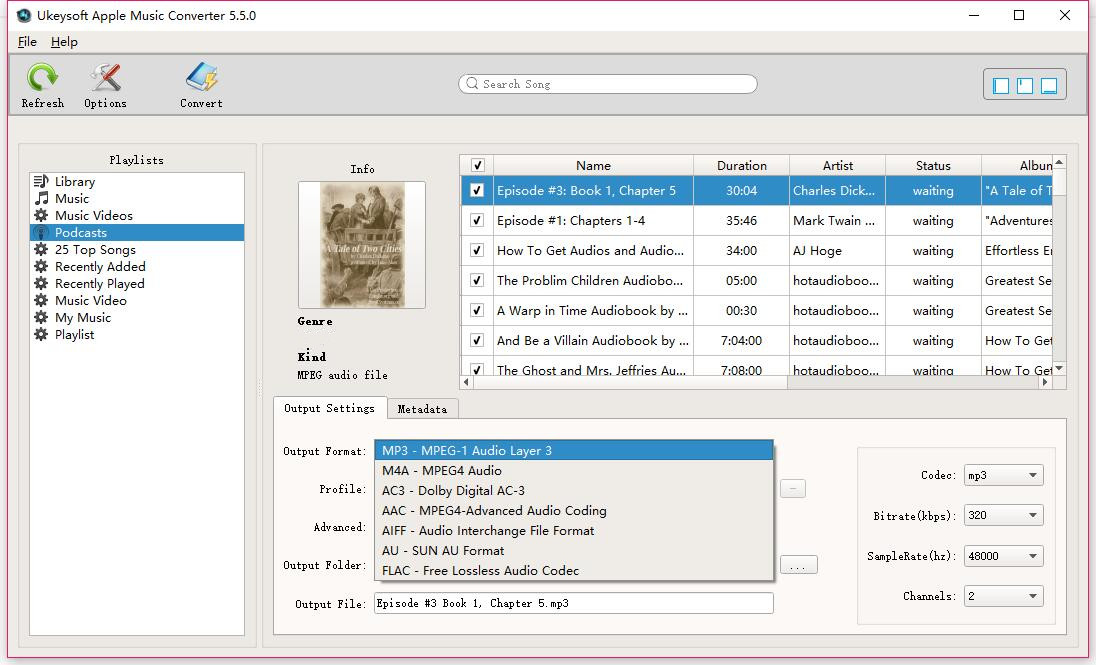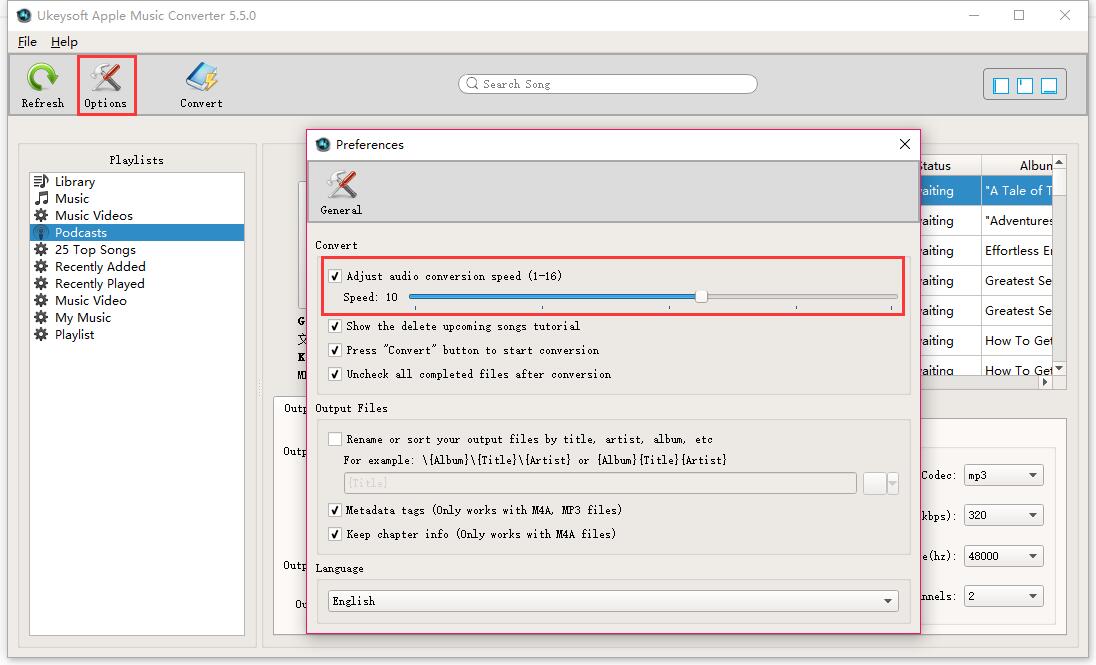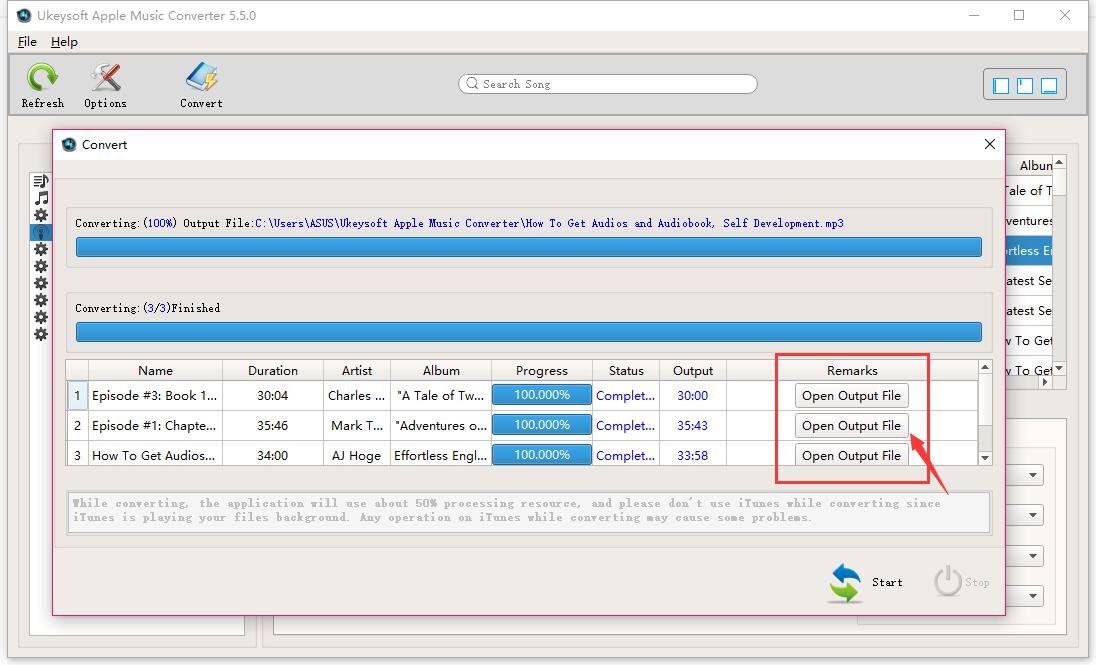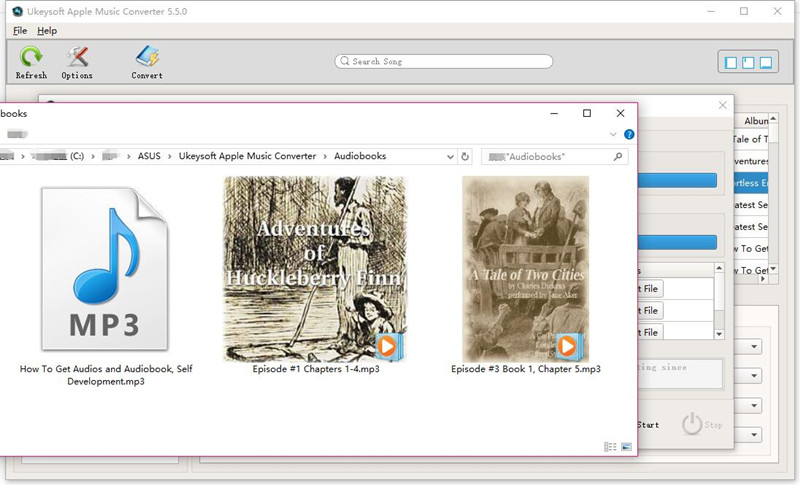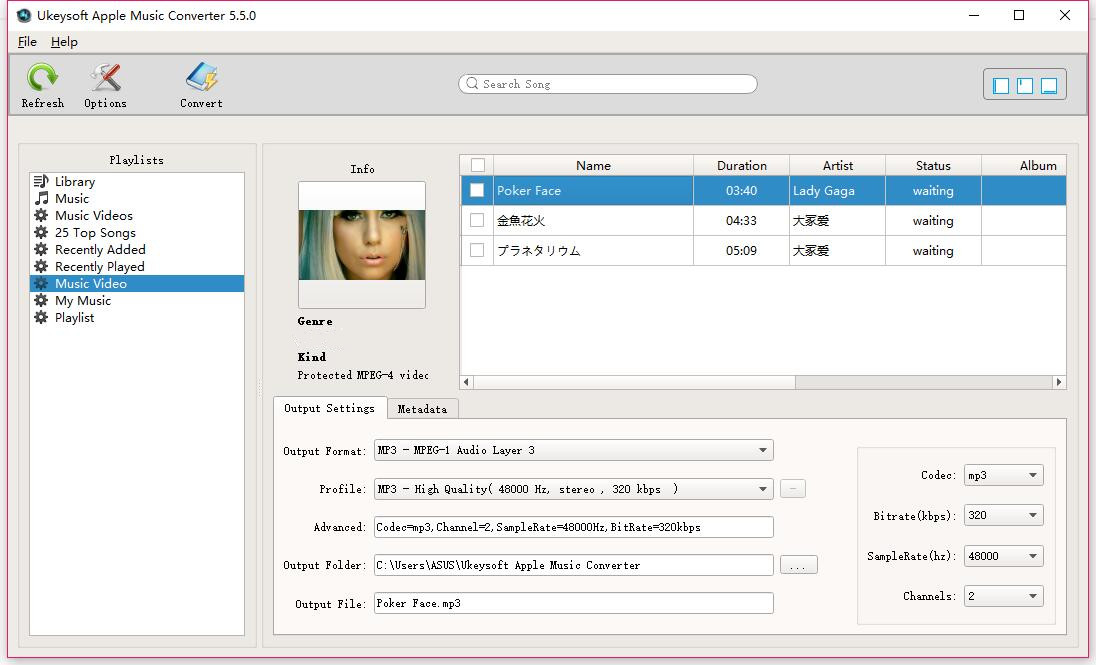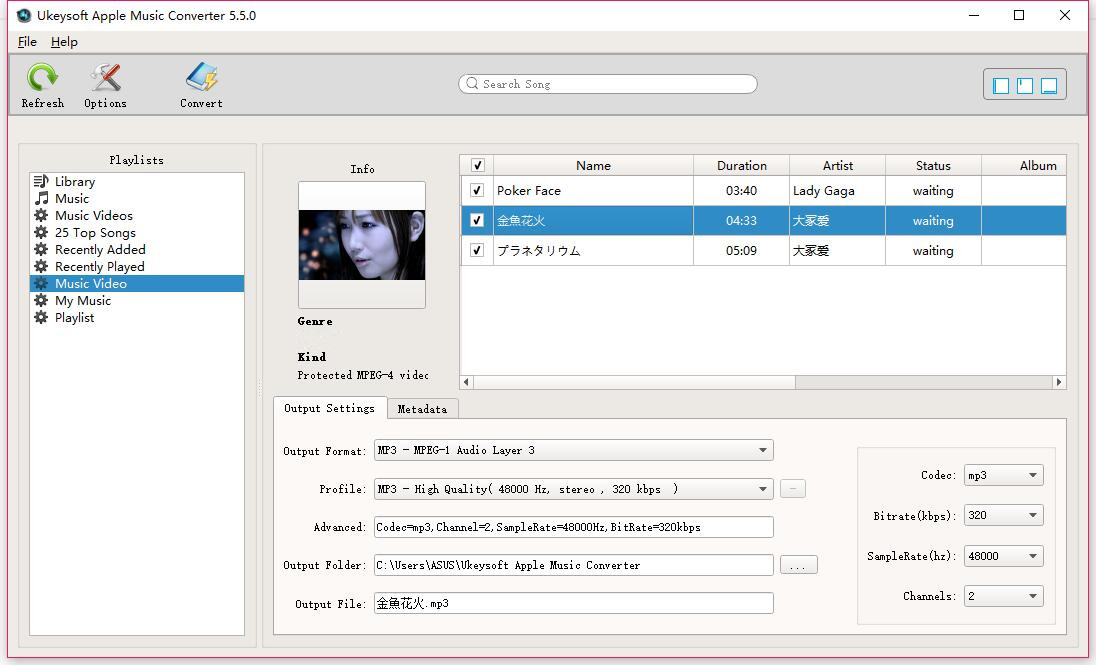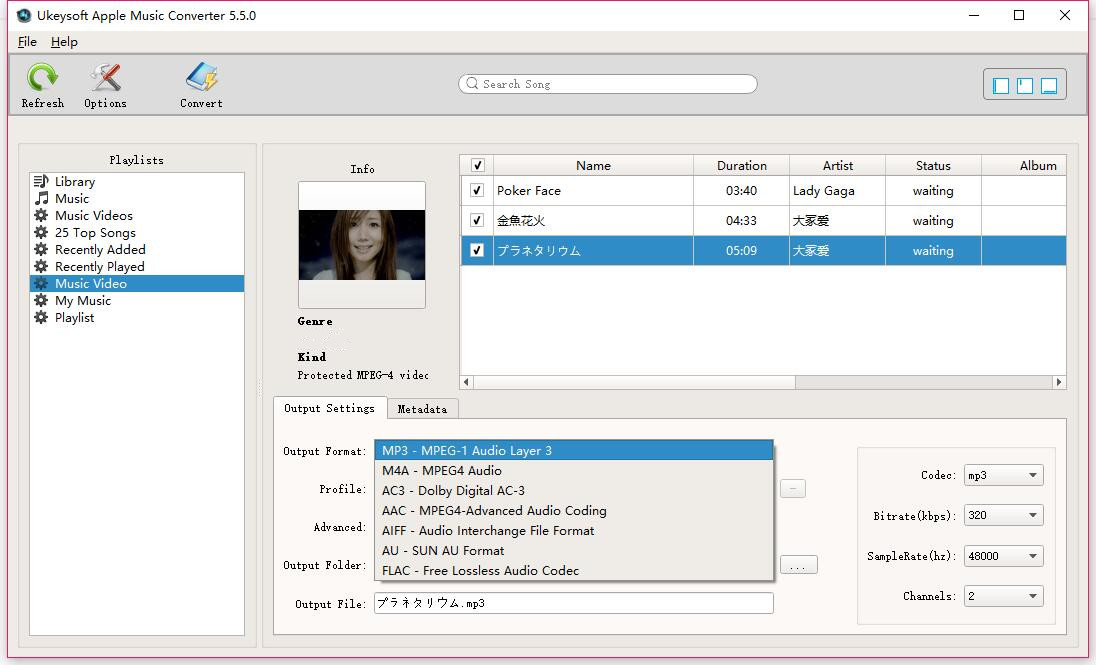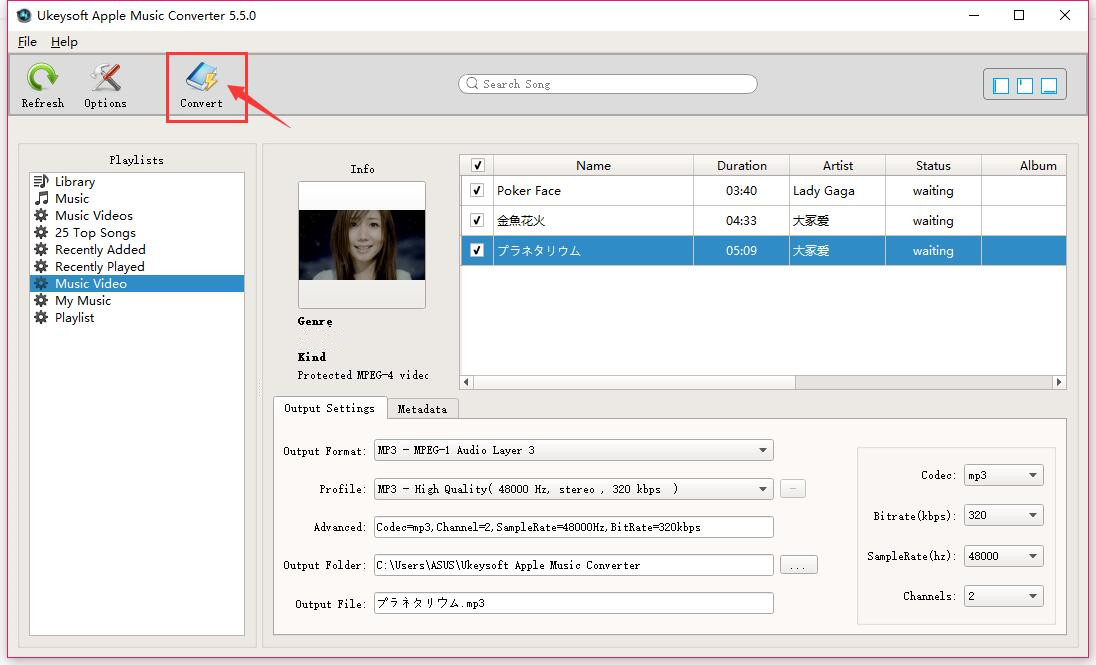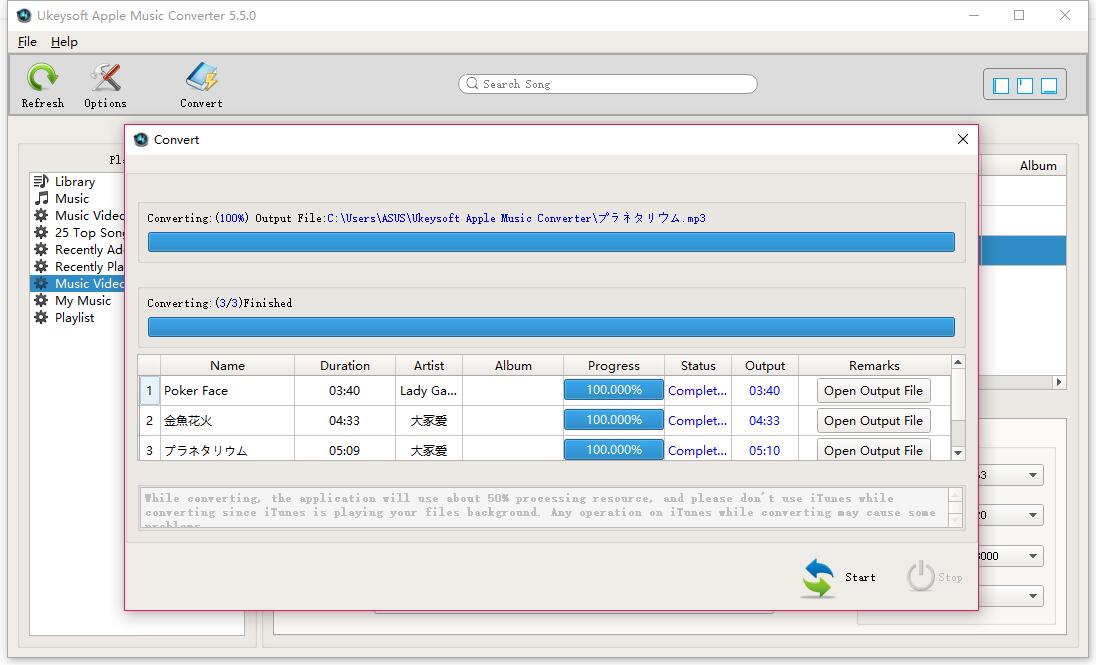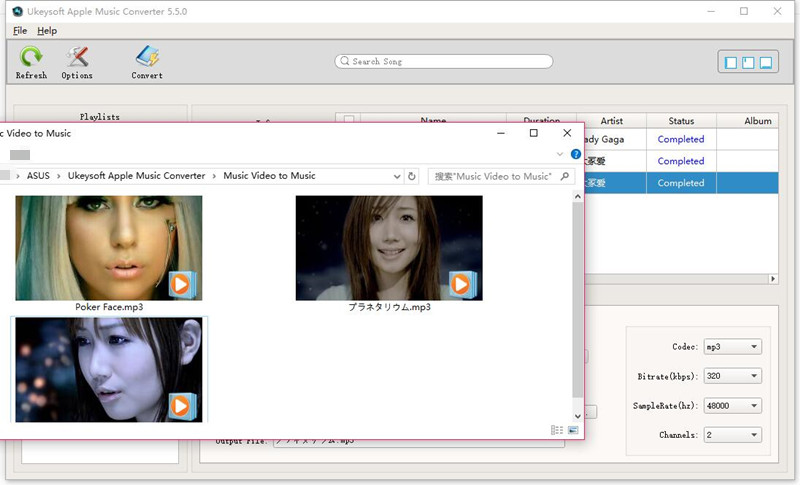Part 1. How to Register UkeySoft Apple Music Converter
UkeySoft Apple Music Converter offers the free trial for users to experience the full features, but it is only available for 30 days. If you want to keep in using the software to download Apple Music tracks after the free trial ends, registered its premium subscription is required. How to purchase and activate the register UkeySoft Apple Music Converter? Here's the guide in detail you should read.
Step 1. Install and Launch UkeySoft Apple Music Converter
Click the below "Try It Free" button to download the UkeySoft Apple Music Converter installation package, the program fully compatible with the latest Windows and macOS.
Free Version:
1. Convert the first 3 minutes of each music files.
2. Batch convert 3 music files at a time.
3. Free trial version for users to experience the full features within 30 days.
Full Version:
1. Unlock all restrictions.
2. Convert a full songs and batch conversion feature.
3. Enjoy free lifetime update and technical support.
After installing the program, please double click the icon and launch it.
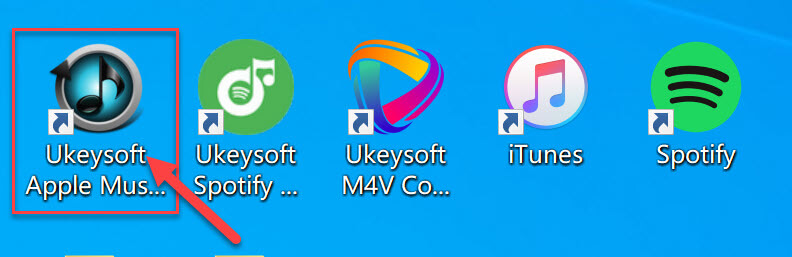
Step 2. Buy A License for UkeySoft Apple Music Converter
After launching the trial version of UkeySoft Apple Music Converter, a registration window would pop up immediately and ask you to activate the full version of the software, you can close this activation window and try the software before buying. The trial version allows you convert the first 3 minutes of each song. If you want to convert a full song/audio and use its batch conversion feature, you need to buy a license code and activate the program to unlock the restrictions.
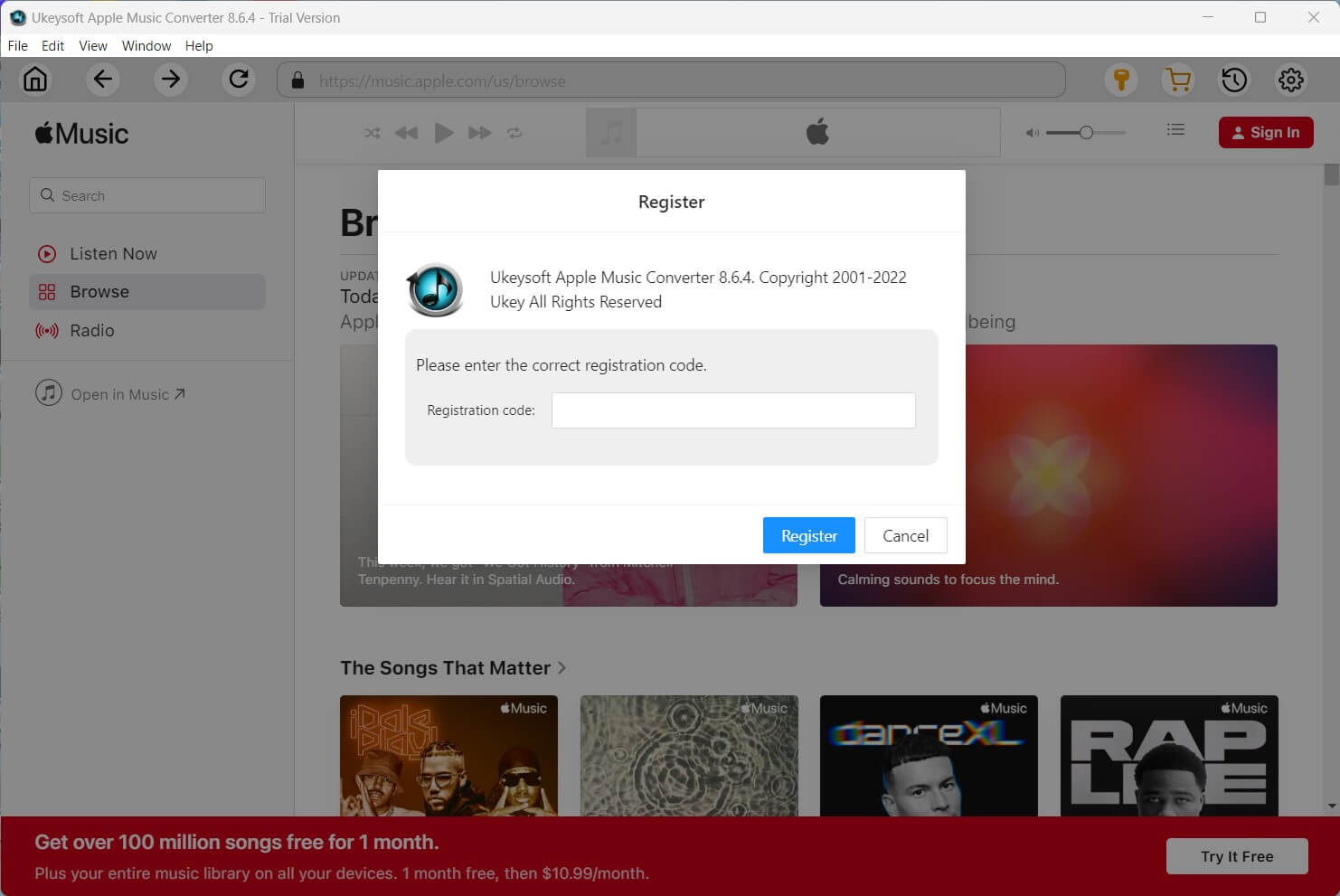
Step 3. Receive Your License Key in Email
For users who haven't purchased a license, please tap the "Buy" icon and it will guide you to the purchasing page, please select a registration plan according to your need and buy a license key.
Step 4. Register UkeySoft Apple Music Converter
After purchasing successfully, the licensed code will be sent to your email automatically within minutes, please check your Email box and you will received the license key in it. Just back to UkeySoft Apple Music Converter and hit the "Register" icon on the top screen bar, the program will pop up a Register window, then copy and paste your license code into the blank register bar to activate the software.
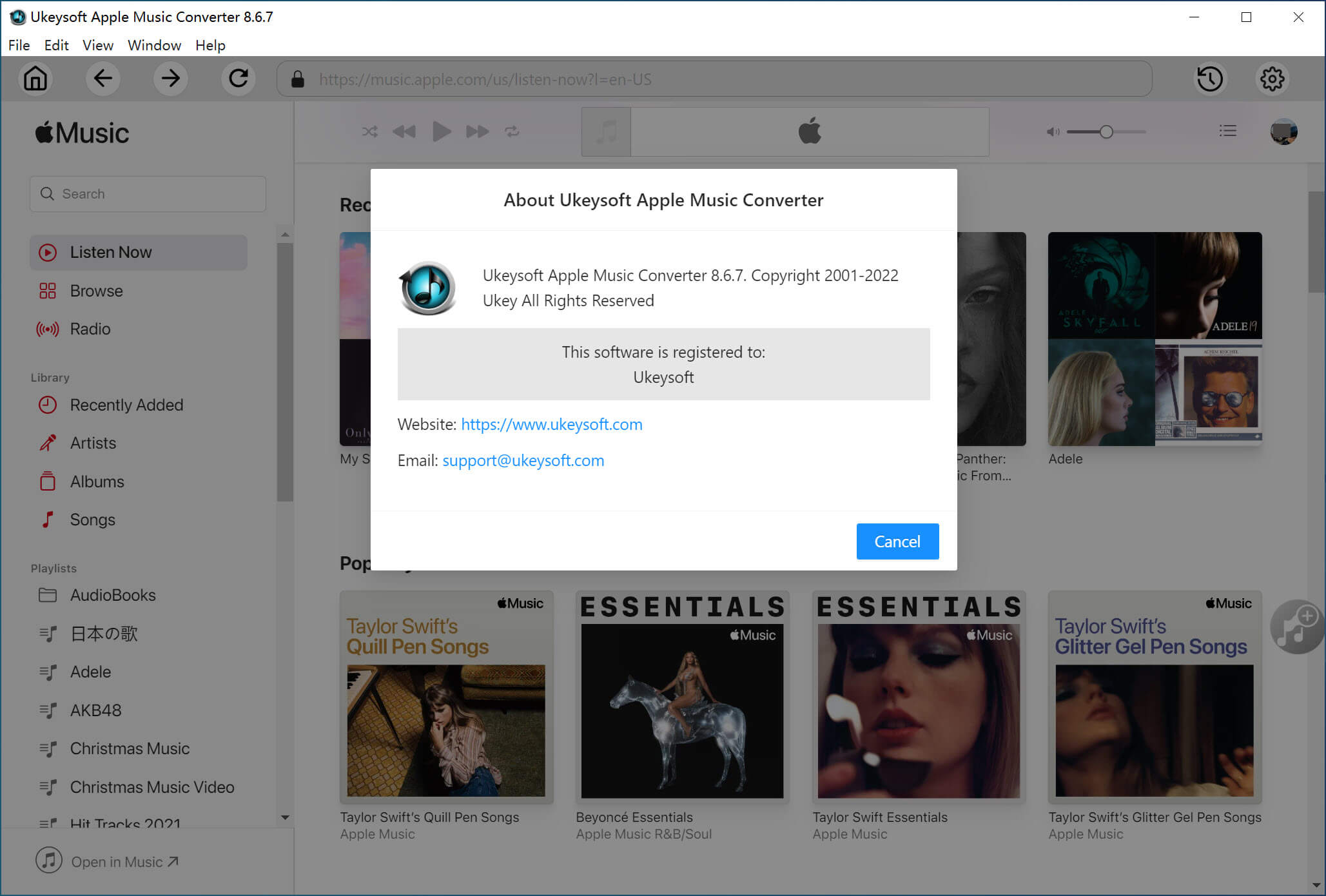
Note: If you failed receive license key, please view your Spam section in the mailbox and check whether it's sent to the Spam section. If you fail to register the program, please contact our UkeySoft Support Team immediately via email, we’re happy to help you out.
Step 5. Access Apple Music Library and Search, Play, Convert and Download Songs
For the latest version of UkeySoft Apple Music Converter, there is a built-in Apple Music web player in the program, compare with the older version(V.6.9.1), it no longer requires to sync with iTunes to process the music conversion anymore!
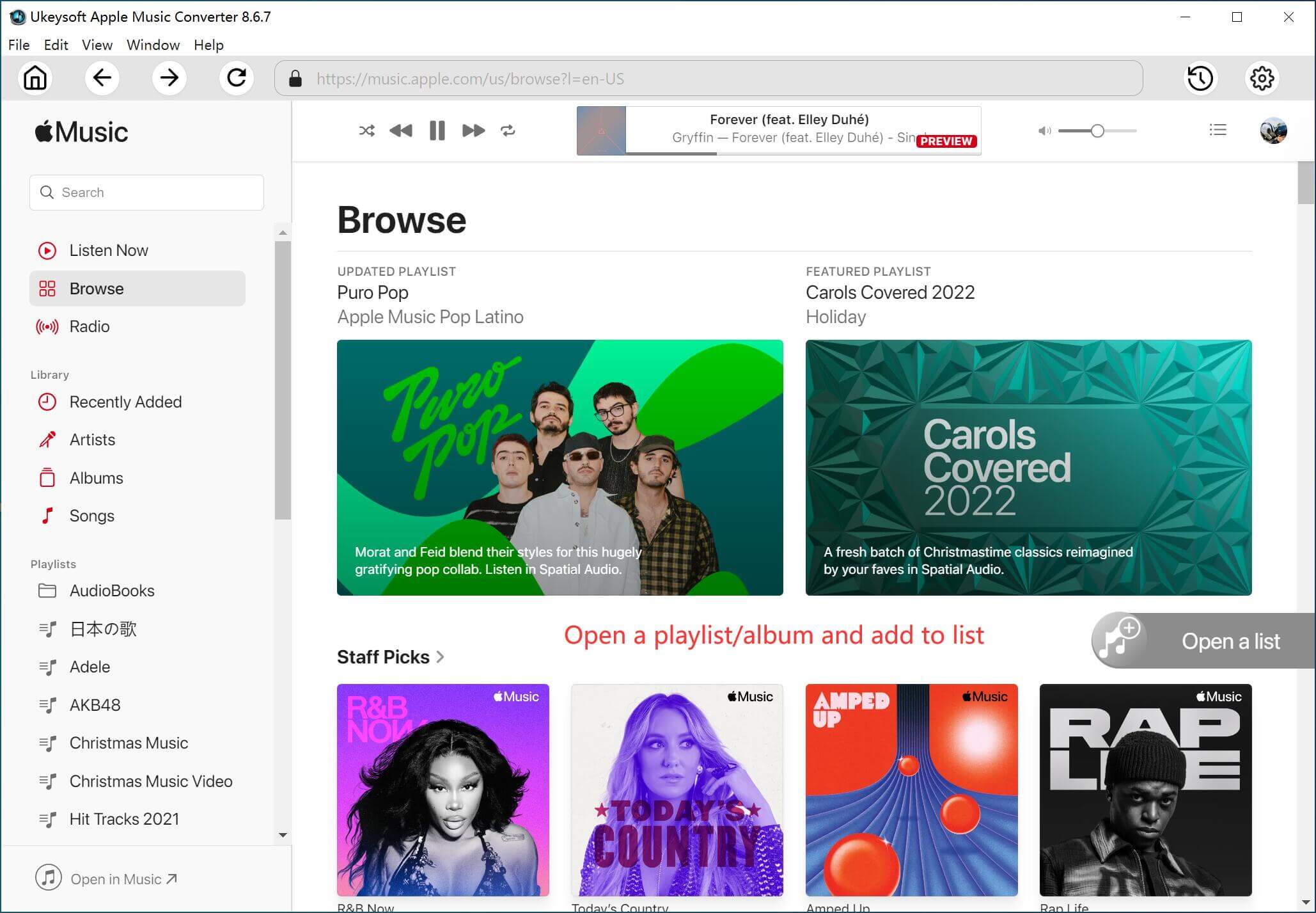
Just sign in with your Apple ID, you can access 100 million Apple Music tracks with its built-in music web player in the program now. UkeySoft Apple Music Converter is a must-have tool that all music fans need to own one, you can access, search, play, download and convert music in a place. Very convenient, efficient and easy to use!
Search Tracks, Playlist, Artist and Albums in Apple Music
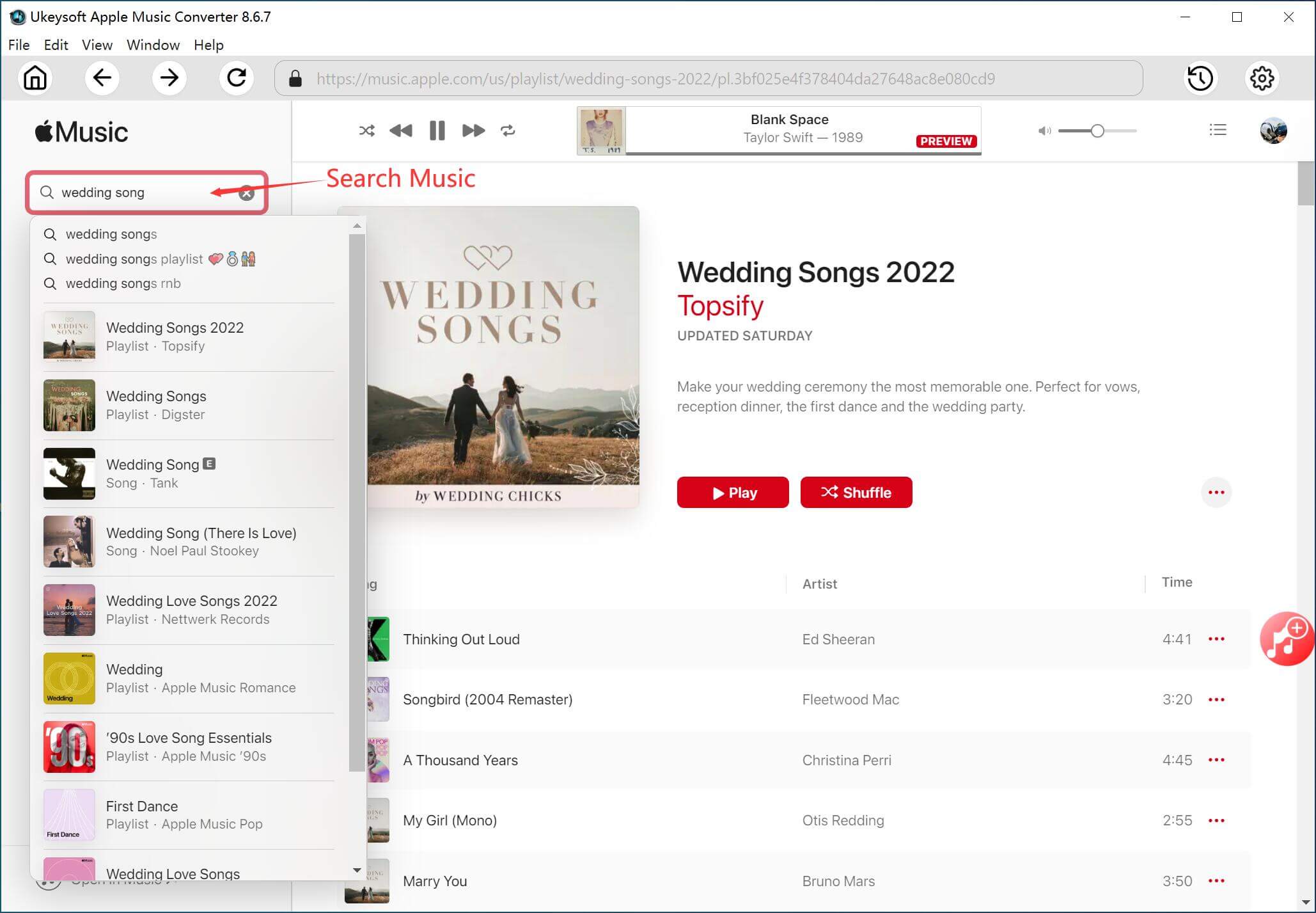
Play Apple Music Tracks Online
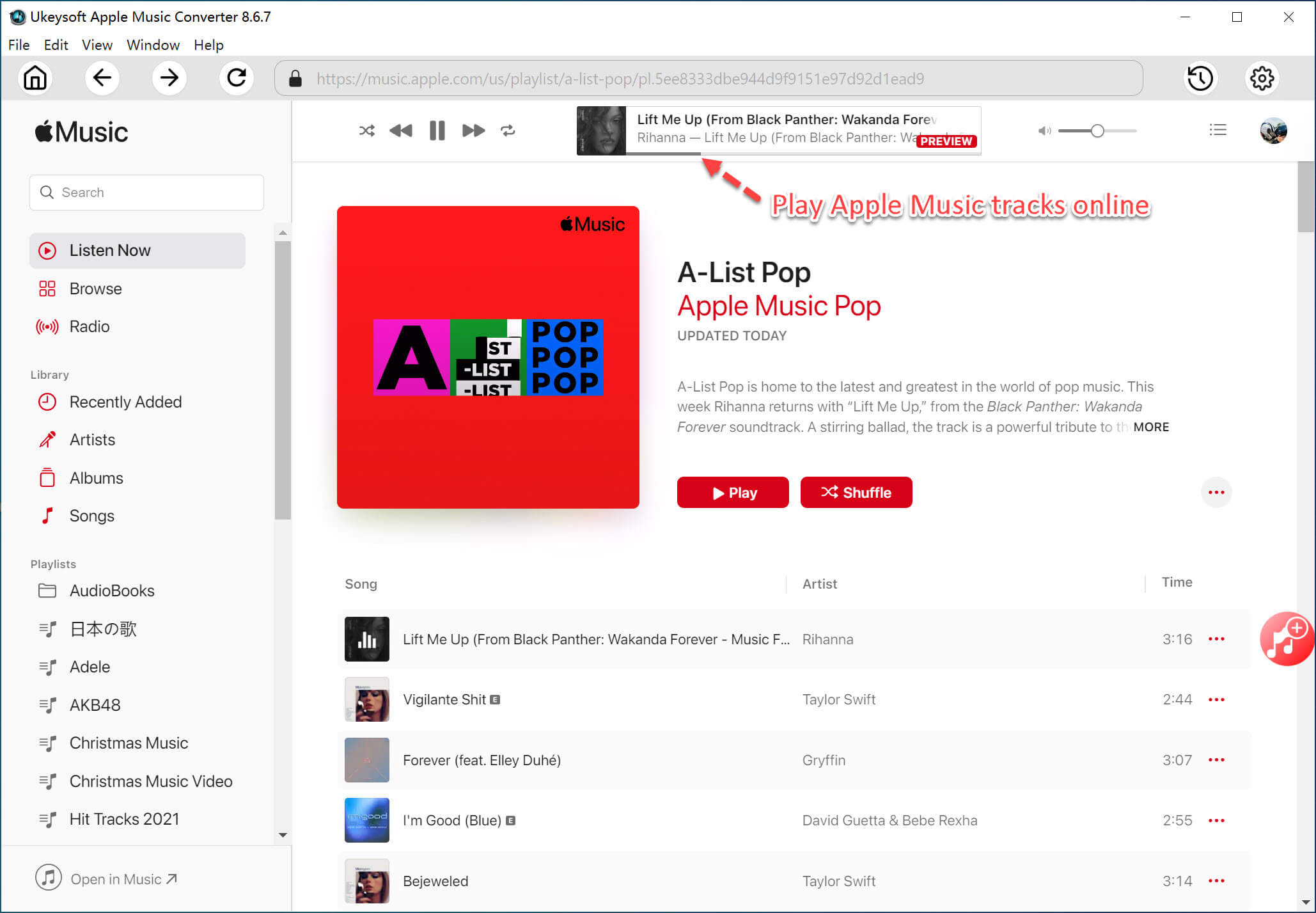
Let’s go to part 2 and learn how to download and convert Apple Music songs to MP3, M4A, etc. So that you’re able to keep Apple Music songs forever and playing on any devices offline.