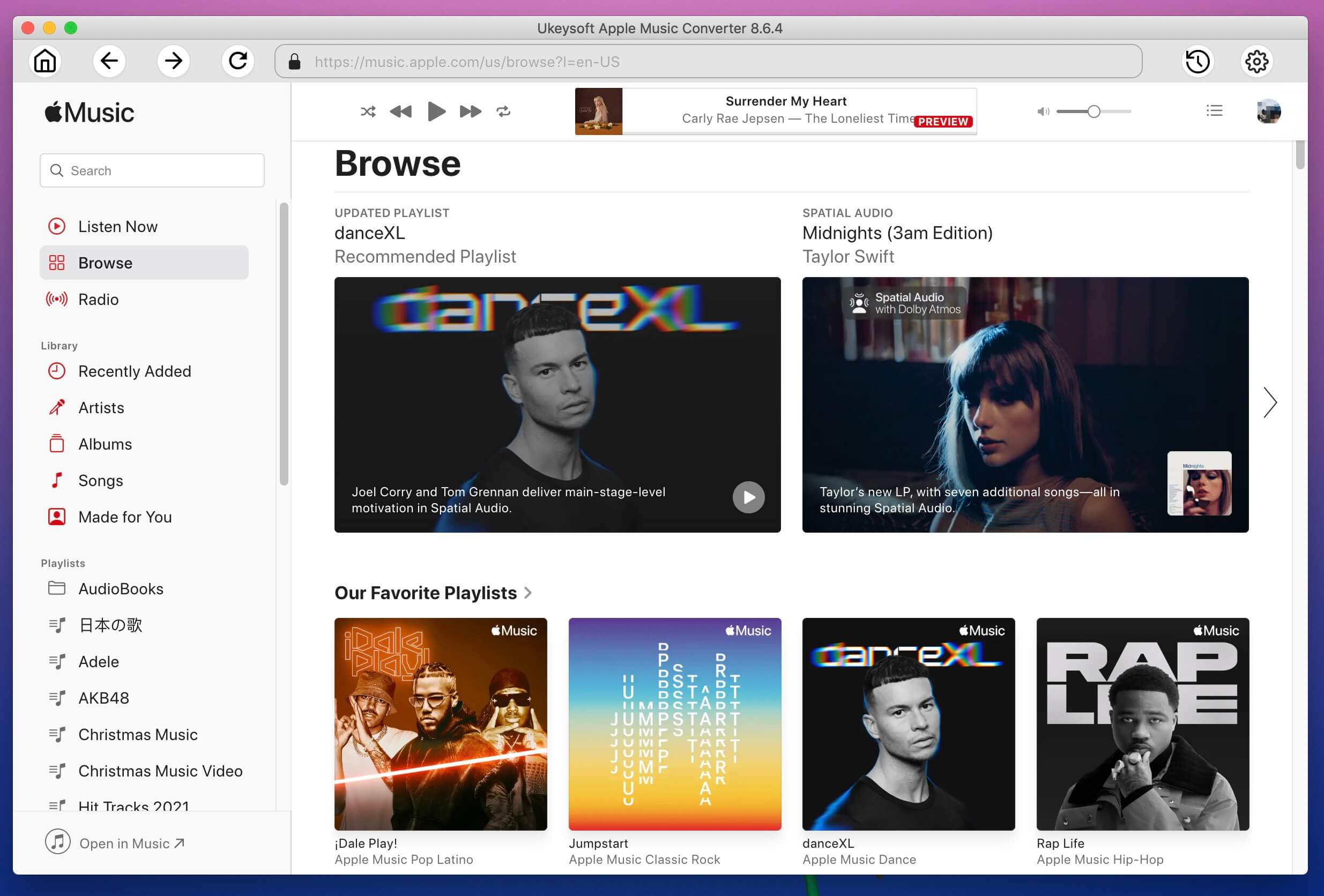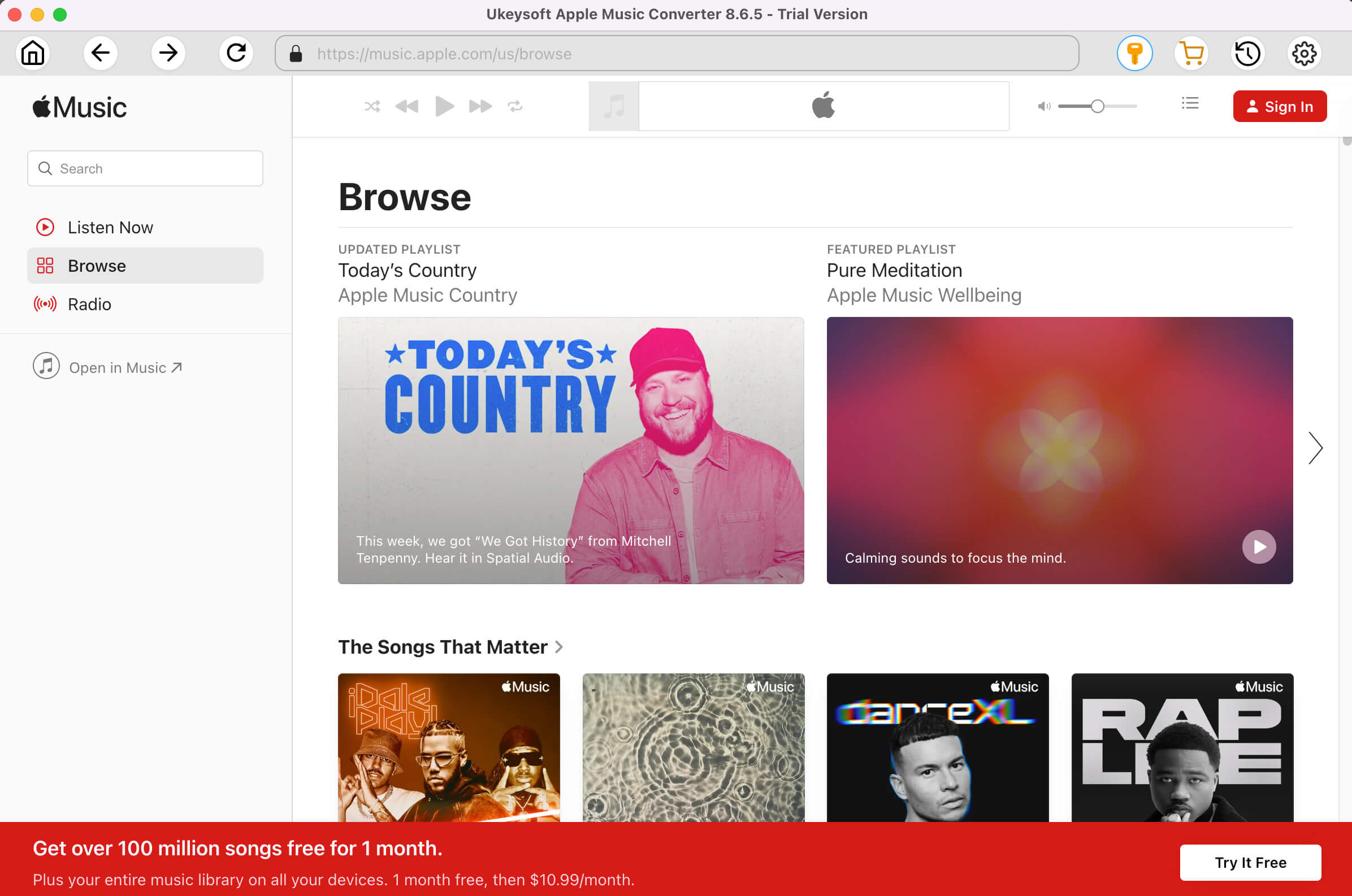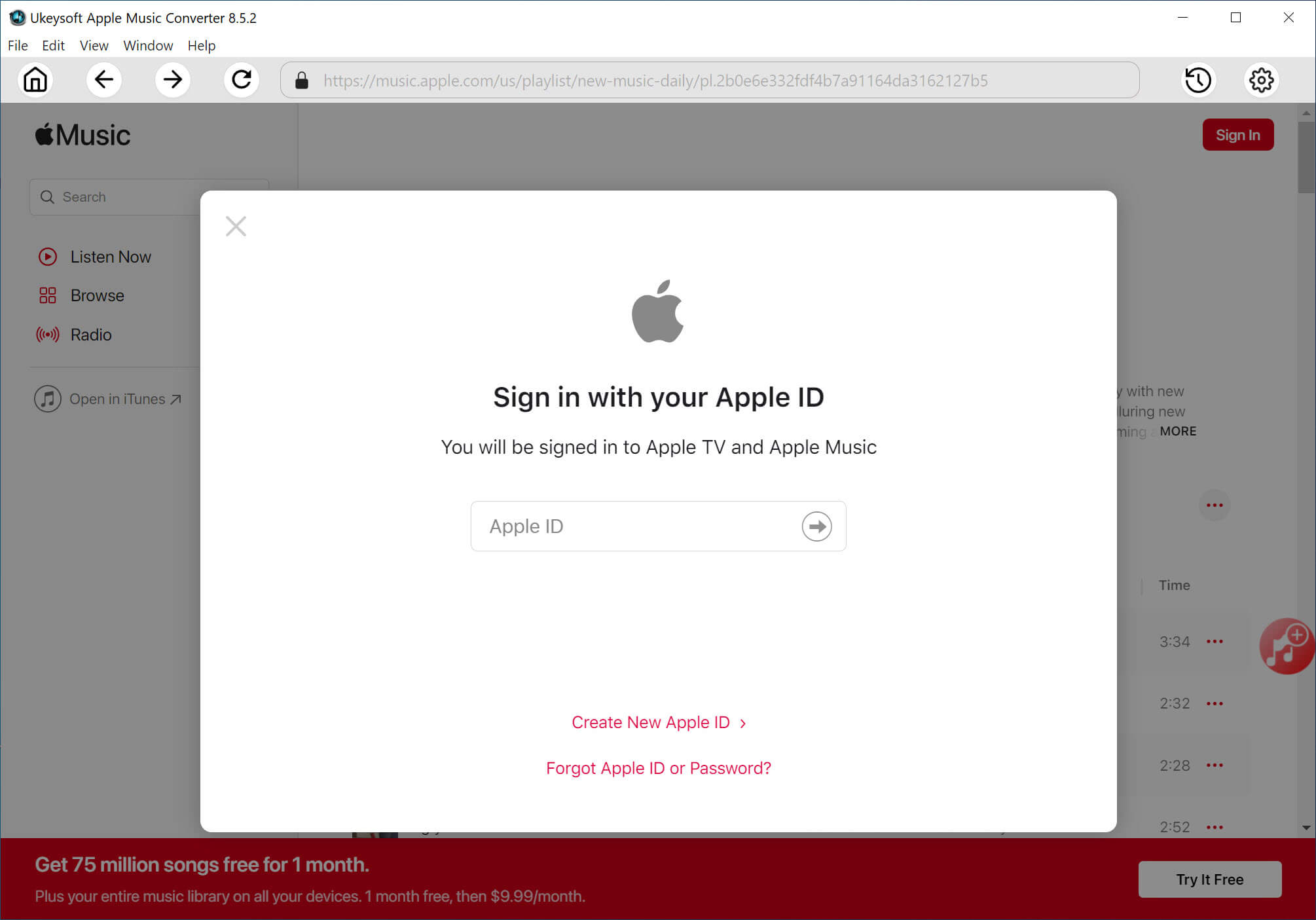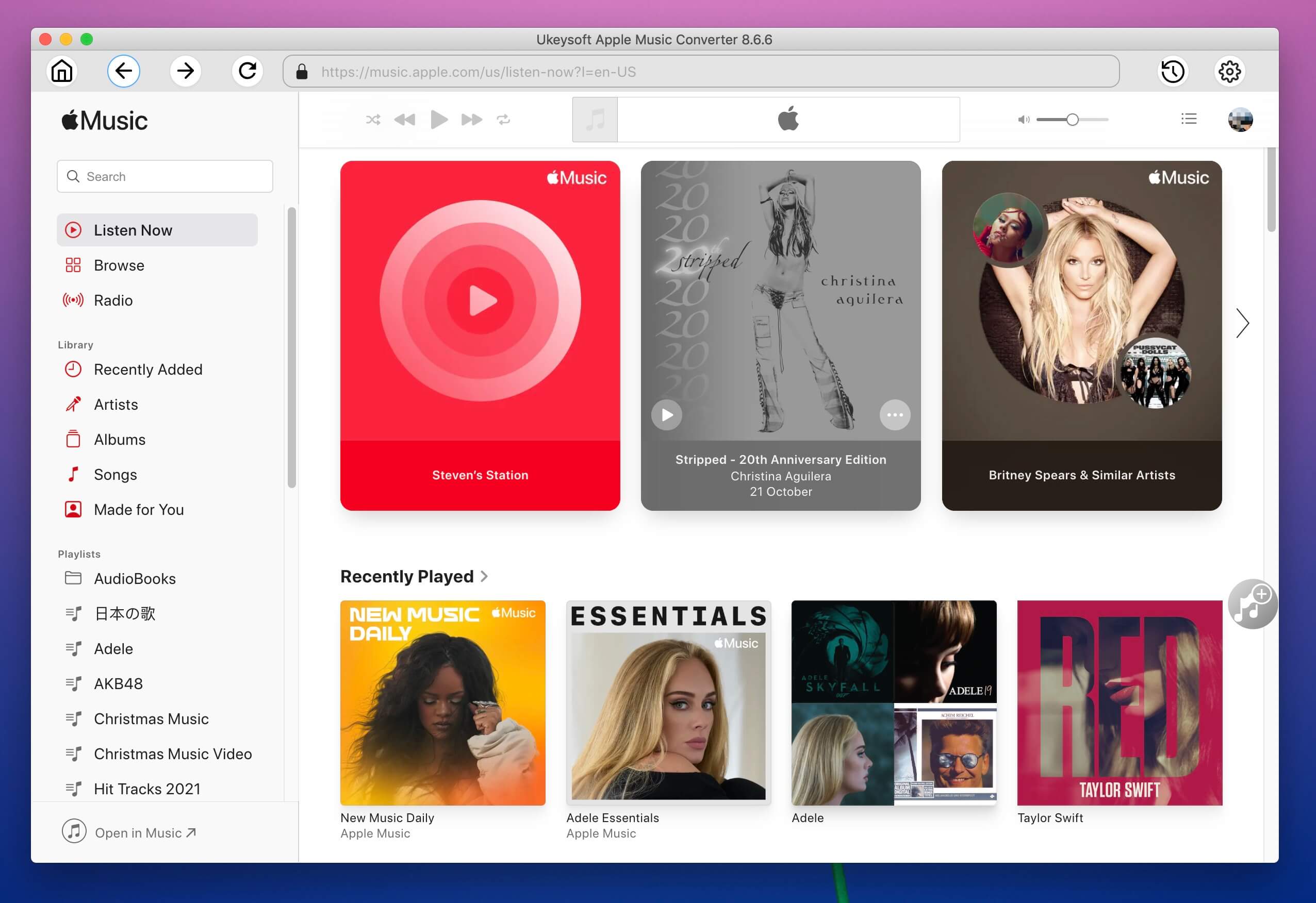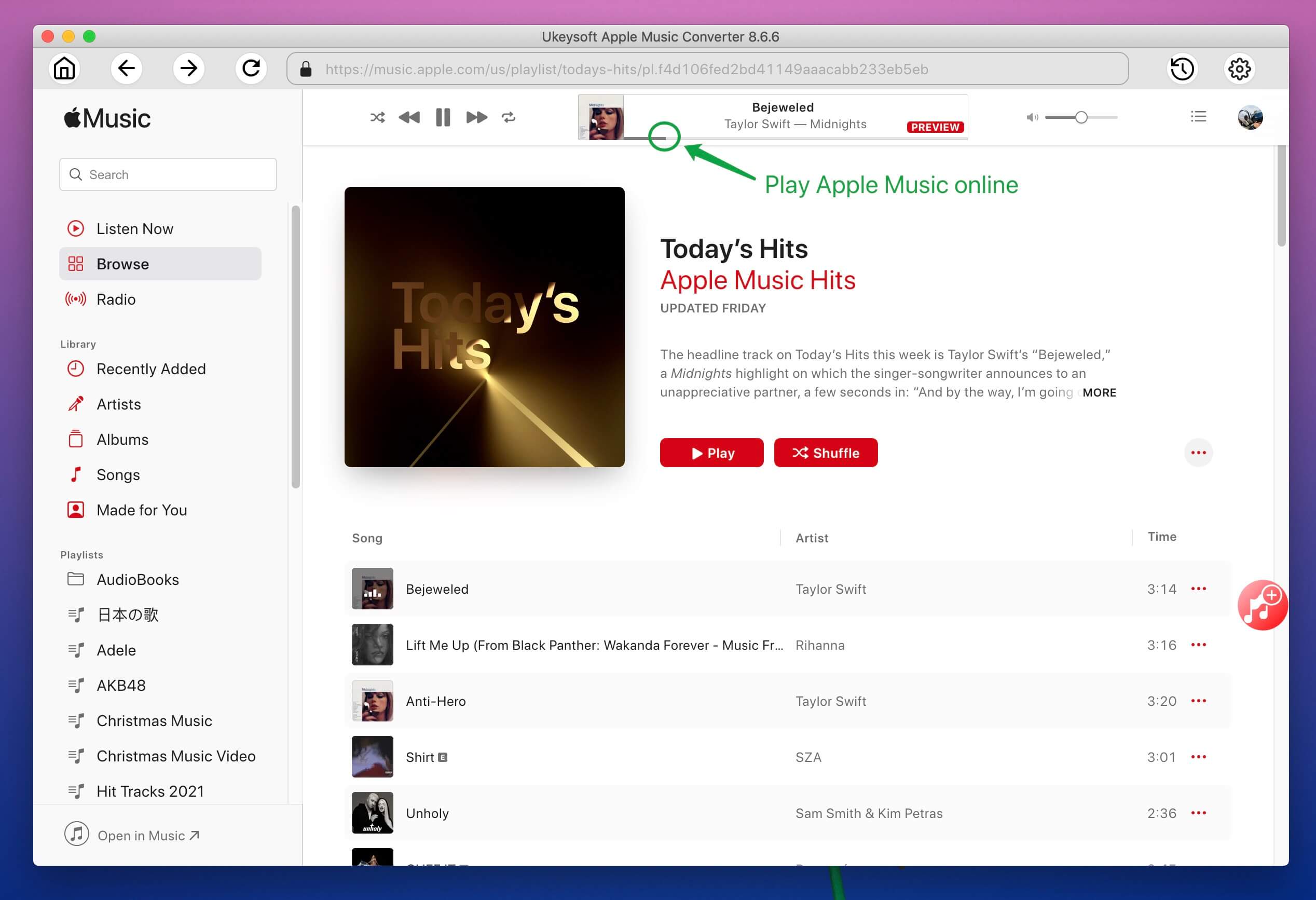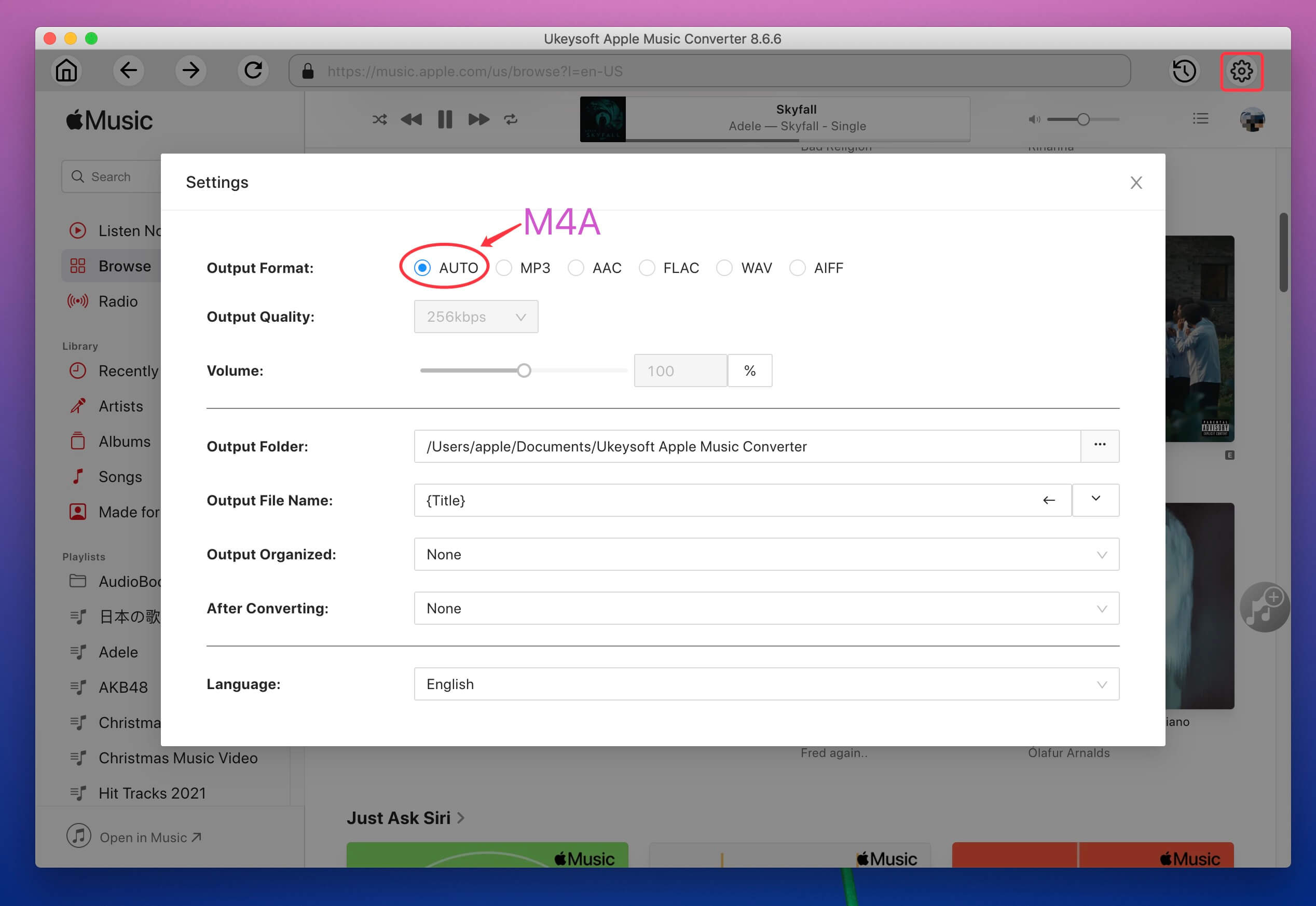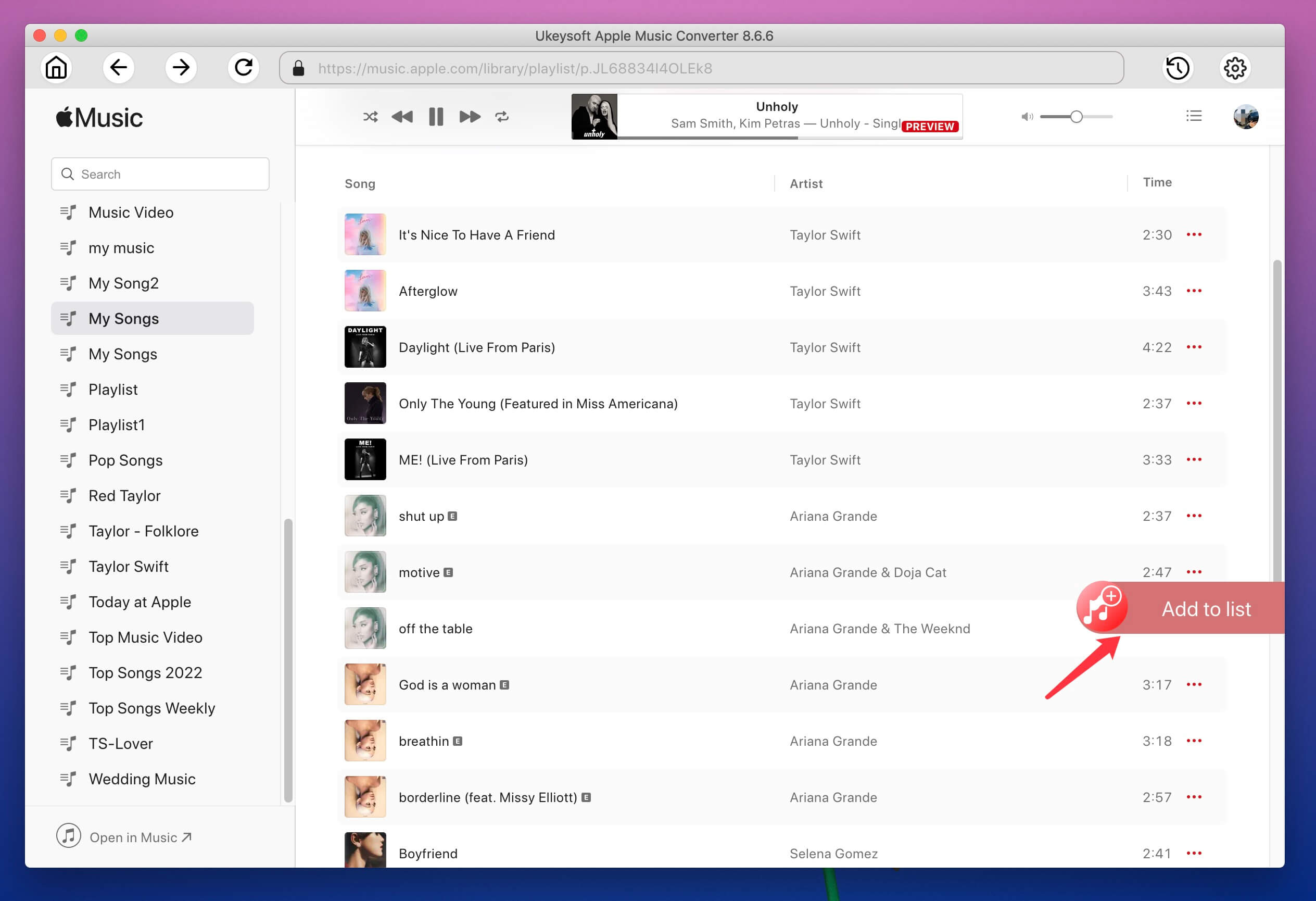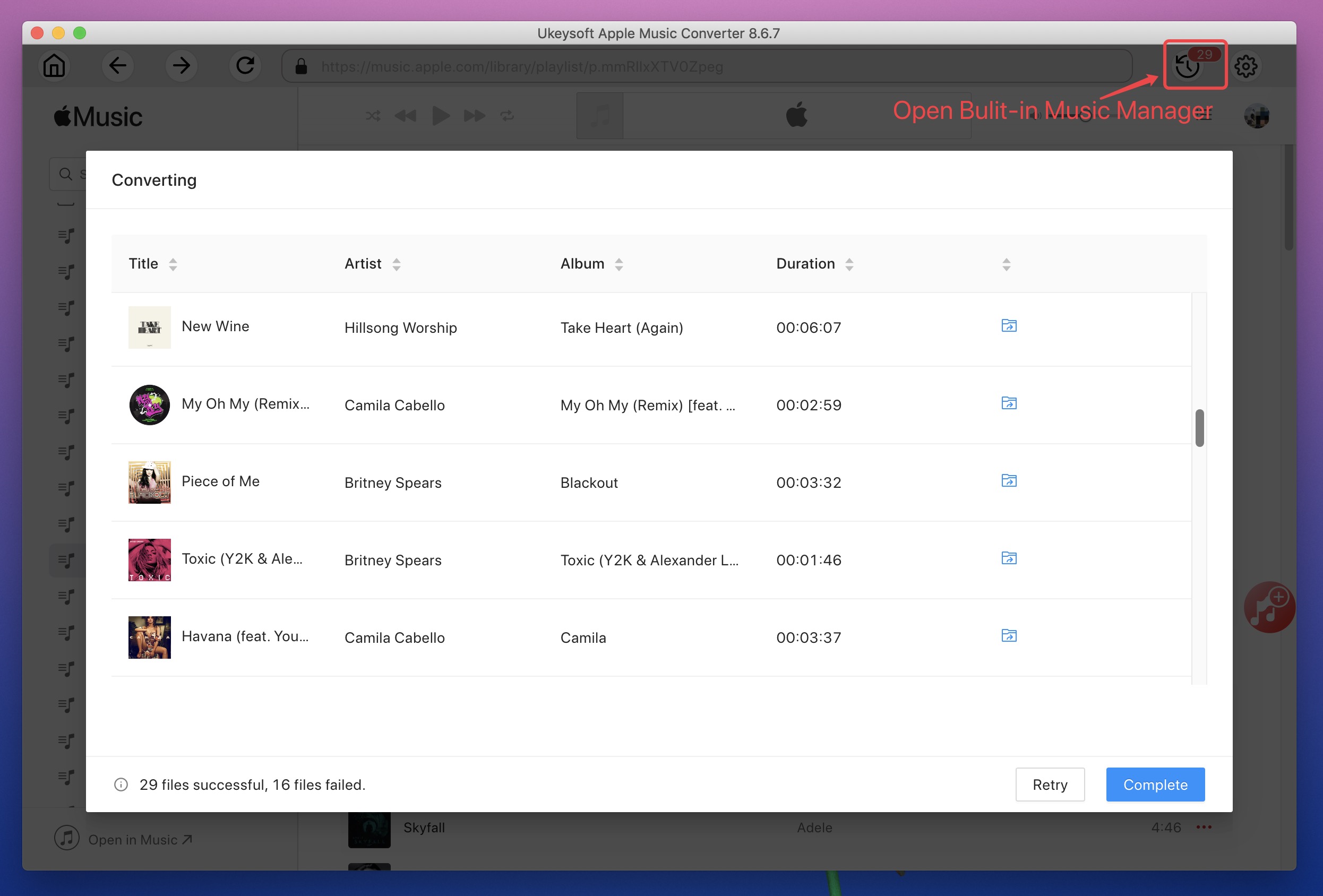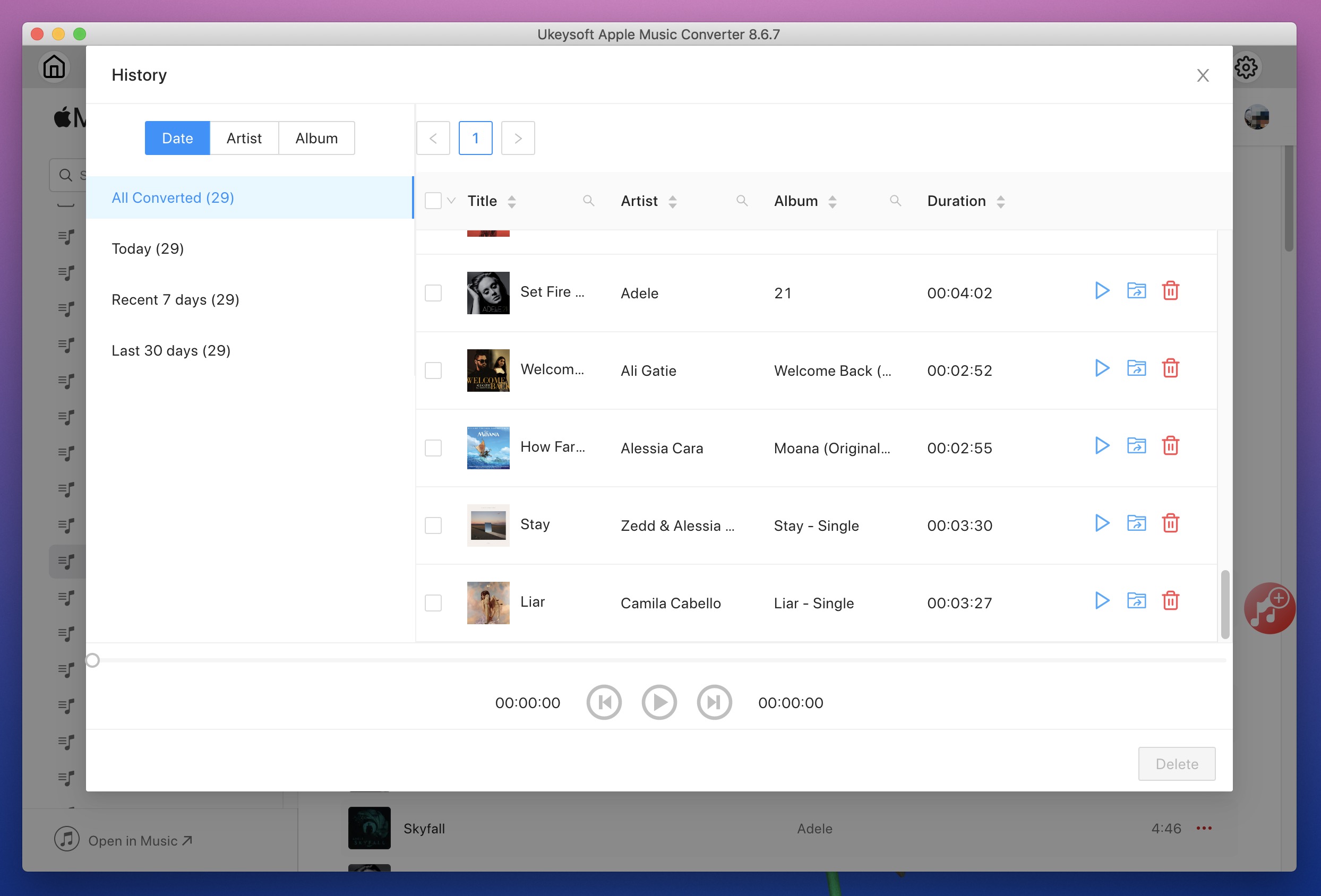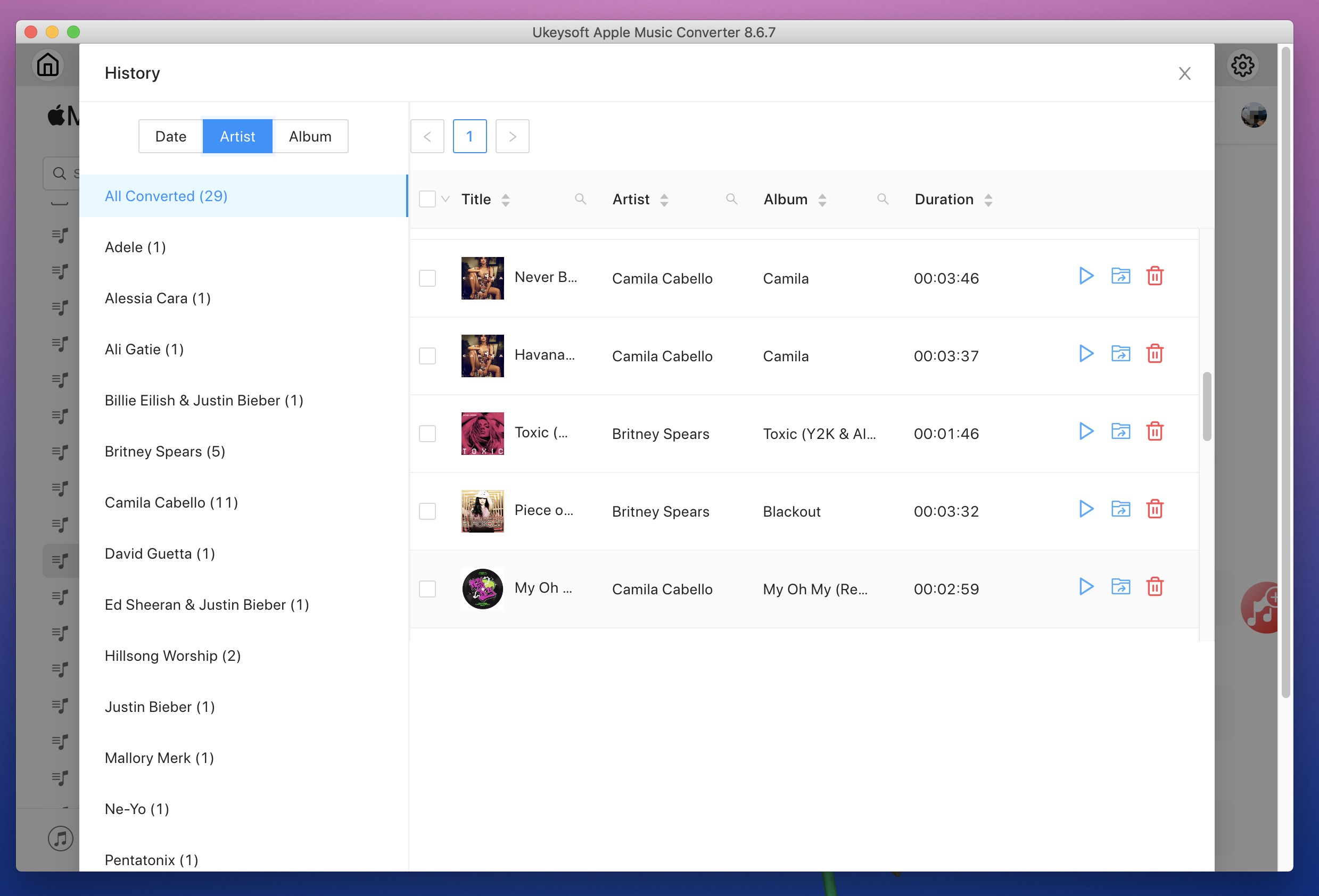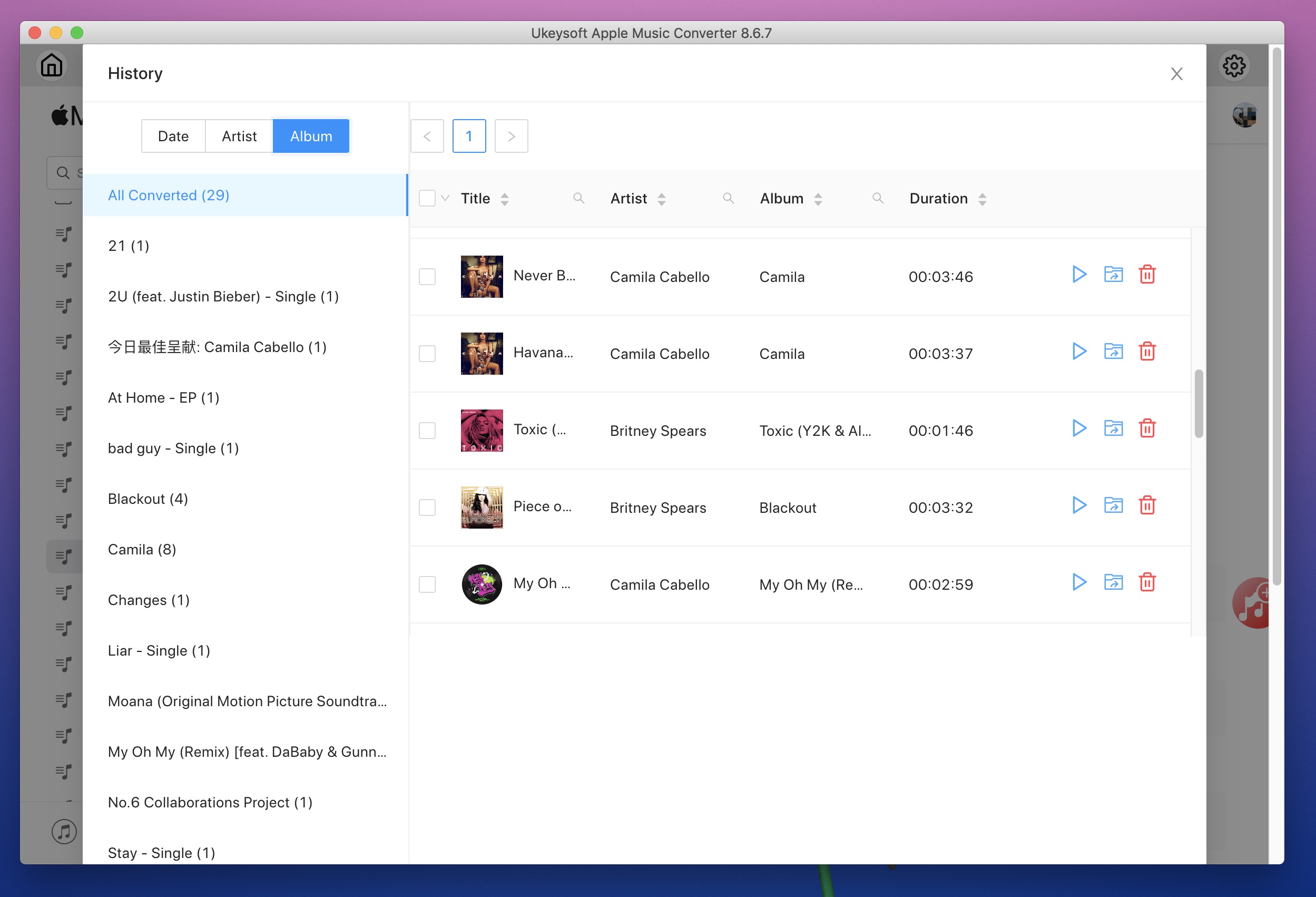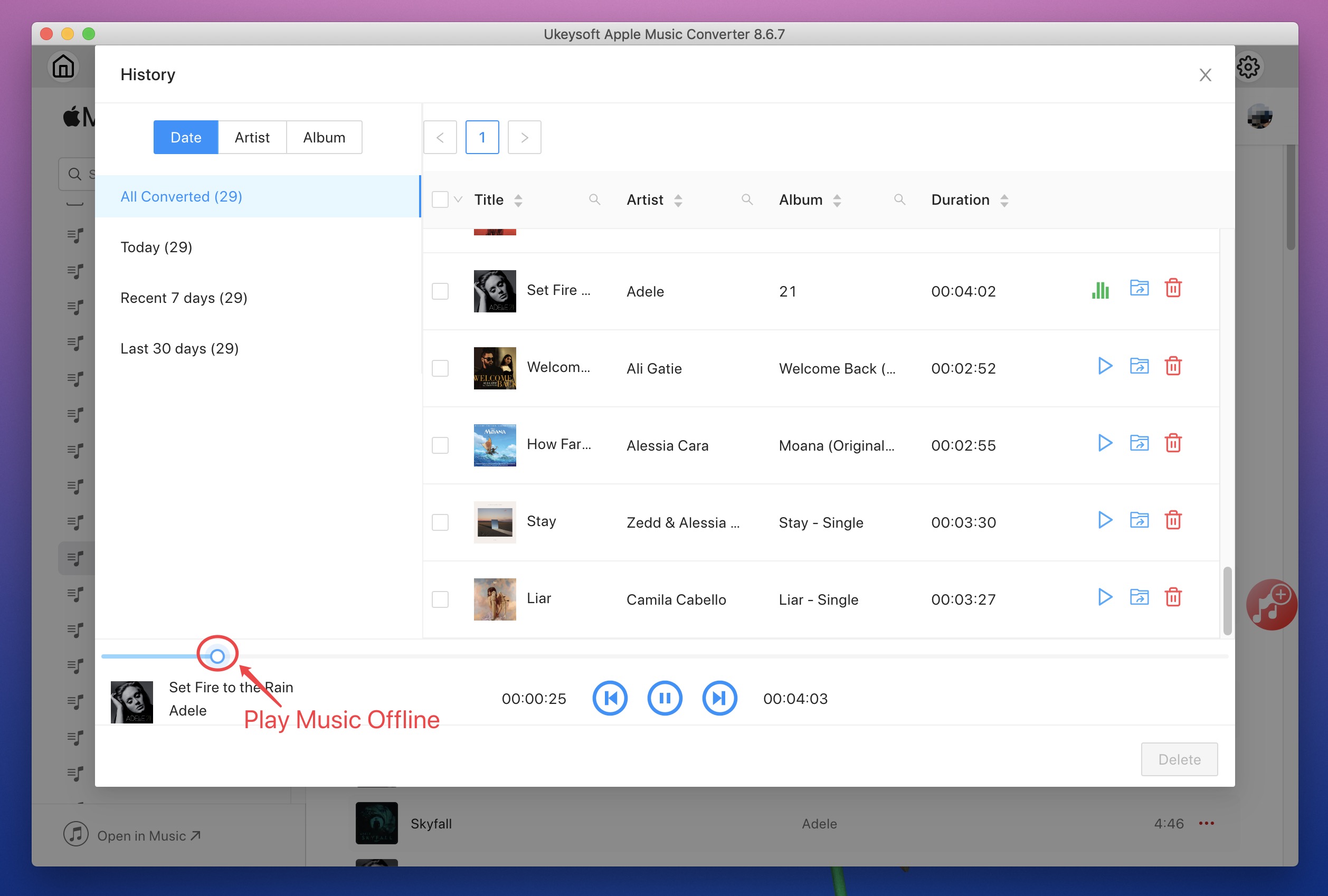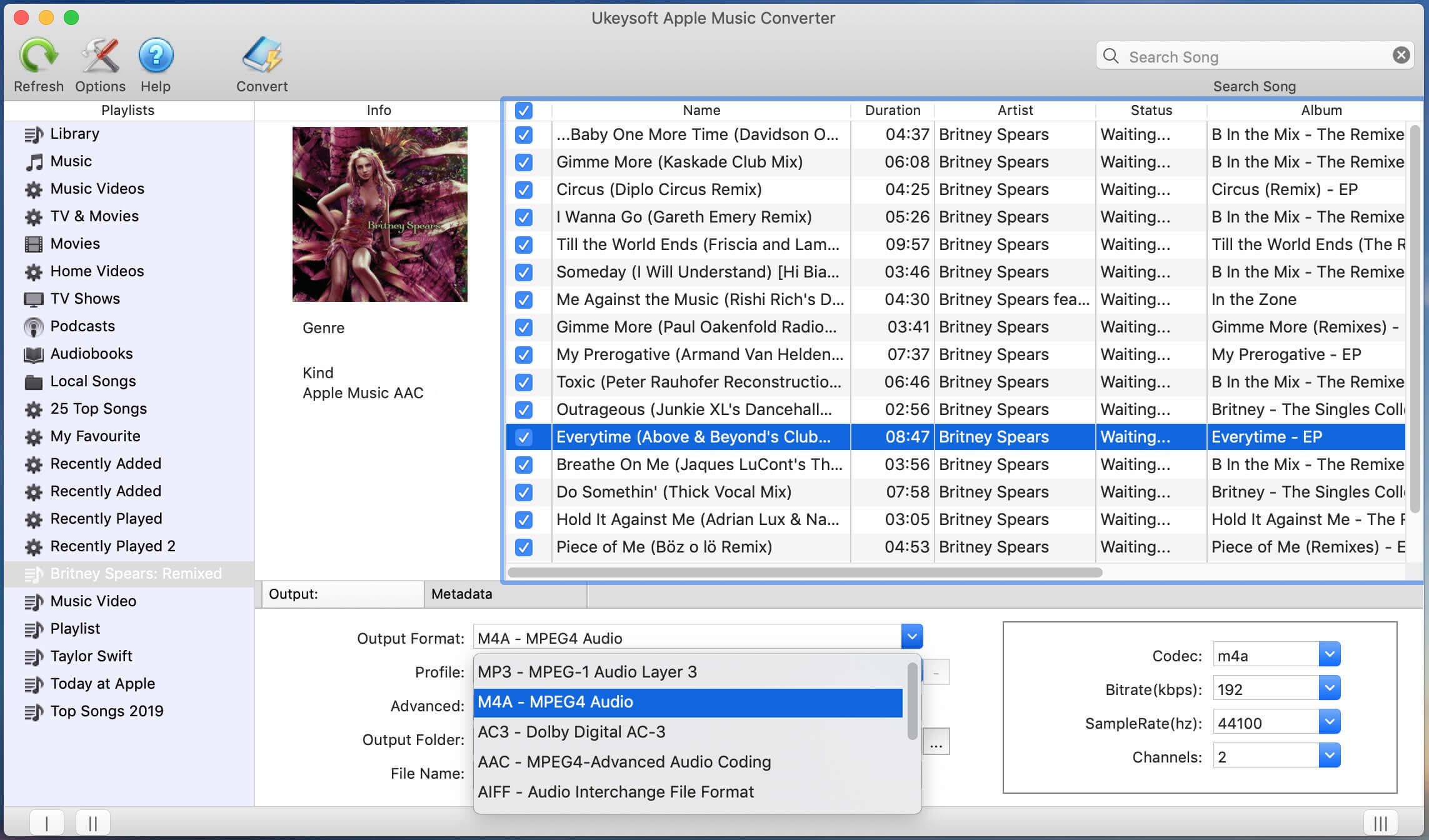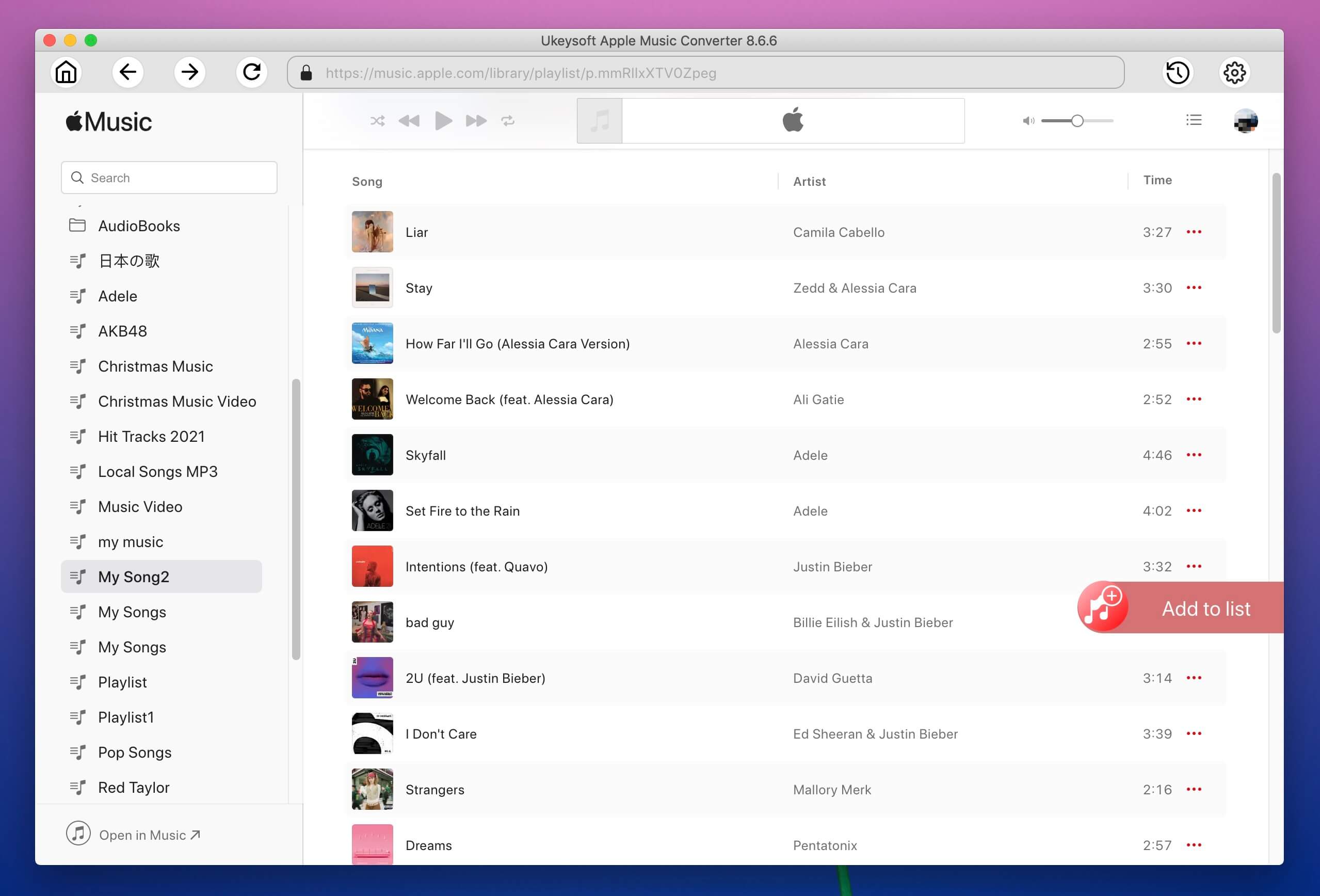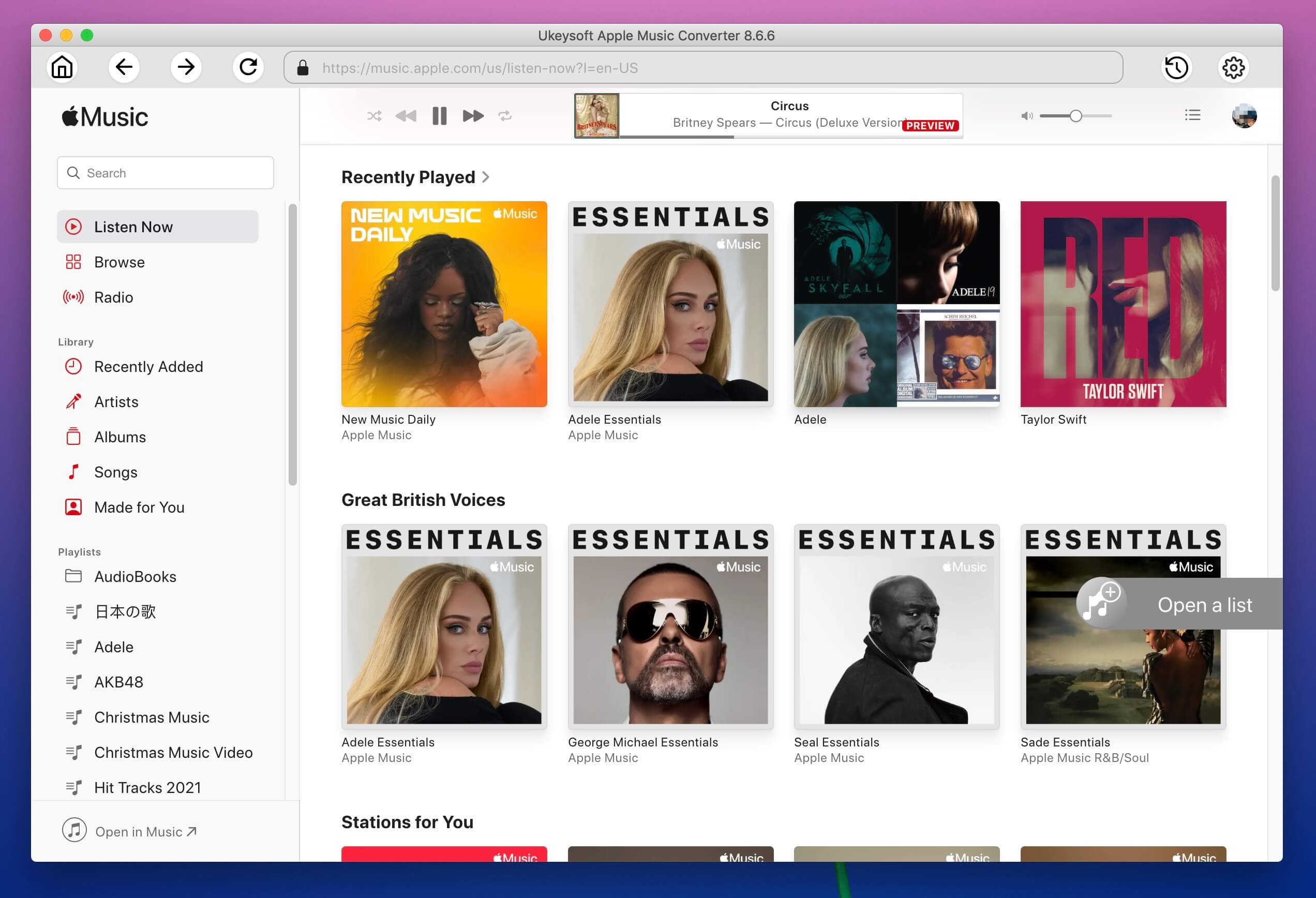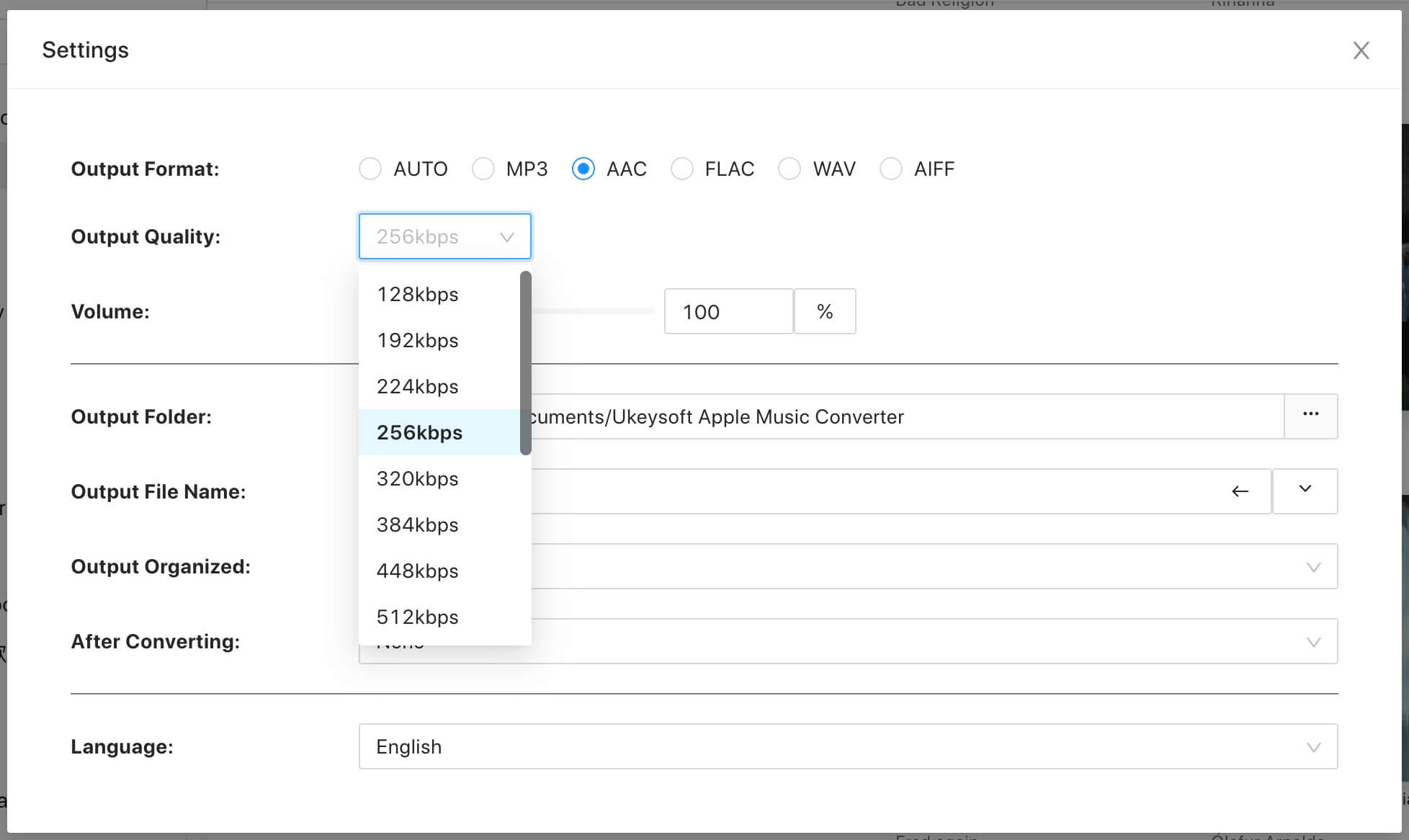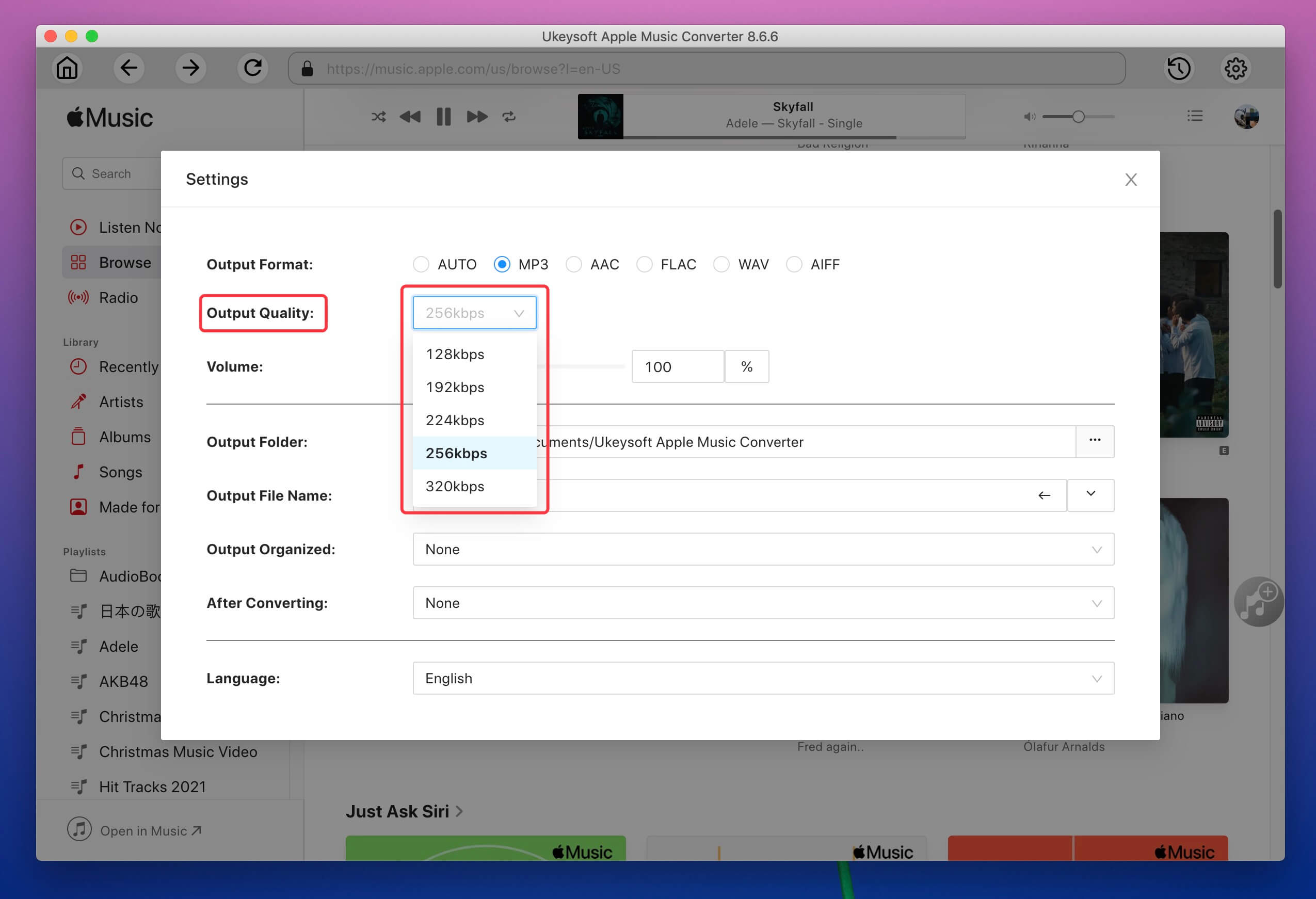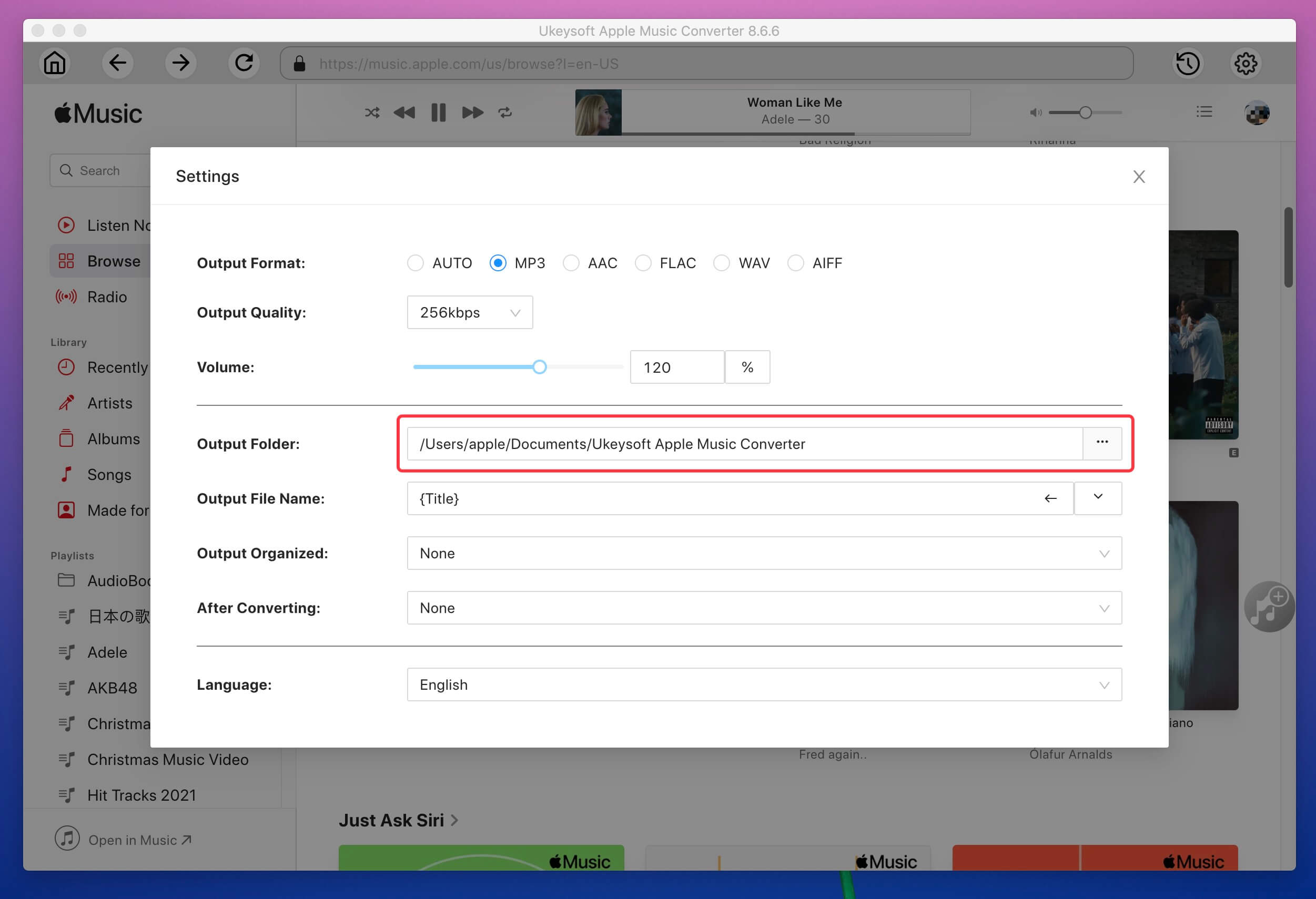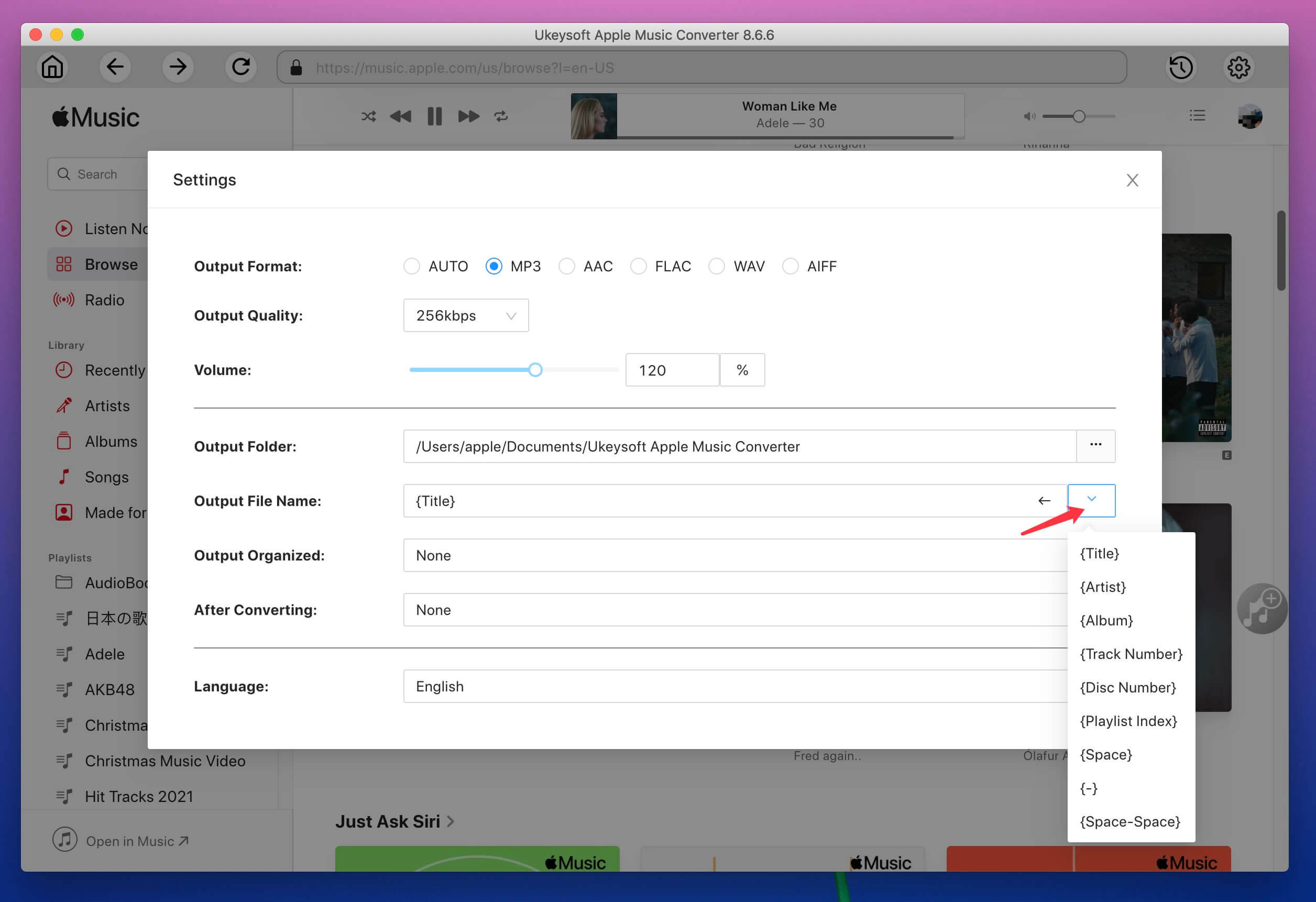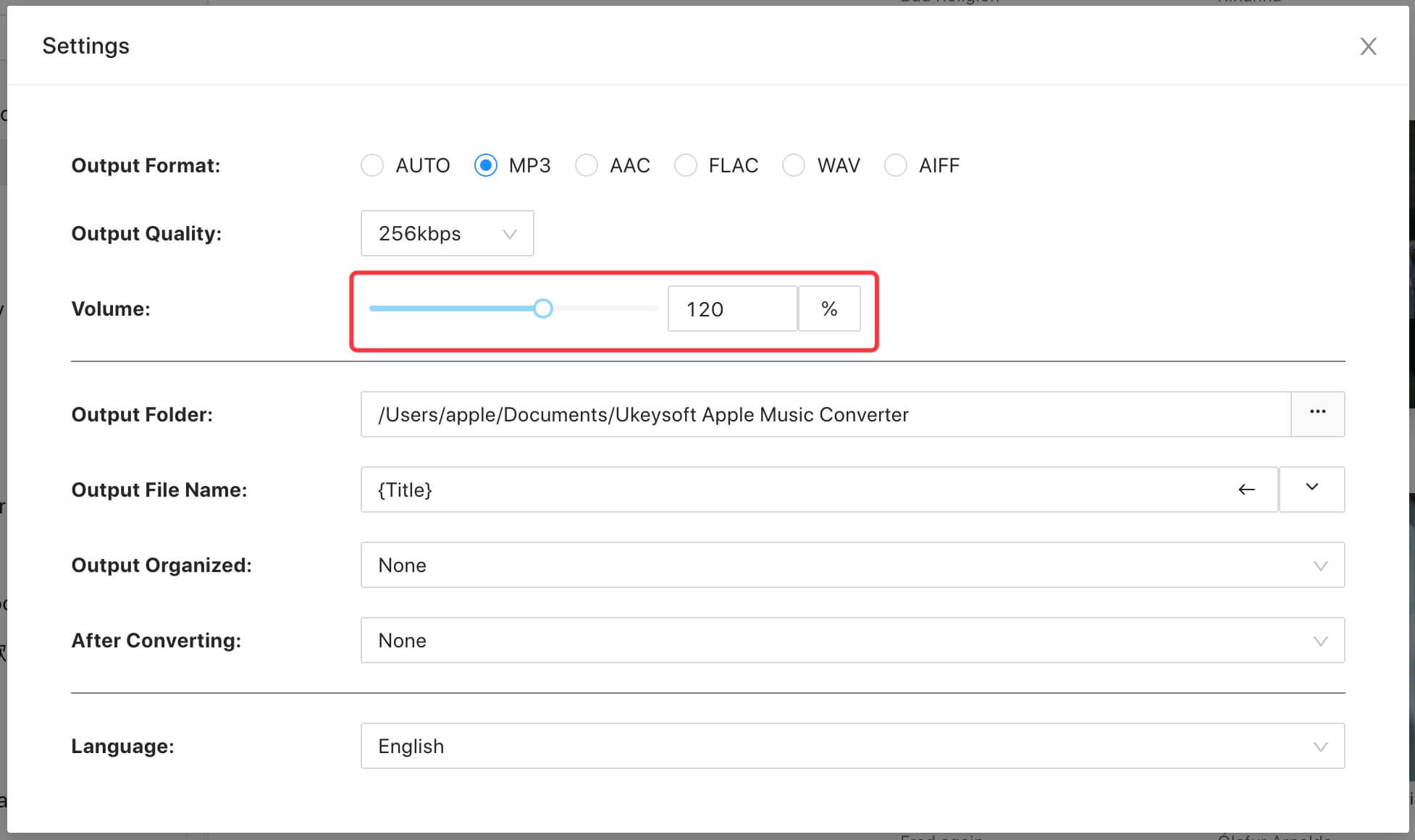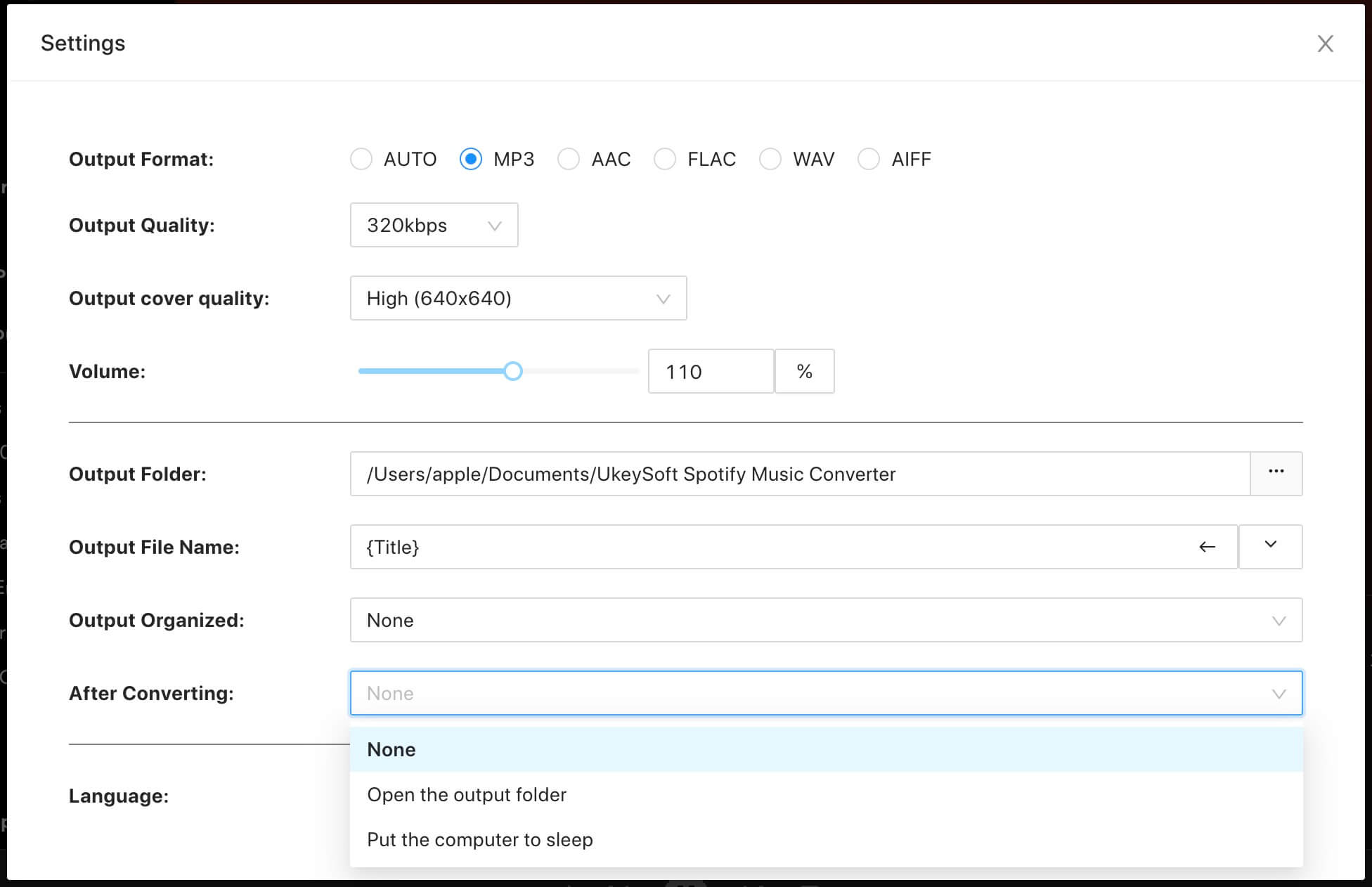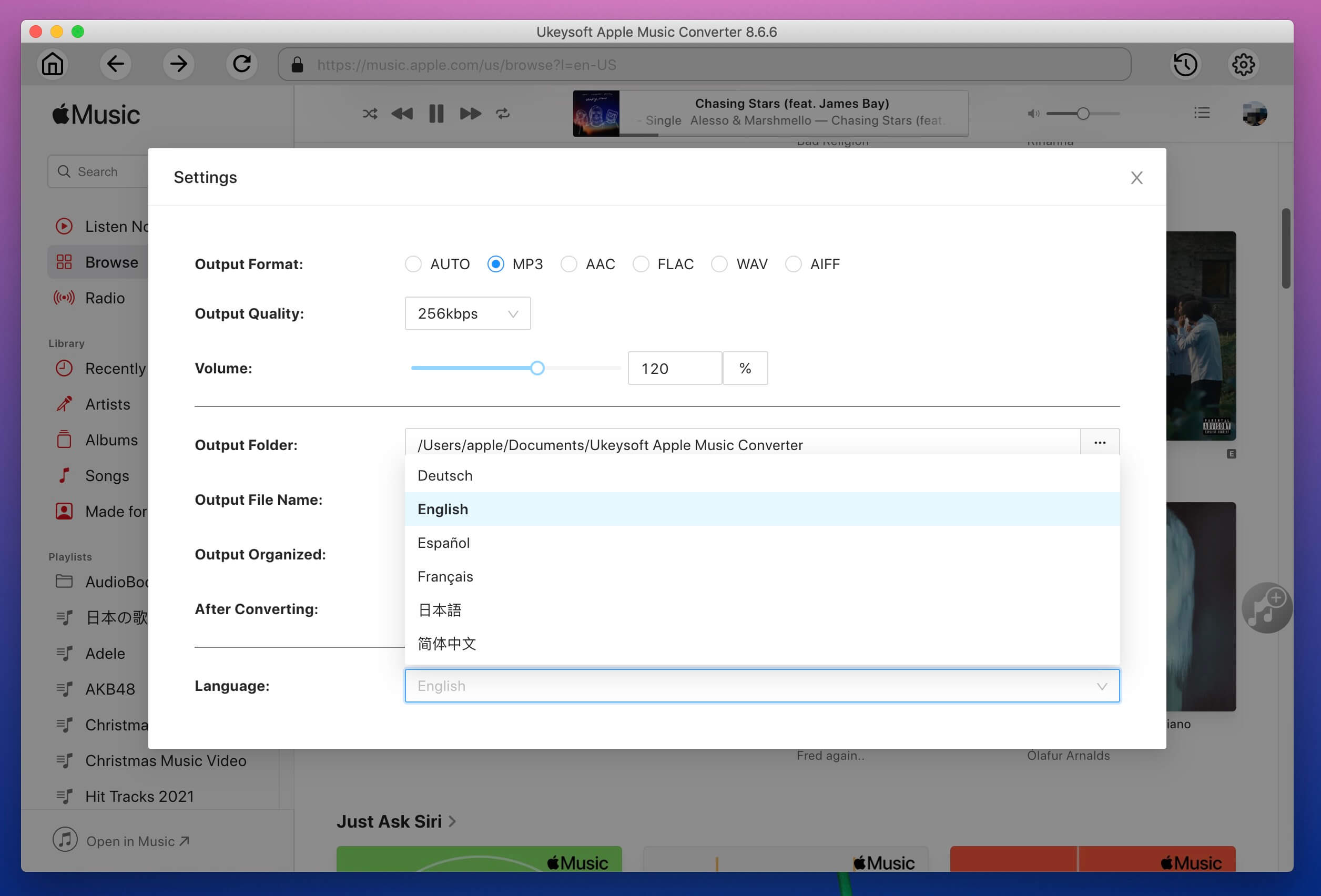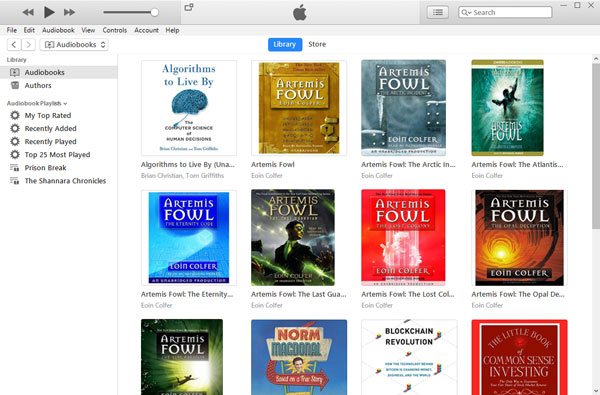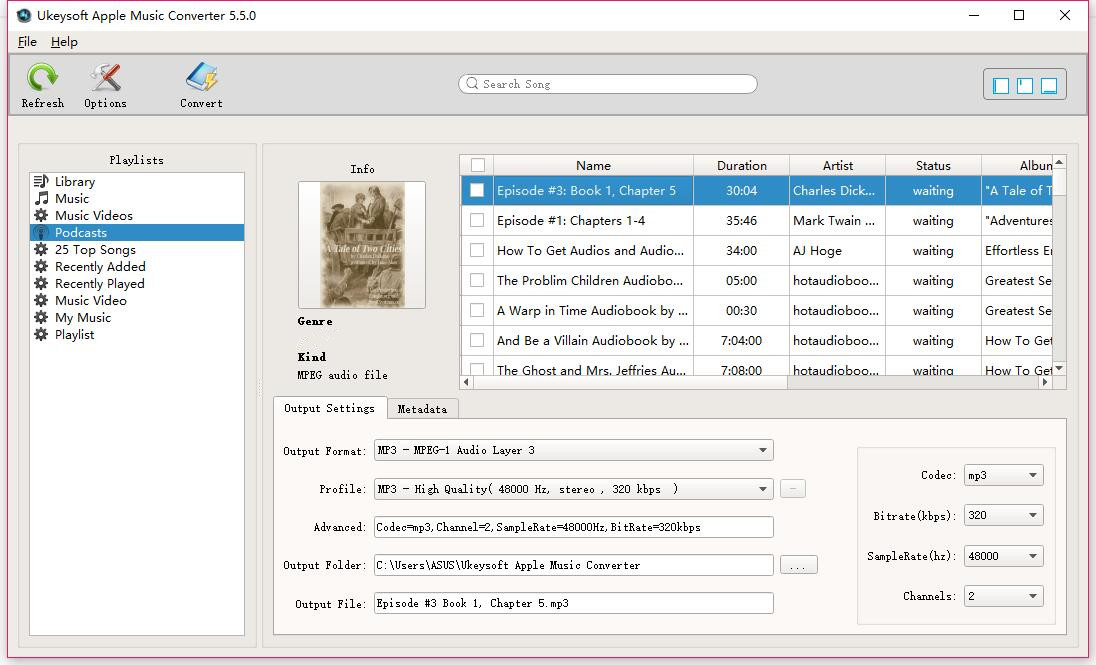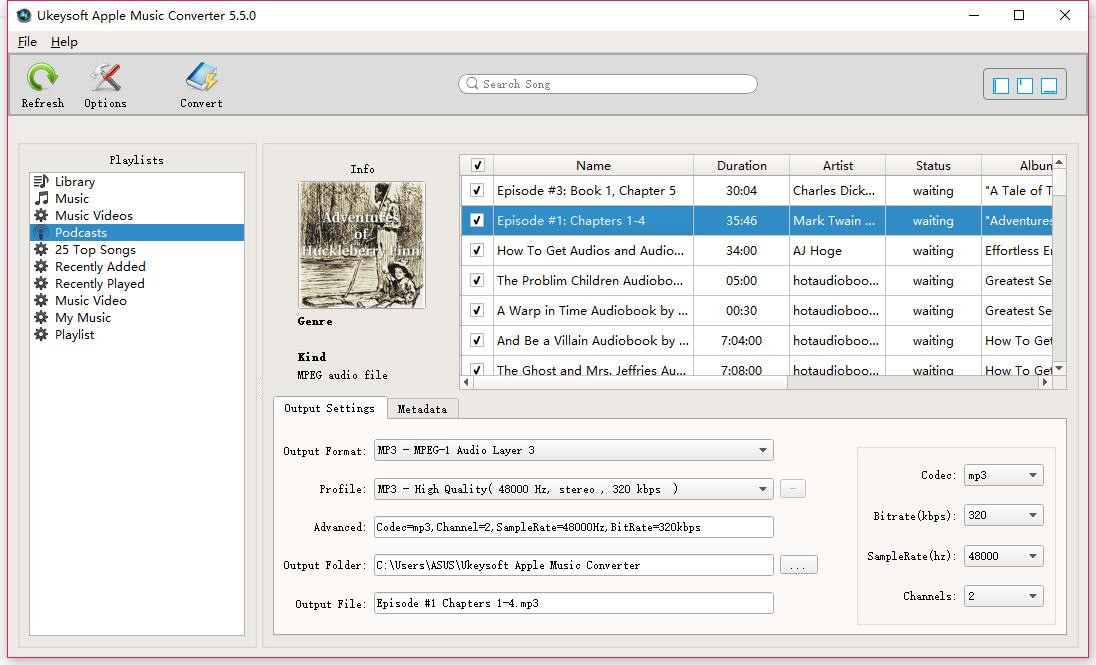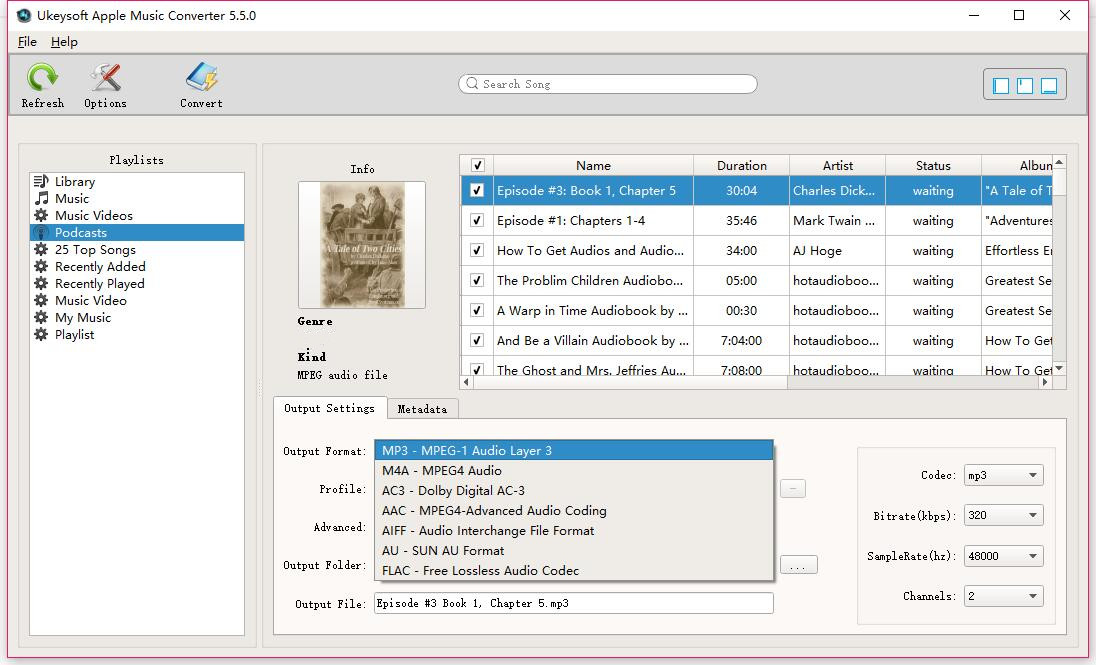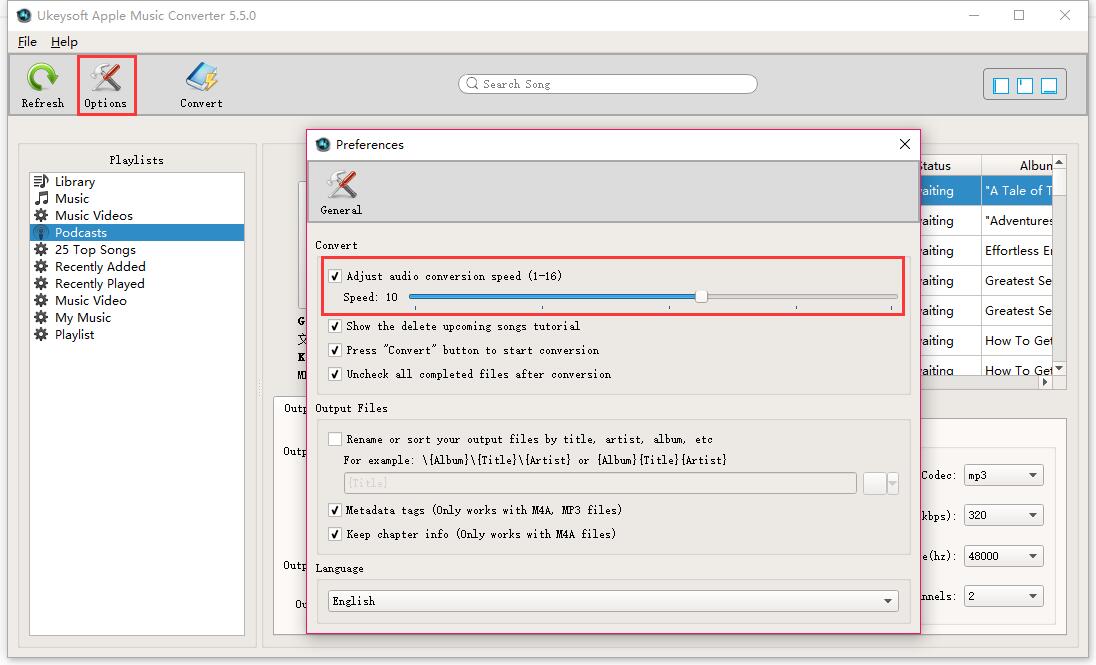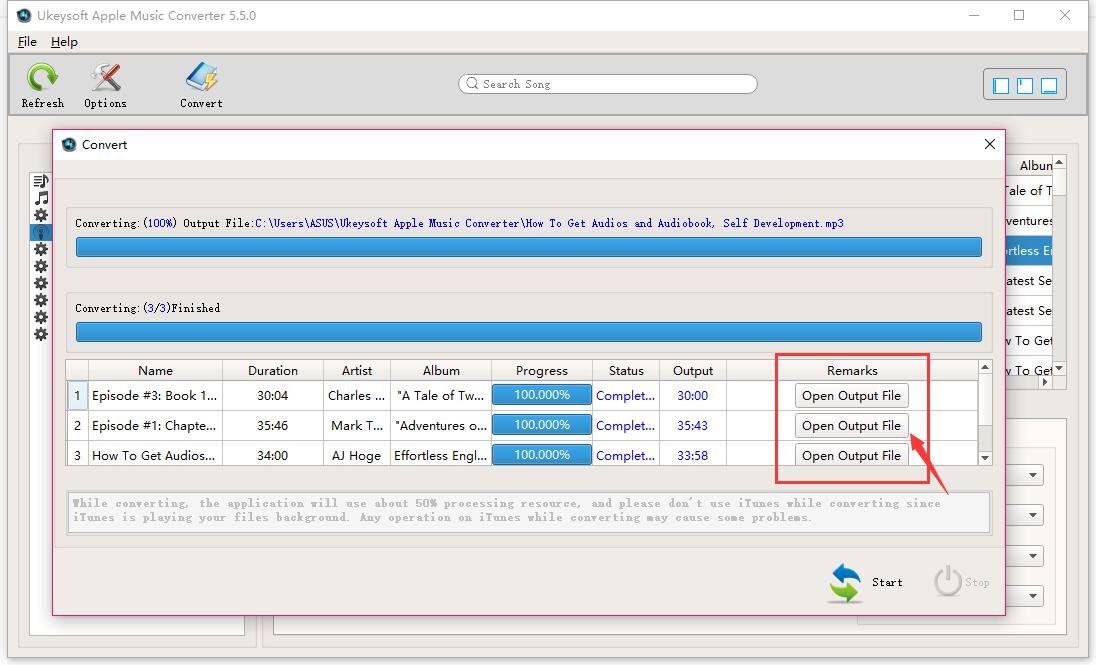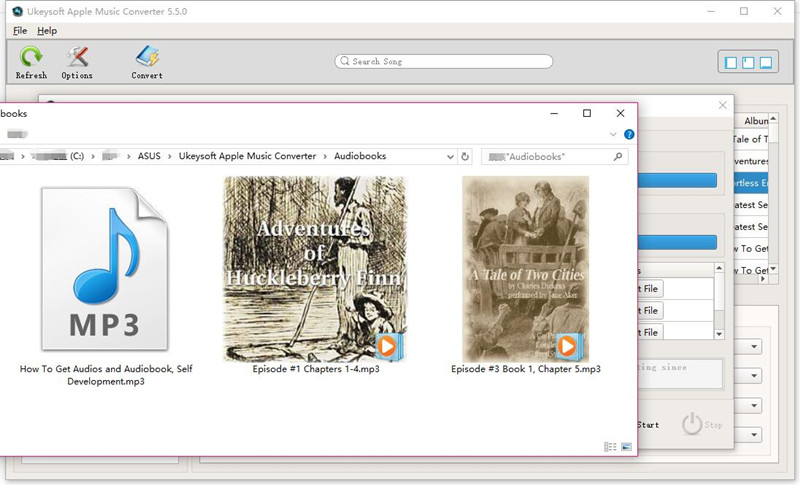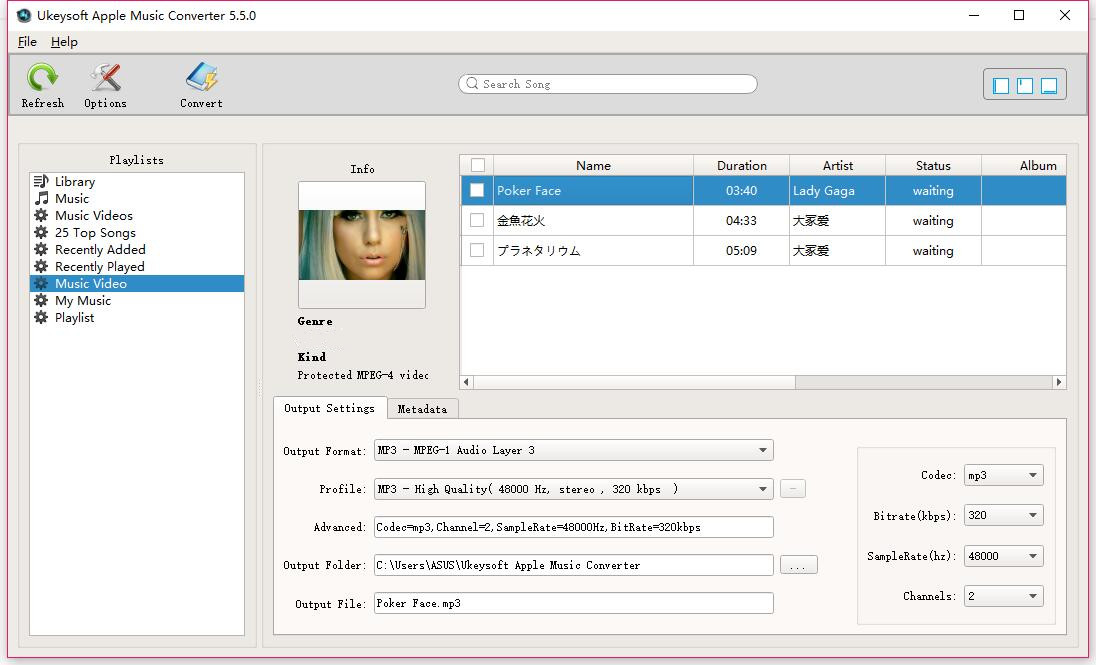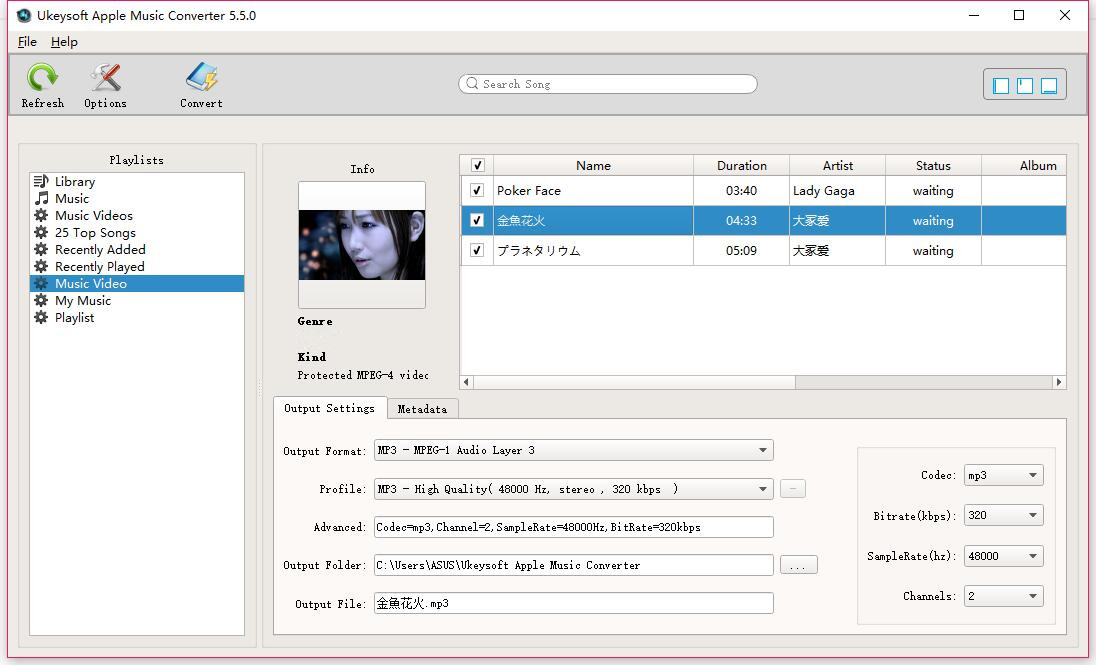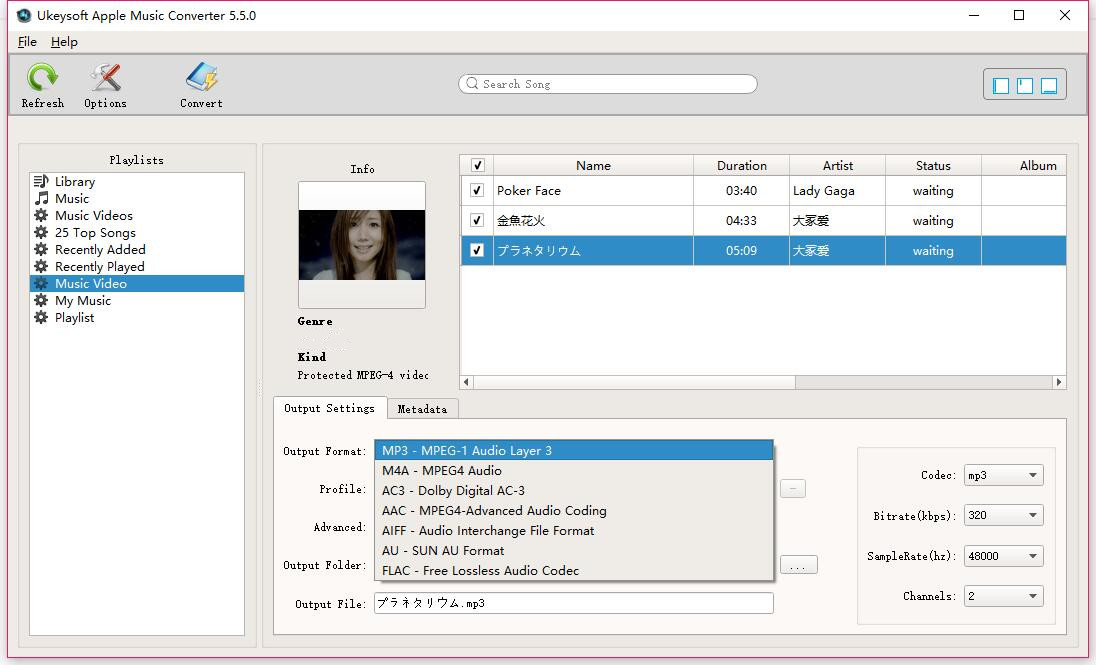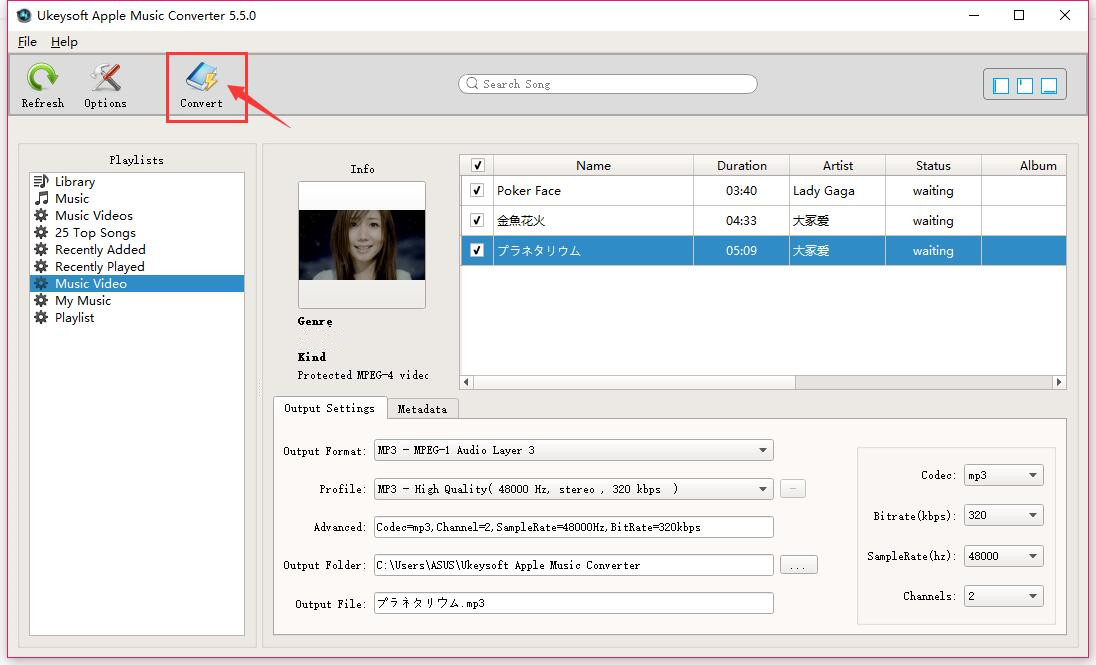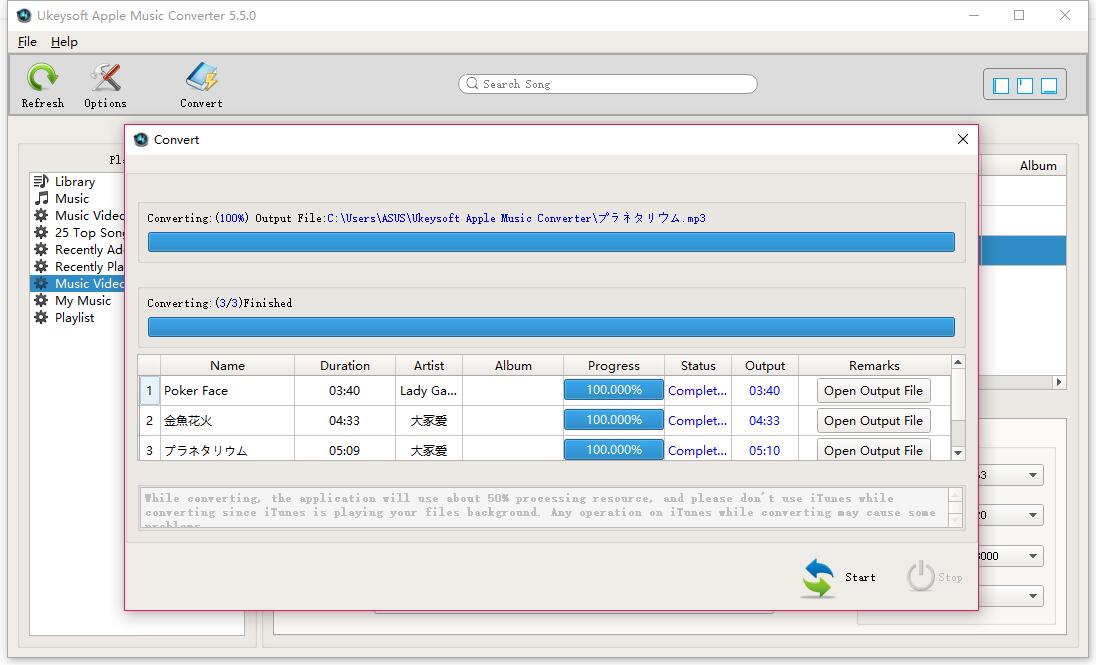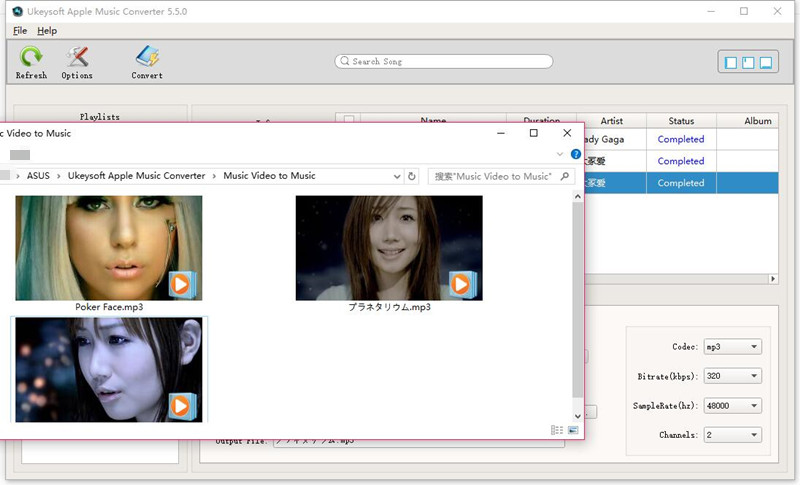Part 1: Install & Register UkeySoft Apple Music Converter (Mac)
Step 1. Install the UkeySoft Apple Music Converter on Mac
Click the below "Try It Free" button to download the UkeySoft Apple Music Converter (Mac) installation package.
Double-click the installation .dmg file and follow the steps to start installing the program on your Mac.
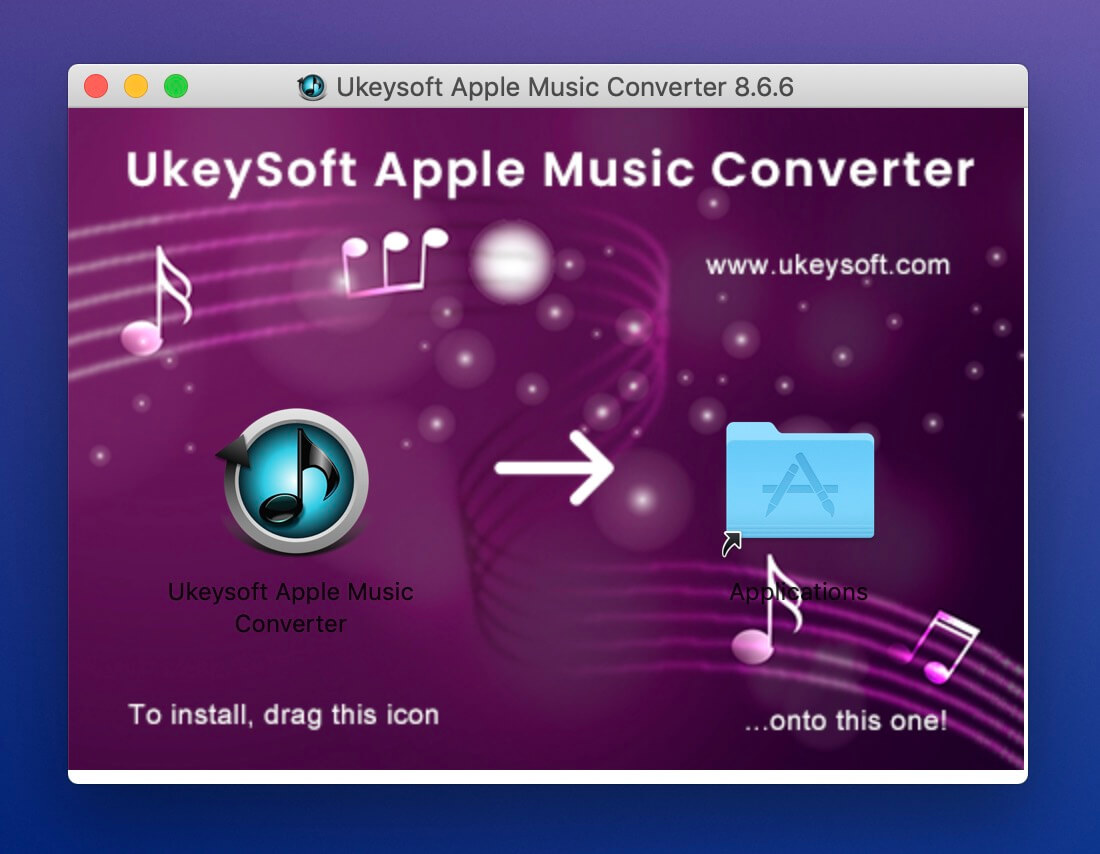
Step 2. Launch UkeySoft Apple Music Converter (Mac)
After installing the UkeySoft Apple Music Converter on your Mac, then click the software ico to launching it.

Tips: Tips: For the trial version, you can only convert the first 3 minutes of each tracks, if you want to convert a full songs, or converting as many as songs you want at once, you need to register the program to unlock all features.
Step 3. Receive License Key in Email
To register the program, you need to buy a activation code, please go to menu bar and click “Buy” icon, and you will be navigated to the purchasing page. Simply select a registration plan and complete the billing. Once you purchase successfully, an activation code will be sent to your email automatically, please check back in time.
Step 4. Register UkeySoft Apple Music Converter (Mac)
When you successfully receive the license key, simply go back to UkeySoft Apple Music Converter and hit the "Register" icon on the top screen bar. The program will pop up a Register window, please copy the license key and paste it into the blank register bar, you are able to activate UkeySoft Apple Music Converter successfully.
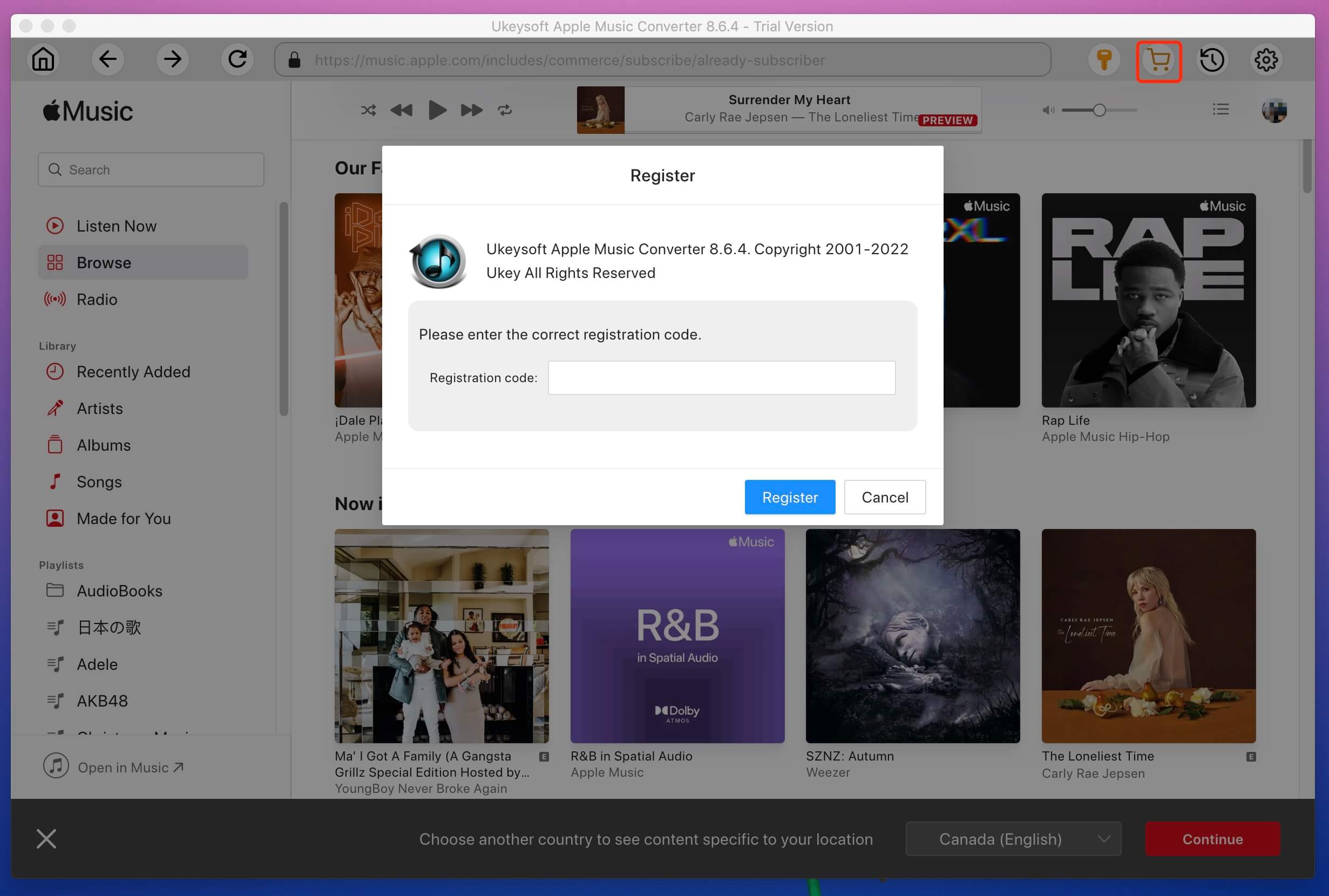
Note: If you failed receive license key, please view your Spam section in the mailbox and check whether it's sent to the Spam section. If you fail to register the program, please contact our UkeySoft Support Team immediately via email, we’re happy to help you out.
Step 5. Access, Search, Play, Convert and Download Apple Music Tracks Freely
After register UkeySoft Apple Music Converter completed, please login with your Apple account, you can access, play and download 100 million songs from Apple Music now, and you’re able to convert Apple Music tracks/playlist/albums to MP3, M4A, etc. for offline playing on any devices.