By
Justin SabrinaUpdated on February 11, 2025
Summary
Can you use Roon with Tidal? Of course! If you are a Tidal subscriber, you can use Roon with Tidal to enhance your listening experience. This article covers two ways to connect Roon to Tidal, and play Tidal music on Roon offline even without Tidal subscription!
Tidal is a high-fidelity music streaming service known for its HiFi and Master Quality Authenticated (MQA) tracks. Once you subscribe to Tidal, you are able to stream HiFi music on various audio devices through the Tidal app or web player. Tidal integrates with some apps such as Roon. What is Roon? Roon is an advanced music player designed for audiophiles. It offers a rich interface with detailed metadata, high-resolution playback, and seamless multi-room audio streaming. In this post, we will share how to use Tidal with Roon in two ways, with or without Tidal subscription!
CONTENTS
Way 1: Use Roon with Tidal in the Official Way
Roon is a powerful music management and streaming platform that offers a seamless way to organize and enjoy your music library. Furthermore, Roon integrates streaming services like Tidal. For Tidal subscribers, they are allowed to directly connect Roon to Tidal on computer, and enjoy high-quality playback, or even centralize their music collection. Here's how you can play Roon with Tidal:
Step 1.
Download and install the Roon software from the official website to your Windows or macOS. Then open Roon app.
Step 2.
Navigate to "Settings". Click on "Services" and select Tidal.
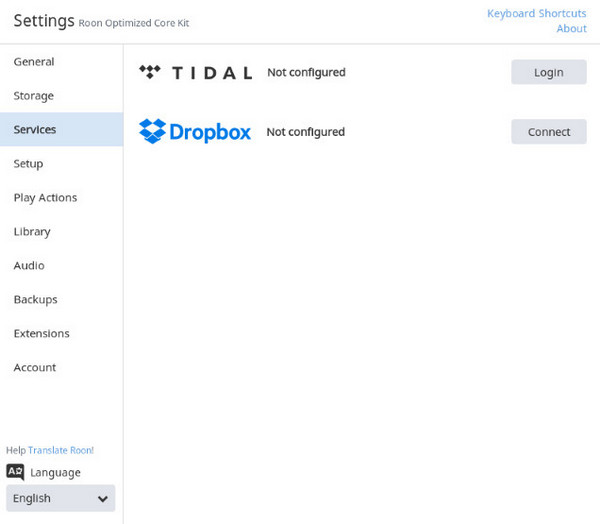
Step 3.
Click "Login" and enter your Tidal account credentials.
Step 4.
Once logged in, choose the preferred streaming quality (HiFi or MQA for high-resolution audio) and click "Done" to confirm.
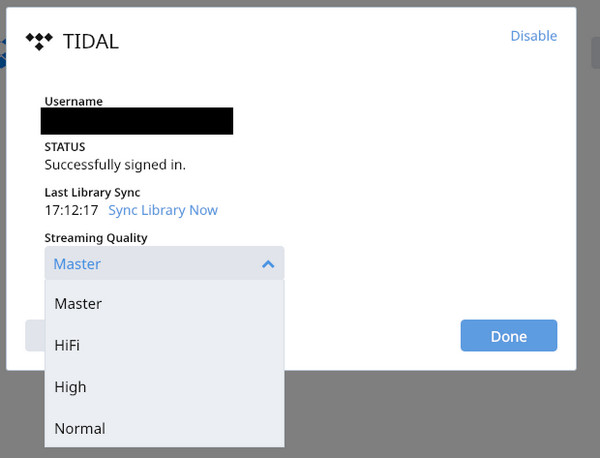
Step 5.
Go to the "Browse" section in Roon. Click on Tidal to explore curated playlists, albums, and recommended tracks.
Step 6.
Select any Tidal music and click "Play Now" to start listening.
By following these steps, you can seamlessly use Roon with Tidal and enjoy a superior streaming experience with high-quality sound. However, Tidal doesn't offer a Free account. You need a subscription to play Tidal with Roon. When your Tidal subscription expires, you will lose access all music catalog. Because Tidal imposed DRM protection to its all streaming media content. So, is there any way to play Tidal music on Roon without subscription? The answer is YES! Next, we will introduce a powerful tool to help you convert Tidal music to MP3, thus you can import Tidal music to Roon app for offline playback!
Way 2: Play Tidal Music on Roon Offline
While Roon allows online streaming from Tidal, it does not support offline playback. To play Tidal music on Roon offline, you need to download and convert Tidal music to a format compatible with Roon. Here UkeySoft Tidal Music Converter comes into handy.
UkeySoft Tidal Music Converter is a professional tool that helps you download and convert Tidal music to popular audio formats like MP3, M4A, FLAC, AAC, WAV, and AIFF. This means you can transfer the Tidal music files to different apps, players and devices and enjoy them offline. With this tool, you can effortlessly add Tidal music to Roon app, and play Tidal music on Roon offline without internet connection.
The dedicated software has integrated the Tidal web player. Users only need to log in to Tidal account on the converter, then they are able to access the whole music library, choose any content to start conversion. It will keep Tidal songs in high-quality files to ensure your listening experience.
UkeySoft Tidal Music Converter
- Download Tidal tracks, albums, and playlists for offline playback.
- Convert Tidal music to MP3, FLAC, WAV, AAC, M4A, or AIFF.
- Preserve original audio quality and metadata for Tidal music.
- Offer an embedded Tidal web player, no need to install the Tidal app.
- Retain the ID3 tags, and classify output songs by date, album or date.
- Batch conversion, up to 10X faster speed to save your time.
- Allows to transfer Tidal songs to any app, player, device or platform.
How to Convert Tidal to MP3 for Playback on Roon?
Follow these steps to use UkeySoft Tidal Music Converter to get MP3 Tidal music files, and add them to Roon for listening.
Step 1. Install UkeySoft Tidal Music Converter
Download and install UkeySoft Tidal Music Converter on your computer. Launch the program and log in with your Tidal account.
![launch tidal music converter]()
Step 2. Choose Output Settings
Click on "Gear" icon to open the settings window. Here you can select the MP3 output format for Tidal music. You can also set other output parameters like output quality, output file name and more.
![set output settings]()
Step 3. Add Tidal Songs to Program
Browse and select the Tidal tracks, albums, or playlists. Click the red icon "+" icon to add them all for conversion.
![add tidal playlist]()
In the converting list, check and confirm the Tidal songs you want to convert.
![select target tidal songs]()
Step 4. Convert Tidal Music to MP3
Click the "Convert" button to start converting Tidal music to MP3 format with high quality.
![download music from tidal to mp3]()
Step 5. Get Converted Tidal Music Files
Once the conversion is complete, tap the "Clock" icon at the upper right corner to check the history.
![get output tidal songs]()
And click "Blue Folder" icon to find the output Tidal music files. The Tidal music files are stored in .mp3 format locally.
![get tidal mp3 files]()
Step 6. Add Converted Tidal MP3 Files to Roon
Open Roon app and navigate to "Settings" > "Storage". Click "Add Folder" and select the folder containing the converted Tidal MP3 music files. Roon will scan and import the music files into your library.
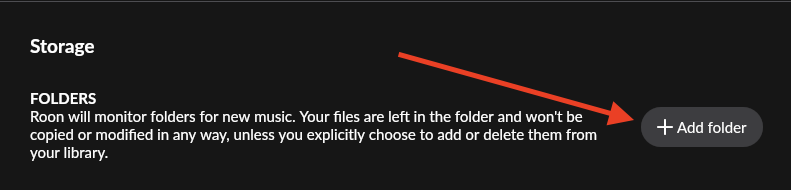
Alternative, you may also drag and drop the converted Tidal music files to Roon's interface.
Step 7. Play Tidal Music With Roon App Offline
Go to "Albums" or "Tracks" and select "STORAGE LOCATIONS".
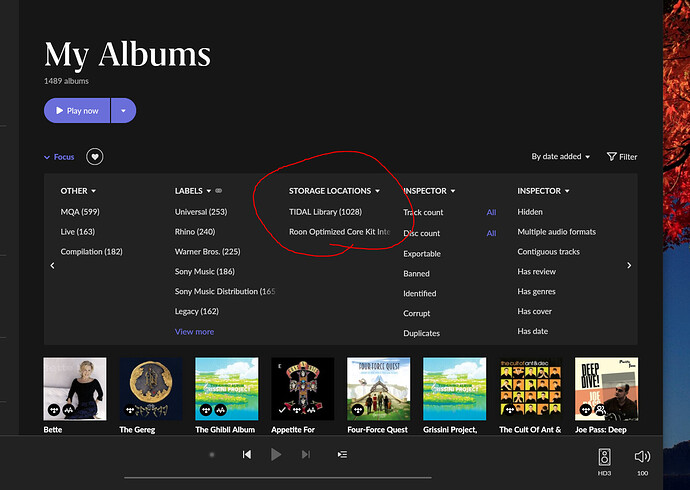
Select "Local Music" and choose the converted Tidal music to play it offline on Roon.
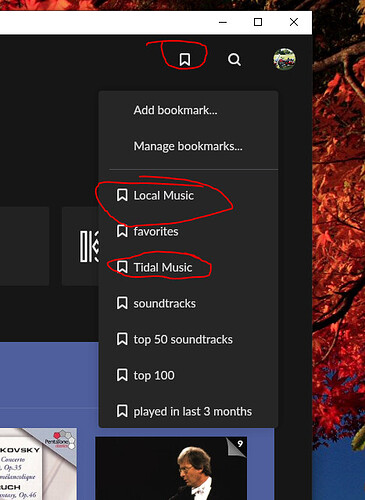
Conclusion
Using Roon with Tidal enhances your music listening experience with high-resolution audio streaming and advanced music management. With Roon Tidal integration, you can easily stream Tidal music on Roon app on your computer. But if you want to play Tidal on Roon offline without subscription, you need convert Tidal music to MP3 format using UkeySoft Tidal Music Converter. Thus, you can add local Tidal music files to Roon app or even any app, player or device for offline playback! Give it a try right now!
Tip: System Requirements:
Windows 7 or later on 64bit required

Tidal Music Converter

Justin Sabrina has always had great enthusiasm for writing, programming and web development. He likes writing about software and technology, his works are featured on some tech blogs or forums like Tom's Hardware, CNET, etc.

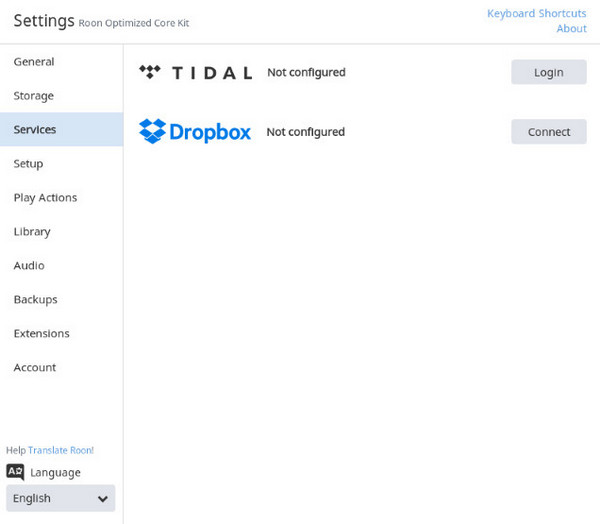
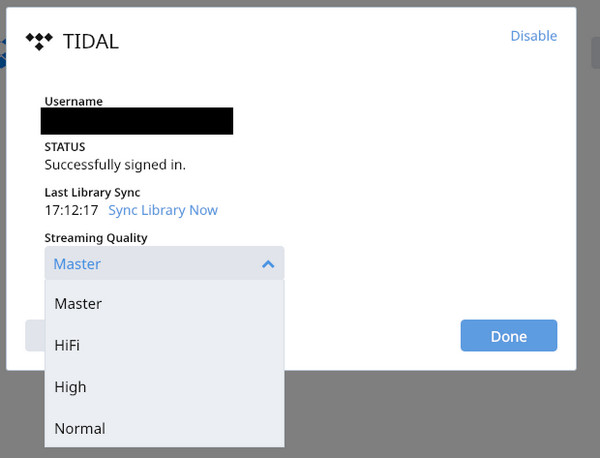

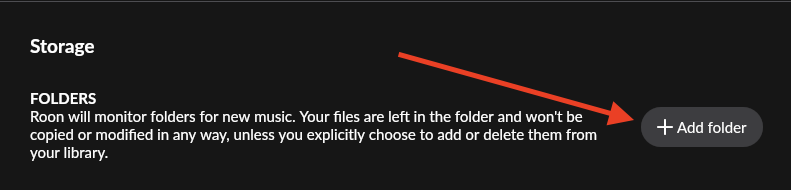
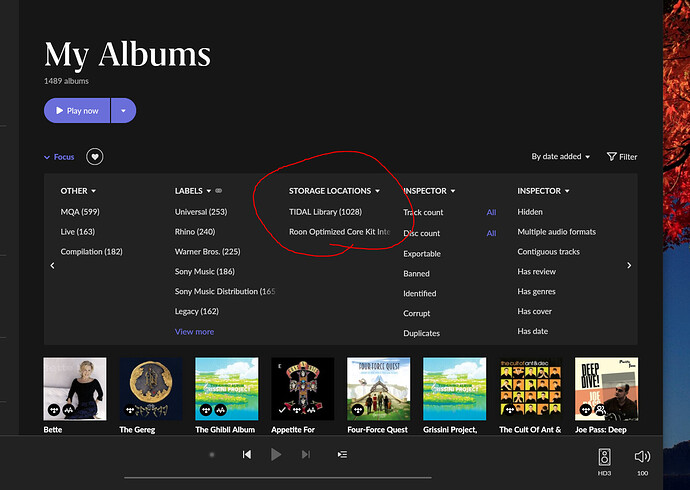
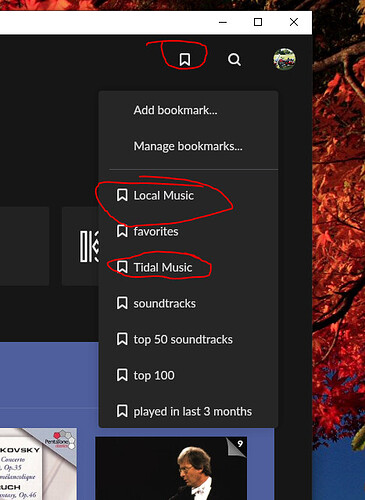











Comments are off!