By
ChesterUpdated on February 11, 2025
Summary
Want to upload music to Tidal? In this article, you'll find out how to get your music on Tidal. This guide also show you how to download Tidal music to computer locally and transfer your downloaded tracks to other devices. So you can enjoy your music anywhere, anytime offline.
"I'm considering switching from Spotify, but I've heard that Tidal doesn't support uploading local files. Is that true? This is a dealbreaker for me since I have around 500 songs saved locally."
Streaming services have become the main choice for music lovers worldwide. Tidal, with over 5 million users, is known for its large music library and high-quality sound, offering both high-fidelity and high-resolution audio. Its focus on great sound has made it a popular platform for artists to share their music. If you're an artist looking to upload your music to Tidal, or just curious about the process, this guide will show you how to do it. Plus, you'll get a bonus tip on how to download music from Tidal.
Part 1. Is It Possible to Upload My Music to Tidal?
For artists, getting your music out there and reaching more listeners is important for career growth, especially when you can share your work with millions of Tidal users. However, whether you're an artist looking for exposure or someone wanting to upload personal music files for easy access, you won't be able to upload music through the Tidal app or web player.
Unlike Spotify or Amazon Music, Tidal doesn't allow users to upload their own music. This is because Tidal focuses on offering high-quality, curated content. The platform stands out by providing lossless audio and exclusive artist releases, and letting users upload their own music could affect the quality and selection Tidal strives to maintain.
Part 2. How to Upload Music to Tidal?
While Tidal doesn't allow users to upload their own music files, it does offer an easy way to transfer and import playlists from other streaming platforms. If you're moving to Tidal and want to bring your playlists along, there are several tools that can help. In just five simple steps, you can move your playlists to Tidal.
Step 1.
Visit the TuneMyMusic website and sign in to your account.
Step 2.
Choose the music platform where your playlists are stored, and sign in to allow TuneMyMusic to access your library.
Step 3.
Select the playlists you want to transfer to Tidal.
Step 4.
Pick Tidal as your target platform and log in to your Tidal account.
Step 5.
Click "Start Transfer" to begin moving your playlists to Tidal.
Part 3. How to Download Tidal Music to Computer Locally
Tidal music files are protected by DRM, which encrypts them in a special format and limits playback to the Tidal app only. To keep your Tidal downloads accessible offline and playable on other devices, a great solution is UkeySoft Tidal Music Converter.
UkeySoft Tidal Music Converter is designed for Tidal users, allowing them to download songs, playlists, albums, and podcasts as MP3, M4A, AAC, FLAC, WAV, or AIFF files directly to a computer. This way, you can enjoy your Tidal music offline whenever you want. If you're seeking Tidal's high-fidelity, high-resolution audio, this tool ensures 100% original sound quality up to CD and Hi-Res standards. Additionally, UkeySoft Tidal Music Converter is equipped with built-in Tidal web player, which allows you search, browse, download and play any music in one stop, there is no need to install the official Tidal app.
UkeySoft Tidal Music Converter
- Downlaod songs/playlists/albums from Tidal locally.
- Convert Tidal music to MP3, M4A, AAC, FLAC, WAV, AIFF.
- Retain Tidal Hi-Res/CD audio quality and ID3 tags.
- Download music at 10x speed with batch features.
- Built-in Tidal music web player, no Tidal app needed.
- Enjoy Tidal music on other devices and programs offline.
- Compatible with Windows & Mac.
Tutorial: How to Download Tidal Music to Computer
Step 1. Log in to Your Tidal Account
Download and install UkeySoft Tidal Music Converter. Open the app, click "Login" in the top left corner, and follow the instructions to log in with your Tidal credentials.
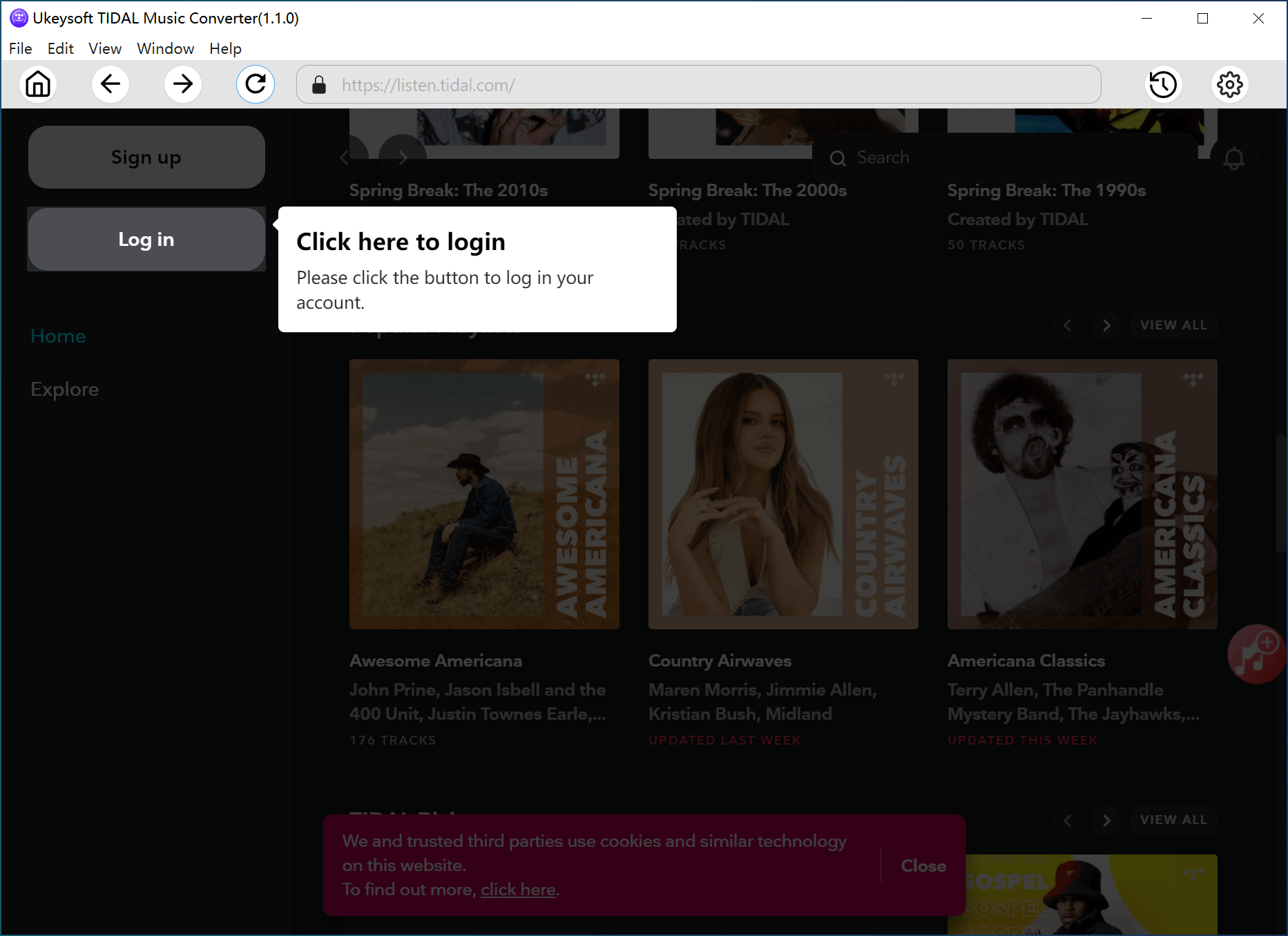
Step 2. Set Output Preferences
Click the Gear icon in the top right corner to open Settings. Here, you can choose the output format (options include M4A, MP3, AAC, FLAC, WAV, AIFF), quality, output folder, file name, and language.
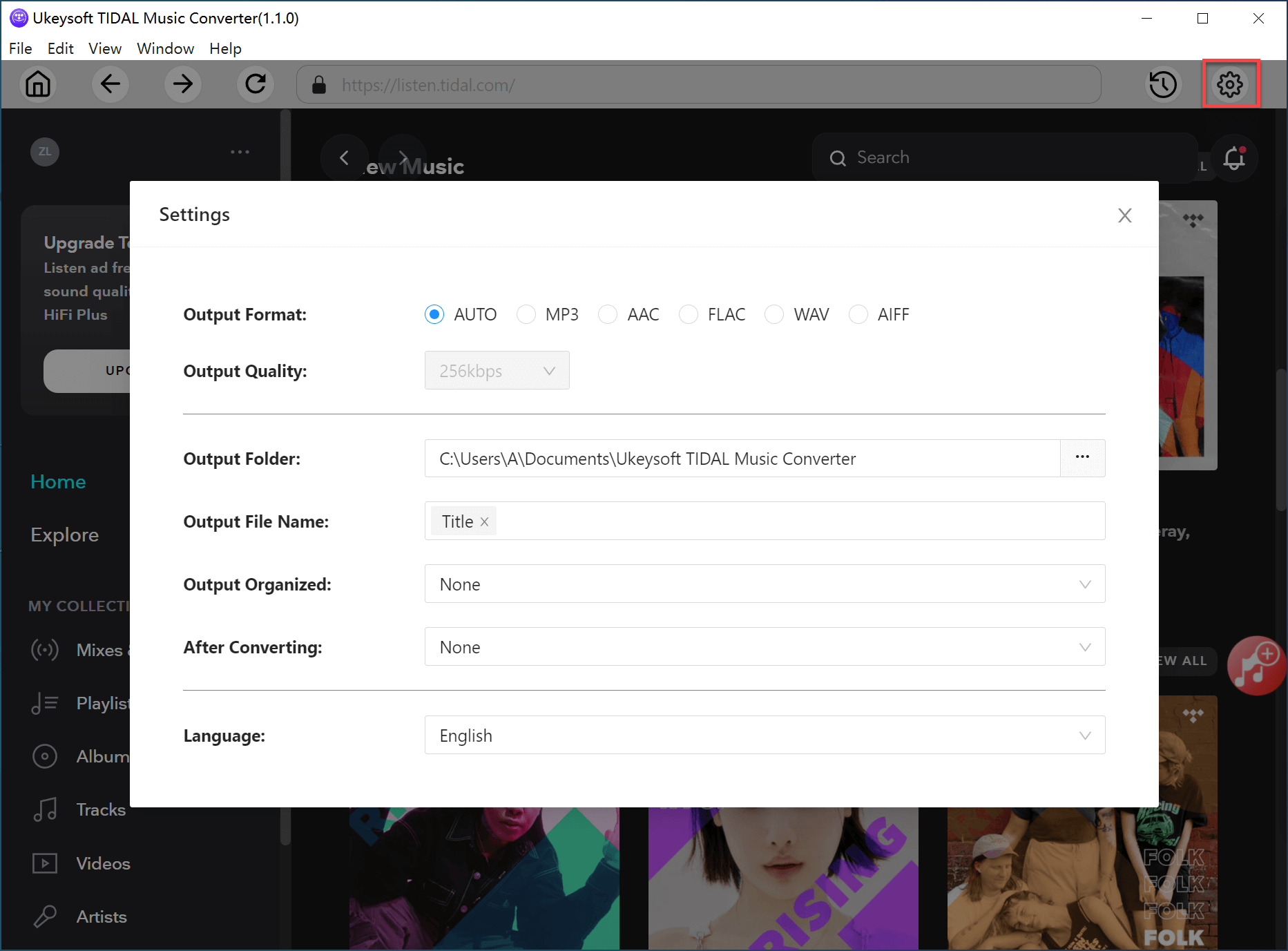
Step 3. Add Songs, Albums, or Playlists
Browse your Tidal library and open any playlist, album, or track you want. Click the red "+" icon to add songs to the converter. By default, all songs are selected, but you can uncheck any you don't want to download.
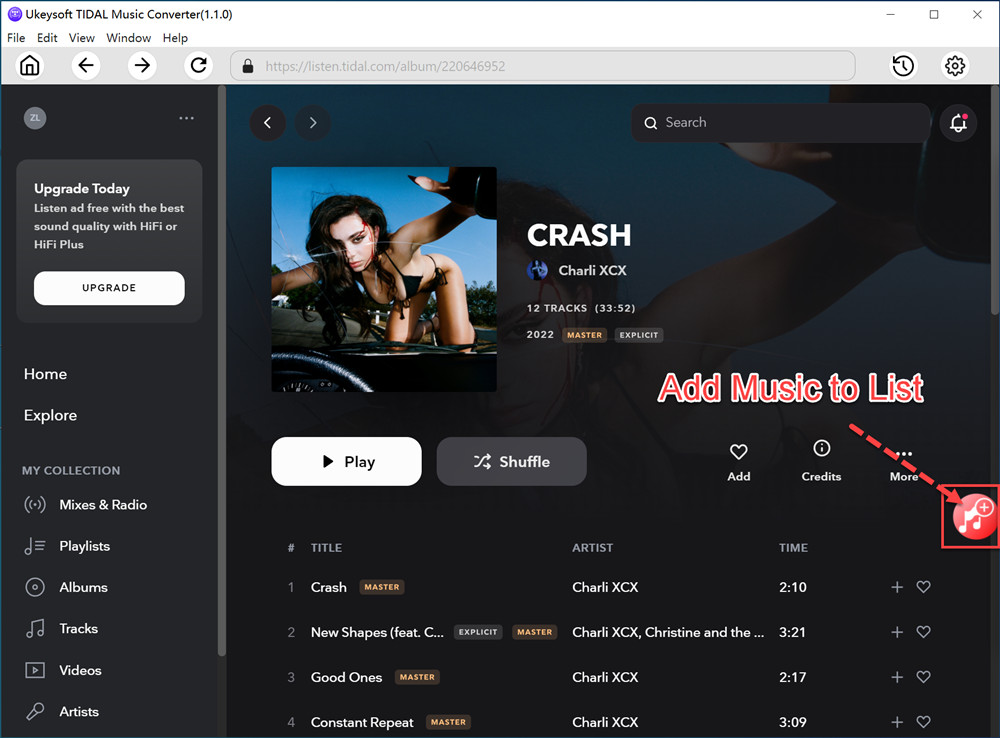
Step 4. Convert and Download Tidal Music
Click "Convert" to begin downloading and converting your selected Tidal songs to the format you set.
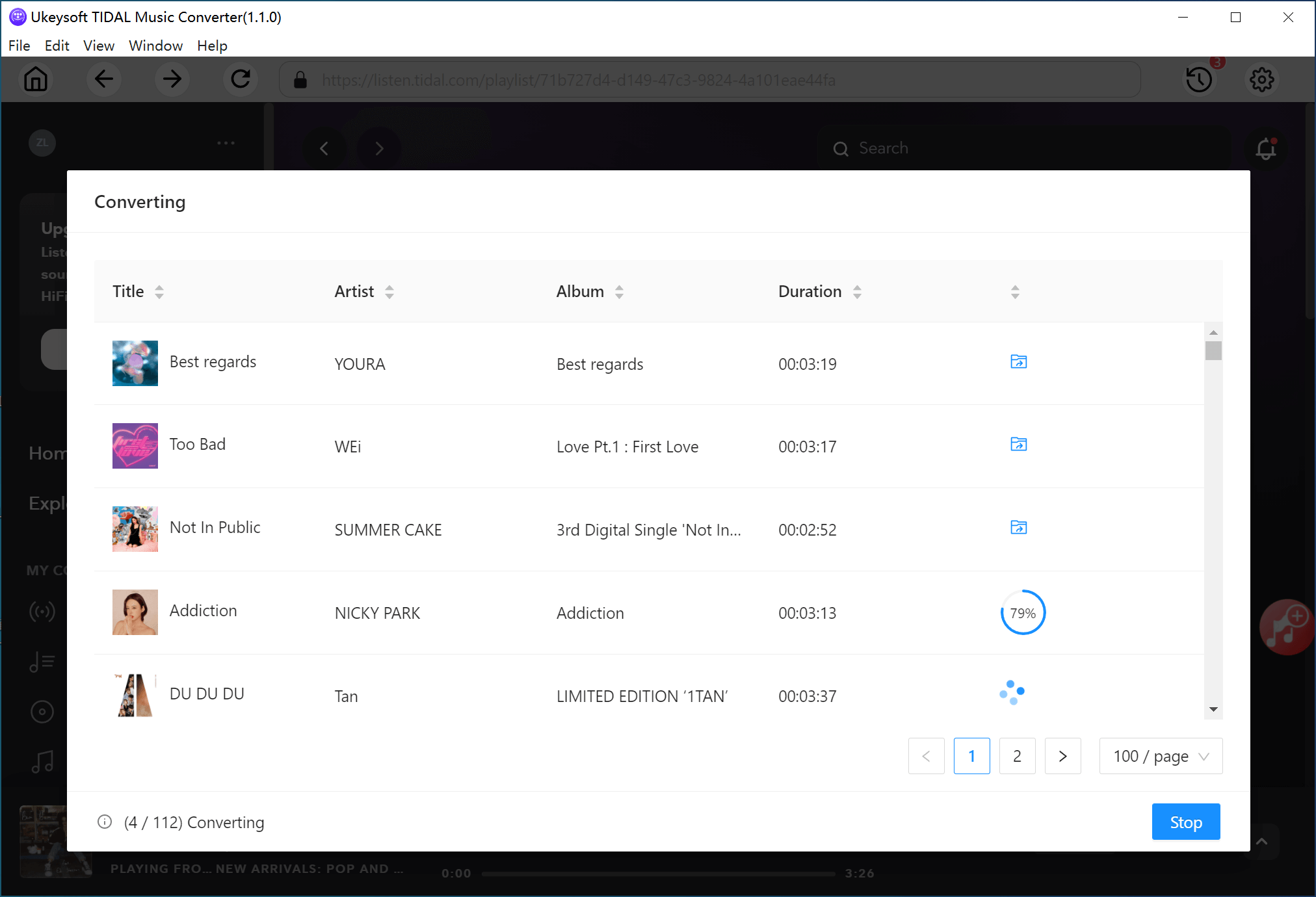
Once the conversion is done, click the blue folder icon to open the output folder with your local Tidal files.
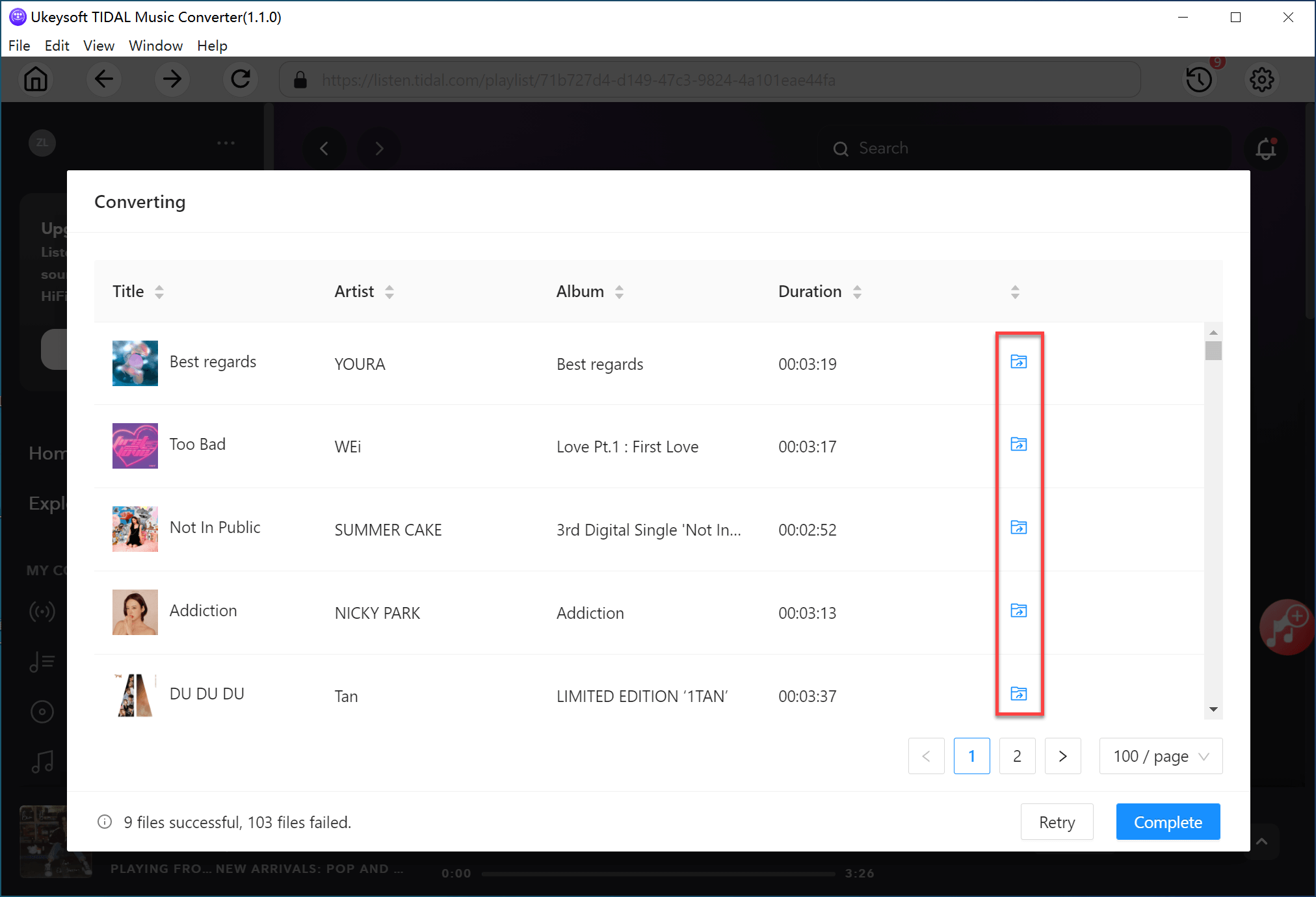
Your Tidal music is now downloaded to your desktop in common audio formats, ready to be saved, shared, or transferred to other devices for offline listening anytime!
Conclusion
After reading this article, it's clear that while uploading your own music to Tidal isn't possible, you can transfer playlists from other streaming services to Tidal. By following the steps provided, you can seamlessly move your playlists to Tidal without any loss in quality. Additionally, with UkeySoft Tidal Music Converter, you can easily download Tidal music to your desktop for offline listening, allowing you to enjoy Tidal's high-quality tracks anywhere, anytime.
Tip: System Requirements:
Windows 7 or later on 64bit required

Tidal Music Converter

Chester has always had great enthusiasm for writing, programming and web development. He likes writing about software and technology, his works are featured on some tech blogs or forums like Tom's Hardware, CNET, etc.


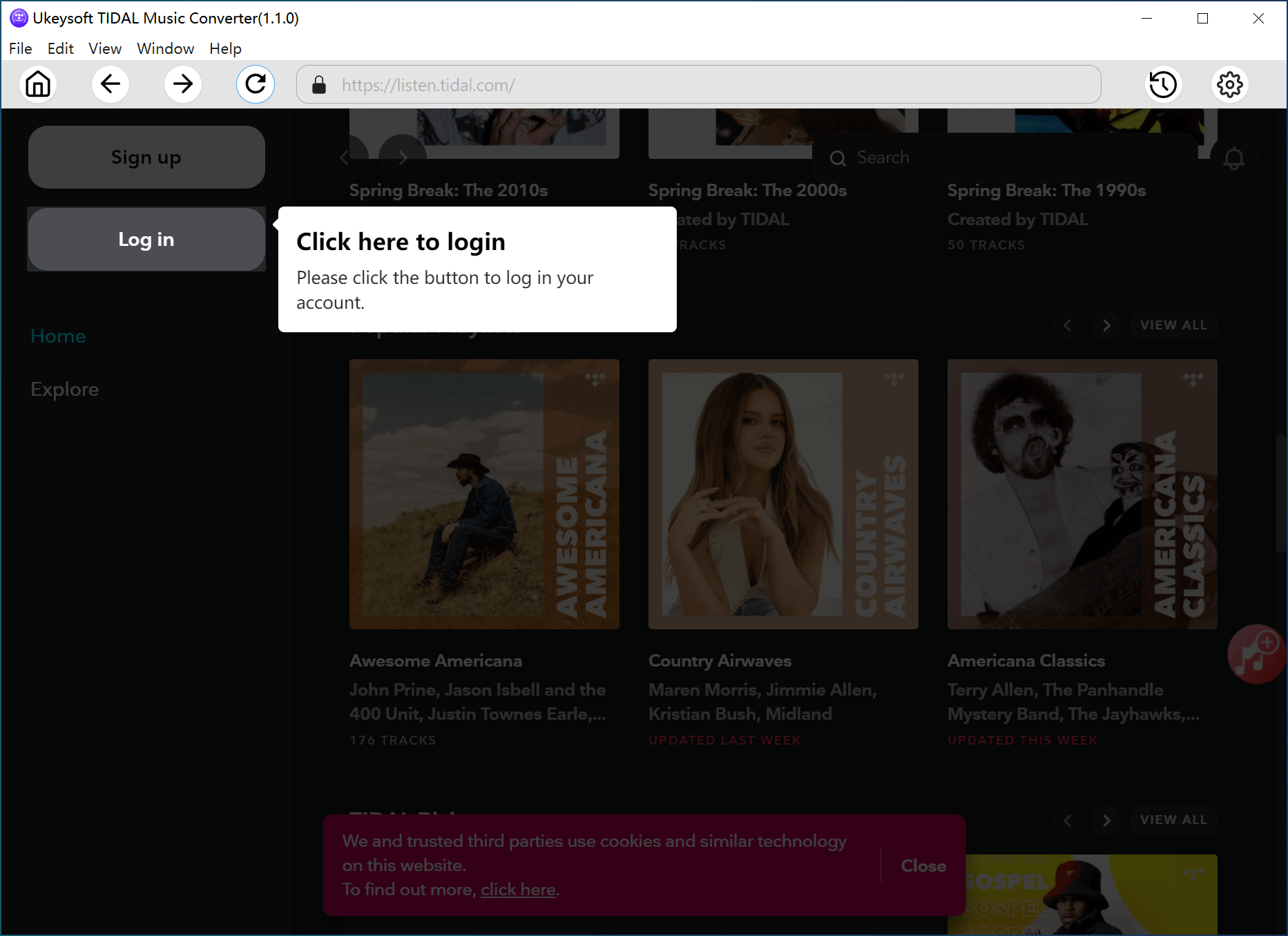
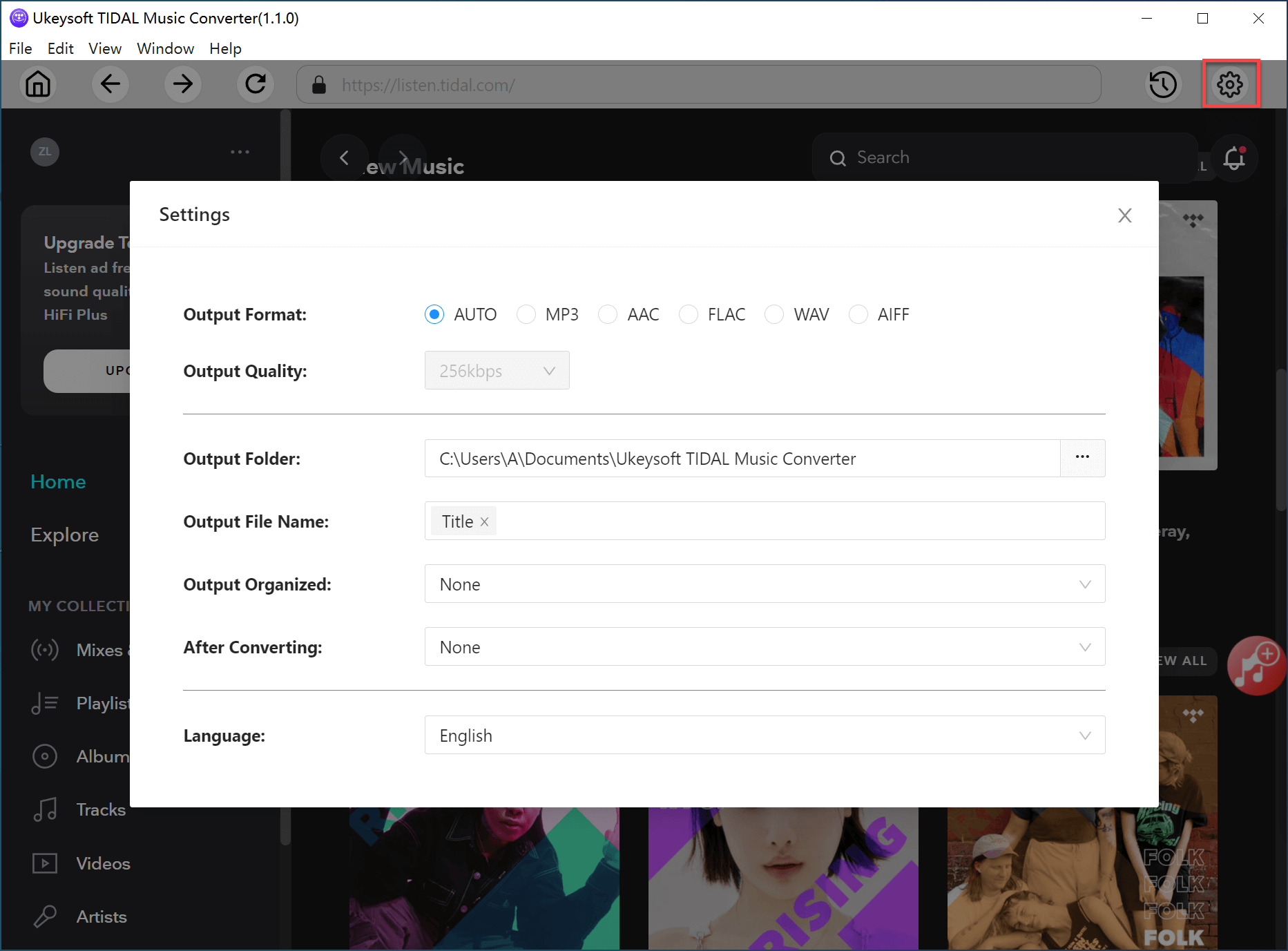
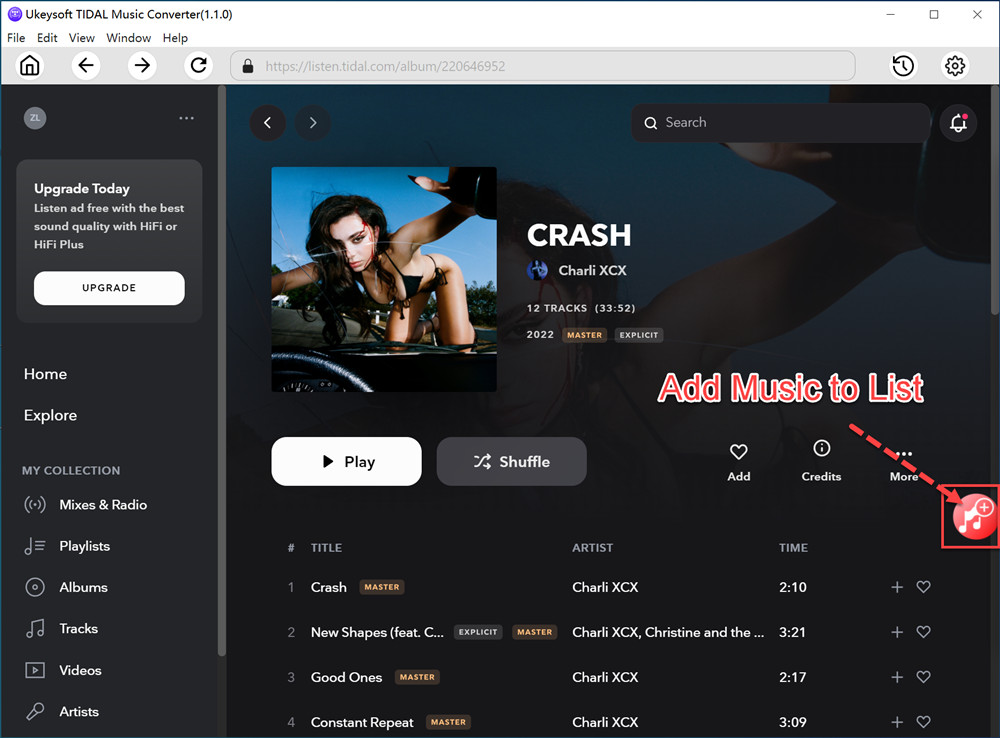
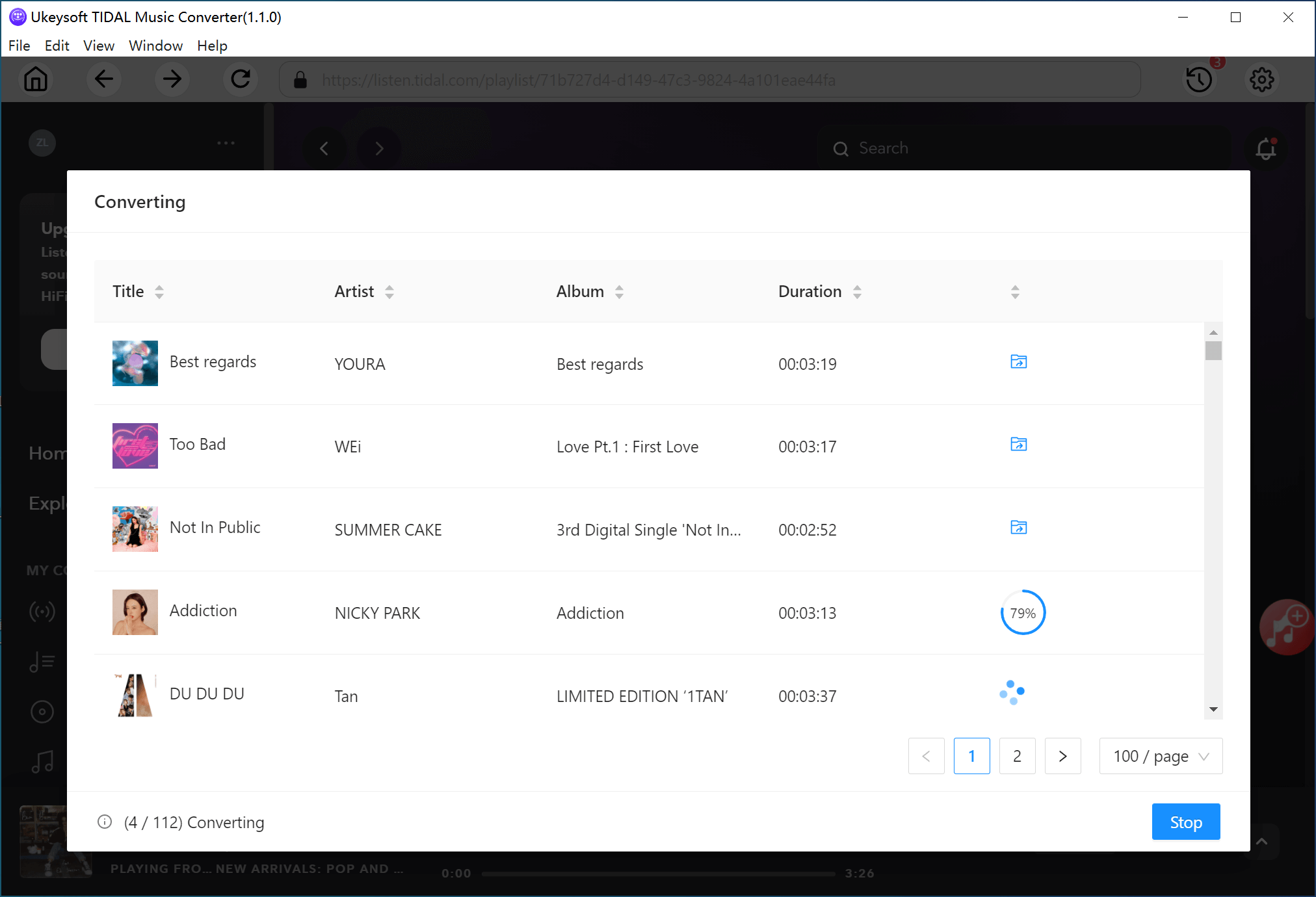
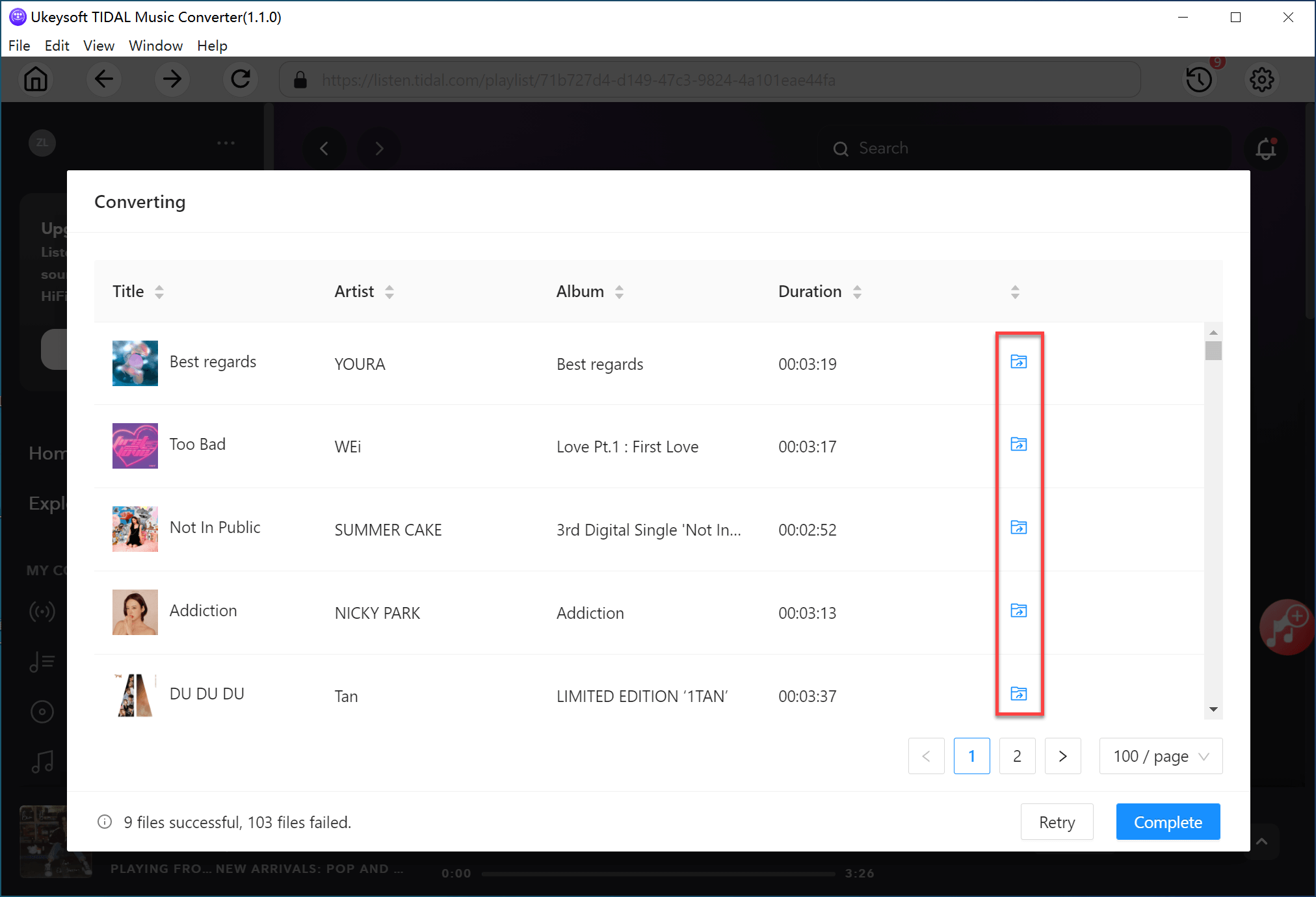











Comments are off!