By
Justin SabrinaUpdated on February 11, 2025
Summary
Tidal Autoplay automatically plays similar music after your current playlist, album or song ends. This article will guide you how to turn on/off Tidal Autoplay on computers and mobile devices.
TIDAL offers multiple features such as Tidal Connect and Autoplay to enhance users listening experience. For instance, Tidal Autoplay automatically plays music related to your current playlist or song when your chosen content ends.This convenient feature helps you explore new music based on your taste without manually searching for it. If you enable the Tidal Autoplay feature on mobile, it will plays similar music after a song, album, or playlist ends.
Autoplay is available across most Tidal-supported devices. You can easily control Autoplay on Tidal across different devices through its official app or web player. In this article, we will focus on how to turn on/off Tidal Autoplay on iPhone, Android, Windows and Mac. Additionally, you'll learn how to download Tidal music to MP3, so that you can get full control of Tidal playback!
CONTENTS
Part 1. Turn On/Off Tidal Autoplay on iPhone & Android
You can create your playlist, and use Tidal Autoplay feature on TIDAL App. TIDAL App is available on iPhone, iPad, Android phone and tablet. In order to turn on Autoplay on Tidal, make sure you've installed the TIDAL App on your mobile devices. Learn how to turn on/off Autoplay on Tidal app on your mobile devices.
Step 1.
Open the Tidal App on your iOS or Android device.
Step 2.
In the "Home" screen, go to "Settings" and choose "Playback" option.
Step 3.
Toggle on "Autoplay" feature. Then it will automatically play the music tracks that fit your listening habits.
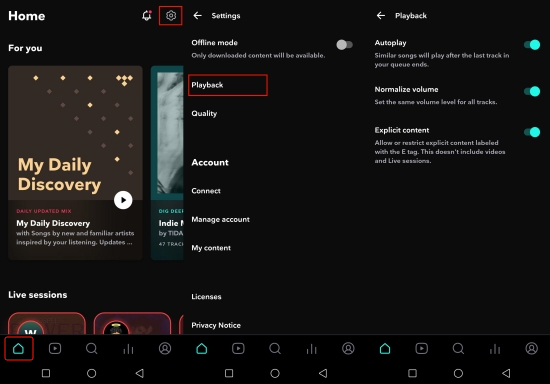
To turn off Autoplay on Tidal, just switch the "Autoplay" option off.
Part 2. Turn On/Off Tidal Autoplay on Mac & Windows
If you prefer listening Tidal music on desktop, you can toggle Tidal Autoplay on Tidal desktop app or web player. Follow the simple steps below:
Step 1.
Open Tidal app or official website on your computer.
Step 2.
Click the three dots next to your profile icon, then choose "Settings".
Step 3.
Tap "Streaming" tab and enable the "Autoplay" option.
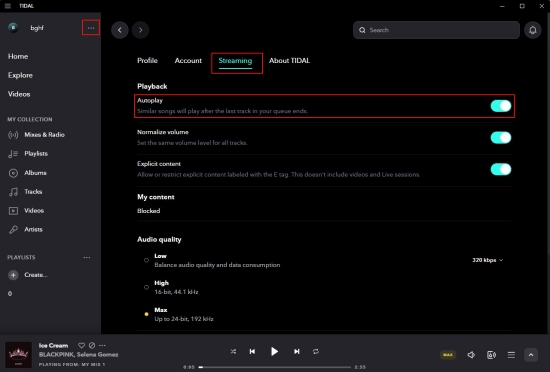
To turn off Autoplay on Tidal desktop app or web player, you can disable the "Autoplay" feature.
Part 3. Bonus: Download Tidal Music to MP3 Audio
Normally, Tidal only lets you play music content within its app or web player with an active subscription account. Even if you've downloaded song or playlist in the Tidal app, they are just cache files. And Tidal doesn't let you download Tidal music on computer or laptop. After your subscription ends, all your Tidal downloads will disappear from the Tidal mobile app. If you wish to full control of playback without relying on Tidal's in-app settings or internet connection, consider using a third-party Tidal music downloader.
UkeySoft Tidal Music Converter is an all-featured Tidal music downloader, Tidal music converter, as well as Tidal music player. It can help all Tidal users download Tidal music to MP3 at 10X faster speed. Better still, it keeps the best music quality while saving all ID3 tags and metadata for each download Tidal song. Thus, users can get full control of Tidal playback and play Tidal music offline on any music player! Aside from that, users can transfer the downloaded Tidal songs to any player or device for flexible playback, so you don't have to use the Tidal app or web player any more!
Benefits of Using UkeySoft Tidal Music Converter:
- Built-in Tidal Web Player: UkeySoft has embed the Tidal web player, making it easy and straightforward to access the whole Tidal music player, play any music content and download entire Tidal album or playlist in one click.
- Multiple Format Options: UkeySoft Tidal Music Converter supports downloading Tidal music in different audio formats, such as MP3, WAV, AAC, FLAC, M4A, and AIFF.
- High-Quality: This tool allows you to customize the output audio parameters, adjust the music quality to fit you needs. You can get high-quality Tidal music offline and enjoy them in any music player!
- Offline Playback: After downloading Tidal music to MP3 files, you'll be able to listen to Tidal offline on any device or music player, no restrictions.
- Enhanced Control: No need for an internet connection, and you can organize or edit downloaded Tidal music files as desired. You can take your favorite Tidal music tracks anywhere without the Tidal app!
Tutorial: How to Download Tidal Music to MP3?
Step 1. Open UkeySoft Tidal Music Converter
Click the "Download" button, download and install UkeySoft Tidal Music Converter. Open UkeySoft and log in to your Tidal account.
![launch tidal music converter]()
Step 2. Set Download Settings
Next, click "Gear" icon at the upper right corner of the interface. Select MP3 or your preferred format in the settings window. Meanwhile, you can set the output quality, output folder, output file name and more as you like.
![set output settings]()
Step 3. Add Tidal Music Tracks
You can open a Tidal album or playlist, then click the red "+" icon in the right side to load them.
![add tidal playlist]()
By default, it will load all songs in the playlist or album. Choose the desired Tidal songs you want to download.
![select target tidal songs]()
Step 4. Begin Downloading Tidal Music to MP3
Click the "Convert" button to download the selected Tidal songs to your computer.
![download music from tidal to mp3]()
It will export the Tidal songs as local MP3 files. Click "History" icon to locate them.
![get tidal mp3 files]()
Part 4. Fixed: Tidal Autoplay Doesn't Work
User 1: The autoplay feature does not work when casting Tidal music to my car screen.
User 2: TIDAL often won't autoplay next local song - except when using Bluetooth.
User 3: Tidal "auto play" feature does not work when streaming to Node 2i via Tidal Connect.
Some users have reported that the Tidal Autoplay not working. The above are the feelings of some users on social media. Tidal Autoplay doesn't work? Don't worry, you can follow these troubleshooting steps to solve the problem and issue.
# Revert the Network Settings: To stream Tidal in Hi-Fi quality and autoplay Hi-Fi music, a fast and stable network connection is needed.
# Check Your Account Status: Tidal no longer provides Free accounts. It now only offers a single subscription plan called "Tidal". To use Tidal Autoplay feature, make sure your Tidal subscription account is active.
# Update Your TIDAL App: Ensure you have installed the latest version of Tidal app. If not, go to App Store or Google Play Store to update it.
# Disable Autoplay on Tidal: Try to disable the Autoplay feature on Tidal app or web player, then toggle it on again.
# Restart the Tidal App: Sometimes, a simple restart can fix playback issues.
# Log Out and Log In: Try to sign out of your account on Tidal and then sign back in.
# Reinstall Tidal App: Uninstall and reinstall the Tidal app if the problem persists.
# Clear Cache (Mobile): Go to settings in your mobile device's app settings, clear the Tidal cache, and try again.
Part 5. Conclusion
Tidal Autoplay is an excellent feature to enhance your streaming experience. By following the above guide, you can easily toggle on Autoplay on TIDAL app or web player across devices. Meanwhile, you may also turn Autoplay off on Tidal if you don't like the music recommendation. For those who prefer offline control playback, UkeySoft Tidal Music Converter is a good choice. This desktop software allows you to download Tidal music/album/playlist/podcast to MP3, M4A, FLAC, AAC, WAV, AIFF. You can save your favorite Tidal songs to all devices or music players for offline playback and full control!
Tip: System Requirements:
Windows 7 or later on 64bit required

Tidal Music Converter

Justin Sabrina has always had great enthusiasm for writing, programming and web development. He likes writing about software and technology, his works are featured on some tech blogs or forums like Tom's Hardware, CNET, etc.

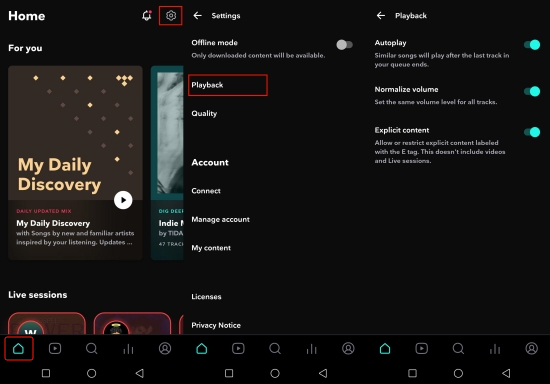
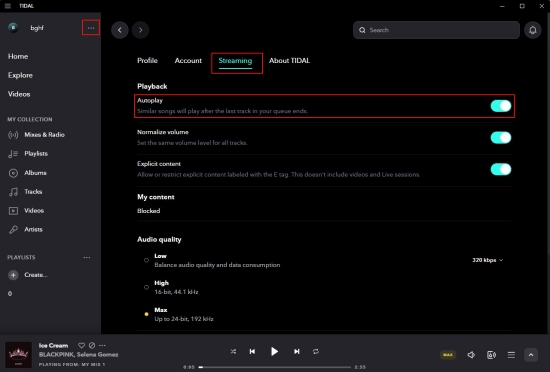











Comments are off!