By
Li ZhangUpdated on April 08, 2025
Summary
Check this post then you will get the best solution to download Tidal Music to computer, so that you can transfer and save Tidal Music to external hard drive for offline listening, like smartphone, tablet, USB flash drive, SD card, smart TV, smartwatch, PSP, Xbox, etc,.
“I want to copy songs from Tidal app to USB flash drive but it seems not as easy as I imagine. Why? How to save Tidal songs to my PC then transfer to USB like common music files?”
Tidal is a well-known music streaming platform that provides all kinds of music. Like the majority of streaming services, subscription-based Tidal Music offers a music library of around 90 million songs, some of which are exclusive. Additionally, it offers a selection of podcasts, music videos, live concert recordings, and playlists that have been professionally curated. Tidal provides music of lossless quality with Hi-Fi users , providing music of master quality with Hi-Fi Plus users. That attractive more and more music fans subscription.
However, most music fans like to save favorite music on their own devices for convenient listening, like external hard drive, for instance, smartphone, tablet, USB flash drive, SD card, smart TV, smartwatch, PSP, Xbox, etc,. Then here comes a question: How to save Tidal Music to external hard drive? Actually, for music copyrighted protection, you are not allowed to download music from Tidal to computer for offline listening directly. Even you are a Tidal Hi-Fi member, you are only able to listen to Tidal Music with its official app. It is annoying the Tidal hasn't an offline function for playing on the computer. Read this post then you will get the best solution to download Tidal music to computer, so that you can transfer and save Tidal Music to external hard drive, like smartphone, tablet, USB flash drive, SD card, smart TV, smartwatch, PSP, Xbox, etc,.
Tool Required - UkeySoft Tidal Music Converter
UkeySoft Tidal Music Converter perfectly contributes to download Tidal Music to computer, convert Tidal Music to a series of popular formats like MP3, WAV, M4A, AAC, FLAC, AIFF. Meanwhile, UkeySoft Tidal Music Converter flawlessly keeps the Tidal HiFi audio quality and ID3 tags after the conversion. With advanced technology, the conversion will be finished at 16X faster speed. Downloaded Tidal Music via UkeySoft will be saved to the computer as local files, so you can import Tidal Music to external hard drive at your convenience, like smartphone, tablet, USB flash drive, SD card, smart TV, smartwatch, PSP, Xbox, etc,. In addition, with the built-in Tidal Music web player, you don't need to install the Tidal app in the whole process. What’s more, it is built-in Tidal Music player, it means that you could play Tidal Music in program for better music management.
UkeySoft Tidal Music Converter
- Download Tidal Music to computer
- Convert Tidal Music to MP3, WAV, M4A, AAC, FLAC, AIFF
- Keep the Tidal HiFi audio quality and ID3 tags after the conversion
- Convert Tidal Music at 16X faster speed
- Import Tidal Music to external hard drive
- No need to install the Tidal app in conversion
- Play Tidal Music in program for better music management
Guide: How to Save Tidal Music to External Hard Drive
To save Tidal Music to external hard drive, you need to download Tidal Music using UkeySoft Tidal Music Converter, then transfer Tidal Music to external hard drive. Above all, please download, install, and run UkeySoft Tidal Music Converter on your PC/Mac computer.
Step 1. Log in Tidal Music Account
Please enter the Tidal built-in Web Player to log in to your Tidal Hi-Fi or Hi-Fi Plus account by clicking “Log in”.
![log in tidal account]()
Step 2. Set Output Format
On the right corner in home page, click Gear icon to enter Settings menu, it will pop up a new window, where you could set the output format and other parameters of the output Tidal Music songs. Also other audio parameters are allowed to set, like output quality, output folder, etc,.
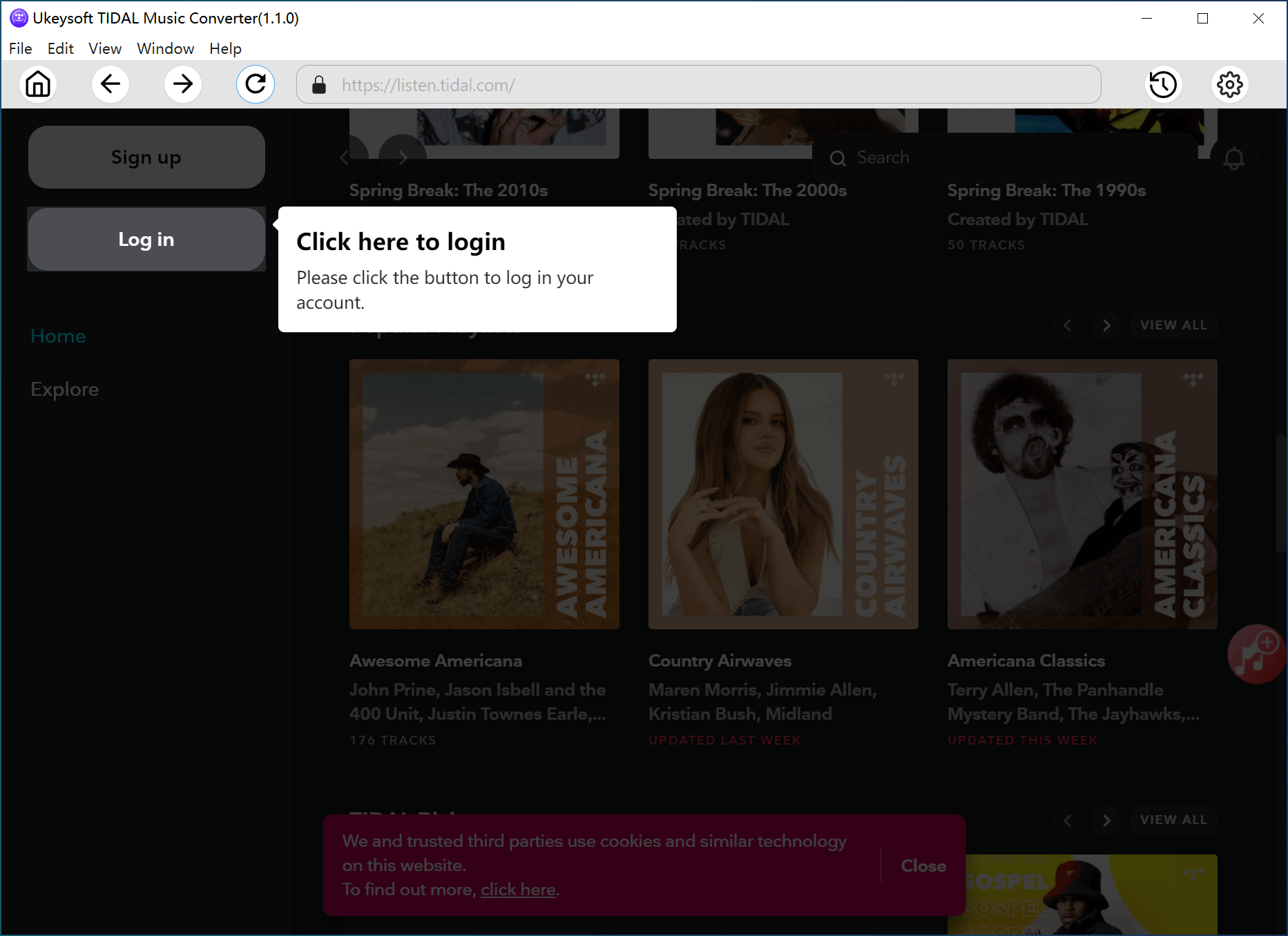
There are 6 formats for selection: M4A, MP3, AAC, FLAC, WAV, AIFF. For importing music to external hard drive, you should better choose MP3, since it is compatible with most devices.
Step 3. Add Tidal Music Songs
Press the "Add" red button to select the music for downloading and converting to MP3, songs, playlists, albums, podcasts are available.
![add tidal music]()
Open the playlist that you prepare to get downloaded. Once you select a playlist or a album, all music contents in it will display on the conversion panel, and be default selected, remove the ones you don't want.
![select tidal songs]()
Step 4. Save Tidal Music as MP3 Files
Press "Convert" button to begin downloading and converting Tidal Music songs to MP3 files. UkeySoft program will finish the batch music conversion at 10X fast speed.
![download tidal music as mp3]()
Step 5. Check Output Tidal Music Files
Click "History" or open the Output Folder to check out Tidal Music files once the conversion finishes.
![check tidal music]()
You can also play the converted songs offline in UkeySoft program by clicking the Play icon with its built-in Tidal Music player.
![play tidal music offline]()
Step 6. Import Tidal Music to External Hard Drive
Now you have got MP3 local Tidal Music files like common music files, just transfer the converted Tidal Music songs to the external hard drive. Here take USB flash drive as an example. Insert USB to the computer, then choose all the converted Tidal Music songs from the folder on the computer, and drag & drop them to the USB flash Drive.
Conclusion
In short, if you want to enjoy Tidal music on devices that don't support the Tidal app like an external hard drive, this method is for you. Just use UkeySoft Tidal Music Converter to download and convert your favorite Tidal tracks to MP3. Then, you can transfer the songs to your external hard drive and play them on any device you like, such as a smartphone, tablet, USB drive, SD card, smart TV, smartwatch, PSP, Xbox, and more. Now give it a try and enjoy your Tidal music without any restrictions!
Tip: System Requirements:
Windows 7 or later on 64bit required
Save Tidal Music to External Hard Drive

Tidal Music Converter

Li Zhang has always had great enthusiasm for writing, programming and web development. He likes writing about software and technology, his works are featured on some tech blogs or forums like Tom's Hardware, CNET, etc.


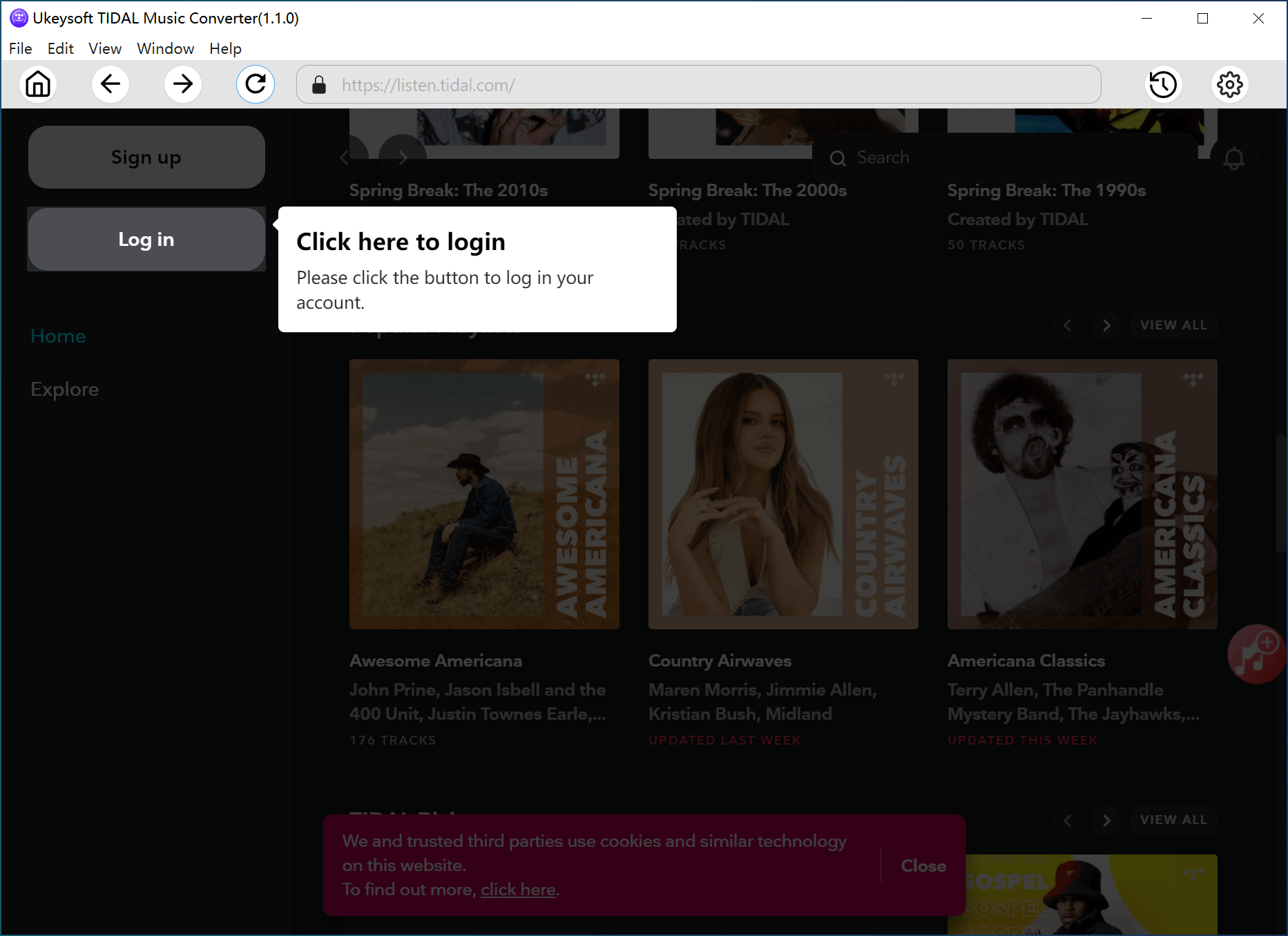











No comment yet. Say something...