By
Justin SabrinaUpdated on February 12, 2025
Summary
Want to make a song from Pandora for your Phone ringtone? Here we will offer a workaround to help you use Pandora music as ringtone on your iPhone, Android Phone, as well as Windows Phone.
Q1: "How can I make a song off of Pandora my ringtone to my iPhone 16 Pro?"
Q2: "How do I make a Pandora song my ringtone on Android? I'm using Samsung phone, any suggestion?"
The right ringtone lets you be both cool and cheerful. Do you want to customize a ringtone for your phone? How do you find a unique ringtone? Traditionally, most people would buy one from iTunes Store or Google Play Store. Nowadays, we all have one or more accounts streaming music services, such as Apple Music, Deezer, Spotify, Tidal, Pandora, and more. We can access over millions of songs and podcasts on its app. Have you ever wondered about using streaming music tracks as your phone ringtone, such as Pandora? Pandora is a freemium online radio and music service in U.S. Today, we're going to show you how to set Pandora songs as ringtones on your iPhone, Android phone, and Windows phone for free.
CONTENTS
Part 1. Can You Use Pandora Music as Ringtones Directly?
Pandora, a subscription-based music, radios and podcasts streaming service, allows users to stream all music contents on-demand for free. You can also upgrade to paid plans (Pandora Plus, Premium or Family) to enjoy unlimited features, such as ad-free, unlimited tracks skips, download function, offline mode, etc.
However, all songs downloaded from Pandora can't directly be used as phone ringtone, alarm, video BGM, etc. Because they are DRM copyrighted and can only be played on the Pandora app or web player. To put it bluntly, even if you downloaded songs and playlists with your paid account, you can't take any songs out from Pandora mobile app.
This is not the end of the story, you can get rid of the restriction and convert Pandora songs to a ringtone-compatible format like MP3, M4R. In such case, a professional Pandora music converter is necessary.
Part 2. Best Method to Download Pandora Songs for Ringtones[Hot]
UkeySoft Pandora Music Converter is well designed to help you download and save Pandora music as local files. With this smart tool, all users can download songs, albums, playlists & podcasts from Pandora Free/Plus/Premium to Mac and PC computer at 10X higher speed. Also, it allows you to download and convert Pandora songs to MP3, M4A, AAC, WAV, FLAC, AIFF audios with 100% original quality kept. It embeds the Pandora web player, and the whole conversion process is very simple and intuitive. Simply sign with your Pandora account, then you can search, add, choose and convert any Pandora song. Then you can freely set your favorite Pandora songs as ringtones on your iPhone, Android Phone, Samsung phone, Huawei Phone, Windows Phone, etc.
UkeySoft Pandor Music Converter
- Download Pandora songs, albums, playlists, podcasts, and radio.
- Works for Pandora Free, Pandora Plus, Pandora Premium.
- Offers popular audio formats: MP3, M4A, WAV, FLAC, AAC, AIFF.
- Downloads Pandora tracks & playlists to computer in bulk.
- Saves all ID3 metadata and high sound quality in output songs.
- Adjust output audio parameters such as output quality, output file name, etc.
- Built-in Pandora web player, no Pandora app needed.
- Save Pandora songs on computer forever without subscription.
- Transfer Pandora songs to any music player, app, device, platform.
- Set Pandora music as ringtone, alarm, video BGM freely.
Guide: How to Convert Pandora Music to MP3/M4A for Phone Ringtones
Step 1. Install and Run UkeySoft Pandora Music Converter
Install UkeySoft Pandora Music Converter on your computer and launch it. Sign with your Pandora Free/Plus/Premium account on the converter.
![run Pandora music downloader]()
Step 2. Customize the Output Settings
Before adding Pandora songs, you need to configure the output parameters. Please click the "Settings" button at the upper right corner. In the pop-up window, choose M4A (iPhone) or MP3 (Android or Windows phone) as the output format.
![output settings]()
By the way, UkeySoft program lets you change the output quality, output folder, output file name and more as you like.
![output organize]()
Step 3. Add Pandora Songs/Albums/Playlists
On the home page, find and open the song that you want to set as ringtone, and click the red "+" icon in the right side.
![run Pandora music downloader]()
UkeySoft supports batch conversion, so you add multiple Pandora songs to it.
![select pandora songs]()
Step 4. Start Converting Pandora Music to MP3/M4A
When you finished the above settings, press on the "Convert" button to let the tool start conversion of Pandora songs.
![convert pandora music to mp3]()
Step 5. Get the Converted Pandora MP3 Songs
Once the conversion is done, you can click the "History" to view the output Pandora songs.
![find output pandora songs]()
You can click the "blue folder" icon next to the song to open the output folder and check them.
![<img src=]() "/>
"/>
Part 3. Set Pandora Songs as Ringtone on iPhone/Android/Windows Phone
The maximum length of the ringtone is 30-40 seconds. There are many free Ringtone Maker online that lets you cut a favorite part of a song. Also, you can set a full Pandora song as a ringtone on your phone.
For iPhone users, you can use iTunes to cut a ringtone for free.
For Android phone and Windows phone users, you can DIY your own Pandora music Ringtone with online ringtone maker.
3.1 Make a Pandora Song as Ringtone on iPhone
Step 1. Import Pandora Songs to iTunes
First, open iTunes on your computer, and import the converted Pandora M4A files to to your library.
Step 2. Set the Ringtone Length
Right-click on the Pandora song, tap "Get info" / "Song info" from the drop-down list.
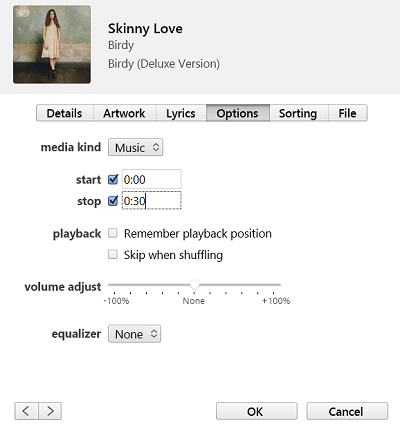
Tab "Option" tab, and set the start and stop time you want. Then click "OK".
Step 3. Create an AAC Version
Select the Pandora song again, and go to "File" > "Convert" > "Create AAC Version" to create an M4A ringtone file.
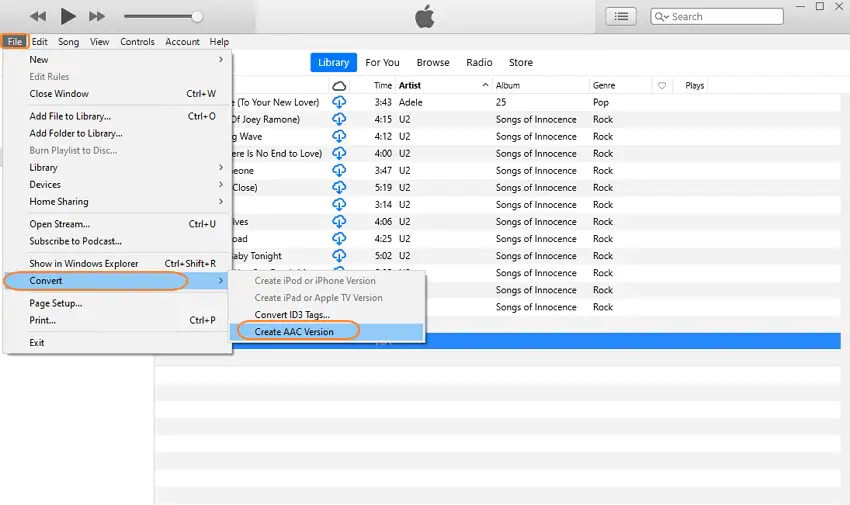
Then, select the created M4A ringtone, copy and save it on your desktop.
Step 4. Rename M4A to M4R
iPhone ringtones use the M4R format. So you need to rename the Pandora M4A ringtone to MAR file.

Step 5. Sync the Pandora M4R Ringtone to iPhone
Now connect iPhone with computer using USB cable, and sync the Pandora songs to iPhone.
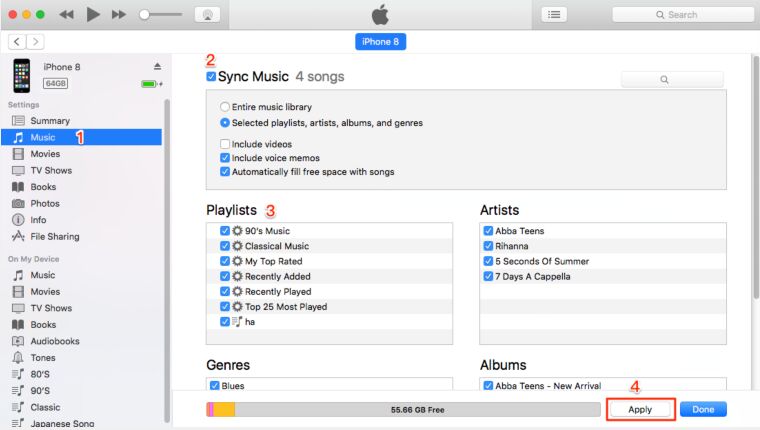 " alt="rename m4a to m4r" width="650"/>
" alt="rename m4a to m4r" width="650"/>
Step 6. Use Pandora Song as iPhone Ringtone
On your iPhone, go to "Settings" > "Sounds & Haptics" > "Ringtone", find the Pandora song and select it as your ringtone.

3.2 Set Pandora Song as Ringtone on Android Phone
Step 1.
Connect your Android phone to computer using USB cable. Locate your phone on computer, copy and paste the converted Pandora MP3 songs or cut Pandora MP3 files to the "Music" folder of it.

Step 2.
Open "Settings" on your Android phone, select the "Sounds and vibration" > "Phone ringtone" > "My Sounds".

Step 3.
Choose the converted Pandora song you want to set as your ringtone.
Step 4.
Click the "+" button and then click "Save" button.
3.3 Use Pandora Song as Ringtone on Windows Phone
You can add MP3 songs as custom ringtones for your Windows Phone. To transfer MP3s to Windows Phone 7, you need to download and install Zune software on your desktop. For Windows Phone 8, please install the Windows Phone App for Desktop in advance. Here we take Windows Phone 8 as an example.
Step 1.
Connect your Windows Phone 8 to computer via USB cable.

Step 2.
Click "Ringtones", and select the converted Pandora song (cut it before, less than 40s), then click "Add" to sync to your phone.
Step 3.
Once synchronization is complete, disconnect your phone from computer.
Step 4.
On your Windows Phone 8, go to "Settings" > "Ringtones + Sounds". Select the Pandora song as ringtone.

Conclusion
You’ve successfully set Pandora music as your custom ringtone, so you’ll always know when it’s your phone ringing. With UkeySoft Pandora Music Converter, you can easily download high-quality Pandora tracks for various uses. Use them as ringtones, transfer them to a USB for car playback, or save them forever. Try it out and explore all the ways you can enjoy your Pandora music!
Tip: System Requirements:
Windows 7 or later on 64bit required
Set Pandora as Phone Ringtone

Pandora Music Converter

Justin Sabrina has always had great enthusiasm for writing, programming and web development. He likes writing about software and technology, his works are featured on some tech blogs or forums like Tom's Hardware, CNET, etc.
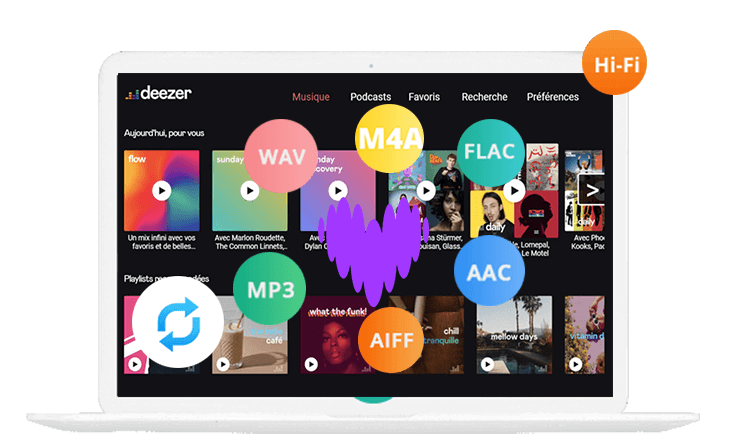

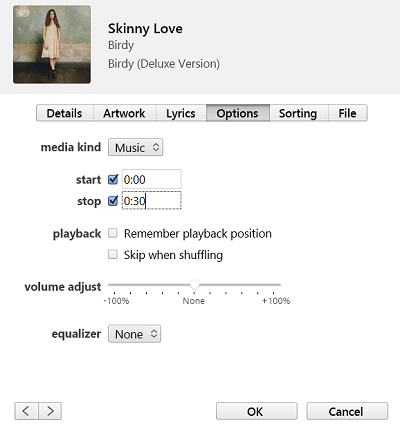
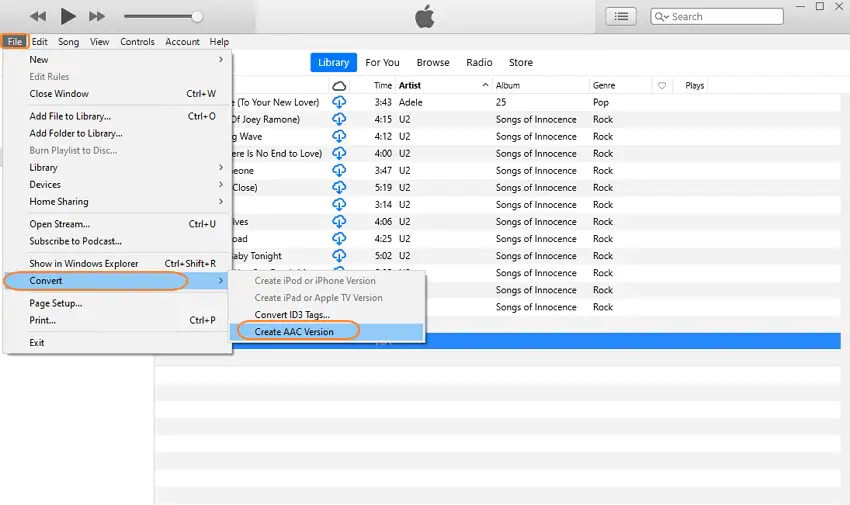

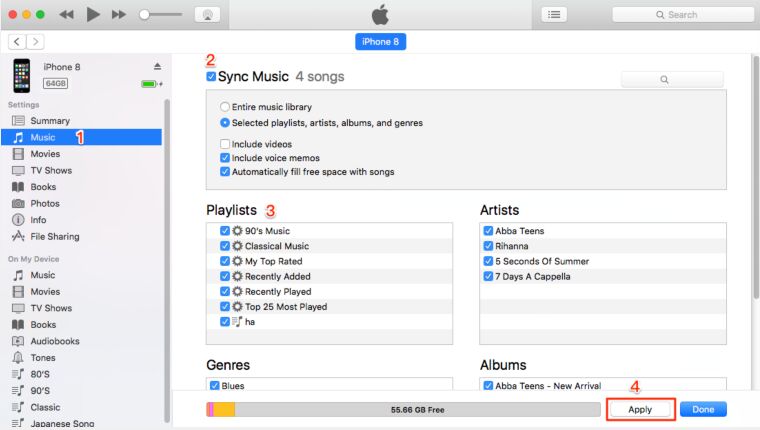 " alt="rename m4a to m4r" width="650"/>
" alt="rename m4a to m4r" width="650"/>
















No comment yet. Say something...